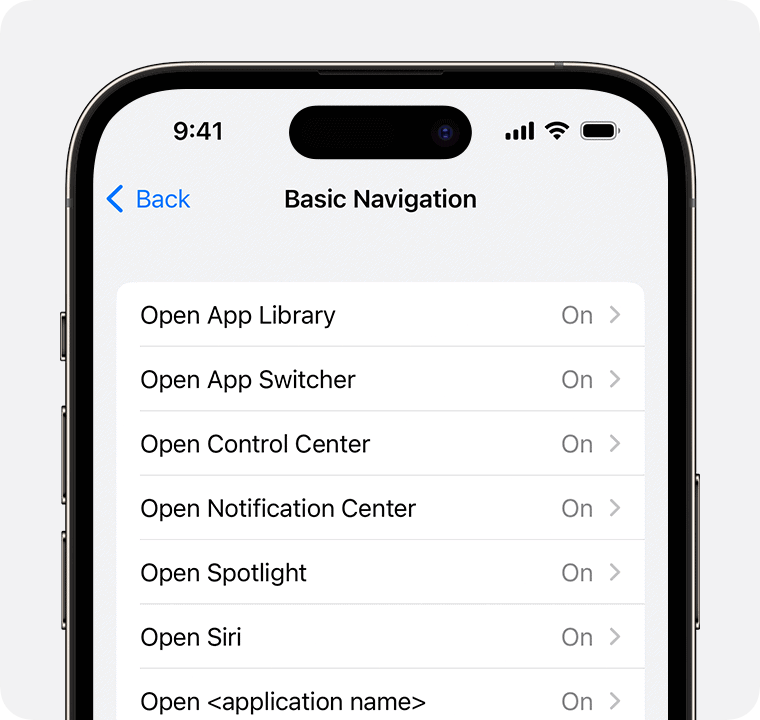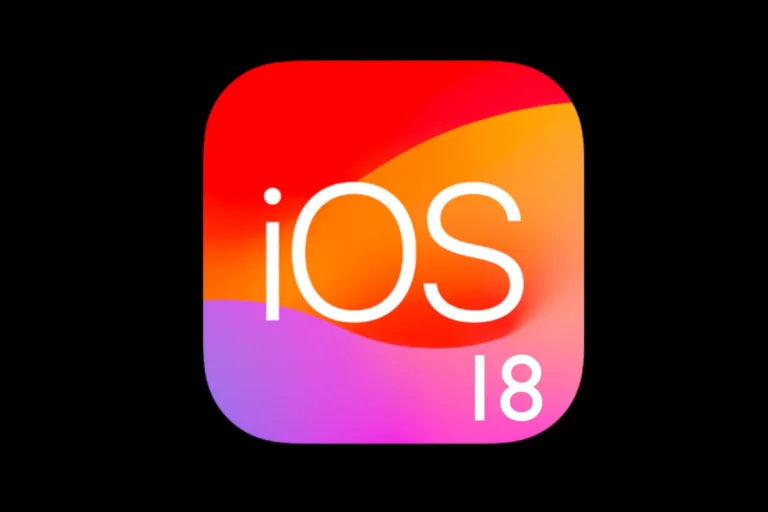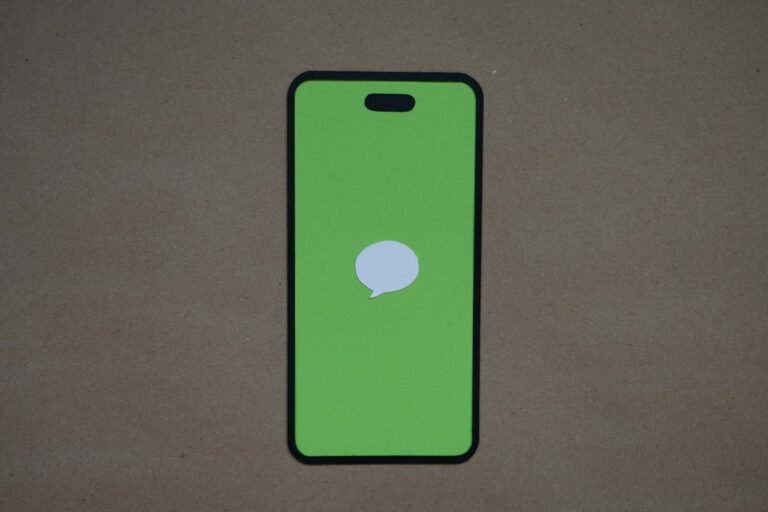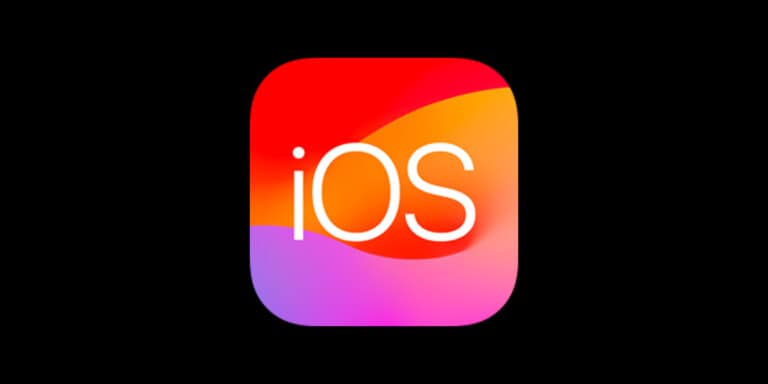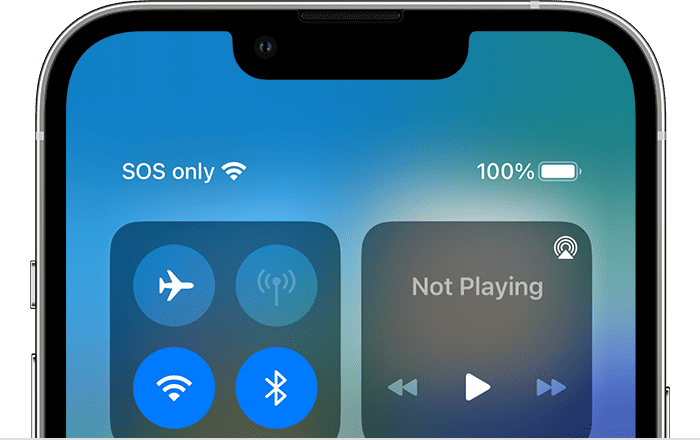Some iPhone users notice small grey badges with numbers appearing over items on the screen. These are not app notifications. They are part of the Voice Control feature, showing numbered labels so you can select items by speaking the number. This helps with hands-free navigation and accessibility.
When Voice Control is on, the iPhone places these numbers next to buttons, links, and other controls. Saying the number activates that item. This system is useful for those who prefer or need voice-based interaction, but it can be turned off or customized in settings.
Knowing what these numbers mean removes the confusion and makes it easier to decide whether to keep them or disable them. The feature is built into iOS, so no extra apps are needed, and changes can be made quickly in Accessibility settings.
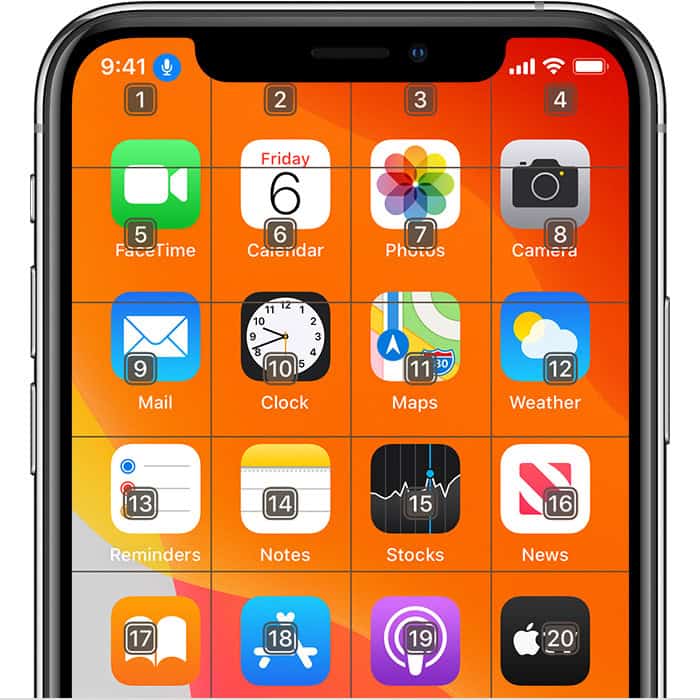
What Are These Grey Badges With Numbers on My iPhone?
If you’ve noticed small grey circles with numbers on your iPhone—often in the top-right corner of an app icon or inside the Settings app—you might wonder if something’s wrong. Don’t worry: these aren’t errors, viruses, or secret “spyware” signals. They’re notification badges, a built-in feature of iOS to help you keep track of alerts, updates, or pending actions.
Depending on the app and situation, these grey badges can mean different things.
1. They’re Usually Notification Badges (But Not Always Red)
Most people are used to red badges showing unread messages or missed notifications. However, in some apps and parts of iOS, Apple uses grey or muted-colored badges to show a different category of alert.
- Examples of grey badges:
- Settings app showing “1” in a grey circle → Often means there’s an iOS update or an Apple ID/account prompt.
- App Store icon with a grey badge → Usually means pending updates for your apps.
- Shortcuts app or Reminders may show a grey badge for upcoming actions, even if they aren’t urgent.
The color difference is Apple’s way of visually separating urgent alerts (red) from informational or status-based alerts (grey).
2. Common Situations Where Grey Badges Appear
Here’s a quick breakdown:
| App or Area | What the Grey Badge Means |
|---|---|
| Settings | iOS update available, Apple ID sign-in required, or other system alert. |
| App Store | Pending app updates or apps awaiting download. |
| Reminders | Upcoming task counts, often shown in grey. |
| Apple Watch App | WatchOS update pending or pairing alert. |
| Shortcuts | Number of automation actions pending or waiting for approval. |
3. Why Grey Instead of Red?
Apple uses grey badges in situations where:
- The action isn’t critical but is still recommended (e.g., updating iOS).
- The notification is more about status than urgency.
- They want to reduce “alert fatigue” from too many red icons.
4. How to Clear Grey Badges
If you want them gone, the method depends on what’s causing them:
- Settings app badge → Go into Settings and address the prompt (update iOS, sign in to Apple ID, or verify payment method).
- App Store badge → Open App Store → tap your profile → update all apps.
- Reminders or other apps → Open the app and complete or dismiss pending items.
- Apple Watch app badge → Update your watchOS or complete any setup steps.
5. How to Turn Badges Off Completely
If you find badges distracting, you can disable them:
- Open Settings → Notifications.
- Select the app.
- Toggle Badges off.
This stops both grey and red badges for that app—but be careful: you might miss important updates.
6. When to Be Concerned
Grey badges are harmless, but if you see:
- A grey badge on an unfamiliar app you didn’t download,
- An app you don’t use suddenly showing badges or pop-ups,
…it’s worth checking for suspicious apps or updating your iOS in case of a security fix.
Quick Takeaway
Grey badges with numbers on your iPhone are just a softer version of the usual red notification badges—designed to remind you of updates, tasks, or status changes without screaming for attention. They’re not a bug, but they are a nudge from your iPhone to take action.
Key Takeaways
- Grey numbered badges come from the iPhone’s Voice Control feature
- They let you select on-screen items by speaking their number
- You can turn them on or off in Accessibility settings
Frequently Asked Questions
Grey badges with numbers on an iPhone can mean different things depending on where they appear. On-screen overlays often relate to accessibility features, while badges on app icons usually show pending actions or unread items.
How can I identify the purpose of grey badges with numbers on my iPhone?
If the grey numbers appear over parts of the screen, they are likely part of Voice Control. This feature adds numbered labels to interactive elements so a user can select them by speaking the number. The numbers are not app notifications but navigation aids.
What do the numbers inside the grey badges on iPhone apps indicate?
Numbers in grey badges on app icons usually are not standard iOS notifications. Standard notification badges are red. If grey numbers appear on an icon, they may be tied to a specific app’s design or an accessibility overlay, not unread counts.
Can I remove or disable the grey numbered badges on my iPhone?
Yes. For Voice Control overlays, go to Settings > Accessibility > Voice Control > Overlay and turn off the option. This will remove the grey numbered labels from the screen. If they are part of an app, check that app’s settings.
Why do some apps on my iPhone have grey badges with numbers while others don’t?
Only apps or screens active under Voice Control will show grey numbered overlays. If Voice Control is off, you will not see them. Some third-party apps may also use their own grey badges for in-app navigation.
Is there a way to customize the grey numbered badges on my iPhone screen?
For Voice Control overlays, customization is limited. You can change the overlay style, such as switching to a grid or labels, and adjust opacity. Third-party apps may offer more control, including color and size changes.
What does it mean when a grey badge with a number appears on my iPhone’s Settings icon?
The iPhone’s Settings icon typically uses a red badge for updates or alerts. A grey badge here is uncommon and may indicate an accessibility overlay is active. Turning off Voice Control should remove it if it is part of that feature.