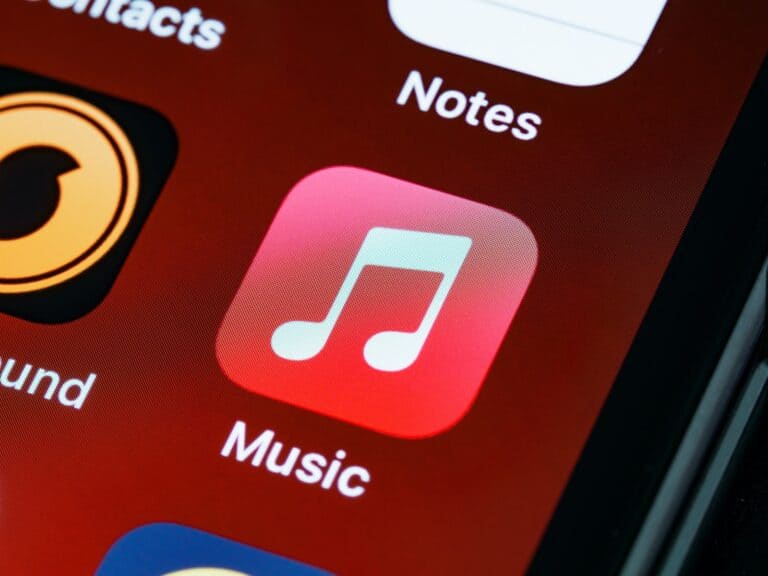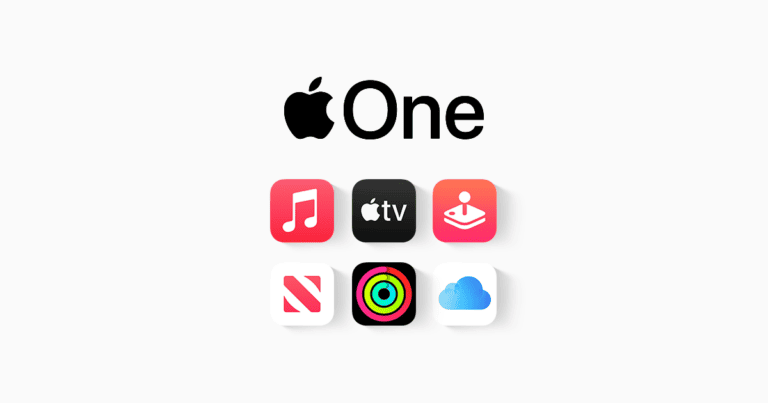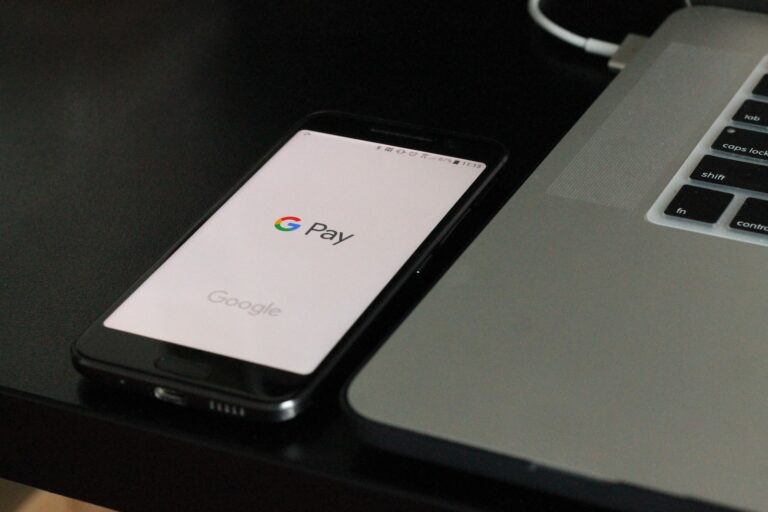When it comes to iPhone privacy settings, users often encounter features that they may not fully understand. A recent discussion on Reddit’s r/iphone subreddit highlights such a scenario, where a user stumbled upon a setting in their privacy options and sought clarification on its purpose and implications.
iPhone Privacy Settings Guide for 2025
- Update iOS Regularly
Always keep your iPhone updated to the latest iOS version. Apple continuously patches security vulnerabilities and enhances privacy protections. - Manage Location Services
- Go to Settings > Privacy & Security > Location Services.
- Set location access to “While Using the App” or “Never” for apps that don’t need it.
- Disable Precise Location for apps that only need approximate location.
- Control App Tracking
- Navigate to Settings > Privacy & Security > Tracking.
- Turn off Allow Apps to Request to Track to prevent apps from asking permission to track your activity across other companies’ apps and websites.
- Limit Analytics & Data Sharing
- Go to Settings > Privacy & Security > Analytics & Improvements.
- Disable options like Share iPhone Analytics, Improve Siri & Dictation, and Share with App Developers to reduce data sent to Apple or third parties.
- Review App Permissions
- Regularly check Settings > Privacy & Security and review permissions for Camera, Microphone, Contacts, Photos, etc.
- Revoke permissions from apps that don’t need them.
- Use App Privacy Report
- Enable App Privacy Report in Settings > Privacy & Security > App Privacy Report to monitor which apps access your data, sensors, and network activity.
- Enable Mail Privacy Protection
- In Settings > Mail > Privacy Protection, turn on Protect Mail Activity to hide your IP address and prevent senders from knowing when you open an email.
- Secure Safari Browsing
- Enable Prevent Cross-Site Tracking in Settings > Safari > Privacy & Security.
- Use Fraudulent Website Warning to avoid phishing sites.
- Consider using a privacy-focused search engine.
- Set Strong Passcode & Use Face ID/Touch ID
- Use a strong alphanumeric passcode instead of a simple 4-digit PIN.
- Enable Face ID or Touch ID for biometric security.
- Disable Unnecessary System Services
- Under Settings > Privacy & Security > Location Services > System Services, disable services like Location-Based Apple Ads and Location-Based Suggestions if you don’t want Apple using your location data for these features.
- Turn Off Bluetooth and Wi-Fi When Not in Use
- Prevent apps and devices from tracking you via Bluetooth or Wi-Fi by disabling them when not needed.
- Use Two-Factor Authentication (2FA)
- Enable 2FA on your Apple ID and other important accounts to add an extra layer of security.
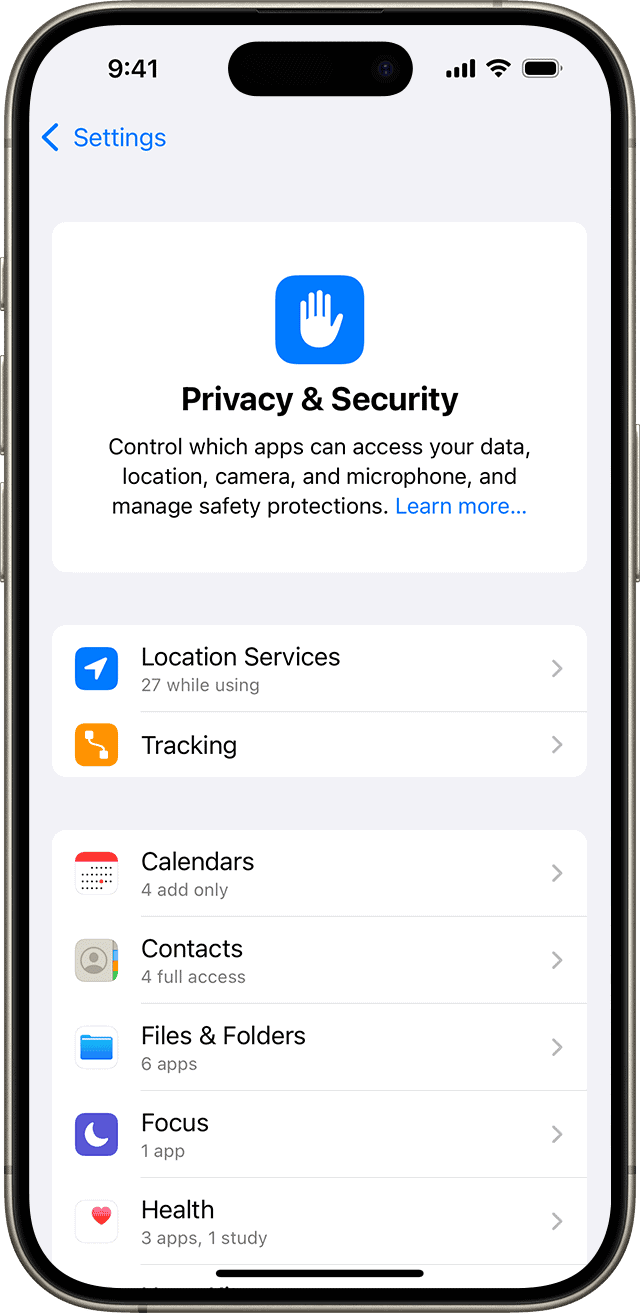
Protecting Your Privacy on Your iPhone
Privacy is a top concern for many smartphone users. iPhones offer a range of settings and features to help you control what information apps and services can access. Here’s a breakdown of some key areas of iPhone privacy.
Location Services
Your iPhone can track your location, which is helpful for apps like maps and navigation. However, other apps might want to track your location for reasons like targeted ads. You can control this with these steps:
- Go to “Settings” and then “Privacy & Security.”
- Select “Location Services.”
- You can turn off Location Services entirely or manage permissions for each app individually. Apps will often let you choose between “Never,” “While Using the App,” or “Always”.
Tracking
Apps often try to track your activity across other apps and websites. This helps them build a profile for targeted advertising. With iOS 14.5 and later, Apple introduced App Tracking Transparency, giving you more control.
- How it works: Apps must ask your permission before they can track you. You’ll see prompts when you open apps asking if you want to allow tracking.
App Privacy Reports
This feature shows you how apps use your information. Here’s how to find it:
- Go to “Settings” and then “Privacy & Security.”
- Scroll down and tap “App Privacy Report.”
The report shows you how often apps have accessed your location, camera, microphone, contacts, and more. It also reveals the domains that apps connect to.
Privacy Controls for Apple Services
Apple itself offers services that collect some data. You can manage permissions and see what’s collected in settings.
- Significant Locations: Your iPhone keeps track of places you frequently visit. Find this under “Settings” > “Privacy & Security” > “Location Services” > “System Services” > “Significant Locations.”
- Analytics & Improvements: Apple collects usage data to improve products and services. You can manage this under “Settings” > “Privacy & Security” > “Analytics & Improvements.”
Important iPhone Privacy Settings
| Setting | Description | How to Adjust |
|---|---|---|
| Location Services | Manage which apps can access your location. | Settings > Privacy & Security > Location Services |
| App Tracking Transparency | Choose whether to allow apps to track you across other apps and websites. | Settings > Privacy & Security > Tracking |
| App Privacy Report | See how often apps access your data. | Settings > Privacy & Security > App Privacy Report |
| Significant Locations | Control whether your iPhone tracks places you visit frequently. | Settings > Privacy & Security > Location Services > System Services > Significant Locations |
| Analytics & Improvements | Decide whether to share usage data with Apple. | Settings > Privacy & Security > Analytics & Improvements |
iPhone Privacy Settings
Remember, the best privacy settings are a balance between protecting your information and maintaining the functionality you need. Customize your settings to reflect your individual needs and comfort level.
What Triggers User Curiosity in iPhone Privacy Settings?
The Reddit thread in question revolves around a user’s discovery of a specific setting in their iPhone’s privacy options. This setting, as discussed by various users, relates to the ‘Journal’ feature, which integrates with the user’s activities and interactions to provide personalized suggestions. For instance, if you attend a party and take photos, the Journal can suggest creating entries about that event. This feature, while innovative, raises questions about privacy and data sharing among iPhone users.
The Role of ‘Journal’ in Enhancing User Experience
The ‘Journal’ feature on the iPhone is designed to enrich the user experience by creating a more personalized and interactive interface. It uses data from your activities, like photos from events or locations visited, to suggest journal entries. This functionality aims to make the iPhone more than just a tool but a companion that understands and assists in documenting your life’s moments.
Privacy Concerns and User Control
Despite the convenience and personalization offered by features like ‘Journal’, they inevitably raise privacy concerns. Users on the Reddit thread expressed apprehension about the extent of data sharing and collection involved. It’s crucial to understand that iPhone privacy settings are built with user control in mind. Users can enable or disable these features based on their comfort level with data sharing. Apple’s approach to privacy often emphasizes transparency and control, allowing users to decide what information they are willing to share.
Balancing Convenience and Privacy
The core of the discussion on Reddit, and indeed a significant challenge for modern technology, is balancing convenience with privacy. Features like ‘Journal’ offer a seamless and integrated experience but at the cost of accessing personal data. Users must weigh the benefits of personalized experiences against their comfort with data sharing. It’s a personal choice, and one that should be made with a full understanding of the implications.
iPhone Privacy Related Settings
| Category | Setting | Description | Impact on Privacy | Impact on Functionality |
|---|---|---|---|---|
| Location Services | System Services | Controls access to your location for features like Find My iPhone and App Store recommendations. | High | Varies depending on feature. |
| Apps | Manage individual app access to your location. | Varies | Varies depending on app. | |
| Privacy | Location Services | Global on/off switch for location services. | High | Disables all location-based features. |
| Apple ID | Two-Factor Authentication | Adds an extra layer of security by requiring a code from a trusted device in addition to your password. | High | Requires access to a trusted device for login. |
| Private Relay | Hides your IP address from websites and trackers when using Safari. | High | May slow down browsing speed slightly. | |
| Mail Privacy Protection | Hides your IP address and prevents senders from seeing if you opened their email. | High | Some email formatting may be lost. | |
| Safari | Prevent Cross-Site Tracking | Limits websites from tracking you across different websites. | High | May impact some website features. |
| Smart Search & Suggestions | Prevents Safari from suggesting searches and websites based on your browsing history. | Medium | Reduces personalized search and website suggestions. | |
| Siri & Search | Listen for “Hey Siri” | Enables voice activation for Siri. | Medium | Increases battery usage and privacy risk of accidental activation. |
| App Suggestions & Shortcuts | Shows app suggestions and shortcuts on your Lock Screen and Home Screen. | Medium | Reduces personalization and information based on your usage. | |
| Bluetooth | App Tracking Permission | Controls whether apps can track your nearby Bluetooth devices. | High | May impact app functionality that relies on Bluetooth tracking. |
| Notifications | App Notifications | Manage individual app notification settings. | Medium | Varies depending on app. |
| Lock Screen & Notification Center | Choose which apps can show notifications on your Lock Screen and Notification Center. | Medium | Reduces information displayed on Lock Screen and Notification Center. | |
| Photos | Location Services | Controls whether photos and videos automatically store your location. | High | No location data stored in photos or videos. |
| Contacts | App Access | Manage individual app access to your contacts. | High | Varies depending on app. |
| Microphone | App Access | Manage individual app access to your microphone. | High | Varies depending on app. |
| Camera | App Access | Manage individual app access to your camera. | High | Varies depending on app. |
Note: This is not an exhaustive list of all iPhone privacy settings. Explore the “Settings” app on your iPhone for more detailed options and information.
Understanding Siri Suggestions and Sharing
Another aspect that came up in the Reddit discussion is the role of Siri in sharing suggestions. Siri, Apple’s virtual assistant, uses algorithms to suggest sharing options based on your interactions and habits. However, as noted in the thread, these suggestions don’t always align perfectly with user expectations, highlighting the ongoing need for refinement in AI-driven personalization.
The Importance of User Feedback in Privacy Features
User discussions like the one on Reddit are vital for companies like Apple. They provide real-world feedback on how features are perceived and used. This feedback can drive improvements and adjustments in future updates, ensuring that privacy features evolve in line with user expectations and concerns.
Navigating System Services and Location Settings
The Reddit thread also touched on the broader topic of Location Services and System Services settings on the iPhone. Users noted that certain settings were enabled by default, which they weren’t aware of. This highlights the importance of regularly checking and understanding location and system services settings to ensure that you’re only sharing the location data you’re comfortable with.
The Role of Apple in Clarifying Feature Intentions
A point raised in the discussion was the need for clearer explanations from Apple regarding the purpose and workings of certain features. Misunderstandings and speculations can lead to unnecessary concerns among users. Clear, concise, and accessible information from Apple can help demystify these features, ensuring users are fully informed about how their data is used and protected.
Enhancing User Awareness and Control
Ultimately, the key takeaway from discussions like these is the importance of user awareness and control over privacy settings. Users should regularly review their privacy settings, understand the purpose of each feature, and make informed decisions about what they enable. It’s also crucial for tech companies to provide clear, user-friendly information about these features.
FAQs: Unraveling iPhone Privacy Settings
- What is the ‘Journal’ feature in iPhone privacy settings? The ‘Journal’ feature on the iPhone uses data from your activities and interactions, like photos and locations, to suggest personalized journal entries.
- Can I control the data shared with the ‘Journal’ feature? Yes, iPhone privacy settings allow you to enable or disable the ‘Journal’ feature based on your preference for data sharing.
- How does Siri’s sharing suggestions work? Siri uses algorithms to analyze your habits and interactions to suggest sharing options, although these may not always align with user expectations.
- Are iPhone privacy settings user-friendly? iPhone privacy settings are designed to be transparent and give users control, but it’s important for users to regularly review and understand these settings.
- Why do some users have concerns about iPhone privacy features? Features like ‘Journal’ raise concerns due to the extent of personal data they access, leading to discussions about the balance between convenience and privacy.
- How often should I check my iPhone privacy settings? It’s advisable to review your privacy settings regularly, especially after iOS updates, to ensure your preferences are correctly set.
- Do iPhone privacy settings default to sharing my location? Some system services related to location might be enabled by default, so it’s important to check and adjust these settings as needed.
- What role does user feedback play in privacy features? User feedback, like the discussions on Reddit, is crucial for companies to understand real-world usage and concerns, influencing future updates.
- How can I be sure my data is protected on my iPhone? Regularly reviewing your privacy settings and staying informed about feature purposes and data usage can help ensure your data is protected.
- Is Apple transparent about how it uses personal data in features like ‘Journal’? Apple aims for transparency in its privacy features, but users have expressed a need for clearer explanations to fully understand data usage.