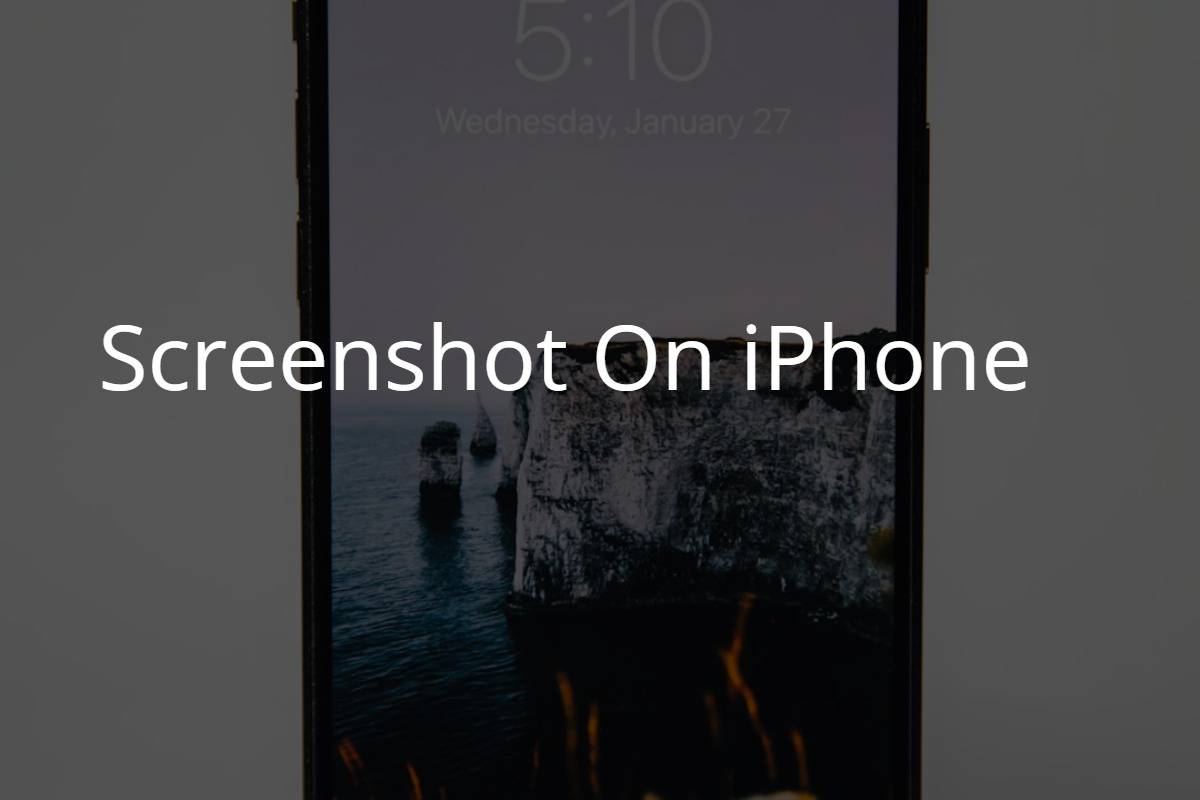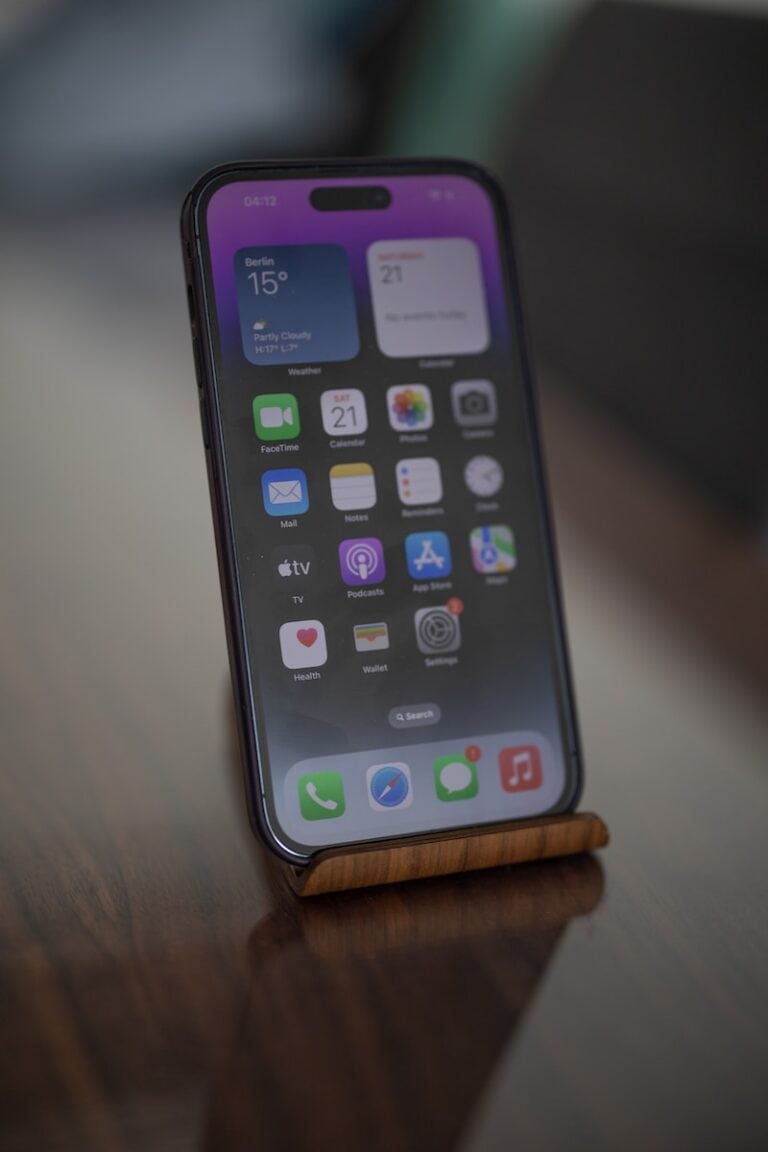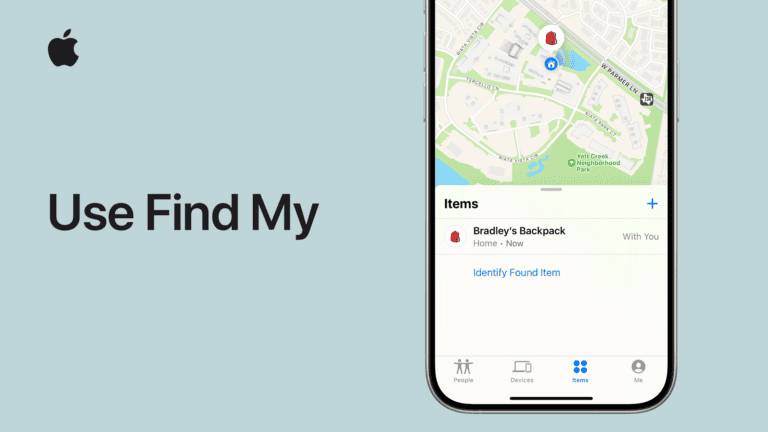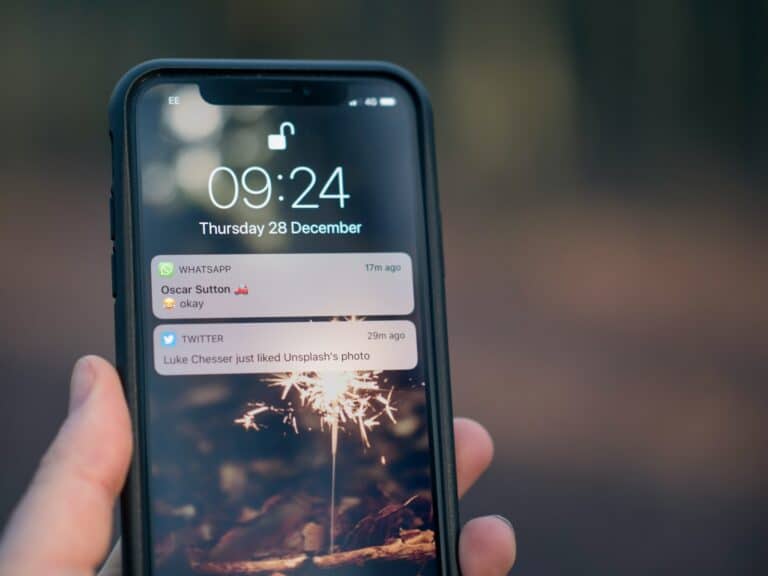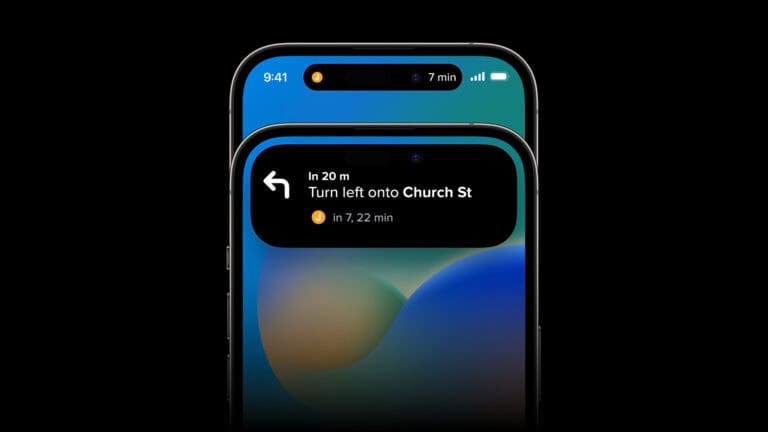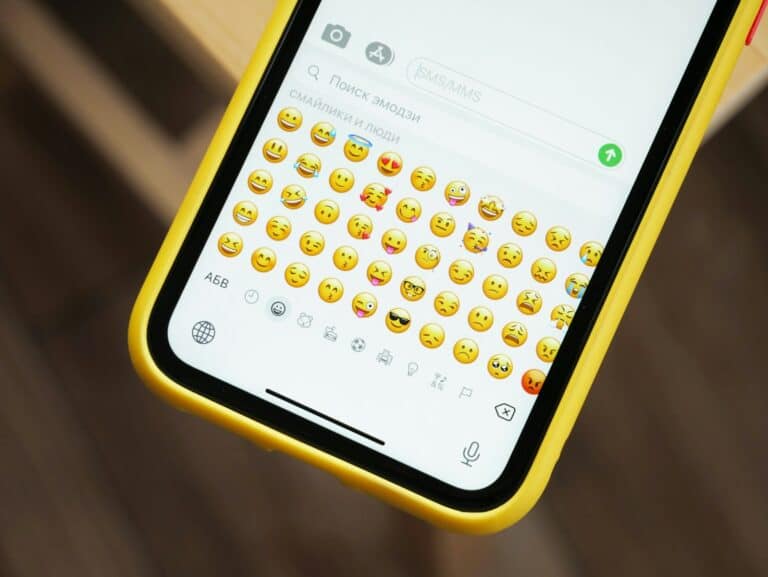Capturing a full webpage, email, or long document as a single scrolling screenshot on your iPhone is simple with the built-in Full Page screenshot feature available in iOS. This allows you to save the entire content in one image or PDF instead of multiple separate screenshots.
Here’s how to take a scrolling (full page) screenshot on your iPhone:
Step 1: Take a Regular Screenshot
- On iPhones with Face ID: Press the Side button + Volume Up simultaneously.
- On iPhones with Home button: Press the Home button + Side (or Top) button simultaneously.
You’ll see a thumbnail preview appear in the bottom-left corner of your screen.
Step 2: Tap the Screenshot Thumbnail
- Tap the thumbnail before it disappears to open the screenshot editor.
Step 3: Select the “Full Page” Tab
- At the top of the editor, you’ll see two tabs: Screen and Full Page.
- Tap Full Page to capture the entire scrollable content (e.g., a webpage, email, or PDF).
Step 4: Preview and Edit the Full Page Screenshot
- Scroll through the preview on the right side to see the entire captured content.
- Use the markup tools if you want to highlight or annotate parts of the screenshot.
Step 5: Save the Full Page Screenshot
- Tap Done in the upper-left corner.
- Choose Save PDF to Files to save the full-page screenshot as a PDF document.
- Select the folder location in the Files app and tap Save.
Important Notes
- The Full Page option appears only when you take a screenshot in apps that support scrolling content, such as Safari, Mail, Notes, and some third-party apps.
- Full Page screenshots are saved as PDFs, not images.
- You can share the saved PDF from the Files app or directly from the screenshot editor.
Taking Scrolling Screenshots on iPhone
| Method | Steps | Note |
|---|---|---|
| Built-in Screenshot Editing (iOS 13 and later) | 1. Take a standard screenshot using the Side Button + Volume Up button combination. | 2. Tap the screenshot thumbnail that appears in the bottom left corner before it disappears. |
| AssistiveTouch (iOS 11 and later) | 1. Enable AssistiveTouch: Go to Settings > Accessibility > AssistiveTouch, toggle it on. | 2. Customize the AssistiveTouch menu if desired. |
| Third-party Apps (Optional) | Many apps offer scrolling screenshot functionality, like Tailor, Picsew, and Stitch It!. | 1. Download and install a preferred app. |
Additional Notes:
- Scrolling screenshots may not capture interactive elements like buttons or videos playing within the webpage.
- Saved scrolling screenshots are typically saved as PNG files, which can be larger than standard screenshots.
- Consider accessibility and file size when choosing a method.
Introduction to Scrolling Screenshots on iPhone
Capturing what’s on your iPhone screen is useful for sharing moments, preserving information, or guiding someone through a task. But what about content that spills over the edges of your display? Long web pages and documents can’t be fully captured in a single frame. This is where the scrolling screenshot, also known as a “Full Page” screenshot, is a game-changer for iPhone users.
The scrolling screenshot feature on the iPhone allows you to capture content beyond the limits of a single screen. Think of it as a way to photograph an entire list or a lengthy webpage in one go. While the classic screenshot captures only what you see on your display, the scrolling screenshot goes further, including everything on the document or webpage you’re viewing, all compiled into one image.
Here’s a quick look at how to capture a Full Page screenshot on the iPhone:
- Navigate to the content you want to capture.
- Simultaneously press the Side and Volume Up buttons.
- Click on the screenshot preview that appears in the bottom left corner.
- Select the Full Page option that appears at the top right of the preview.
Once you capture the scrolling screenshot, you can view it, share it, and even markup the PDF before saving it. This functionality became available with the introduction of iOS 13 and has remained a vital feature in subsequent iOS versions, making it easier to manage long captures.
Remember, scrolling screenshots are saved as PDF files, not images, and you can find them in the Files app after saving. This nifty feature has turned the iPhone into an even more powerful tool for capturing and sharing long-form content.
Preparing Your iPhone for Scrolling Screenshots
Before capturing a full-page screenshot on an iPhone, a bit of setup ensures a smooth process. From accessibility options to AssistiveTouch, these initial steps are key to success.
Enabling AssistiveTouch for Easier Capture
AssistiveTouch helps users with limited physical ability, but it’s also handy for capturing scrolling screenshots. To turn on AssistiveTouch, follow these steps:
- Open the Settings app.
- Scroll down and select Accessibility.
- Under the Touch section, find and tap on AssistiveTouch.
- Toggle on the AssistiveTouch option.
- A floating button will appear on the screen that gives quick access to the screenshot function.
With AssistiveTouch enabled, you can tap the floating button, choose Device > More > Screenshot to capture any content on the screen.
Using iOS Accessibility Features
iOS’s built-in accessibility features do more than aid in daily phone usage—they can transform how you take screenshots. To make the most of these features for scrolling screenshots:
- Go to Settings > Accessibility.
- Explore options such as Touch Accommodations and Back Tap which can be set to capture screenshots with double or triple taps on the back of the iPhone.
Remember, for a scrolling screenshot, quickly access the Full Page option after capturing the traditional screenshot to document an entire webpage or document. This option will be visible in the screenshot preview thumbnail.
Taking a Scrolling Screenshot
Capturing a long webpage or document on an iPhone is straightforward thanks to the scrolling screenshot feature. This functionality is particularly helpful in Safari where you can grab the entire content of a page in a single shot.
Capture Using the Volume Up and Side Buttons
To begin taking a scrolling screenshot, simultaneously press the Volume Up and the Side buttons on your iPhone. This quickly snaps a picture of what’s currently on your screen. You’ll see a preview thumbnail appear in the bottom corner; tap it to proceed to the editing options.
Utilizing the Full Page Screenshot Option in Safari
Once in Safari, utilize the shot you’ve taken by selecting the Full Page option at the top of the screen. Here, the full content of the webpage can be captured, even if it’s not visible on the display. After hitting Full Page, you’ll be able to see and scroll through the entire page. Remember, once you tap Done, you can save this long screenshot right to your device or share it as needed.
Editing and Sharing Your Scrolling Screenshot
After capturing a scrolling screenshot on your iPhone, editing and sharing it can be done with just a few taps.
Cropping and Annotating with Markup Tools
Once the screenshot preview appears, tap on it to enter the editing view. The cropping tool allows you to adjust the area of your screenshot—just drag the edges to where you want them. Using the Markup tools, you have the freedom to draw, add text, or even magnify parts of your image to highlight important details.
Utilizing the Share Icon for Quick Distribution
When you’re satisfied with your edits, the Share icon (a square with an arrow pointing up) is your shortcut to sending your screenshot wherever it needs to go. Tap it to reveal all the sharing options—you can send your image through Messages, Mail, or even social media platforms directly from this menu.
Saving and Organizing Screenshots on iPhone
When you capture what’s on your iPhone screen, knowing where and how to save and organize these images is key.
Storing Screenshots in the Photos App
After taking a screenshot on an iPhone, it typically appears as a thumbnail in the bottom corner of the screen. Users can tap this thumbnail to access the editing and sharing options. By default, the iPhone saves screenshots to the Photos app in the camera roll, allowing for easy access and storage alongside your other images. With the introduction of iOS 17, users gained the ability to save scrolling screenshots as regular JPEG images directly into the Photos app, making them just as easy to find and share as any other photo.
Managing Screenshots in the Files App
While the Photos app is handy for images, the Files app offers a more organized approach for documents and multifunctionality. Scrolling screenshots, particularly those captured as a full page, can be saved as PDF files in the Files app. This allows for the grouping of related screenshots into folders and renaming them for easier retrieval later on. Here’s how iPhone users can save screenshots in the Files app:
- Take a screenshot and click the thumbnail.
- Select Full Page to capture the entire document.
- Tap Done and choose ‘Save to Files‘ to store the screenshot as a PDF.
By using the Files app, users can keep their screenshots neatly organized, especially useful for those who take a lot of them for work or personal use.
Third-Party Apps for Advanced Screenshot Capabilities
While iPhones offer a built-in option for taking scrolling screenshots, third-party apps provide more flexibility and advanced features to enhance this functionality.
Overview of Popular Scrolling Screenshot Apps
Picsew and Tailor stand out as two powerful tools when it comes to capturing extended content on your iPhone. These apps stitch multiple screenshots into a single image, allowing for seamless long-form captures. Here’s a quick look at their capabilities:
- Picsew:
- Combines screenshots automatically.
- Offers editing and annotation tools.
- Tailor:
- Recognizes overlapping content to merge images.
- Simple user interface for straightforward use.
Comparing First-Party and Third-Party Screenshot Tools
The primary difference between the iPhone’s native screenshot feature and third-party apps lies in their capabilities. While first-party apps only support full-page screenshots in certain apps like Safari, third-party solutions like Picsew and Tailor extend this to almost any app with scrollable content.
| Feature | First-Party Apps | Third-Party Apps |
|---|---|---|
| Extended Screenshots | Limited to Select Apps | Available in Most Apps |
| Editing Options | Basic Annotations | Advanced Editing Tools |
| Ease of Use | Immediate, with Swipe | May Require Additional Steps |
These third-party applications often surpass the functionality of standard tools provided by iOS, although the integrated feature has the advantage of being ready to use without an additional download or purchase.
Converting Screenshots to PDF and Other Formats
When capturing information on an iPhone, converting screenshots to various formats like PDF or PNG files can make them more versatile for different uses.
Transforming Screenshots into Editable PDF Documents
Creating a PDF from a screenshot on an iPhone is straightforward. After taking a screenshot, a thumbnail appears momentarily in the corner of the screen. The user taps on this thumbnail to enter the editing view, where there is an option labeled ‘Full Page.’ This option converts the screenshot into a multi-page PDF document. These steps make the document editable and ready for annotation or sharing. The final step is to save the PDF to a location of choice, such as the Files app or directly to the Photos gallery if the option is available.
Exporting Screenshots to PNG and Other Image Files
Alternatively, if the user needs the screenshot in an image format like PNG, no extra steps are required beyond the normal screenshot process. The default format for screenshots on the iPhone is PNG, providing high-quality images with good compression. However, if the user wishes to convert the PNG to another image format, they can do so by using the Markup tool in the Photos app, where the image can be edited and then saved or shared in the desired format.
Alternative Methods for Capturing Content
Sometimes you might want to capture more than just a moment on your iPhone. Whether it’s an article or a funny chat, you’ll need ways to get everything in one shot or clip. Let’s talk about two clever options that iPhone users have at their disposal.
Using Screen Recording as a Scrolling Capture Tool
Instead of just a screenshot, you can capture an entire process or a lengthy chat using the screen recording feature. To do this:
- Go to your iPhone’s Settings.
- Select Control Center.
- Add Screen Recording to your Control Center if it’s not already there.
When you’re ready to record:
- Swipe down from the top-right corner to access the Control Center and hit the record button to start.
- Navigate through the content as it records.
- Swipe down and press the record button again to stop.
You will find your recording in the Photos app, ready to be shared or saved.
Leveraging Siri and Voice Commands for Hands-Free Screenshots
Taking a screenshot can be hands-free, thanks to Siri. Simply enable the “Hey Siri“ feature by going to Settings > Siri & Search and toggle on Listen for “Hey Siri”. After setting this up, you can take a screenshot without pressing any buttons.
Just say, “Hey Siri, take a screenshot,” and Siri will capture what’s on your screen. Remember, this command grabs what’s currently visible, so it’s not for capturing scrolling pages but is ideal for quick, hands-free snapshots.
Frequently Asked Questions
Taking a scrolling screenshot on an iPhone allows you to capture content that spans more than one screen length, making it handy for saving web pages, long text conversations, or articles. Here’s a quick guide on some common queries you might have about this feature.
What steps are needed to take a scrolling screenshot on an iPhone?
To take a scrolling screenshot, press the side button and the volume up button simultaneously. Immediately after, tap the preview thumbnail that appears in the corner. Select ‘Full Page’ at the top right, then ‘Done’ to save.
Can you take a scrolling screenshot in WhatsApp on an iPhone?
Currently, WhatsApp doesn’t support native scrolling screenshot functionality. You would typically capture multiple individual screenshots and manually combine them using a third-party app.
How can you capture a full page screenshot in a text message conversation on an iPhone?
In a text message conversation, the process is the same: Take a standard screenshot and tap the preview. Unfortunately, Messages does not offer the ‘Full Page’ option, so capturing the entire conversation in one image isn’t possible within Messages.
Is it possible to take a scrolling screenshot of a website on an iPhone, and how?
You can take a scrolling screenshot of a website by taking a standard screenshot, tapping the preview, and then selecting ‘Full Page.’ You can then save this to the Files app or delete it if not needed.
What should you do if the full page option is not available when trying to take a scrolling screenshot on an iPhone?
If ‘Full Page’ doesn’t appear, the app you’re using likely doesn’t support it. You can resort to taking multiple standard screenshots or using a third-party app designed for capturing longer content.
For recent iPhone models, such as the iPhone 13 or 14, is there a specific method to take scrolling screenshots?
The method for taking scrolling screenshots on newer iPhones, like the 13 or 14, remains consistent with other models. Press the side and volume up buttons, tap the screenshot preview, and choose ‘Full Page’ to capture more than what’s visible on the screen.