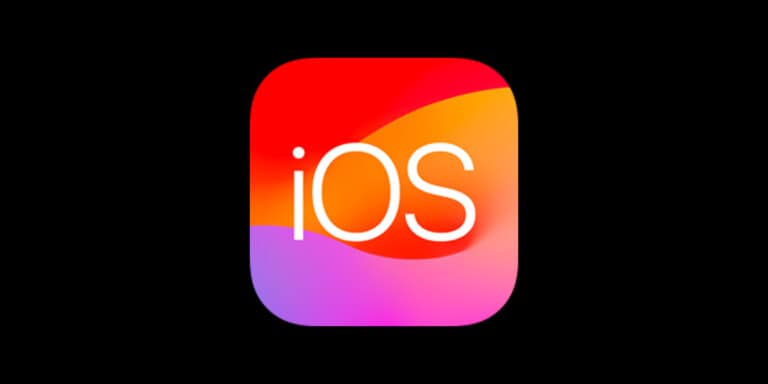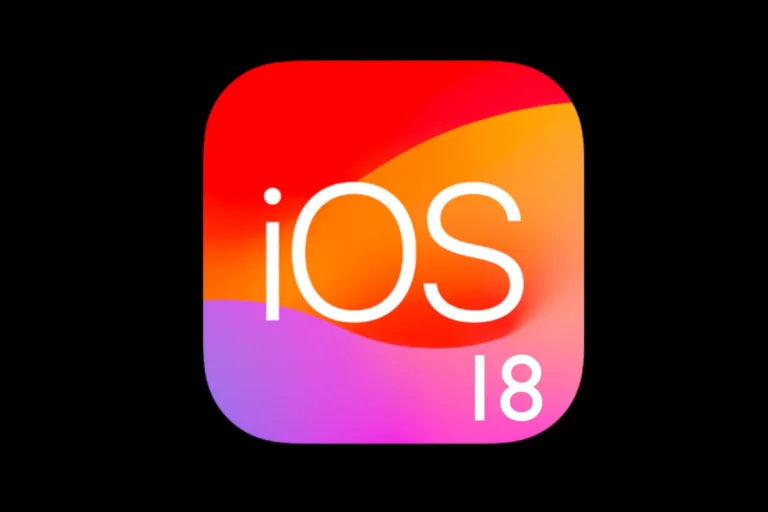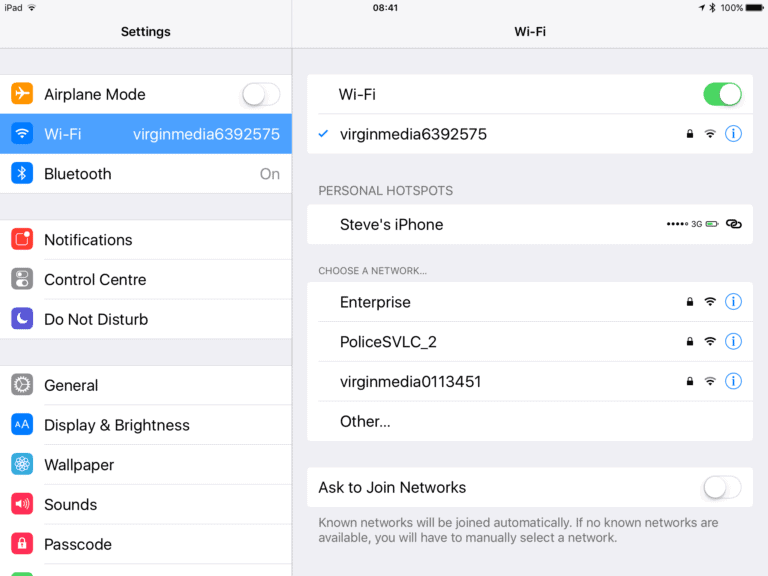Updating to iOS 17.7.7 or iPadOS 17.7.7 has caused unexpected issues for some devices, including login problems, app data loss, and connection errors. These glitches affect both iPhones and iPads, especially older models that cannot upgrade to iOS 18. The most effective fix right now is to install a newer update if available or wait for Apple to release a patch.
While Apple has not yet issued a permanent solution for all problems, there are steps that can reduce the impact. Restarting the device, updating apps, or resetting network settings may help in certain cases. Some users have also tried restoring their device from a backup, though results vary.
Those still on iOS 17.7.6 or earlier should avoid updating until Apple confirms a fix. For anyone already on 17.7.7, temporary workarounds can keep the device usable until an official update resolves the bugs.
How to Fix iOS 17.7.7 Problems
Apple’s iOS 17.7.7 is a minor update aimed at bug fixes and security patches, but some users have reported new issues — from app crashes to battery drain and connectivity glitches. This guide will walk you through specific fixes for 17.7.7 and general iOS 17 troubleshooting steps.
1. Common iOS 17.7.7 Problems
Based on reports from Apple Community and tech sources, these are the most frequent issues after updating to iOS 17.7.7:
- Apps forgetting login credentials or settings (especially on iPadOS 17.7.7)
- Battery draining faster than usual
- Wi‑Fi or Bluetooth connectivity drops
- Update stuck on “Preparing Update” or black screen
- Touchscreen lag or unresponsive UI
- Overheating during normal use
- CarPlay and AirDrop glitches
Many of these problems also appeared in earlier iOS 17 builds (17.0–17.7.6), but 17.7.7 seems to have introduced or worsened some app state retention issues (Apple Community).
2. Quick Fixes for iOS 17.7.7
Try these first before moving to advanced solutions.
2.1 Restart Your Device
- Press and hold the Side button + Volume Down (iPhone X and later) until the power slider appears.
- Slide to power off, wait 30 seconds, then turn it back on.
This clears temporary glitches (UMA Technology).
2.2 Force Restart (Hard Reset)
If the device is frozen:
- iPhone 8 or later: Quickly press Volume Up → Volume Down → hold Side button until Apple logo appears.
2.3 Check for App Updates
Some app crashes in 17.7.7 are due to outdated apps not optimized for the update.
- Go to App Store → Profile → Update All.
2.4 Toggle Airplane Mode
For Wi‑Fi/Bluetooth issues:
- Turn Airplane Mode ON, wait 15 seconds, then OFF.
2.5 Reset Network Settings
- Settings → General → Transfer or Reset iPhone → Reset → Reset Network Settings.
This fixes many connectivity issues but will erase saved Wi‑Fi passwords.
3. Battery Drain Fixes
Battery drain is common right after an iOS update due to background reindexing. If it persists after 48 hours:
- Disable Background App Refresh:
Settings → General → Background App Refresh → Off - Check Battery Usage:
Settings → Battery → see which apps are consuming the most power. - Turn Off Location Services for Unnecessary Apps:
Settings → Privacy & Security → Location Services.
4. Fixing App State & Login Issues (Specific to 17.7.7)
Some users report that apps forget their state or log them out after closing.
Try:
- Reinstall the affected app.
- Disable “Offload Unused Apps”: Settings → App Store → Offload Unused Apps → Off.
- Reset All Settings:
Settings → General → Transfer or Reset iPhone → Reset → Reset All Settings (keeps data but resets preferences).
5. Update or Reinstall iOS
If nothing works, reinstalling iOS can fix deep system bugs.
- Update via iTunes/Finder: Connect to a Mac/PC and choose “Update” (not Restore).
- Clean Install (last resort): Backup your data → Restore iPhone in iTunes/Finder → Set up as new.
6. General iOS 17 Fixes for All Versions
These work for any iOS 17 build (17.0–17.7.7):
- Keep at least 5–10% free storage.
- Avoid running too many background apps.
- Turn off Low Power Mode only when needed — it can cause performance throttling.
- Regularly restart your device to clear cache.
- Keep both iOS and apps updated.
7. When to Contact Apple
If your iPhone:
- Won’t boot past the Apple logo
- Has severe battery swelling
- Shows repeated crashes after all troubleshooting
Contact Apple Support or visit an Apple Store. You can start here: Apple Support.
✅ Pro Tip: Before any major iOS update, perform a full backup to iCloud or your computer. This makes it easier to downgrade or restore if issues arise.
Key Takeaways
- iOS 17.7.7 and iPadOS 17.7.7 can cause login and app issues
- Updating or waiting for Apple’s patch is the most reliable fix
- Temporary troubleshooting steps may help in the meantime
Frequently Asked Questions
Users may face network problems, failed updates, fast battery drain, app instability, or data loss after installing iOS 17.7.7. Some may also want to revert to an older iOS version if issues remain unresolved.
What steps can I take to resolve connectivity issues after updating to iOS 17.7.7?
Toggle Wi‑Fi or mobile data off and on. Forget and reconnect to the network.
If the problem continues, reset network settings under Settings > General > Transfer or Reset iPhone > Reset > Reset Network Settings. This will remove saved Wi‑Fi passwords but can fix persistent issues.
How do I restore my iPhone if the iOS 17.7.7 update fails or causes a boot loop?
Connect the iPhone to a computer with iTunes or Finder. Put the device into recovery mode.
Choose Restore to reinstall iOS. This erases all data, so use a backup if available. If recovery mode fails, try DFU mode for a deeper restore.
Is there a way to fix battery drain problems on iOS 17.7.7?
Check Settings > Battery to see which apps use the most power. Disable Background App Refresh for nonessential apps.
Lower screen brightness and enable Low Power Mode. If battery drain continues, restart the device or reset all settings.
What should I do if I’m experiencing app crashes on my device with iOS 17.7.7?
Force quit the app and reopen it. Update the app from the App Store.
If crashes persist, delete and reinstall the app. For built‑in apps, try resetting all settings to restore stability.
How can I retrieve lost data after the iOS 17.7.7 update?
Restore from an iCloud or computer backup made before the update.
If no backup exists, third‑party recovery tools may be able to recover some files. Success depends on whether the data has been overwritten.
Can I downgrade from iOS 17.7.7 to a previous version if I encounter issues?
A downgrade is only possible while Apple signs the older iOS version.
Download the IPSW file for the desired version and use iTunes or Finder to install it in recovery mode. This process erases the device, so back up first.