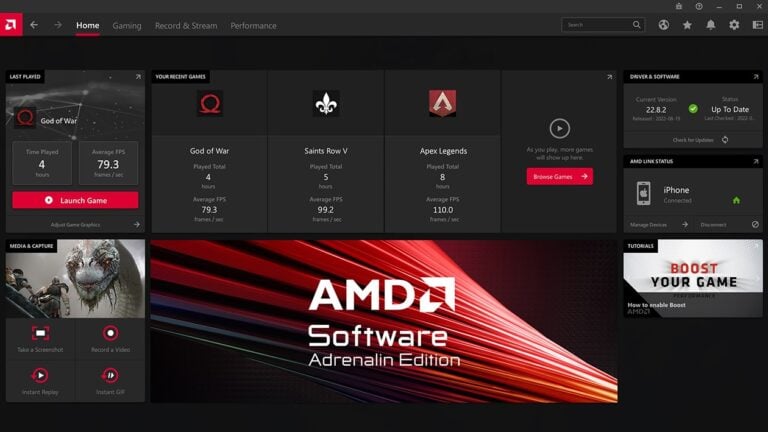A graphics card can sometimes refuse to come out of its PCIe slot, whether due to a tight retention clip, dust buildup, or slight misalignment. Forcing it can damage the motherboard or the card itself. The safest way to remove a stuck GPU is to power down the system, release the PCIe lock, and apply steady, even pressure while lifting the card straight out.
Many people overlook small details that make the process easier. Removing all securing screws, unplugging power cables, and checking for obstructions around the card can prevent unnecessary strain. Good lighting and a clear view of the locking mechanism help avoid mistakes that could break clips or bend pins.
With patience and the right technique, even a stubborn GPU can be removed without harm. Knowing where to press, how much force to use, and when to stop can mean the difference between a smooth upgrade and costly repairs.
How to Remove a GPU Stuck in a PCIe Slot
A GPU (graphics card) locks into the PCI Express (PCIe) slot on your motherboard for stability. Sometimes, the locking mechanism or tight fit can make removal tricky.
1. Safety First
- Power down your PC completely.
- Unplug the power cable from the wall.
- Press the power button for a few seconds to discharge residual power.
- Ground yourself to avoid static damage (touch a metal part of the case or use an anti-static wrist strap).
2. Prepare for Removal
- Open your PC case – Remove the side panel to access the GPU.
- Disconnect all GPU power cables – Most cards have one or more 6/8-pin PCIe power connectors.
- Remove mounting screws – Unscrew the bracket holding the GPU to the case.
3. Locate the PCIe Locking Tab
- At the end of the PCIe slot (opposite the bracket), there’s a small plastic latch that secures the GPU.
- It may be a push-down, push-out, or pull-back style depending on your motherboard.

4. Free the GPU
A. Standard Method
- Gently press or pull the latch to release the card.
- While holding the latch, pull the GPU straight out from the slot.
B. If the Latch is Hard to Reach or Stuck
- Use a plastic spudger or the tip of a small screwdriver to press the latch (be gentle).
- Slightly tilt or rock the GPU toward the rear of the case while pulling—this can help disengage the latch.
- If cables or other components block access, temporarily remove them.
C. If the Card Still Won’t Budge
- Check for hidden screws or clips on the case bracket.
- Make sure no cables are snagged under the card.
- In rare cases, thermal expansion can make the card tight—waiting for it to fully cool can help.
5. After Removal
- Inspect the PCIe slot for dust or debris and clean with compressed air.
- Store the GPU in an anti-static bag if not reinstalling immediately.
6. Important Warnings
- Never force the card out—this can damage the PCIe slot or GPU PCB.
- Avoid using metal tools directly on the motherboard unless absolutely necessary.
- If the latch is broken, the GPU can still work, but it will be less secure.
Key Takeaways
- Power off, unplug, and ground before starting removal
- Release the PCIe lock and lift the GPU straight out
- Check for screws, cables, and obstructions before applying force
Frequently Asked Questions
Removing a stuck GPU often involves working around damaged or jammed PCIe locks, freeing tight connections, and preventing harm to the motherboard. Using the correct method, steady handling, and the right tools can make the process safer and more efficient.
What are the steps to safely disengage a GPU from a PCIe slot with a broken release lever?
Power off the system and unplug all cables. Remove any screws securing the GPU to the case.
Gently pull the card straight up while supporting it evenly on both sides. If resistance is high, use a thin plastic card to press the lock mechanism inside the slot without touching nearby circuits.
How can one extract a graphics card when the PCIe retention clip is stuck?
Check that all screws and cables are disconnected. Apply gentle pressure to the clip while slightly wiggling the GPU side-to-side.
If the clip will not move, insert a non-metal tool between the GPU and the slot to nudge the latch open. Avoid forcing the latch to prevent breaking the slot.
What precautions should be taken when removing a GPU from a motherboard to avoid damage?
Always discharge static electricity before touching components. Hold the GPU by its edges to avoid contact with circuits.
Do not twist or bend the card. Ensure the PCIe lock is released before applying upward force.
What tools might be required to remove a GPU that is firmly seated in the PCIe slot?
A Phillips screwdriver is often needed to remove mounting screws.
A plastic pry tool or an old credit card can help release a stiff PCIe latch. In rare cases, a small flathead screwdriver can be used with extreme care to avoid contact with the motherboard.
Is there a specific technique to release a GPU that won’t come out of the PCIe slot?
Support the GPU with one hand while pressing the PCIe latch with the other. Gently rock the card lengthwise, not vertically, to loosen it.
Once movement is felt, lift it straight out without tilting.
Can you provide guidance on troubleshooting a graphics card that seems jammed in the PCIe slot?
Inspect the area for debris, bent pins, or cables snagging the card.
If the latch is broken or blocked, carefully remove the obstruction before trying again. If the card remains stuck after multiple safe attempts, professional service may be the best option.