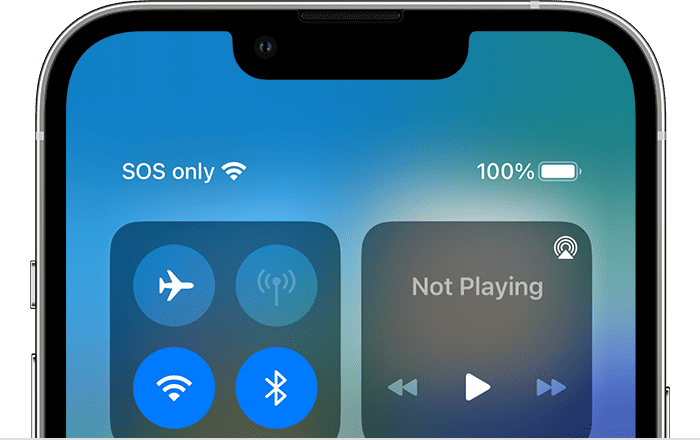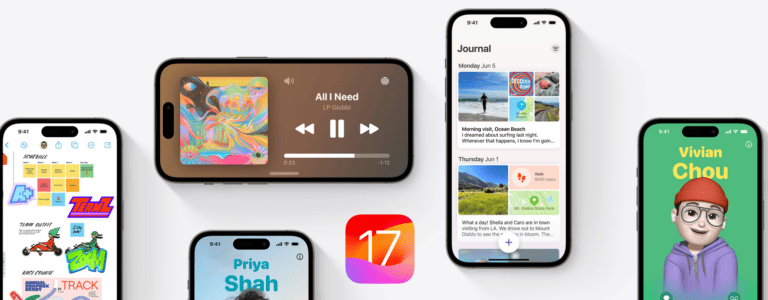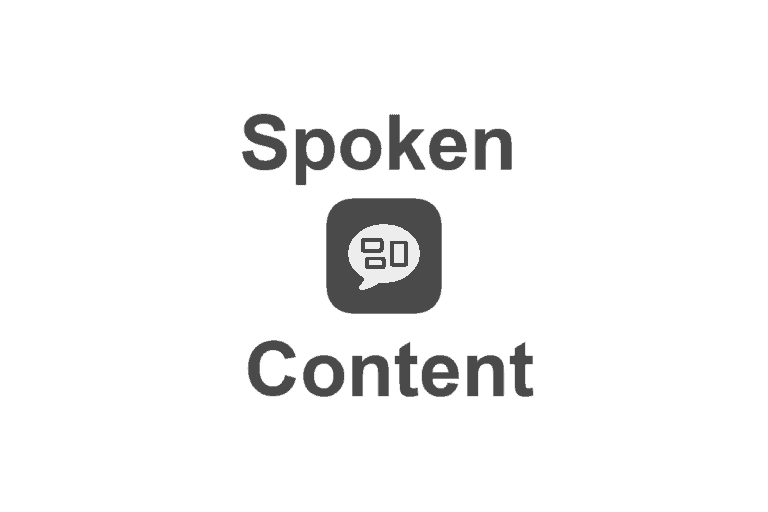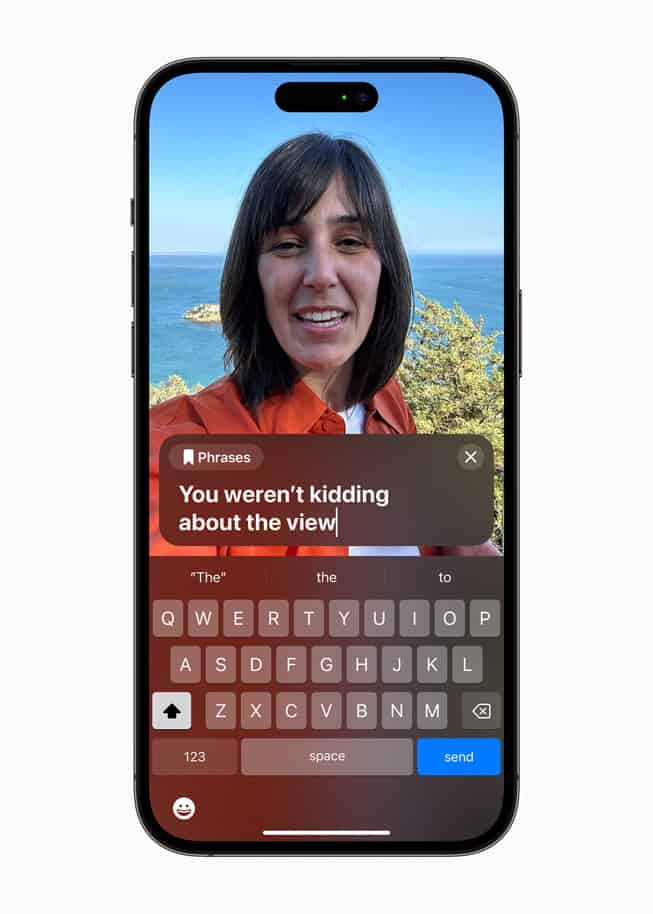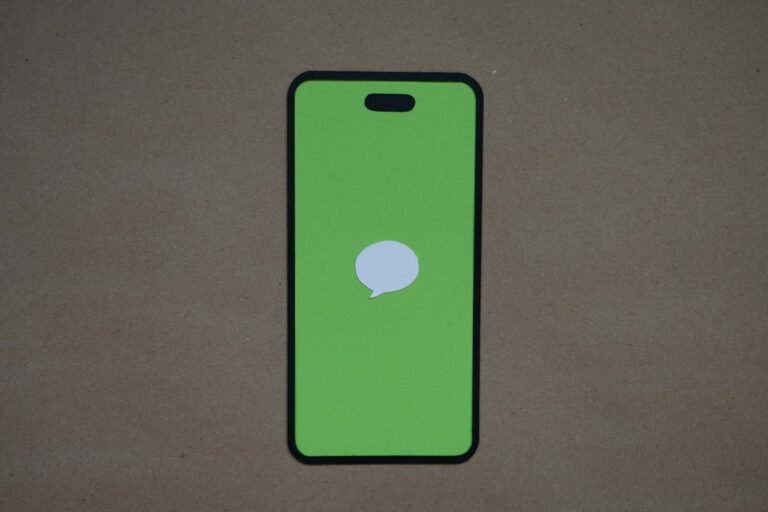Customizing the Control Center on your iPhone allows for quick access to the tools and features you use most. iOS 11 introduced a revamped Control Center that users can personalize with favorite buttons to suit individual needs. Adding shortcuts for everyday tasks such as the calculator or voice memos is possible through a few simple steps in the Settings menu.
The flexibility of Control Center in iOS 11 means you can streamline your user experience by arranging those shortcuts in an order that makes sense to you. Fine-tuning the settings can further enhance usage, providing a smoother interaction with commonly used apps and functions. Users can benefit from understanding how to adjust these settings without the need for technical expertise.
What Is the Control Center?
The Control Center is a quick-access menu that lets you control settings like Wi‑Fi, Bluetooth, brightness, volume, and other tools—without leaving your current app.
You can swipe down from the top-right corner (on iPhones with Face ID) or swipe up from the bottom (on iPhones with a Home button) to open it.
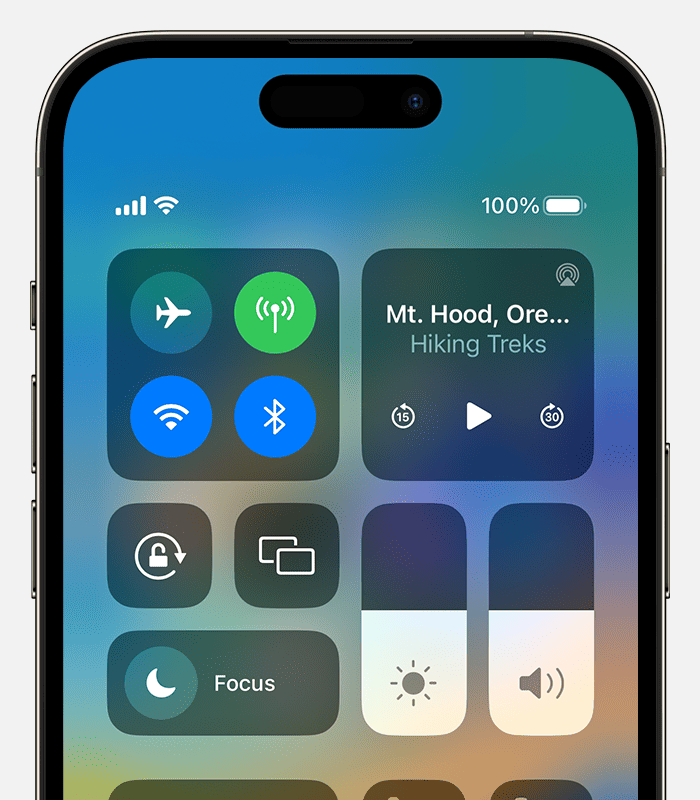
How to Customize the Control Center
1. Open Control Center Settings
- Open the Settings app.
- Scroll down and tap Control Center.
2. Add or Remove Controls
- Add a control:
Tap the green + button next to the feature you want (e.g., Screen Recording, Flashlight, Calculator). - Remove a control:
Tap the red – button next to an item under Included Controls, then tap Remove.
3. Rearrange Controls
- In the Included Controls list, tap and hold the ≡ (three-line) icon next to a control, then drag it up or down to change its position in the Control Center.
4. Use New iOS Features (iOS 17 and later)
Recent iOS updates allow:
- Custom Shortcuts: Add your own Shortcuts app actions directly to Control Center.
- Grouped Pages: Organize controls into multiple pages for easier navigation.
Tips for Better Control Center Use
- Quick Access: Keep your most-used controls (like Wi‑Fi, Volume, and Flashlight) at the top.
- Accessibility: Add features like Magnifier or Hearing to make your iPhone more accessible.
- Privacy: If you don’t want certain controls available from the Lock Screen, toggle Access on Lock Screen off in Control Center settings.
✅ Summary:
Customizing the Control Center makes your iPhone faster to use and more personal. You can add, remove, rearrange, and even create shortcuts to apps or actions you use most often.
Key Takeaways
- Control Center customization on iOS 11 enhances user experience.
- Adding and organizing shortcuts is straightforward.
- The Settings menu is a gateway to personalizing the Control Center.
Navigating and Customizing the Control Center
Customizing the Control Center on iOS devices like the iPhone and iPad is a practical feature for users. The settings app opens the doors to personalization where users decide what the Control Center can do for them.
Accessing the Control Center
To view the Control Center on an iPhone without a Home button, such as the iPhone X, one should swipe down from the top-right corner of the screen. For models with a Home button, like the iPhone 8, a swipe up from the bottom edge will reveal the Control Center. iPad users can also access the Control Center in the same manner.
Adding and Organizing Controls
Once in the settings, you can customize by selecting ‘Control Center’ and then ‘Customize Controls.’ To add controls, tap ‘More Controls’ and tap the green plus sign next to an app or setting. To remove a control, hit the red minus sign. Users can prioritize their most-used settings for convenience.
Utilizing Additional Controls
Beyond the basics like Wi-Fi and Bluetooth toggles, users can add additional controls to the Control Center for quick access. Functions such as music controls, alarm, timer, camera, and flashlight are customizable. Frequently used apps are now just a swipe away. Users can edit the order by holding the three-line icon next to any control and dragging it to a new position.
Fine-Tuning Settings for Enhanced Usage
Customizing your iPhone’s Control Center is key to using your device more efficiently. Through fine-tuning, you gain quick access to the features you use most. The process is straightforward, allowing you to adjust settings for connectivity and accessibility with ease.
Adjusting Connectivity Options
Control Center on your iPhone allows you to manage connections like Wi-Fi, Bluetooth, and Airplane Mode with just a tap. To add or change these options:
- Open Settings
- Select Control Center
- Choose Wi-Fi or Bluetooth to toggle on the main screen for easy access.
For Airplane Mode, simply swipe into the Control Center and tap the airplane icon to cut all connections for safe travel. The AirDrop feature allows you to swiftly share files, while Personal Hotspot can be turned on to share your phone’s internet connection.
Configuring Accessibility and Convenience Features
Maximizing your iPhone’s potential means setting up easy access to its many helpful tools. Follow these steps to customize your Control Center:
- Navigate to Settings
- Go to Control Center
- Add controls such as Magnifier, Voice Memos, or Screen Recording by tapping the plus (+) icon.
Helpful functionalities like Guided Access keep your phone in a single app, and Accessibility Shortcuts offer quick adjustments to suit your needs. Don’t forget to use the brightness and volume sliders for optimal visual and audio settings. Night Shift and Dark Mode are also at your fingertips to reduce eye strain during late hours.
Frequently Asked Questions
This section answers common questions about customizing the Control Center on your iPhone, ensuring you can tailor it to your preferences.
How can I add new buttons to the Control Center on an iPhone?
You can add new controls to your iPhone’s Control Center by going to Settings, then Control Center. Here, you will find a list of buttons that you can add. By tapping the plus icon (+) next to an item, it gets included in your Control Center.
What is the process for rearranging the Control Center icons on iOS?
To rearrange icons in the Control Center, head to Settings and select Control Center. Press and hold the three horizontal lines next to any control. You can then drag to reorder the buttons any way you like.
Can you customize the Control Center on all iPhone models, including the iPhone 11?
Yes, the Control Center is customizable on all iPhone models running iOS 11 or later. This includes the iPhone 11. You can add, remove, and arrange controls to suit your needs.
Is it possible to remove certain controls from the iPhone Control Center?
Yes, you can remove controls from the Control Center. Go to Settings, tap on Control Center, and then press the minus button (-) next to any control. This will remove it from the Control Center.
How do you access additional settings in the Control Center on an iPhone?
Some buttons in the Control Center have additional settings. You can access these by using a touch and hold gesture on the buttons. This reveals more options for those particular controls.
What are the steps to include third-party app shortcuts in the iOS Control Center?
To add shortcuts for third-party apps, ensure the app supports Control Center integration. Then go to Settings, choose Control Center, and tap the plus sign (+) next to the app to add its control.