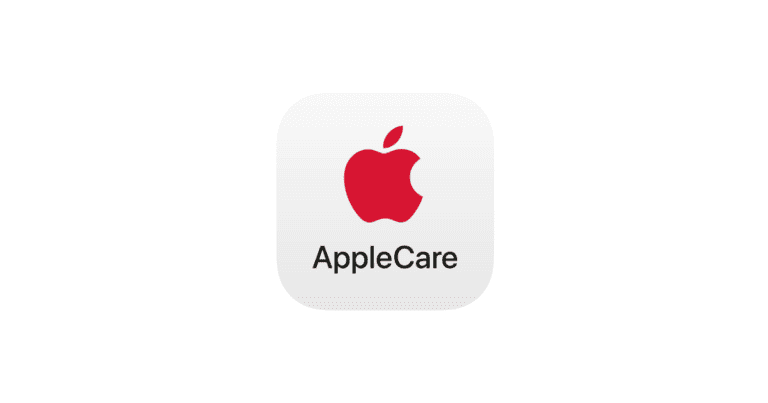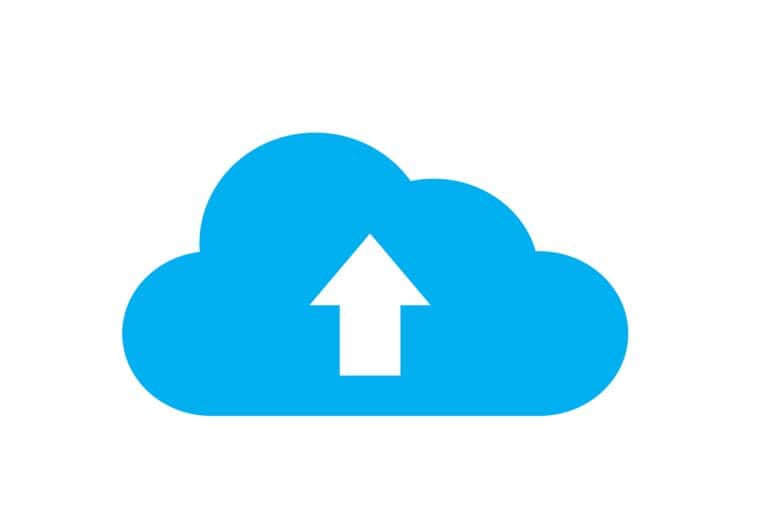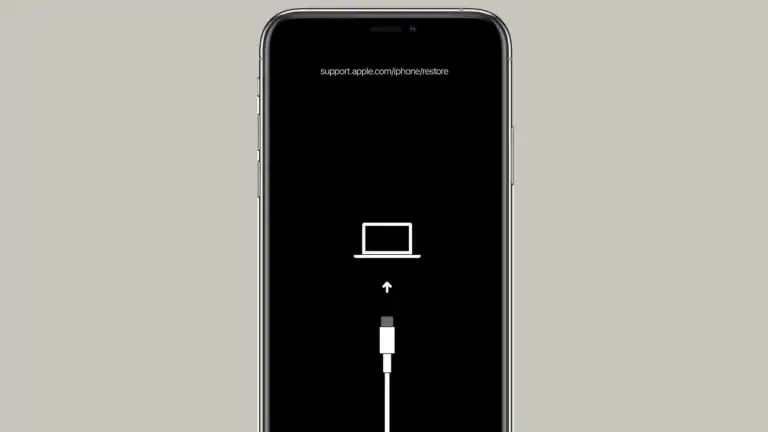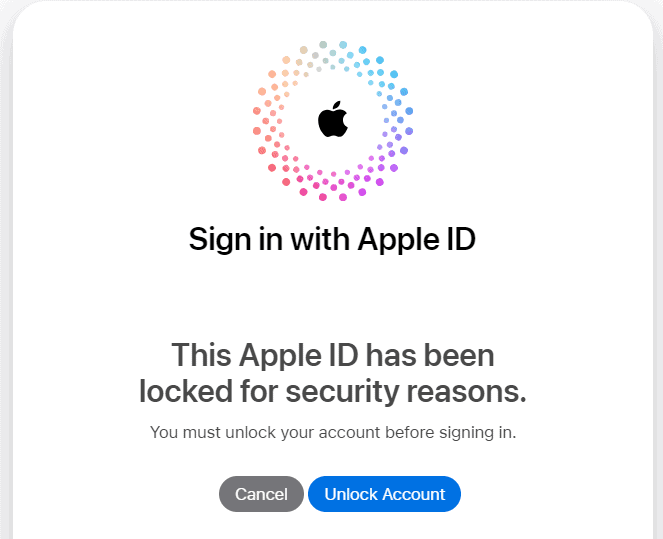Is your iPhone buzzing when there’s no clear reason for it? You’re not alone! This annoying issue, often referred to as “phantom vibration syndrome,” can be caused by a few different factors. But don’t worry, there are several steps you can take to stop the unexpected buzzing and bring back peace to your pocket. If your iPhone is buzzing without cause, it could be because of unread notifications, settings, or software issues.
If these mystery vibrations are bothering you, there are some simple things you can do to fix them. First, check your notifications to see if you have any unread messages or alerts that could be causing the issue. Sometimes problems can also arise from app glitches or iOS updates, but making sure your iPhone is up to date can help resolve these bugs. Restarting your iPhone can clear out any temporary issues. If the buzzing continues, you may need to adjust your phone’s notification settings or seek further technical assistance.
iPhone Buzzing Troubleshooting Guide
You’re experiencing phantom vibrations from your iPhone? It’s a surprisingly common issue that can leave you wondering if your phone is possessed or if you’re just imagining things. Before you call a tech exorcist, let’s explore the common reasons your iPhone might be buzzing for no apparent reason and how to resolve it.
Why Your iPhone Might Be Buzzing For No Reason
1. Ghost Notifications (The Most Common Culprit)
Often, those phantom buzzes aren’t phantoms at all. They’re real notifications that you might have missed or that appeared and disappeared quickly.
- Brief Alerts: Some app notifications are very quick and might only trigger a short vibration without a persistent on-screen alert.
- Background App Activity: Apps running in the background might be performing actions that trigger a haptic feedback, even if it’s not a full-blown notification.
- Intermittent Connectivity: A weak Wi-Fi or cellular signal can sometimes cause notifications to be delayed or arrive in a way that feels “off,” leading to a perceived “no reason” buzz.
2. Physical Issues with the Taptic Engine
The Taptic Engine is the component responsible for vibrations. While less common, a hardware issue can cause erratic buzzing.
- Loose Connections: Internal components might become slightly dislodged, leading to unintended vibrations.
- Water Damage: Even a small amount of moisture can interfere with the Taptic Engine’s functionality.
- Impact Damage: Dropping your iPhone could potentially damage the Taptic Engine.
3. Software Glitches
Like any complex piece of technology, your iPhone’s software can sometimes have minor bugs that manifest as odd behavior.
- iOS Bugs: A minor bug in the iOS operating system could be sending erroneous signals to the Taptic Engine.
- App-Specific Bugs: A particular app might be poorly coded or have a bug that causes it to trigger vibrations improperly.
4. Accessibility Settings
Sometimes, certain accessibility features, while helpful for some, might inadvertently contribute to unexpected vibrations if they’re enabled without your full awareness.
- Custom Vibration Patterns: You might have set a custom vibration pattern for a contact or alert type that you’ve forgotten about.
- Haptics for System Controls: Features like “System Haptics” can provide feedback for various interactions, which might be misinterpreted as random buzzing.
5. Electromagnetic Interference
While rare, strong electromagnetic fields can sometimes interfere with electronic devices, potentially causing unusual behavior. This is more of an edge case but worth considering if you’re in an unusual environment.
Solutions and Tips to Stop the Phantom Buzzing
Now that we’ve identified the potential culprits, let’s look at how to silence those uninvited vibrations.
1. Review Your Notifications (The First and Easiest Step)
This is the most likely solution.
- Check Notification History: Go to
Settings > Notificationsand review your recent notifications. You might see a pattern or an app you didn’t realize was active. - Manage App Notifications:
- Go to
Settings > Notifications. - Tap on individual apps and review their notification settings.
- Consider temporarily turning off notifications for apps you suspect might be the cause, then re-enabling them one by one to identify the culprit.
- Pay special attention to apps that frequently update in the background, like social media or news apps.
- Go to
- Silence Unnecessary Alerts: For apps that you don’t need instant alerts from, consider changing their alert style to “Banners” or “None” and disabling sounds/haptics.
2. Restart Your iPhone
The classic fix for many minor tech issues. A simple restart can clear out temporary software glitches.
- For iPhone X and later: Press and hold the side button and either volume button until the power off slider appears. Drag the slider, then wait for your iPhone to turn off. To turn it back on, press and hold the side button until you see the Apple logo.
- For iPhone 8 and earlier: Press and hold the top (or side) button until the power off slider appears. Drag the slider, then wait for your iPhone to turn off. To turn it back on, press and hold the top (or side) button until you see the Apple logo.
3. Update iOS
Ensuring your iPhone is running the latest version of iOS can resolve known bugs and improve overall stability.
- Go to
Settings > General > Software Update. If an update is available, download and install it.
4. Check Accessibility Settings
- Vibration Settings: Go to
Settings > Accessibility > Touch > Haptic Touch(or3D & Haptic Touchon older models). Ensure these are configured as you intend. - System Haptics: Navigate to
Settings > Sounds & Haptics. Scroll down and check the “System Haptics” toggle. While this provides feedback for system controls, you can try toggling it off temporarily to see if the random buzzing stops. - Custom Vibrations: Go to
Settings > Sounds & Haptics > Ringtone(orText Tone, etc.) >Vibration. Check if you’ve set any custom vibration patterns for specific alerts or contacts that you’ve forgotten about.
5. Reset All Settings (Without Erasing Data)
This can resolve deeper software conflicts without wiping your personal information.
- Go to
Settings > General > Transfer or Reset iPhone > Reset > Reset All Settings. This will reset all your settings to their defaults but will not delete your data, apps, or media. You will need to reconfigure Wi-Fi passwords and other personalized settings.
6. Test the Taptic Engine (Hardware Check)
If none of the software solutions work, it’s worth considering a potential hardware issue.
- Turn Off All Vibrations: Go to
Settings > Sounds & Hapticsand turn off “Vibrate on Ring” and “Vibrate on Silent.” Also, go into each notification category (Ring Tone, Text Tone, etc.) and set their Vibration to “None.” Use your phone as you normally would. If you still experience random buzzing with all vibrations explicitly turned off, it strongly suggests a hardware problem. - Apple Diagnostics: You can run Apple’s built-in diagnostics (though this usually requires an Apple Store visit or contact with Apple Support).
7. Seek Professional Help
If you’ve tried all the above and your iPhone continues to buzz inexplicably, it’s time to contact Apple Support or visit an authorized service provider. They can perform more in-depth diagnostics and repair or replace a faulty Taptic Engine.
By systematically working through these solutions, you should be able to identify the cause of your iPhone’s phantom buzzing and restore peace to your pocket.
Phantom Vibrations? Troubleshooting Your iPhone
Haptic Feedback Settings
Your iPhone uses haptic feedback for various notifications and interactions. Sometimes, these settings can get out of whack. Go to Settings > Sounds & Haptics, then check under “Sounds and Vibration Patterns.” You can disable “System Haptics” to see if it stops the phantom buzzing.
Notification Settings
Dive into your app notifications. It’s possible that an app is sending you silent notifications that only trigger haptic feedback. Open Settings > Notifications and review each app’s settings. If you see any apps with “Sounds” off but “Haptics” on, adjust them accordingly.
Background App Refresh
Certain apps running in the background might trigger vibrations even when you’re not actively using them. To control this, head to Settings > General > Background App Refresh and disable it for specific apps or entirely.
Software Bugs
Sometimes, a software bug can cause unexpected vibrations. Make sure your iPhone is running the latest version of iOS. Go to Settings > General > Software Update to check for and install any updates.
Hardware Issues
If none of the above solutions work, there might be a hardware issue with your iPhone’s Taptic Engine, the component responsible for vibrations. In this case, it’s best to contact Apple Support or visit an Apple Store for diagnosis and repair.
Pokemon Go Bug
If you play Pokemon Go, a recent bug in the game has been known to cause phantom vibrations. Consider turning off notifications or background app refresh for the game to see if it resolves the issue.
Troubleshooting Table
| Possible Cause | Solution |
|---|---|
| Haptic feedback settings | Disable “System Haptics” in Sounds & Haptics settings |
| App notifications | Review and adjust notification settings for individual apps |
| Background app refresh | Disable Background App Refresh for specific apps or entirely |
| Software bug | Update your iPhone to the latest iOS version |
| Hardware issue | Contact Apple Support or visit an Apple Store |
| Pokemon Go bug | Turn off notifications or background app refresh for the game |
Key Takeaways
- Unread notifications are a common cause of random vibrations.
- Software updates and restarts can often fix the problem.
- Adjusting notification settings can help control the buzzing.
Identifying the Problem
iPhones can sometimes vibrate for reasons related to hardware, software, or notification settings. This section will explain how to pinpoint what is causing the unintended vibrations.
Hardware Versus Software Issues
Unintended vibrations might come from both hardware and software problems. On the hardware side, the vibration motor or other hardware components might be faulty. For example, a damaged charger or charging cable might cause your iPhone to vibrate randomly.
For software-related issues, glitches or bugs in iOS can often cause intermittent vibrations. These can usually be fixed by restarting the device, updating iOS, or updating apps. Notifications from apps, especially when settings like haptic feedback are enabled, might also be responsible.
Common Causes for Unintended Vibrations
Notifications settings play a large role. Often, unread notifications from messaging apps, email, or other applications prompt random vibrations. Silent mode settings might still allow vibrations for certain types of alerts.
Checking for software updates is important. Running an outdated version of iOS can introduce bugs that cause unexpected vibrations. Users should ensure that their system and apps are up-to-date.
Temporary software glitches can be resolved by restarting the phone. Holding the power and volume buttons to reboot often clears these errors. Additionally, reviewing and adjusting vibration settings in the notifications menu can help manage unwanted vibrations.
Frequently Asked Questions
Many iPhone users experience random vibrations even when there are no notifications. This section addresses common concerns and provides solutions for stopping unwanted buzzing.
What could be causing my iPhone to vibrate randomly without any notifications?
Several factors cause this issue. Unread notifications, software glitches, or app settings could be responsible. Sometimes, background processes run that trigger vibrations.
How can I stop my iPhone from vibrating without apparent triggers?
You can start by rebooting your iPhone. If that doesn’t work, update your iOS and apps. Adjust the notification settings to disable vibration for less important alerts.
Is there a reason my iPhone vibrates when I touch it, and how can I fix it?
Touch-induced vibrations may indicate a sensitivity setting or a hardware fault. Check the 3D Touch or Haptic Touch settings. If adjusting these doesn’t help, seek professional repair service.
What troubleshooting steps should I take if my iPhone is buzzing without notifications?
Restart your iPhone first. Perform a hard reset if the issue persists. Check notification settings and update iOS. As a final step, perform a factory reset or consult support if nothing works.
Why might my iPhone 11 be vibrating for no apparent reason?
The iPhone 11 might vibrate due to system glitches, app issues, or notification settings. Ensure that iOS and all apps are updated. A hard reset can sometimes resolve these problems.
Are there settings or adjustments that can prevent my iPhone from buzzing unexpectedly?
Yes, adjust the notification settings in the Settings app. Turn off vibration for specific apps and alerts. Making these changes can help minimize or eliminate unexpected buzzing.