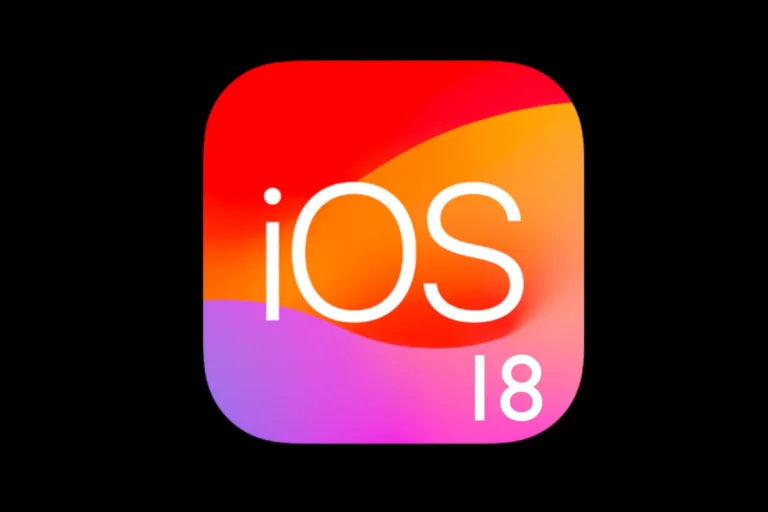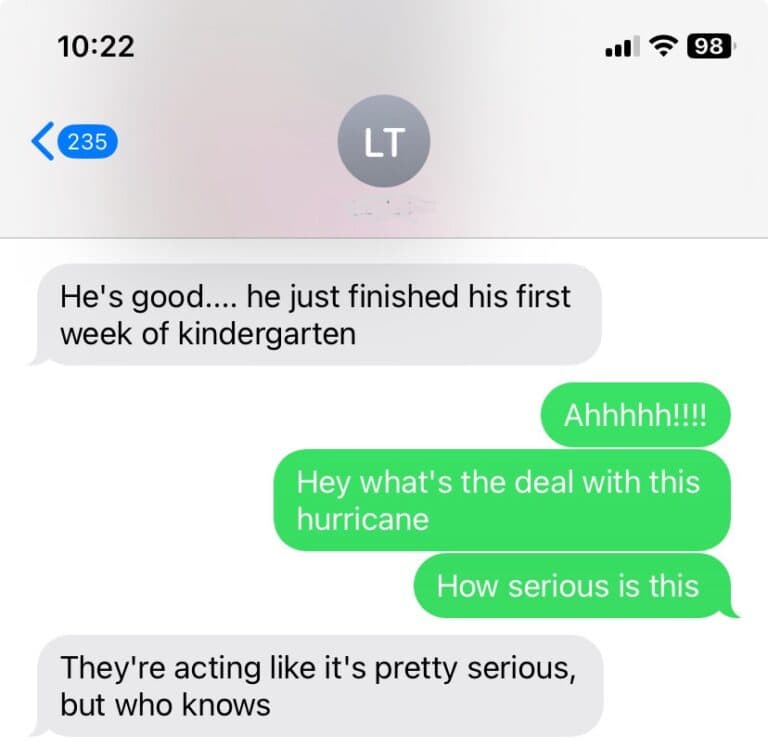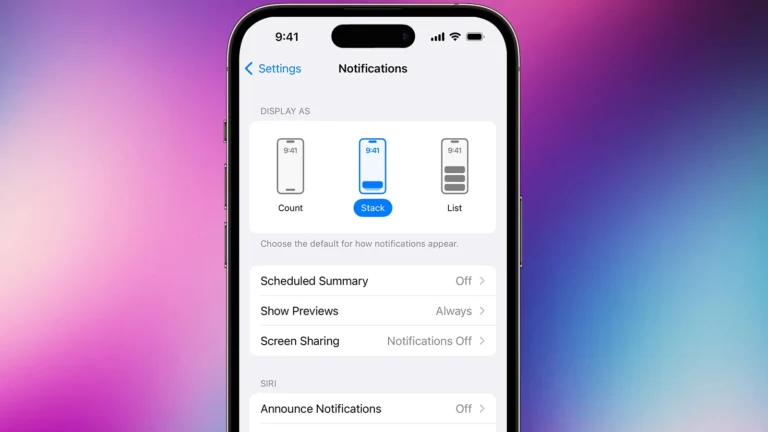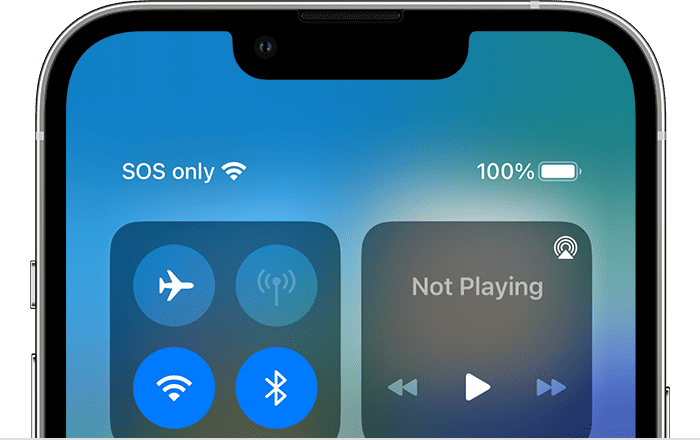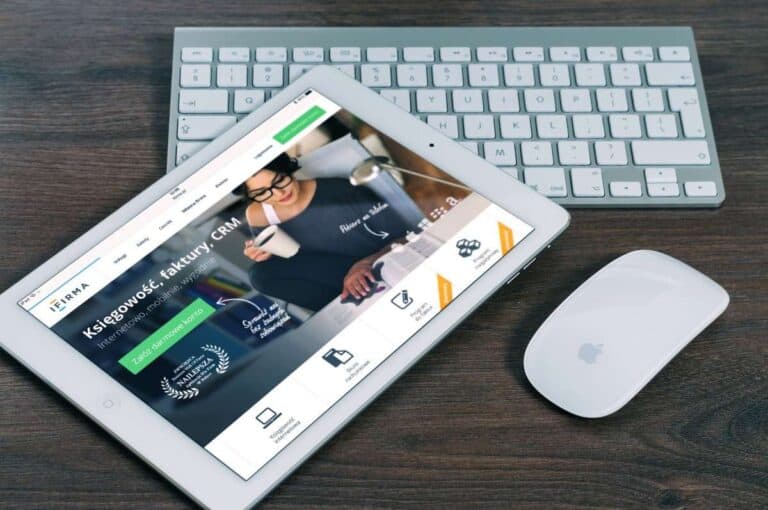Apple created a great feature called “Spoken Content” in their iPhones and iPads, allowing your device to read text aloud. This feature can be helpful for people with visual impairments, learning disabilities, or those who prefer listening over reading. It’s also a great tool for multitasking or simply enjoying a hands-free experience.
Apple’s Spoken Content feature, part of the iPhone and iPad’s accessibility tools, allows your device to read text aloud from almost any screen—whether it’s a webpage, email, book, or note. This feature is useful for multitasking, language learning, or assisting users with visual impairments or reading difficulties.
In this guide, you’ll learn how to enable and use Spoken Content on your iPhone or iPad, customize the reading voice, and troubleshoot common issues.
What Is Spoken Content?
Spoken Content is an accessibility feature in iOS and iPadOS that lets your device speak selected text or the entire screen. It includes several powerful tools:
- Speak Selection: Reads aloud only the text you highlight.
- Speak Screen: Reads everything visible on your screen.
- Typing Feedback: Speaks words, letters, or predictions as you type.
- Voices & Speech Rate: Lets you choose different voices and adjust how fast the text is read.
This feature is available on all modern iPhones and iPads running iOS 13 or later.
How to Enable Spoken Content
Follow these steps to turn on Spoken Content on your iPhone or iPad:
- Open Settings → Accessibility.
- Scroll down and tap Spoken Content.
- Toggle on the following options as needed:
- Speak Selection – Adds a Speak button to the text-editing menu when you highlight text.
- Speak Screen – Allows you to swipe down with two fingers from the top of the screen to hear everything read aloud.
- Speech Controller – Displays an on-screen controller for quick access to speech controls.
- Highlight Content – Highlights words or sentences as they’re spoken.
How to Use Speak Selection
If you only want to hear a section of text:
- Highlight the text you want to hear.
- Tap Speak in the pop-up menu.
- Your iPhone or iPad will start reading aloud from the selected text.
You can pause or resume reading using the Speech Controller or by tapping the Pause button.
How to Use Speak Screen
Speak Screen is ideal for listening to entire pages or documents.
- Swipe down with two fingers from the top of the screen.
- The device will begin reading everything visible on the screen.
- Use the on-screen controls to:
- Pause or play reading
- Adjust reading speed
- Skip forward or backward
- Enable “Speak on Touch” (tap any text to start reading from there)
This works with webpages, books, emails, and even PDFs.
(source: Apple Support Guide)
Customizing Voices and Speech Rate
You can make your device sound more natural or adjust the pace of reading to your liking.
- Go to Settings → Accessibility → Spoken Content.
- Tap Voices to select a language and voice.
- You can download additional voices for different accents and languages.
- Adjust the Speaking Rate slider to make the voice speak faster or slower.
Using Typing Feedback
If you’d like your iPhone or iPad to speak while you type:
- In Settings → Accessibility → Spoken Content, tap Typing Feedback.
- Enable options such as:
- Characters – Speaks each letter as you type.
- Words – Speaks each word after you finish typing it.
- Speak Auto-text – Reads out auto-corrections and predictions.
This is especially helpful for users learning to type or those with vision challenges.
Tips for Better Spoken Content Use
- Use Siri Voices: Some Siri voices sound more natural and expressive.
- Highlight Content: Enable highlighting to follow along visually as the text is read.
- Combine with Dark Mode or Reader View: For a more comfortable reading/listening experience.
- Try Headphones: Spoken Content works great with AirPods or other Bluetooth headphones for private listening.
Troubleshooting Spoken Content Issues
If your iPhone or iPad isn’t reading text aloud:
- Make sure Spoken Content is turned on in Accessibility settings.
- Check your volume and mute switch.
- Ensure the language of the voice matches the text language.
- Restart your device if the feature becomes unresponsive.
If problems persist, visit Apple Support’s Spoken Content page for further help.
Why Use Spoken Content?
- Accessibility: Supports users with visual or reading impairments.
- Productivity: Listen to long articles or emails while multitasking.
- Learning: Improve pronunciation or comprehension when learning new languages.
- Convenience: Great for hands-free reading while driving or cooking.
Final Thoughts
Apple’s Spoken Content feature transforms your iPhone or iPad into a powerful text-to-speech tool. Whether you’re visually impaired, learning a new language, or simply prefer listening over reading, this feature makes your device more inclusive and convenient.
To start, go to Settings → Accessibility → Spoken Content, enable Speak Screen, and swipe down with two fingers to have your iPhone or iPad read to you.
Sources:
- Apple Support – Hear iPhone Speak the Screen or Selected Text
- SimplyMac – How to Make an iPhone or iPad Read Text to You
- GadgetHacks – Hidden Text-to-Speech Tool on iPhone
Hear Your iPhone Or iPad Read Aloud
Turn on Spoken Content
Let your iPhone or iPad read to you! Go to Settings, tap Accessibility, then Spoken Content. Turn on these options:
- Speak Selection: Your device will read any text you choose.
- Speak Screen: It will read all the text on the screen, starting at the top.
- Typing Feedback: Hear letters, words, or other feedback as you type.
Customize Spoken Content
Change the sound of Spoken Content in the same menu. You can:
- Pick a different voice or language.
- Make it read faster or slower.
- Teach it how to say certain words.
How to use Speak Screen
Once you turn on Speak Screen, it’s easy to use:
- Swipe down from the top of the screen with two fingers.
- Your device will start reading aloud.
- Tap the screen to see the controls. You can pause, rewind, or change the speed.
Other Ways to Hear Text Aloud
Your device can also read text aloud in other ways:
- Safari Reader: Makes web pages easier to read and listen to.
- VoiceOver: A screen reader for people who are blind or have low vision.
Spoken Content Options Table
| Option | Description |
|---|---|
| Speak Selection | Reads aloud any text you select. |
| Speak Screen | Reads all text on the screen from top to bottom. |
| Typing Feedback | Gives audio feedback as you type. |
| Voices | Choose a different voice or language. |
| Speaking Rate | Adjust how fast or slow the voice reads. |
| Pronunciations | Customize how specific words or phrases are pronounced. |
Note
Spoken Content works best with apps that support it, like Books, Mail, and Notes. Some apps might not work as well.
Spoken Content For iPhone & iPad
| Feature | Description |
|---|---|
| Speak Selection | Reads aloud any selected text on the screen. |
| Speak Screen | Reads aloud the entire content displayed on the screen. |
| Speech Controller | Provides quick access to Speak Screen and Speak on Touch (when Speak Screen is active). |
| Highlight Content | Highlights the words or sentences being spoken as you listen. |
| Typing Feedback | Reads aloud each character typed, entire words, autocorrections, autocapitalizations, and typing predictions. |
Additionally:
- Voices: Choose from a variety of voices and dialects for spoken content.
- Speaking Rate: Adjust the speed at which spoken content is read aloud.
- Pronunciations: Add custom pronunciations for specific words or phrases.
Accessing Spoken Content:
- Go to Settings > Accessibility > Spoken Content.
- Enable the desired features and adjust settings as needed.
Benefits:
- Makes iPhones and iPads accessible for users with visual impairments or reading difficulties.
- Allows multitasking by listening to content while performing other actions.
- Provides an alternative way to interact with your device.
Introduction to Read-Aloud Features on iPhone and iPad
Mobile devices have transformed the way individuals access information. The iPhone and iPad from Apple are equipped with a variety of features designed to enhance accessibility for users. One such feature is the read-aloud capability that benefits users who have difficulty reading text on screens or prefer to listen to content.
The core read-aloud functionality found in these devices is known as Speak Screen. This setting, when enabled, allows the device to read out text displayed on the screen. This is particularly useful when browsing webpages in Safari, working within apps, or navigating the user interface.
To activate Speak Screen, one needs to visit the Settings app and then navigate to Accessibility. Within this menu, the Speech options provide control over the read-aloud functions. Here, users can also find adjustments for the speaking rate and voice dialect, allowing for a more personalized experience.
In addition to Speak Screen, the Text-to-Speech feature can read text that a user highlights. This enables more selective reading rather than the entire screen content. Furthermore, when in Safari, using Reader Mode can simplify pages by stripping away clutter and ads, making it easier for the device to read relevant text.
The setup process is uncomplicated and once the feature is enabled, accessing the read-aloud function involves a simple gesture of swiping down with two fingers from the top of the screen. This instant auditory feedback can be a game-changer for many, simplifying daily use and making technology more inclusive.
Enabling Read-Aloud Functions
iPhones and iPads come equipped with features that can read the screen out loud, making information accessible without needing to read the text visually. By adjusting a few options within the device’s settings, users can listen to content from their screens effortlessly.
Using Speak Screen
To activate the Speak Screen feature on an iOS or iPadOS device, users must:
- Open the Settings app.
- Scroll down and select Accessibility.
- Tap on Spoken Content.
- Toggle on “Speak Screen”.
Once enabled, a two-finger swipe down from the top of the screen triggers the device to read the content displayed. It’s a handy tool for listening to articles, emails, or any text shown.
Activating Reader View in Safari
The Reader View in Safari provides a clutter-free environment, stripping away ads and non-essential items from a web page, which is especially useful when using the read-aloud functions. To enable Reader View:
- Open a website in Safari.
- Tap the aA icon on the left side of the address bar.
- Select Show Reader View.
When a web page is in Reader View, the Speak Screen function can read the text with fewer distractions, making for a more focused listening experience. This combination enhances web browsing accessibility on Apple devices.
Customizing Reading Experience
To tailor the reading experience on an iPhone or iPad, users can adjust several settings that cater to their preferences and comfort.
Adjusting Font and Page Settings
Readers can alter the font size and style to suit their visual preferences. In the Settings app, users can navigate to Display & Brightness, then tap Text Size to adjust the size. For even more options, the Accessibility menu provides options to increase contrast or reduce motion. Changing the background color is simple: by going to the Themes & Settings in the Books app, one can choose from colors like beige, white, and black, which can be gentler on the eyes in different lighting conditions.
Choosing Reading Modes
Reading modes are another aspect where personalization enhances the reading experience. Users can select Dark Mode for a comfortable nighttime reading that uses a dark background with light text. In contrast, Light Mode offers a traditional black-on-white look. The Books app also includes a Sepia Mode that presents text on a soft beige background. For web reading in Safari, the Reader Mode streamlines the page to minimize distractions, focus on the text, and permits changes in color and font directly in the browser.
By customizing these elements, readers can create a reading environment that’s both comfortable and conducive to long reading sessions.
Managing Speech Settings
When customizing how an iPhone or iPad reads text aloud, users can navigate through specific settings to tailor the experience. These include choices for different voices and control over the speech rate.
Selecting Voices
In the “Speech” section of the Settings app, users have the option to select from a variety of voices. Selecting a voice is as simple as tapping on “Voices” and then choosing the desired accent and gender. Some voice options may require a download, indicated by a cloud icon next to the voice name.
Adjusting Speaking Rate
Controlling how fast the device reads aloud is possible through the slider under “Speaking Rate.” By dragging the slider, one can slow down or speed up the speech. This can make listening more comfortable, depending on individual preference or situational needs. A preview option allows users to hear the speech at the new rate before confirming the change.
Enhancing Accessibility
Apple’s built-in accessibility features are designed to help users with vision and mobility challenges interact more easily with their iPhone or iPad. Within a few taps, you can adjust settings that shape your device usage to your personal needs.
Utilizing Accessibility Shortcuts
Accessibility Shortcuts allow users to quickly turn on the features they need without navigating through the maze of settings each time. You can set up these shortcuts:
- Go to Settings > Accessibility.
- Scroll down to Accessibility Shortcut.
- Select the features you wish to include in the shortcut, like VoiceOver, Magnifier, or Color Filters.
- To activate, simply triple-click the Home/Side button and choose from your selected options.
By customizing these shortcuts, users achieve a quicker and smoother transition to their personalized accessibility setup.
Improving Visibility and Focus
Adjusting visibility and focus settings on an iPhone or iPad can greatly enhance readability and reduce eye strain. Here’s how to adjust basic visual settings for improved accessibility:
Text Size and Bold Text:
- Navigate to Settings > Display & Brightness.
- Use the slider to adjust Text Size.
- Enable Bold Text to make words stand out more.
Increase Contrast and Reduce Motion:
- Go to Settings > Accessibility > Display & Text Size.
- Turn on Increase Contrast to make text easier to read.
- Select Reduce Motion to minimize motion effects and animations.
Control Brightness:
- Adjust your screen’s brightness through the Control Panel.
- Swipe down from the top-right corner (or up from the bottom, on older devices) to access brightness controls.
These adjustments make the device’s screen easier to look at, thus helping users to focus better on content without unnecessary strain on their eyes.
Optimizing Web Browsing
Web browsing on an iPhone or iPad offers a smoother experience when unnecessary distractions are minimized. Safari provides tools to enhance reading by focusing on content and reducing clutter.
Blocking Distractions on Web Pages
When browsing web pages on Safari, distractions like ads and pop-ups can be intrusive. They clutter the webpage, making it harder to focus on the main content. Users can combat this by using built-in Safari features to block unwanted elements. Enabling content blockers in the Safari settings can help hide ads and other disruptive elements that get in the way of reading.
Using Reader View for Clean Reading
Safari’s Reader View is a gem for people who love reading online. It simplifies web pages, stripping away excess so that you can enjoy the main content without distractions. To use Reader View, one simply taps the icon that looks like four horizontal lines in the Safari address bar. This page-clearing mode will remove everything but the text and images that are part of the article. It’s a tool that makes navigation and reading on the web straightforward and pleasant.
Integrating with Apple Ecosystem
When using your iPhone or iPad, integrating with the Apple ecosystem can elevate your device experience. This integration revolves around a seamless connection between devices, providing a smooth user experience for tasks involving iCloud and reading iBooks and eBooks.
Syncing with iCloud
iCloud acts as the glue that keeps all your Apple devices in harmony. By syncing with iCloud, your iPhone and iPad automatically share information. Here’s how to set it up:
- Go to Settings on your iPhone or iPad.
- Tap on [Your Name] at the top and then choose iCloud.
- Toggle on the services you want to sync, like Contacts, Calendars, and Reminders.
With iCloud, photos, documents, and app data are not just available on one device; they’re accessible across all your Apple devices.
Leveraging iBooks and eBooks
The iBooks app is a convenient way to read and manage your eBooks on the go. To get the most out of iBooks:
- Download iBooks from the App Store if it’s not already installed.
- Purchase or download books. They’ll be saved to your iCloud account.
Whether you’re midway through a novel on your iPhone or studying from a textbook on your iPad, the current page, bookmarks, and notes will sync over iCloud. So, you can pick up right where you left off, no matter which Apple device you’re using.
Advanced Usage Tips
When you’re ready to take full control of the speech features on your iPhone or iPad, these advanced tips will guide you beyond the basics.
Mastering Voice Commands
Voice commands enhance interaction with your device, especially when using Speak Screen—a feature that reads out all the content on your screen. Imagine you’re browsing Safari; simply swipe down with two fingers from the top of your screen to activate Speak Screen. This hands-free control is especially handy when your eyes are busy elsewhere. Accessibility Shortcut is another powerful tool—triple-click the side button to trigger the speech functions you use the most. For personalized advice on voice command mastery, resources like iMore provide expert guidance.
Exploring Third-Party Apps
Your iPhone and iPad can transform into personal reading companions with the right apps from the App Store. Third-party applications often offer a more diverse range of voice options and nuanced controls. By exploring these apps, you can find unique features that match your specific needs—whether it’s for studying, enjoying books, or following recipe instructions. Remember, an app’s quality can greatly vary, so it’s worth checking reviews and ratings from other users or seeking recommendations from trusted sources.
Troubleshooting Common Issues
When your iPhone or iPad’s Read to You feature isn’t working right, it can be a real hassle. This section walks you through some steps to get everything back on track.
Resolving Voice and Speech Problems
If your device is silent when you use the Speak Screen or Speak Selection functions, check a few key areas. First, go to Settings App > Accessibility > Spoken Content. Make sure Speak Screen and Speak Selection are enabled. If your device doesn’t speak at the correct speed or sounds distorted, adjust the speaking rate and voice options in the same menu.
Sometimes, a simple update could be the key. Outdated software may cause hiccups with accessibility features. So, ensure your device has the latest iOS or iPadOS.
Fixing Reader Mode Activation Errors
Having trouble with Reader Mode in Safari? Ensure it’s not accidentally disabled. In Safari, tap the “AA” icon on the left side of the address bar. If you don’t see the Reader Mode option, the site you’re on may not support it. If it’s available but not working, try refreshing the page or restarting Safari.
To avoid a cluttered screen, you might prefer to hide options that aren’t frequently used. Go to Settings App > Safari and look for the Hide Reader toggle under the Settings for Websites section. Toggle it off to ensure Reader Mode is visible when available.
Customizing User Preferences
In setting up iPhones or iPads to read text aloud, users have a range of preferences to tailor the experience to their liking.
Setting Default Preferences
For users to set their default reading preferences on an iPhone or iPad, they should head to the Settings app and select Accessibility. Within this menu, they will find the Spoken Content option. Here, they can toggle Speak Selection and Speak Screen to on or off based on their needs. When Speak Selection is enabled, they can select any text and an option to read it aloud will appear. With Speak Screen activated, swiping down with two fingers from the top of the screen prompts the device to read the content of the screen.
Text size and font size can also be adjusted to make the reading experience more comfortable. For those who prefer reading at night, there is the Night Shift mode which adjusts the screen’s colors to warmer tones reducing blue light and making the screen easier on the eyes.
Adapting to Reading Styles
Under the Display & Brightness settings, users can further customize their reading experience. They can choose from a variety of themes and adjust the brightness to suit different lighting conditions, making text easier to read.
For a personalized look and feel, users can adjust the font size to large or small, and pick a preferred font style from the available options. This level of customization ensures that whether reading long articles or brief notifications, the visual setup of the device aligns with their personal reading style.
Improving Readability for All Content Types
When it comes to eye comfort and information absorption, optimizing readability on your devices can make a world of difference. Let’s explore specific settings that can enhance your reading experience across various content types.
Optimizing for Web Articles
For readers who spend time browsing web articles, Safari’s Reader View is a game-changer. It simplifies webpage layouts by removing distracting elements such as ads and pop-ups, thus highlighting the main content. Here’s how to activate it:
- Open a website in Safari.
- Tap the AA icon on the address bar.
- Choose Reader View to shift to a cleaner interface.
Users can also customize this viewing experience by adjusting text colors and background shades, making the digital reading experience more comfortable for longer periods.
Enhancing Ebook and Audiobook Reading
Ebook apps on iPhones and iPads often have built-in settings that make reading more pleasurable. Users can alter font size, background color, and even highlight content to ensure maximum readability. For audiobooks, adjusting playback speed can make listening more enjoyable without distorting the narrator’s voice.
- To change text settings in most ebook apps:
- Open the app and go to your current read.
- Tap the screen and look for a Text or Aa icon.
- Alter font size, style, and colors as per your preference.
Many devices also offer the option to have content read aloud to you, adding an alternative way to consume information. This can be particularly useful when multitasking or for users with visual impairments.
Maximizing Reading Comfort
Making your reading experience on an iPhone or iPad comfortable is key to enjoying content for longer periods, especially in various lighting conditions.
Adjusting to Environment Conditions
Your device’s brightness settings play a crucial role in reading comfort. Don’t strain your eyes in dim environments. Instead, adjust the brightness to match your surroundings, or better yet, enable Auto-Brightness to let your device manage it for you. On newer devices, you can turn on Night Shift as the sun sets to reduce blue light, which can make it easier on the eyes during evening hours.
An environment with changing conditions might call for manual adjustments. Swipe up from the bottom of the screen (or down from the top-right on newer models) to access the Control Center and adjust the brightness with the slider. Taking these steps ensures that your reading does not become a strain on your eyes.
Modulating Background and Font Colors
Customizing the appearance of your reading material can greatly reduce eye fatigue and make text easier to digest. On your iPhone or iPad, you can change the background color and font color to a combination that feels more comfortable for your eyes. For instance, choosing a darker background with light text, known as a “dark theme,” can be soothing and reduce glare, providing a restorative environment for your eyes.
To adjust these settings, access the reading app’s appearance options. For example, in iBooks:
- Tap on the “Aa” icon.
- Select your preferred theme.
- Choose among available page colors.
These customization options are not just for aesthetics; they serve an important function in enhancing visual clarity and minimizing discomfort during extended reading sessions. By personalizing your text’s appearance with choices that suit your visual preferences, reading on your device becomes a more enjoyable and sustainable activity.
Streamlining Reading Workflow
Reading on your iPhone or iPad can be more than just scrolling through pages. By automating certain functions and learning how to navigate content efficiently, you can transform your device into a powerful reading tool.
Automating Reading Functions
Your iOS device has a suite of settings that serve to streamline your reading experience. You can make your iPhone or iPad read text aloud to you using the Speak Screen and Speak Selection features found under Settings > Accessibility > Spoken Content. This turns your device into a personal reader, which can be incredibly useful for multitasking or for those who prefer auditory learning.
Steps to activate Speak Screen and Speak Selection:
- Open Settings.
- Tap Accessibility.
- Select Spoken Content.
- Toggle Speak Screen to enable swiping down with two fingers from the top of the screen to hear the content of the screen.
- Toggle Speak Selection to enable the option to speak text you select.
To automate reading, create custom gestures or use Siri shortcuts to start reading with a simple command. This reduces the need to navigate through menus each time you want to activate reading features.
Efficient Navigation through Content
Navigating through an eBook or a webpage in Safari becomes seamless with the use of Reader Mode. When in Safari, tap the AA icon to the left of the web address to enter Reader Mode, which simplifies the page by eliminating clutter. This mode presents the text in a clear format, making it easier to focus and reducing the need to pause and scroll.
For quick navigation, use the navigation bar or table of contents provided by many reading apps and websites. This allows users to jump to different sections or chapters, streamlining the experience. Remember to use bookmarks to save your place or highlight important segments for fast retrieval. It’s like having your own interactive map for reading.
By integrating these settings and functions into your reading routine, you can enhance your ability to absorb information on your iOS device, making reading not only enjoyable but efficient.
Personalization and User Experience
Personalizing your iPhone or iPad to accommodate your needs enhances the overall user experience. This section focuses on how to customize the spoken content settings to have text read aloud to you, creating a more enjoyable interaction with your device.
Leveraging Custom Settings
On an iPhone or iPad, you can adjust the settings to have the device read text to you. This is especially useful for those who need or want a hands-free experience. To do this, navigate to Settings, then tap on Accessibility. Here, you’ll find Spoken Content. Turn on the Speak Selection option, and your device will read the selected text aloud. You can also choose a voice that suits your preference by tapping on Voices.
- Steps to activate Speak Selection:
- Go to Settings > Accessibility.
- Select Spoken Content.
- Toggle Speak Selection to on.
Additionally, the Highlight Content feature can be enabled to highlight words as they are read, improving the user’s following of the text visually.
Achieving an Enjoyable Reading Experience
To ensure an enjoyable reading experience, you can personalize the way your iPhone or iPad reads content to you. The speed at which the text is read can be adjusted; slower for more clarity, or faster for a quicker read. Volume control is also in your hands, allowing for a comfortable listening level. Lastly, the language of the reader can be set to match your preference, ensuring that the pronunciation aligns with your expectations.
- Customization options:
- Speech Rate: Slide to adjust how fast the text is read to you.
- Volume: Adjust to find a comfortable listening level.
- Language and Dialect: Select a voice that matches your language preference.
By customizing these settings, you tailor the iPhone or iPad’s features to fit your personal preferences, enhancing the enjoyment and usability of your device’s content-reading capabilities.
Leveraging Expert Recommendations
When setting up your iPhone or iPad to read text aloud, incorporating advice from tech gurus and trusted online tutorials can greatly enhance your experience with Apple devices.
Seeking Advice from Tech Experts
Tech experts often share helpful tips on customizing your iPhone or iPad to better suit your needs. For instance, iMore, a well-known technology website, frequently provides guidance on making the most out of your Apple device settings. They suggest that to activate the ‘Speak Selection’ feature, one should:
- Open the Settings app.
- Navigate to Accessibility.
- Select Spoken Content.
- Toggle Speak Selection to enable voice reading.
Enabled settings will allow your device to audibly read the selected text. For an experience that matches your personal preference, you can adjust the speaking rate and choose from a variety of voices, including different accents and male or female options.
Utilizing Online Guides and Resources
Making use of online guides and resources can streamline the process of enabling and customizing the reading mode on your iPhone or iPad. These guides typically instruct you step-by-step on what to do. For example, to enter Reading Mode in Safari:
- Tap the aA icon in the address bar.
- Choose Show Reader View to simplify the webpage for a distraction-free reading experience.
To personalize the Reading Mode according to what’s comfortable for you, you can easily change text color, font type, and size after entering the mode. This feature focuses on making online articles more accessible and pleasant to read.
Conclusively Mastering Your Device
Enabling an iPhone or iPad to read aloud is straightforward. The following steps will show how to activate and use the Speak Screen feature effectively, ensuring users confidently master their device without hassle.
Step 1:
Navigate to the Settings app on the iPhone or iPad.
Step 2:
Scroll to find and select Accessibility.
Step 3:
In the Accessibility menu, look for the option labeled Spoken Content.
Settings Pathway: Settings > Accessibility > Spoken Content
Step 4:
Toggle the Speak Screen to the on position. Now, with a simple swipe down from the top of the screen with two fingers, the device will read the content displayed.
To further customize the experience, users may:
- Select Voices: Choose from a variety of voices to find one that is most pleasant to the ear.
- Highlight Content: Opt to have each word highlighted as it is spoken which can enhance understanding and retention.
Using these features, one can turn an iPhone or an iPad into a personal reader. Whether it is emails, articles, or books, the Speak Screen function is a valuable tool for users wanting to listen rather than read text.
Incorporating Speak Screen into daily use not only increases the usability of Apple’s devices but also underscores the importance of accessibility features. It bridges the gap for those with visual impairments or reading difficulties and contributes to a more inclusive experience for everyone.
Given the simplicity of these settings, advice to users is to familiarize oneself with all available options to customize their device to their liking. This capability demonstrates Apple’s commitment to accessibility within its products, allowing users to make the most out of their technology.
Emerging Trends and Updates in Reading Technology
This section explores the latest updates in iOS and iPadOS that enhance the reading experience.
Staying Updated with iOS and iPadOS
Apple’s iOS 16 update has significantly transformed the Books app’s EPUB reading interface, though PDF functionality remains unchanged. Ensuring that devices are up-to-date gives users access to the most recent upgrades, which may include improvements in reading settings and general performance. Users should regularly check their Settings app to make sure they haven’t missed any critical updates.
Exploring New Features
The reading experience on iPhones and iPads is continuously improved with new features. One can customize their reading in Safari using Reading Mode, which offers tools to change color, font, and font size for better visibility and focus. Moreover, the latest devices and software updates provide features that may include better integration with the Books app and other third-party e-reading apps, giving readers a more versatile and user-friendly experience.
Maintaining Privacy and Security
When using an iPhone or iPad, it’s essential to keep tabs on settings that affect your privacy and security. These ensure that personal data stays safe and browsing experiences are secure.
Reviewing Website Settings
Safari, the built-in web browser on iOS devices, comes with adjustable settings that bolster security during online sessions. Specifically, users can enable fraud warnings for suspicious websites, which serves as a first line of defense against potential scams. It’s straightforward to adjust these settings:
- Open Settings on your device.
- Scroll to and tap Safari.
- Find the section labeled Privacy & Security.
- Toggle on Fraudulent Website Warning.
Activating this feature in Safari informs users when a webpage seems dubious, offering an opportunity to back out before any personal information is compromised.
Understanding Data Permissions
Data permissions on an iPhone or iPad dictate which pieces of your information apps can access. Being vigilant about these permissions is key to maintaining privacy. You can manage these permissions by performing the following steps:
- Navigate to Settings.
- Scroll to and select the app you want to review.
- View and adjust the data permissions under Allow [App] to Access.
In the reading mode, ensure that permissions for sensitive data, like location or contacts, are only enabled for trusted apps that require this information for functionality. This is a smart move for both privacy and security. Keeping these permissions tight prevents unnecessary sharing of personal data with third-party apps.
Frequently Asked Questions
This section addresses common inquiries about the text-to-speech functions available on iPhone and iPad devices.
How can I enable the Speak Screen feature on my iPhone?
For iPhone users, enabling Speak Screen is straightforward. Head to Settings, select Accessibility, then Spoken Content, and toggle on the Speak Screen option.
What steps are required to activate Text-to-Speech on an iPad?
Activating Text-to-Speech on an iPad involves going to Settings, tapping Accessibility, selecting Spoken Content, and then enabling the features like Speak Selection and Speak Screen.
Why isn’t the read to me feature working on my iOS device?
If the read-to-me feature is not functioning, ensure that the settings are correctly configured. Also, check if the device’s volume is not muted or too low, and update the iOS to the latest version if necessary.
How can I set my iPhone to automatically read text messages aloud?
On an iPhone, to have text messages read out loud, navigate to Settings, go to Notifications, select Announce Messages with Siri, and turn on the feature to have Siri read your text messages.
How do I get my iPad to read PDF files to me?
On an iPad, to have PDF files read to you, open the PDF, use the Speak Screen function by sweeping down with two fingers from the top of the screen, and the text will be read aloud.
How can I troubleshoot voice feedback occurring when typing on my iPad?
To troubleshoot voice feedback during typing on an iPad, check the settings under Accessibility and adjust the Speak Selection or Speak Screen options as needed, or turn off Typing Feedback if it’s not required.