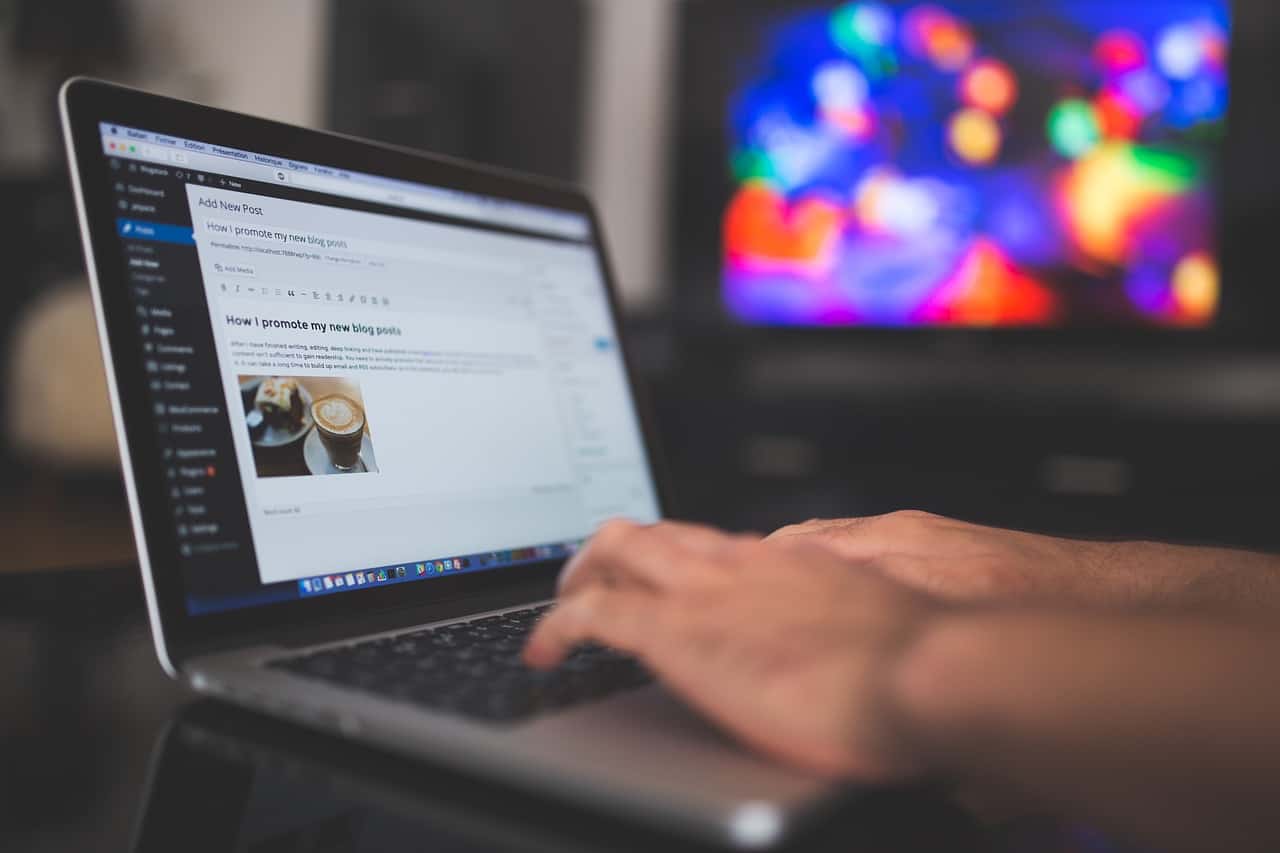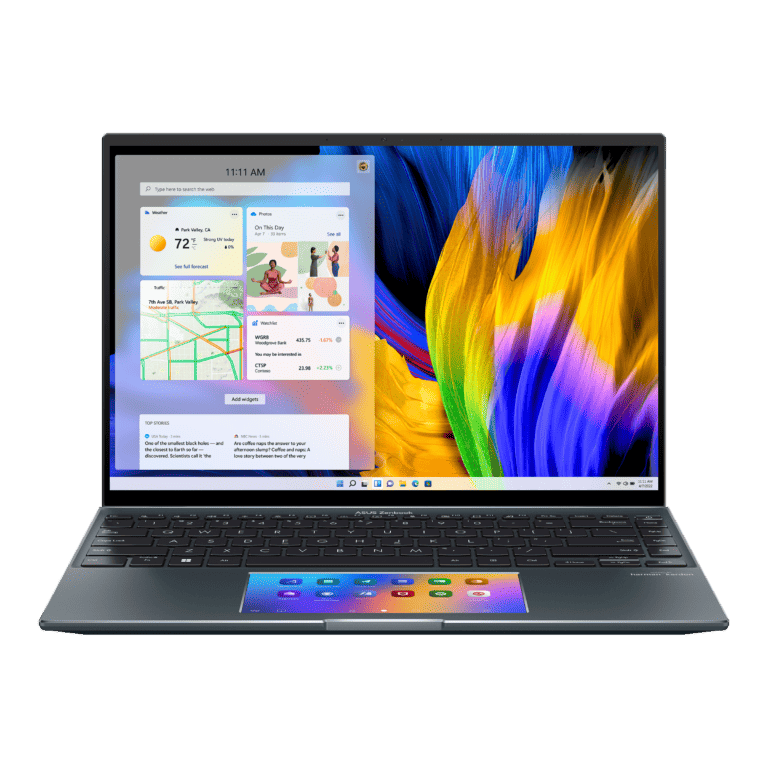Buying a new laptop should feel exciting — fast boot times, smooth multitasking, and snappy performance. But if your brand-new device feels sluggish right out of the box, you’re not alone. Many users experience this frustration, and the reasons are often simpler than you might think. Let’s break down the most common causes and what you can do to fix them.
1. Background Bloatware and Preinstalled Apps
Most new laptops come with preloaded software from the manufacturer — often called bloatware. These apps run in the background, consuming memory and CPU power even if you never use them.
Fix:
- Uninstall unnecessary apps via Settings > Apps > Installed apps.
- Disable startup programs using Task Manager.
2. Windows Updates Running in the Background
Right after unboxing, your laptop may immediately start downloading and installing large Windows updates. This can slow down everything from browsing to file transfers.
Fix:
- Allow the updates to finish.
- Restart your laptop once updates are complete to apply optimizations.
3. Insufficient RAM or Storage Type
Some budget-friendly laptops ship with 4GB of RAM or a slow hard disk drive (HDD) instead of a solid-state drive (SSD). Both can bottleneck performance, especially when multitasking.
Fix:
- Upgrade to at least 8GB of RAM for smoother performance.
- If possible, replace an HDD with an SSD for dramatically faster boot and load times.
4. Too Many Background Processes
Even without bloatware, apps like antivirus trials, cloud backup tools, or syncing software can hog resources.
Fix:
- Open Task Manager (
Ctrl + Shift + Esc) and check which processes are using the most CPU, memory, or disk. - Disable or uninstall apps you don’t need.
5. Power Settings
New laptops often default to battery saver or balanced mode, which limits CPU performance to conserve energy.
Fix:
- Go to Settings > System > Power & battery.
- Switch to Best performance mode when plugged in.
6. Overheating or Poor Ventilation
If your laptop gets hot, the system may throttle performance to prevent damage. This is more common in thin ultrabooks.
Fix:
- Use your laptop on a hard surface (not on a bed or couch).
- Consider a cooling pad if you notice frequent overheating.
7. Malware or Security Scans
Though less likely on a brand-new device, malware or even heavy antivirus scans can slow things down.
Fix:
- Run a quick scan with Windows Security.
- Avoid installing multiple antivirus programs at once.
8. Outdated Drivers or Firmware
Even new laptops may ship with outdated drivers or BIOS firmware that can affect speed.
Fix:
- Visit your manufacturer’s support page for driver updates.
- Use Windows Update to check for the latest patches.
Final Thoughts
If your new laptop feels slow, don’t panic — it doesn’t always mean you bought a “bad” machine. In most cases, the sluggishness comes from background updates, preinstalled apps, or limited hardware. With a few tweaks like uninstalling bloatware, adjusting power settings, and upgrading to an SSD, you can unlock the speed you expected.
Still experiencing issues? If performance remains poor after troubleshooting, it may be worth contacting the manufacturer for support or considering a hardware upgrade.
✅ Related resources: