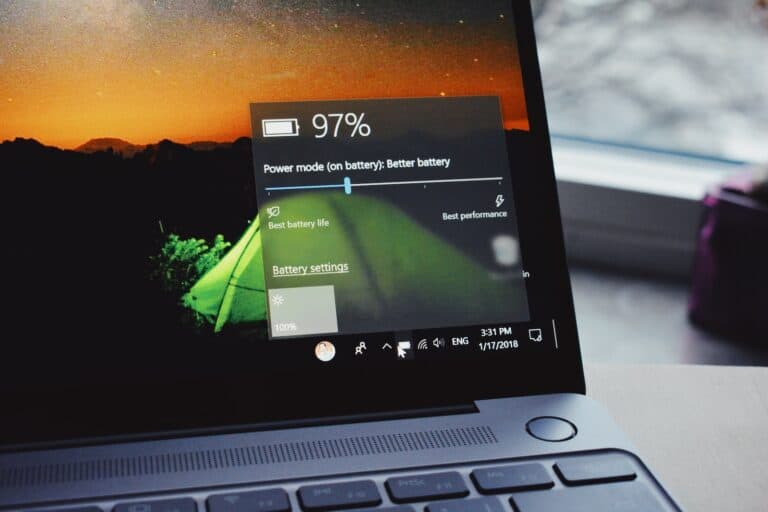Is your Acer computer stuck on the loading screen, refusing to budge? Don’t panic! This frustrating situation can be caused by various factors, ranging from simple software glitches to more serious hardware problems.
Fortunately, there are several troubleshooting steps you can take to get your computer up and running again. This article will guide you through common causes and solutions to help you resolve this issue.
How To Handle Computer Stuck On Acer Loading Screen
Here’s a step-by-step guide on how to fix a computer that’s stuck on the Acer loading screen. This works for most Acer laptops and desktops in 2025.
1. Basic Checks
Before diving into advanced fixes:
- Disconnect all external devices (USB drives, printers, external hard drives, etc.).
- Force restart by holding the power button for 10–15 seconds, then turn it back on.
- If it boots normally, one of the peripherals may have caused the issue.
2. Boot into Safe Mode
If it’s still stuck:
- Power off the computer.
- Turn it on and immediately press
F8orShift + F8repeatedly (on some models, useF4orEsc). - Select Advanced Boot Options → Safe Mode.
- Once in Safe Mode:
- Run Windows Update.
- Remove recently installed drivers or software.
- Perform a virus scan.
3. Use Automatic Repair
- Turn off the PC.
- Turn it on and interrupt the boot process 3 times (hold power button when you see the Acer logo).
- On the Windows Recovery Environment screen, go to:
- Troubleshoot → Advanced options → Startup Repair.
- Let Windows attempt to fix startup issues.
4. Reset BIOS to Default
Sometimes incorrect BIOS settings cause boot loops:
- Restart and press
F2(orDel) to enter BIOS. - Find Load Setup Defaults or Restore Defaults.
- Save & exit.
5. Check Boot Order
- In BIOS, ensure your primary drive (SSD/HDD with Windows) is the first boot device.
- If it’s not listed, the drive may be disconnected or failing.
6. Run a Disk Check
If the drive is detected:
- Boot into Windows Recovery Environment.
- Open Command Prompt.
- Type:
chkdsk C: /f /r - Press Enter and let it scan for errors.
7. System Restore
If the problem started recently:
- Boot into Windows Recovery Environment.
- Go to Troubleshoot → Advanced options → System Restore.
- Choose a restore point before the issue began.
8. Reinstall Windows
If nothing else works:
- Backup your files using a bootable USB or external drive.
- Use a Windows installation USB to perform a clean install.
- You can create one via Microsoft’s Media Creation Tool on another PC.
9. Hardware Check
If the problem persists after reinstall:
- The hard drive/SSD or RAM may be faulty.
- Run Acer’s built-in diagnostics (if available in BIOS) or test components in another PC.
- Replace faulty parts.
💡 Tip: If your Acer is still under warranty, contact Acer Support before opening the device or replacing hardware.
Troubleshooting an Acer Computer Stuck on the Loading Screen
Possible Causes
Several factors could cause your Acer computer to freeze on the loading screen. Some common culprits include:
- Hardware issues: A failing hard drive, faulty RAM, or overheating components can prevent your computer from booting up properly.
- Software conflicts: Corrupted system files, incompatible drivers, or recently installed software might interfere with the startup process.
- BIOS settings: Incorrect BIOS settings can sometimes lead to boot problems.
- Fast Startup: This feature can sometimes cause issues with the boot process.
Troubleshooting Steps
- Hard Reset: Disconnect all external devices, then press and hold the power button for 15-20 seconds. This can help clear any temporary glitches.
- Check the Battery: Ensure your laptop is plugged in and the battery is properly connected. A low battery can prevent it from starting.
- Boot into Safe Mode: Restart your computer and repeatedly press F8 or Shift+F8 during startup to access Safe Mode. If it boots successfully, a software issue is likely the culprit.
- Run Startup Repair: If Safe Mode doesn’t work, try using the Windows Automatic Repair tool. Access it through the Advanced Options menu after booting into the recovery environment.
- Reset BIOS Settings: Enter the BIOS setup (usually by pressing F2 or Delete during startup) and choose the option to reset to default settings.
- Disable Fast Startup: Go to Power Options in the Control Panel and disable the “Turn on fast startup” option.
Advanced Troubleshooting
If the basic steps don’t solve the issue, you might need to:
- Reinstall Windows: This is a last resort, but it can often fix software-related problems. Back up your data before proceeding.
- Check Hardware Components: If you suspect a hardware issue, consider seeking professional help to diagnose and repair the problem.
Troubleshooting Table
| Problem | Possible Cause | Solution |
|---|---|---|
| Stuck on Acer logo | Hardware/software issue | Hard reset, Safe Mode, Startup Repair, Reset BIOS |
| Blank screen | Display issue | Connect an external monitor, check connections |
| Error message | Corrupted files | Startup Repair, System Restore, Reinstall Windows |
Acer Stuck on Loading Screen: Solution Guide
Problem: Your Acer laptop is stuck on the loading screen, leaving you unable to access your computer. Don’t panic! This table will guide you through troubleshooting steps to identify and fix the issue.
| Cause | Symptom | Solution |
|---|---|---|
| Software glitch | Acer logo with spinning dots; frozen for several minutes | 1. Forced restart: Hold the power button for 10-15 seconds to perform a hard shut down. Then, power on your laptop normally. 2. Safe Mode: Restart your laptop and repeatedly press F8 or F10 during boot to enter Safe Mode. If Windows loads in Safe Mode, the issue likely lies with a recently installed program or driver. Uninstall any suspicious software or roll back drivers. |
| Corrupted system files | Acer logo appears, but progress bar doesn’t move | 1. Startup Repair: Restart your laptop three times quickly while it’s booting. This triggers Windows Recovery Environment. Choose Startup Repair to scan and fix system files automatically. 2. System Restore: If Startup Repair fails, access Windows Recovery Environment and select System Restore. Choose a restore point from before the problem started. |
| Hardware malfunction | Black screen or flickering screen | 1. Overheating: Ensure proper ventilation and check for blocked vents. Let your laptop cool down before restarting. 2. Faulty RAM: Remove and reinsert RAM sticks. If the problem persists, try replacing them with compatible replacements. 3. Hard drive failure: Listen for clicking or grinding noises from the hard drive. Back up your data and consider replacing the drive. |
Additional Tips:
- Disconnect any external peripherals before troubleshooting.
- Update your Acer drivers and BIOS to the latest versions.
- Check for malware infections using a reputable antivirus program.
- If none of these solutions work, contact Acer support for further assistance.
Key Takeaways:
- Understanding the causes of Acer laptops being stuck on the loading screen.
- Practical steps for troubleshooting and resolving the issue.
- Insights into the impact of hardware, software, and external factors.
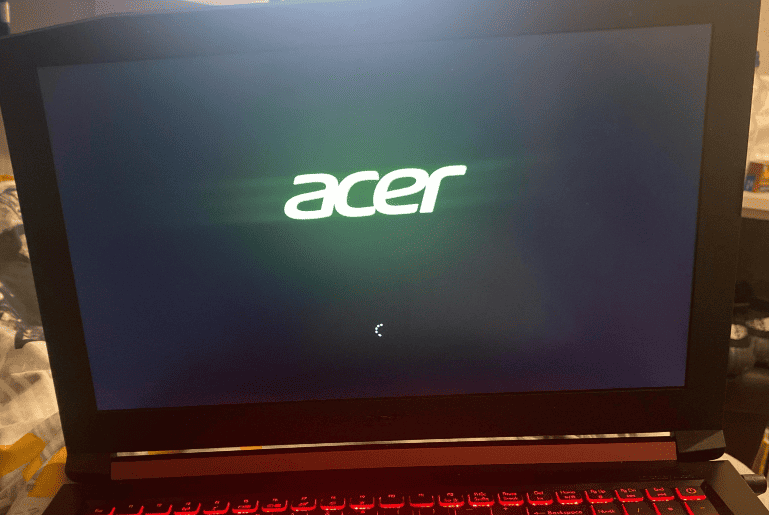
Causes of Acer Loading Screen Issues
The issue of Acer laptops being stuck on the loading screen can be attributed to various factors ranging from simple software glitches to complex hardware problems. User experiences on forums such as Tom’s Guide indicate that common causes include system updates going awry, battery issues, or even external device conflicts.
Troubleshooting Steps
Basic Steps:
- Restart the Laptop: Often, a simple restart can resolve minor glitches.
- Disconnect External Devices: Unplugging USB drives, external hard drives, etc., can sometimes fix the issue.
Advanced Troubleshooting
- Safe Mode and System Repair: Booting in Safe Mode or using Windows’ Automatic Repair feature can address software-related issues.
- BIOS Reset: Incorrect BIOS settings can be rectified by resetting them to default.
- Battery Check: A faulty battery can be a hidden culprit.
For detailed steps, refer to the comprehensive guide on MiniTool.
External Monitor Test
Sometimes, the problem might lie with the laptop’s display rather than the system itself. Connecting to an external monitor can help diagnose this.
User Experiences and Community Solutions
Discussion forums are a treasure trove of user experiences and practical solutions. In the case of the Acer laptop loading screen issue, platforms like Tom’s Guide and community sections of tech websites provide real-life scenarios and fixes that have worked for others.
Real-World Scenarios:
- Update-Related Issues: Users often report problems post system updates.
- Overheating: Some have noted that overheating can lead to boot issues.
For more insights, visit Tom’s Guide Forum.
Hardware and Software Considerations
Understanding the hardware and software aspects of your Acer laptop is crucial in troubleshooting. Up-to-date drivers, proper battery maintenance, and regular system checks can prevent many issues.
YouTube Resources:
- A video tutorial on fixing boot loop issues: YouTube Video.
- For visual learners, there are several YouTube tutorials that can be immensely helpful.
Preventative Measures and Maintenance Tips
Prevention is better than cure, especially when it comes to technology. Regular backups, avoiding unnecessary software installations, and keeping the laptop clean can go a long way in preventing boot issues.
Essential Maintenance Practices
- Regular Updates: Keep your system and drivers up to date.
- Battery Care: Proper charging habits extend battery life.
- Cleaning: Dust and debris can lead to overheating and hardware malfunctions.
Community Help and Manufacturer Support
In cases where self-help does not resolve the issue, turning to the community or seeking professional help is advisable.
- Online Forums: Platforms like Reddit and tech forums are great for community support.
- Manufacturer Support: If the laptop is under warranty, Acer’s support can be a valuable resource.
Acer Loading Screen Troubleshooting Flowchart
1. Is your laptop/PC showing the Acer logo but not moving forward?
⬇️
Step 1: Disconnect all external devices (USB drives, printers, external HDDs) → Restart.
- Boots normally? ✅ Done
- ❌ Still stuck → Go to Step 2.
Step 2: Try a force restart (hold power button for 10–15 seconds, then turn back on).
- Boots normally? ✅ Done
- ❌ Still stuck → Go to Step 3.
Step 3: Can you access BIOS (press F2 at startup)?
- ❌ No → Possible hardware failure (contact Acer Support).
- ✅ Yes →
- Restore BIOS defaults.
- Check boot order (Windows drive first).
- Save & exit.
Step 4: Boot into Windows Recovery Environment
(Interrupt boot 3× by powering off during the Acer logo).
- Try Startup Repair.
- If fails → Try Safe Mode.
Step 5: In Safe Mode
- Uninstall recent drivers/software.
- Run virus scan.
- Restart.
Step 6: Still stuck?
- Run System Restore to a date before the issue.
- If no restore point → Run chkdsk C: /f /r in Command Prompt.
Step 7: Nothing works?
- Backup files.
- Reinstall Windows using installation USB.
Step 8: Still no fix after reinstall?
- Test SSD/HDD and RAM.
- Replace faulty part or contact Acer Support.
FAQs
Q: What should I do if my Acer laptop is stuck on the loading screen? A: Start by restarting your laptop and disconnecting any external devices. If the issue persists, try booting in Safe Mode or performing a system repair.
Q: Can a faulty battery cause my laptop to get stuck on the loading screen? A: Yes, battery issues can lead to boot problems. Try running the laptop plugged in to diagnose this issue.
Q: Where can I find more troubleshooting guides and tips? A: Websites like GadgetMates offer a wealth of information on various tech topics, including troubleshooting guides.
Q: Is it advisable to reset the BIOS settings to fix loading screen issues? A: Yes, if you suspect BIOS configuration issues, resetting to default settings can help.