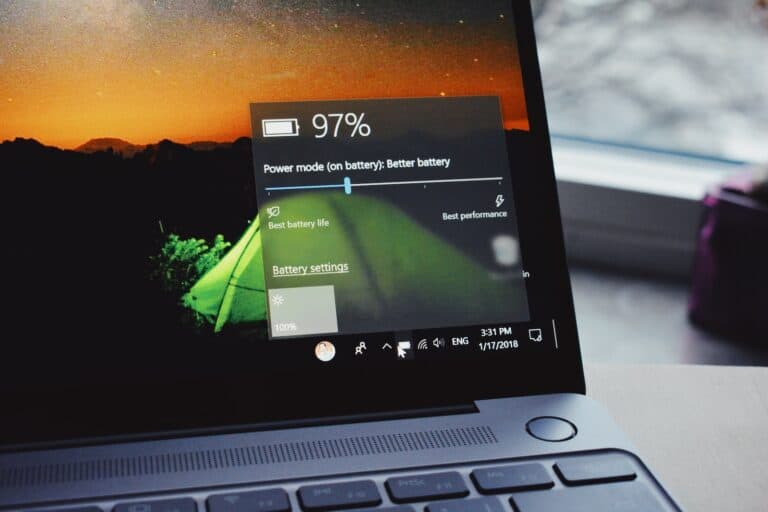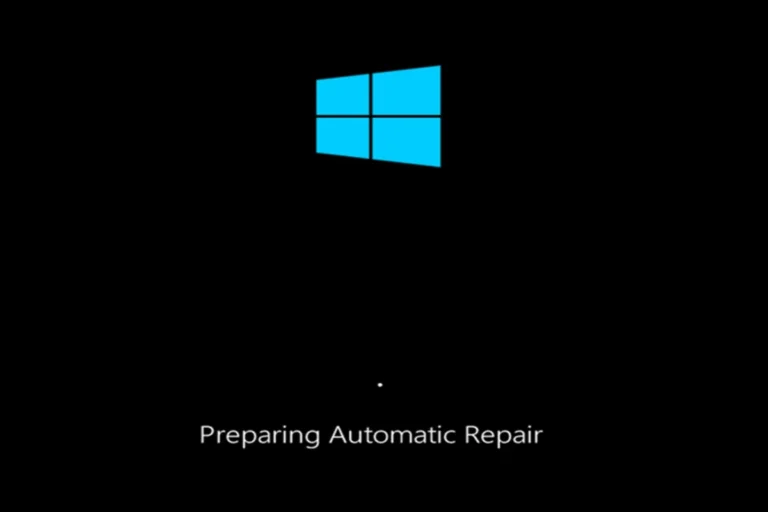When your laptop’s mouse or touchpad is not working, restarting using just the keyboard might seem difficult. But it’s actually a simple process that’s really useful when you need to reboot quickly or the screen freezes. Knowing how to do this can save you time and hassle.
It’s especially helpful when you can’t access the start menu due to software issues, or when your laptop is in safe mode. Understanding the keyboard shortcuts for restarting can help you manage your laptop efficiently, even when you can’t use the mouse or touchpad.
There are several ways to restart a laptop using only the keyboard, depending on whether you’re using a Windows or macOS device. These shortcuts are particularly useful if your mouse or touchpad is not working.
On a Windows Laptop
- Alt + F4: This is a classic and reliable method.
- First, make sure you are on your desktop. You can press the Windows key + D to minimize all open windows.
- Press Alt + F4 simultaneously.
- A “Shut Down Windows” dialog box will appear.
- Use the arrow keys to select “Restart” from the dropdown menu.
- Press Enter to confirm and restart your computer.
- Windows Key + X: This method brings up the Power User menu for faster access.
- Press Windows key + X simultaneously.
- Press the letter U to open the “Shut down or sign out” sub-menu.
- Press the letter R to select “Restart” and immediately restart your computer.
- Ctrl + Alt + Delete: This is a good option if your system is partially frozen.
- Press Ctrl + Alt + Delete at the same time.
- This will bring up the security screen.
- In the bottom-right corner, use the Tab key to navigate to the power icon.
- Press Enter, then use the arrow keys to select “Restart” and press Enter again.
On a macOS Laptop
- Control + Command + Power/Eject: This shortcut will immediately force your Mac to restart.
- Press Control + Command + Power button (or the Media Eject key on older models) simultaneously.
- Your Mac will restart without prompting you to save any open documents, so use this with caution.
- Control + Power/Eject: This method provides a restart prompt.
- Press Control + Power button (or the Media Eject key) simultaneously.
- A dialog box will appear, asking if you want to restart, sleep, or shut down.
- Use the arrow keys to select “Restart” and press Enter or Return.
Keyboard Controls for Rebooting
Sometimes your mouse fails, or your computer gets glitchy, making it hard to get to the Restart option. Luckily, there are keyboard shortcuts designed specifically for these situations.
Windows Laptops
Here are the most common ways to restart your Windows laptop using just the keyboard:
- Ctrl + Alt + Delete Combo:
- Press the Ctrl + Alt + Delete keys at the same time.
- On the resulting screen, use your arrow keys to navigate down to the power icon (it looks like a circle with a line through the top).
- Press Enter, then use the arrow keys again to select “Restart”.
- Press Enter one last time to initiate the restart.
- Alt + F4 Method
- Make sure to close all open programs and windows first.
- Press Alt + F4 together.
- In the pop-up window, use the arrow keys to select “Restart”.
- Hit Enter to start the restart process.
Macs
Macs offer a few different keyboard combinations for restarting:
| Key Combination | Result |
|---|---|
| Control + Eject | Brings up restart dialog |
| Control + Command + Eject | Restarts immediately |
| Control + Command + Power Button | Forces an immediate restart |
Important Note: The Power button on recent Macs typically doubles as the Touch ID sensor.
Key Takeaways
- Keyboard shortcuts enable laptop restarts when the mouse is not functioning.
- Users should familiarize with specific command sequences for effective laptop management.
- Restarting with a keyboard contributes to a seamless user experience.
Preparing to Restart Your Laptop
Restarting a laptop using the keyboard alone can be a simple task when carried out correctly. This process is handy when the touchpad or mouse is not working, or if you prefer using keyboard commands.
Understanding the Restart Process
A restart is a process where your computer shuts down and turns on again. This can solve many common issues. PCs and Macs differ slightly in how they handle restarts. On a Windows laptop, restart options are usually accessed through the power menu. Macs do not have a dedicated power menu, but users can bring up a dialogue box to choose the restart function. It’s important that you save any work before initiating a restart as unsaved information might be lost.
Utilizing Keyboard Shortcuts
The keyboard serves as a direct line to your PC’s command center. Windows users have a few options:
- Ctrl + Alt + Del: This command opens the security options screen. From there, you can navigate using arrow keys to the power icon, enter to select, and then choose to restart.
- Alt + F4: Close all open applications until you see the desktop. Once on the desktop, this command brings up the shutdown dialogue, where you can select restart.
- Windows + X: This opens the power user menu, where you can use arrow keys to select ‘Shut down or sign out’, then press R to restart.
For Mac users, the process varies depending on the presence of a touch ID sensor:
- Without a touch ID sensor, control the restart with the power button or Media Eject button, as long as the Ctrl key is also held down.
- With a touch ID sensor, a dialogue can appear to confirm a restart when holding down the power touch ID button.
Remember that the laptop must be operational and responsive to keyboard input for these shortcuts to work.
Executing the Restart Command
Restarting a laptop with just the keyboard is an easy process. This section provides clear instructions on how to initiate a restart on both Windows and Mac systems without the use of a mouse.
Using System Key Combinations
For Windows PC users, the most common system key combination is Ctrl + Alt + Del. Pressing these keys together brings up the shut down Windows dialog. From there, use the arrow keys to select Shut down or Sign out followed by Restart. Then, press Enter to confirm.
On a Mac, simultaneously press Control + Command + Eject/Power. If the Eject key isn’t present, which is common on newer Macs, use Control + Command + Power. This command promptly restarts the Mac without displaying a confirmation dialog.
Restarting Without a Mouse
On a Windows computer, if you need to restart without a mouse, you can close all applications and ensure that the desktop is in focus. Then, press Alt + F4 to open the shut down dialog. Once opened, press Enter to select the restart option.
If applications are still running and you can’t see the desktop, press Alt + F4 to close apps one by one until you can see the desktop and repeat the previous steps.
Advanced Restart Techniques
For advanced users wanting to restart their Windows laptop or desktop, the Run command offers more control. Press Windows + R and type shutdown -r to restart. For a timed restart, add -t followed by the number of seconds, like shutdown -r -t 00 for immediate action.
If you’re troubleshooting or face potential data loss, Windows has an Emergency Restart feature. Hold down Ctrl + Alt + Del, then press and hold Ctrl while selecting the power icon, and finally select the emergency restart option.
Command Prompt and Powershell are great for those with a bit of technical know-how. In Command Prompt, typing shutdown /r and pressing Enter will restart Windows. Powershell users can type Restart-Computer and press Enter for a clear-cut restart. Using these tools can help fix driver issues and other complex problems without the need for a mouse.
Frequently Asked Questions
In this section, we answer common questions about restarting a laptop using keyboard shortcuts. These steps will help when the usual restart methods are not an option.
What is the keyboard shortcut to restart a Windows 11 laptop?
For Windows 11, a user can press Alt + F4 while on the desktop to open the shutdown dialog. From there, select ‘Restart’ using the arrow keys and press Enter.
How can I restart my laptop using keyboard shortcuts when the screen is black?
If the laptop screen is black but the system is running, users can attempt a blind restart by pressing Ctrl + Alt + Delete followed by Alt to highlight the power icon at the bottom right, then Enter to select restart.
What steps should I follow to force restart my laptop with just the keyboard?
To force restart, hold the Ctrl + Alt + Delete keys to open the security options. Press the arrow keys to navigate to the power button icon, press Enter, then use the arrow keys to select ‘Restart’ and hit Enter again.
Can I restart my Windows 10 laptop using keyboard commands if the Start menu is unresponsive?
For an unresponsive Start menu on Windows 10, press Ctrl + Alt + Delete, then use the tab or arrow keys to reach the power icon, press Enter, choose ‘Restart’, and confirm with Enter.
How do I perform a keyboard-only restart on a Windows 7 system?
On Windows 7, press Ctrl + Alt + Delete, then Alt to select the power options from the bottom right. Use the arrow keys to choose ‘Restart’ and confirm by pressing Enter.
Is there a way to restart my laptop with keyboard shortcuts when the screen is off?
If the screen is off but the computer appears to be on, try pressing Ctrl + Alt + Delete followed by Alt+R to initiate a restart. If that doesn’t work, a force shutdown may be necessary by holding the power button for several seconds.