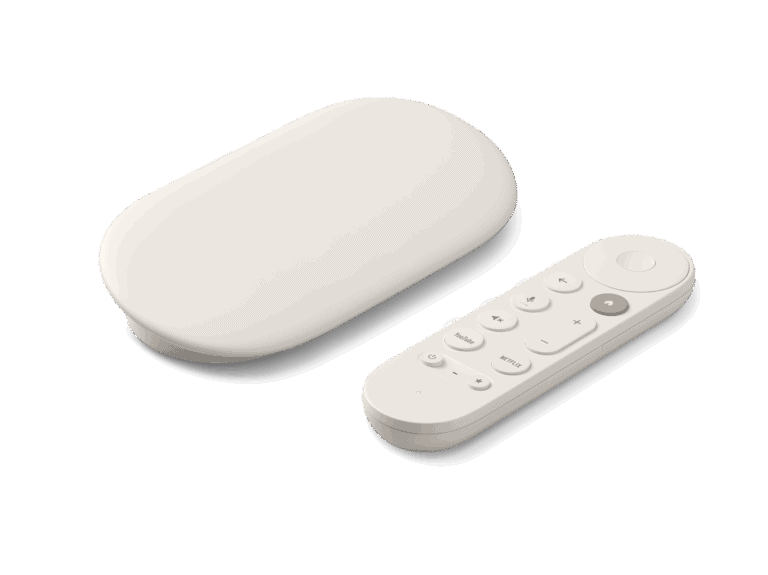If you own an iPhone or iPad and want to enjoy your favorite videos, music, or photos on the big screen, you might wonder: Can I Chromecast from iOS? The answer is yes — and it’s easier than you think.
In this guide, we’ll walk you through everything you need to know about casting from iOS to a Chromecast device, including setup, compatible apps, and troubleshooting tips.
What You Need Before You Start
To cast from an iPhone or iPad to a Chromecast, make sure you have the following:
- A Chromecast device (Chromecast, Chromecast Ultra, or Chromecast with Google TV)
- A TV with an HDMI port
- An iPhone or iPad running iOS 14 or later
- The Google Home app (free from the App Store)
- A stable Wi-Fi connection (both your Chromecast and iPhone must be on the same network)
Method 1: Cast Directly from Supported Apps
Many iOS apps have built-in Chromecast support. This is the easiest and most reliable way to cast.
- Install and open a Chromecast-enabled app (e.g., YouTube, Netflix, Spotify).
- Tap the Cast icon (a rectangle with Wi-Fi waves in the corner).
- Select your Chromecast device from the list.
- Your content will now play on the TV while you control playback from your iPhone.
Method 2: Use the Google Home App
The Google Home app is the hub for managing Chromecast. While it doesn’t mirror your entire screen, it lets you cast media and control Chromecast settings.
- Download and open the Google Home app.
- Tap your Chromecast device.
- Choose Cast my audio if you want to stream music or podcasts from your iPhone.
Method 3: Screen Mirroring with Third-Party Apps
Unlike Android, iOS doesn’t support native Chromecast screen mirroring. However, third-party apps make it possible. Popular options include:
- Replica
- AirScreen
- Streamer for Chromecast
Steps (example with Replica):
- Download Replica from the App Store.
- Connect your iPhone and Chromecast to the same Wi-Fi network.
- Open Replica, select your Chromecast, and tap Start Broadcast.
- Your iPhone screen will now mirror to your TV.
Troubleshooting Tips
If casting isn’t working, try these fixes:
- Ensure both devices are on the same Wi-Fi network.
- Restart your iPhone, Chromecast, and Wi-Fi router.
- Update the Google Home app and the app you’re trying to cast from.
- Reset your Chromecast if the issue persists.
Final Thoughts
Casting from iOS to Chromecast is simple once you know your options. For the smoothest experience, use Chromecast-enabled apps whenever possible. If you need full screen mirroring, third-party apps like Replica are your best bet.
With these methods, you can easily turn your iPhone into a remote control for your TV and enjoy big-screen entertainment without hassle.
✅ Pro Tip: If you plan on using Chromecast frequently, consider upgrading to Chromecast with Google TV, which includes a remote and built-in apps for a more seamless experience.