Experiencing a freezing issue on an Apple TV can disrupt your entertainment experience. When streaming your favorite shows or movies, you expect seamless playback, but like any technology, glitches can occur. The good news is that many freezing problems with Apple TV can be resolved with some simple troubleshooting steps. Recognizing the importance of a smooth streaming experience, this article will guide you through practical methods to fix a frozen Apple TV, ensuring you can return to enjoying your content as quickly as possible.
One of the first lines of defense against a freezing Apple TV is checking your internet connection, as streaming requires a stable and fast network. Weak or unstable connections can often lead to interruptions in streaming, which manifests as freezing or buffering. It’s beneficial to ensure your network speed is sufficient and, if necessary, to reboot your router to refresh your connection. Moreover, external factors such as faulty HDMI cables or overheating hardware should not be overlooked. Ensuring your Apple TV has proper ventilation and checking for any hardware malfunctions are part of the troubleshooting process that can help identify and solve the issue.
Troubleshooting Apple TV Freezing Issues
Does your Apple TV keep freezing, ruining your movie nights and entertainment? This frustrating issue can have several causes, but worry not! Here’s a breakdown of troubleshooting steps to get your Apple TV up and running smoothly again:
Basic Fixes:
- Restart: The classic ‘turn it off and on again’ can often do the trick. Restart your Apple TV, router, and modem. Unplug them from power for a few minutes before plugging them back in.
- Check Internet Connectivity: A stable internet connection is crucial for streaming. Ensure your Wi-Fi is working correctly or, if using an Ethernet connection, the cable is properly plugged in. Run a speed test to verify your internet speed.
Software Updates:
- Update Apple TV: Outdated software can cause issues. Go to Settings > System > Software Updates > Update Software to check for and install the latest updates.
- Update Apps: Keep your apps updated to their latest versions for optimal performance and compatibility with your Apple TV.
Reducing Streaming Quality:
- Lower Video Quality: If your internet speed isn’t super-fast, try temporarily reducing the video quality settings within the streaming app you’re using. This might prevent freezing while you investigate the issue further.
Other Solutions:
- Close Unused Apps: Running too many apps at once can strain your Apple TV’s resources. Close any background apps you’re not actively using.
- Manage Storage: If your Apple TV storage is almost full, delete rarely used apps and files to free up space.
- Factory Reset: This is a last resort. Factory resetting wipes your Apple TV’s data and settings. Back up your data beforehand, then go to Settings > System > Reset and follow the on-screen prompts.
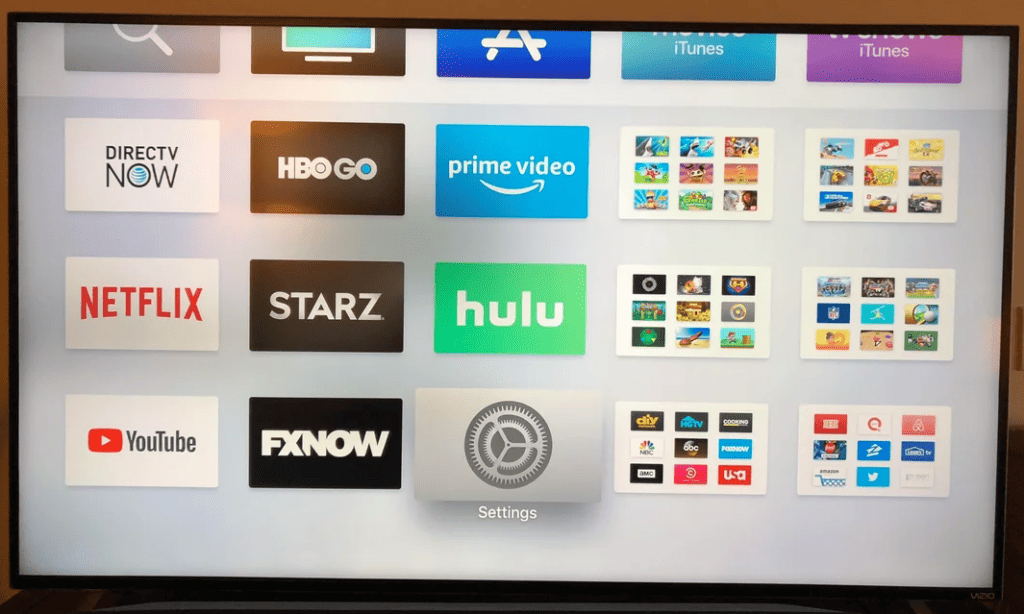
Hardware Issues:
| Problem | Solution |
|---|---|
| Faulty HDMI Cable | Try a different HDMI cable to see if the issue persists. |
| Overheating | Ensure your Apple TV is well-ventilated and not placed near other heat-generating devices. |
| Hardware Failure (Rare) | If all else fails, there might be an underlying hardware issue. Contact Apple Support for further assistance. |
Remember: If freezing persists after trying these solutions and you have a reliable internet connection, focus on investigating potential app-specific issues or contacting Apple Support for more advanced troubleshooting.
Key Takeaways
- Troubleshoot your Apple TV by checking network stability and rebooting your router.
- Ensure your HDMI cables and hardware setup are not causing the freezing issue.
- Seek further assistance if common fixes do not resolve the streaming disruptions.
Troubleshooting Common Apple TV Freezing Issues
When your Apple TV keeps freezing, it disrupts your viewing experience. The following steps will help you fix common problems that may cause your device to freeze.
Restart and Reset Options
Restarting your Apple TV can often clear minor glitches. Do this by going to Settings, selecting System, and clicking on Restart. If the issue persists, reset the device to its factory settings through Settings > System > Reset. Note that a reset will erase all your data.
Network Connectivity and Settings
Freezing can be due to weak internet connections. To resolve network issues:
- Check the Wi-Fi signal strength on your device. If it’s weak, move closer to the router.
- Restart the router and modem by unplugging them for about 30 seconds.
- If possible, connect your Apple TV directly to the router using an Ethernet cable to improve stability.
Software and Firmware Updates
Ensure your Apple TV’s software is up to date, as outdated software can cause performance issues. Go to Settings > System > Software Updates to install any available updates. Keeping your device’s firmware current can fix bugs that might make the system freeze.
Hardware and External Factor Considerations
When an Apple TV keeps freezing, it might relate to hardware issues or environmental factors. Checking these can often resolve problems with freezing during the streaming of a show or movie.
Examining Apple TV and Connected Hardware
Inspect the HDMI cable that connects your Apple TV to your television. If the cable is damaged, it could cause picture quality issues or even result in freezing. Be sure the cable is securely plugged in at both ends. You should also look at the Ethernet cable if you’re not using wi-fi. A bad connection can lead to buffering or freezing when your Apple TV tries to stream high-resolution video.
Additionally, consider the storage space on your Apple TV. If the storage is full from too many apps or downloads, the device might freeze. Freeing up space by removing apps you no longer use or deleting temporary files could help. High RAM usage can also slow down your device. Streaming services often need lots of memory to run smoothly, especially when streaming 4K or other high-resolution videos.
Environmental and Usage Factors
Heat plays a role in how well electronics perform. If your Apple TV is in a spot that gets hot, it could be overheating and that can make it freeze. Make sure there is good airflow around the device to keep it cool. Likewise, avoid placing it near other devices that generate heat.
It’s also smart to clear your Apple TV’s cache periodically. This can speed up your device and reduce freezing. The cache stores information that can build up over time and affect performance. Clearing the cache removes old data that might be slowing things down.
Always keep your Apple TV’s software up to date. Updates often include fixes for known issues that could be causing your device to freeze. Check for the latest updates in the Settings menu under System or General, depending on your model.
Frequently Asked Questions
This section provides you with answers to common problems regarding Apple TV freezing issues. By following these instructions, you can often get things running smoothly again.
What steps can I take to resolve freezing issues with Apple TV on different smart TVs?
To tackle freezing issues with Apple TV on various smart TV models, start by ensuring the device’s software is up to date. Also, power cycle the TV and Apple TV by turning them off and unplugging them for a moment before plugging them back in.
How do I troubleshoot my Apple TV app freezing while streaming content?
If the Apple TV app freezes during streaming, first check your internet connection for stability. If that’s not the issue, close the app and restart your Apple TV. This often fixes temporary glitches.
Why is my Apple TV experiencing frequent buffering, and how can I fix it?
Buffering on Apple TV may mean your internet speed is too low for streaming. Improve your connection by restarting your router or checking if your network speed meets the requirements for streaming.
What are the potential causes for an unresponsive Apple TV, and how do I reset it?
An unresponsive Apple TV could be due to software errors or hardware issues. Try resetting the device through the Settings app or by using a remote shortcut to hold down the Menu and Home buttons until the light on the Apple TV flashes.
What measures can I implement to prevent the Apple TV app from freezing on Roku devices?
Ensure the Roku device’s firmware is current and confirm that the Apple TV app is also updated. If the freezing continues, remove the Apple TV app from your Roku and reinstall it.
How can I fix the problem of Apple TV app freezing after performing a reset?
After a reset, if your Apple TV app still freezes, try reinstalling the app. You could also restore your Apple TV to its factory settings, which can resolve persistent freezing issues.





