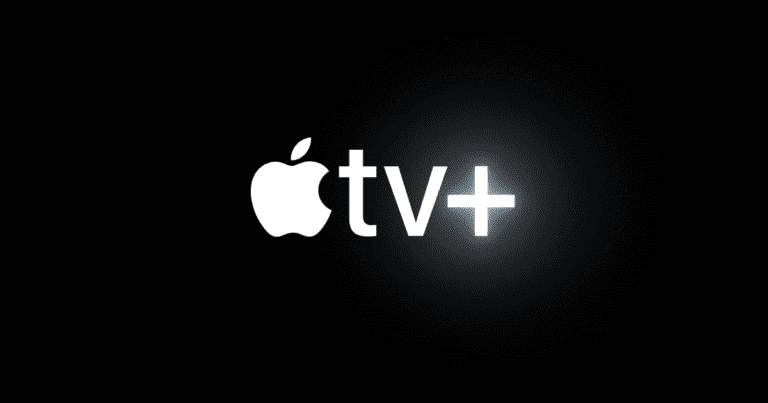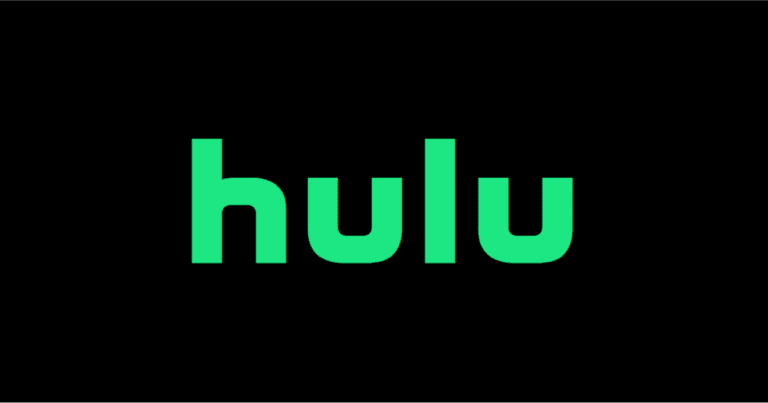Experiencing issues with your Apple TV constantly turning off can be frustrating. To fix this issue, try restarting your Apple TV, checking the power cord, adjusting power settings, updating the software, or performing a factory reset. These steps can help resolve the problem and let you enjoy a seamless viewing experience again. An Apple TV that turns off by itself can interrupt your entertainment. Understanding the cause of this problem could save you a lot of time.
Checking for software updates or making sure the power cord is securely connected are some initial troubleshooting steps. Each step offers a potential solution to get your Apple TV back to normal. Your Apple TV should bring you entertainment without disruptions. If the issue persists despite troubleshooting, factory resetting the device might be necessary. This last resort option resets your Apple TV to its original settings, which can fix more stubborn problems.
Troubleshooting Your Apple TV: Power Problems
Quick Fixes
Start with the basics:
- Check Connections: Ensure the power cord is securely plugged in. Also, double-check the HDMI connection to your TV.
- Restart: Try restarting your Apple TV. Sometimes a simple restart can resolve minor glitches.
- Update tvOS: Make sure your Apple TV is running the latest version of tvOS. Updates often include bug fixes that could address power issues.
Adjusting Sleep Settings
Your Apple TV may be configured to sleep automatically. You can adjust or disable this setting:
- Go to “Settings” on your Apple TV.
- Select “General” > “Sleep After.”
- Choose “Never” to disable sleep mode, or select a longer duration if desired.
HDMI-CEC Interference
If your TV and Apple TV are connected via HDMI-CEC (Consumer Electronics Control), this feature might cause your Apple TV to turn off unexpectedly. Try disabling HDMI-CEC on both devices.
Advanced Troubleshooting
If the issue persists, consider these more advanced steps:
- Reset Apple TV: Go to “Settings” > “System” > “Reset.” This will restore the factory settings but erase any personal data.
- Hardware Issue: If none of the above solutions work, there might be a hardware problem. Contact Apple Support for assistance.
Table: Troubleshooting Tips
| Issue | Possible Cause | Solution |
|---|---|---|
| Apple TV keeps turning off randomly. | Sleep mode is enabled. | Adjust sleep settings (Settings > General > Sleep After) or disable it. |
| Apple TV turns off when TV is turned off. | HDMI-CEC is enabled. | Disable HDMI-CEC on both your Apple TV and TV. |
| Apple TV won’t turn on at all. | Loose connection, power outage, hardware issue. | Check connections, ensure power supply, try a different outlet. If the problem persists, contact Apple Support. |
| Apple TV turns off during streaming. | Overheating, network issues. | Ensure proper ventilation around the Apple TV. Check your internet connection for stability. If using Wi-Fi, try moving the Apple TV closer to the router or connect it directly via Ethernet. |
Key Takeaways
- Restart, check the power cord, and adjust power settings.
- Update software or perform a factory reset if needed.
- Persistent issues might require more detailed troubleshooting.
Troubleshooting Common Apple TV Shutdown Issues
Common issues with the Apple TV shutting down can often stem from hardware connections, software glitches, or incorrect settings. By systematically addressing these areas, the device can be restored to proper working order.
Assessing Hardware Connections and Power Supply
Start with checking the power source. Ensure the power cord is plugged in securely. Inspect the HDMI cable for any signs of damage. A faulty HDMI cable or a loose connection can cause the device to shut down unexpectedly.
Check the wall outlet by plugging in another device to confirm it’s working. If possible, try a different power cord or HDMI cable to rule out hardware issues.
Investigating Software and Firmware Problems
Update software to the latest version. Outdated software can contain bugs that lead to shutdowns.
Go to Settings > System > Software Updates and select Update Software. Allow the device to complete any updates.
Reset the Apple TV to factory settings if software updates do not resolve the issue. Navigate to Settings > System > Reset and choose Restore.
Analyzing System Settings and Preferences
Incorrect settings can trigger unexpected shutdowns. Check the Sleep Timer by going to Settings > General > Sleep After. Adjust the timer to a longer duration or switch it off.
Review active settings in the Apple TV Menu. Disable unused features that might interfere with performance.
Exploring External Factors and Solutions
Wi-Fi and Bluetooth interference can cause disruptions. Ensure the device is within range of the Wi-Fi router and other devices are not causing signal interference.
Verify that audio and video configurations match the Home Screen settings. Misconfigured audio output settings can cause the system to crash.
Consider external environmental factors. For example, avoid placing the Apple TV near other electronics that might generate heat or electromagnetic interference that can affect performance.
Frequently Asked Questions
This section addresses common concerns and provides clear answers about issues related to an Apple TV that keeps turning off.
How can I prevent my Apple TV from shutting down automatically?
Go to Settings > General > Sleep After and choose Never or set a longer sleep time. This keeps your Apple TV on for longer periods without going to sleep.
What could be the reason for my Apple TV to turn off after 15 minutes?
A common cause is a set sleep timer in the settings. Check the settings and adjust or disable the sleep timer. Also, ensure the device is on the latest software version.
Is there a known issue causing Apple TV 4K to lose connection intermittently?
There might be issues with the power cord or the wall outlet. It’s important to check both and consider replacing the power cord if problems persist.
What steps can I take if my Apple TV is powering down my television unexpectedly?
Disable HDMI-CEC in the television’s settings. This feature lets devices control each other and might cause unintended power-offs.
How do I troubleshoot the Apple TV app closing on its own while content is playing?
Restart the Apple TV by going to Settings > System > Restart. If this does not work, update the Apple TV software or reinstall the problematic app.
What should I do if my Apple TV consistently turns off during streaming on platforms like Netflix?
Check for software updates for both the Apple TV and the streaming app. A factory reset may be necessary if issues persist. To do this, go to Settings > System > Reset.