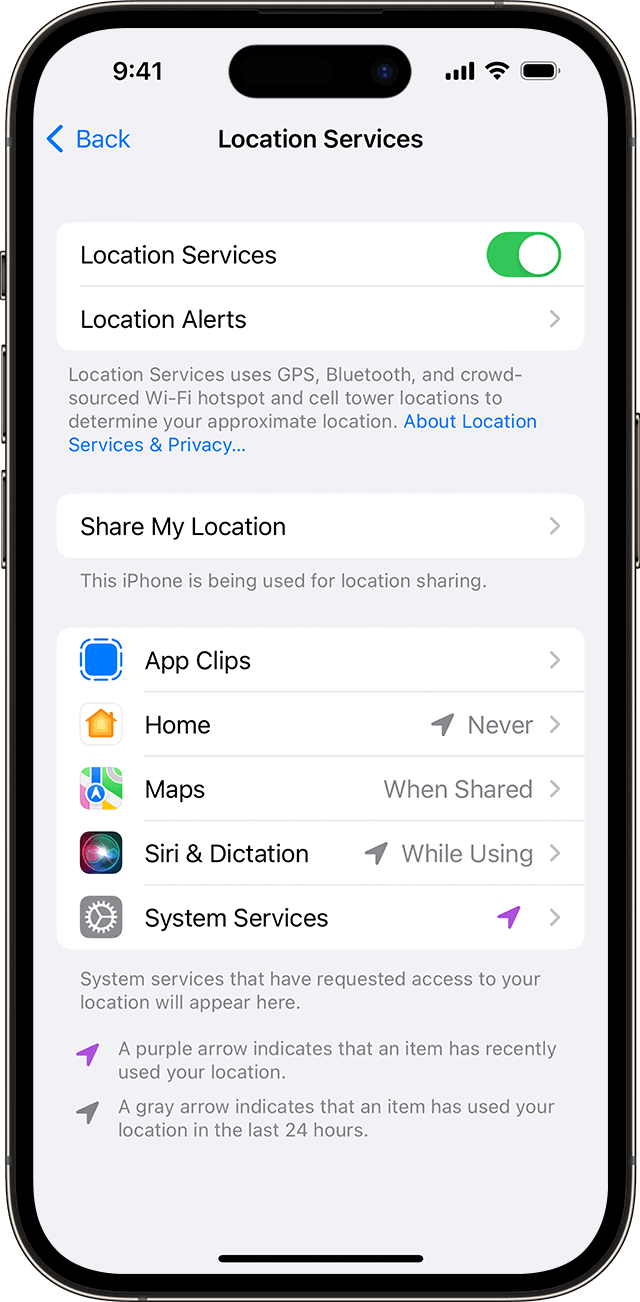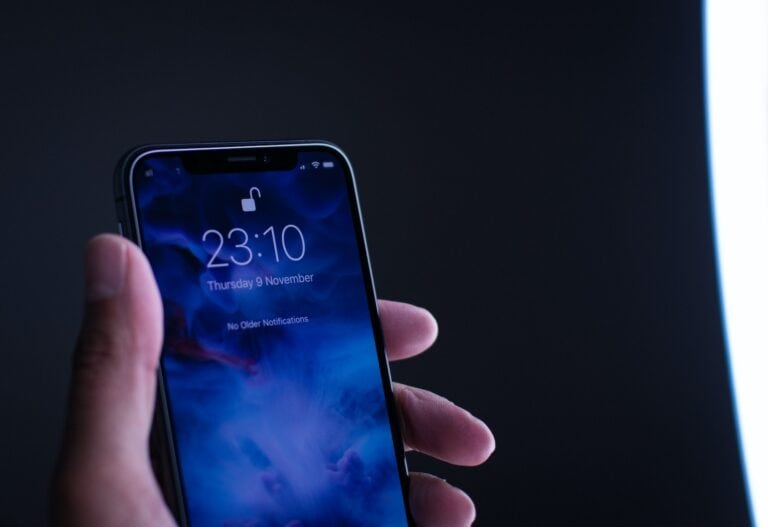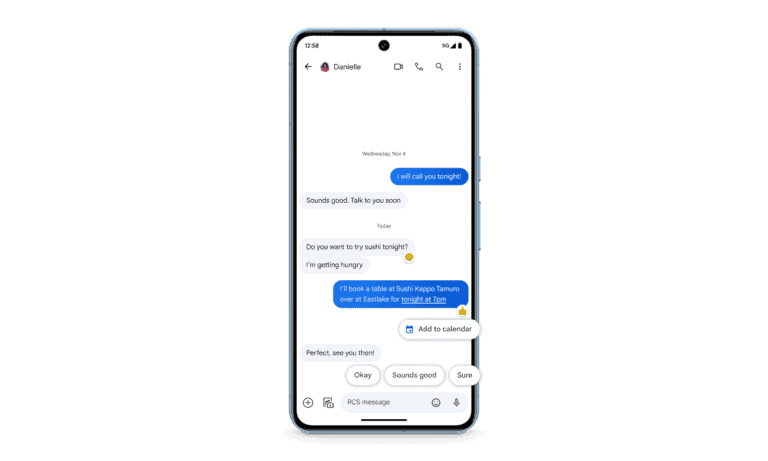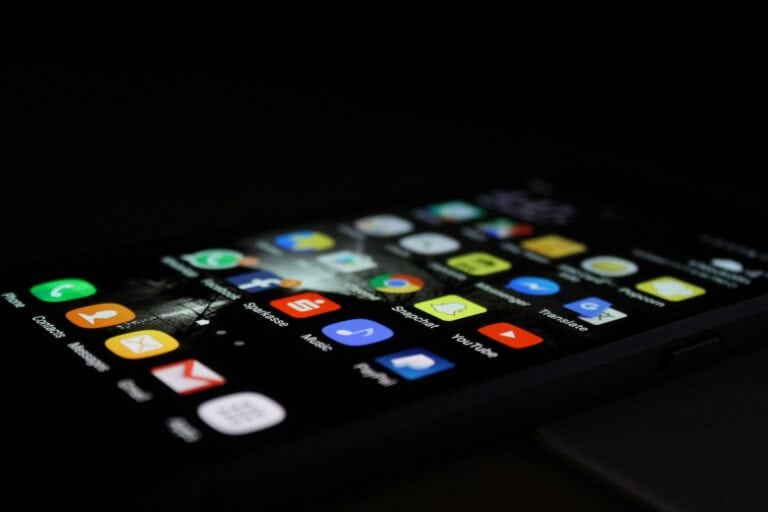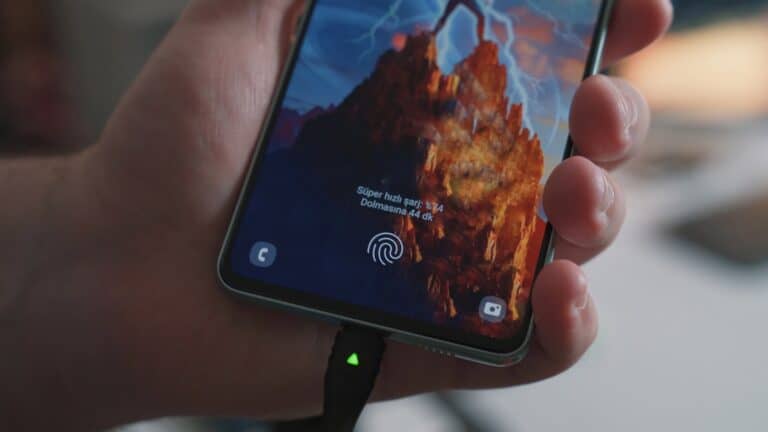Remember: Turning off GPS on your cell phone can help save battery and protect your privacy. Most new smartphones have GPS to give you location-based services. Although this can be helpful, you may want to turn it off to stop apps from knowing your location or to save battery. On Android, go to ‘Settings’, then ‘Location’, and turn off ‘Use location’. For iPhone, go to ‘Settings’, then ‘Privacy’, and then ‘Location Services’ to turn it off for all apps or just some of them.
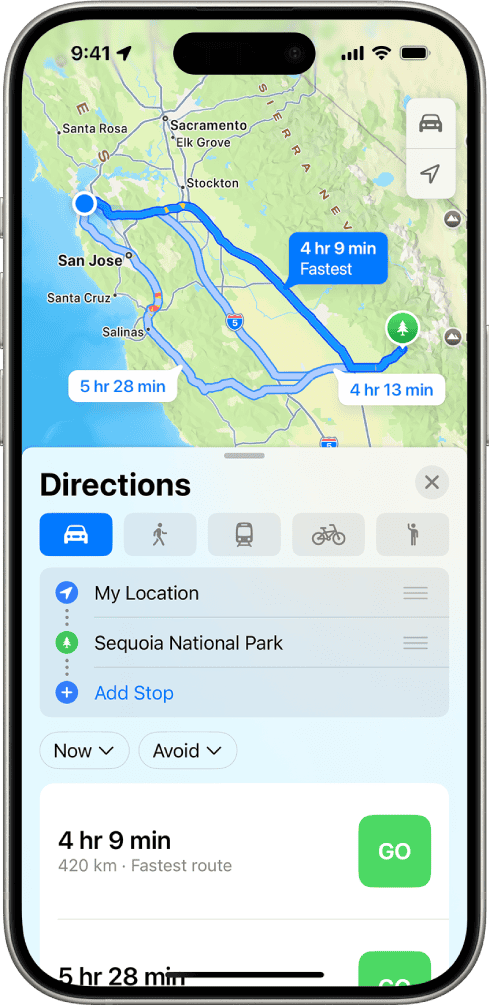
Here are the general steps to turn off GPS (Location Services) on your cell phone. Please note that the exact wording and location of these settings might vary slightly depending on your phone’s operating system (Android or iOS) and its version.
For Android Phones:
- Open the Settings app: You can usually find a “Settings” icon (often a gear or cog) on your home screen or in your app drawer.
- Navigate to Location:
- Look for “Location,” “Security & Location,” “Biometrics & Security,” or a similar option.
- Tap on it.
- Turn Off Location/GPS:
- You should see a toggle switch or an option to turn “Location” or “Use location” off.
- Tap or toggle it to the “Off” position.
- Optional: Check App Permissions: Even with Location Services off, some apps might still have access to your last known location or request it when you open them. To manage this:
- Go back to the main “Settings” menu.
- Look for “Apps & notifications,” “Apps,” or “Application Manager.”
- Select an app, then tap “Permissions” or “App permissions.”
- You can then revoke location access for individual apps if desired.
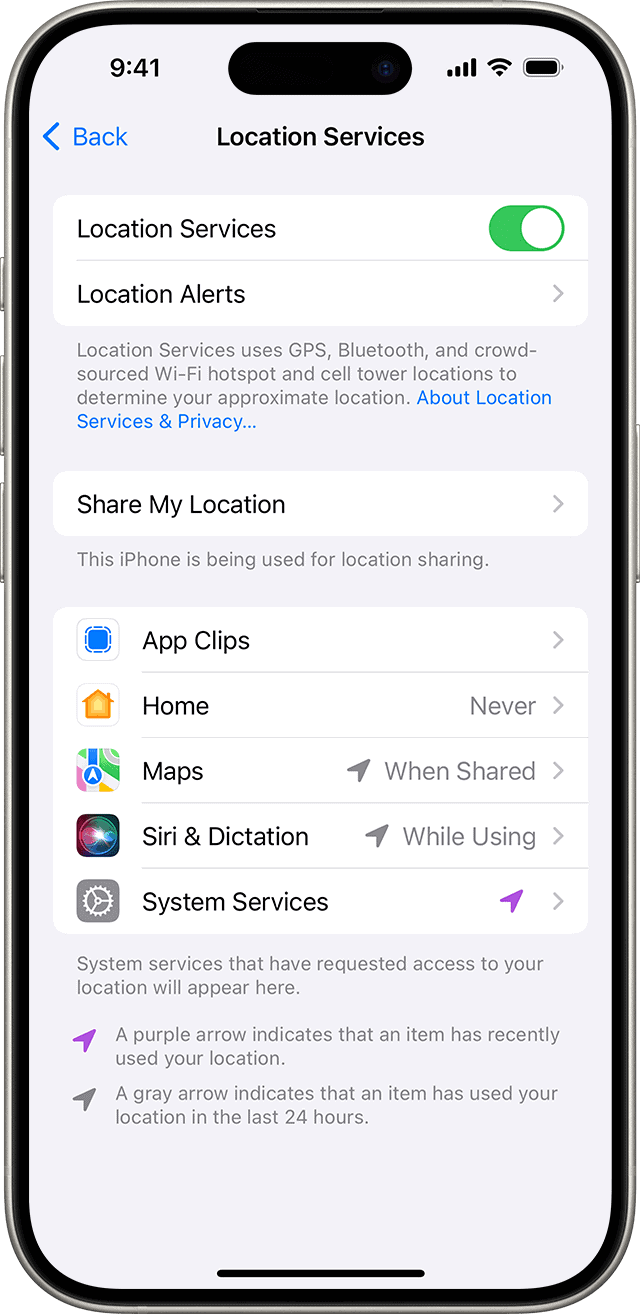
For iPhones (iOS):
- Open the Settings app: The “Settings” icon is a gray gear icon, usually found on your home screen.
- Scroll down and tap on “Privacy & Security”:
- Tap on “Location Services”:
- Turn Off Location Services:
- You’ll see a toggle switch at the top labeled “Location Services.”
- Toggle it to the “Off” position.
- A pop-up will appear asking you to confirm; tap “Turn Off.”
- Optional: Manage Individual App Access: Even if you keep Location Services on, you can control which apps have access:
- Below the main “Location Services” toggle, you’ll see a list of all your apps.
- Tap on an app to change its location access (e.g., “Never,” “Ask Next Time Or When I Share,” “While Using the App,” “Always”).
Important Considerations:
- Some features may not work: Turning off GPS will prevent apps like mapping services, ride-sharing apps, and weather apps from accurately determining your location.
- Emergency services: Your phone’s location information may still be available to emergency services (e.g., 911 or 112) even if GPS is turned off for general use. This is a built-in safety feature.
- Find My Device/Find My iPhone: If you have these features enabled, turning off GPS might affect their ability to locate your device if it’s lost or stolen.
- Wi-Fi and Bluetooth Scanning: Some phones also use Wi-Fi and Bluetooth signals to improve location accuracy. You might find options in the Location settings to turn off “Wi-Fi scanning” or “Bluetooth scanning” if you want to completely minimize location tracking.
Manage Your Location Tracking
Whether you want more privacy or you need to save some battery life, there are plenty of reasons to turn off GPS on your phone. The good news is it’s really easy to do. Remember, turning off GPS means any apps that use your location – like maps or weather – won’t work correctly!
How to Turn Off GPS on iPhone
- Go to “Settings.”
- Then go to “Privacy & Security”.
- Tap “Location Services.”
- Toggle “Location Services” to the off position.
How to Turn Off GPS on Android: The Quick Way
- Pull down from the top of your screen to access the Quick Settings menu.
- Find the button labeled “Location” and tap it. This will toggle GPS off.
How to Turn Off GPS on Android: The Settings Way
- Go to “Settings” and find “Location”.
- Toggle the “Use location” setting at the top to the off position.
Turning Off GPS for Specific Apps
If you don’t want to turn off GPS entirely, you can change permissions on an app-by-app basis. Here’s how on both iPhone and Android:
iPhone
- Go to “Settings” then Privacy & Security” > “Location Services.”
- Scroll down the list to find the app you’re looking for and tap it.
- Choose the location permission you want for the app from the options.
Android
- Go to “Settings” > “Location”.
- Tap on “App location permissions.”
- Find the app you want to change the location permission for.
- Choose the permission that works for you.
| Permission | What It Does |
|---|---|
| Never | The app can never access your location. |
| Ask Next Time Or When I Share | The app will ask you for permission every time it wants your location. |
| While Using the App | The app can use your location while you’re using it, but not when it’s in the background. |
| Always | The app has access to your location at all times. Not a good choice for most apps! |
Key Takeaways
- Disabling GPS helps save battery and enhances privacy.
- The process varies slightly between Android and iOS devices.
- Individual app location permissions can also be managed.
Disabling GPS on Different Devices
To protect privacy or save battery life, disabling GPS is a common need for smartphone users. This guide offers a straightforward process to turn off GPS on both iPhone and Android devices.
Turning Off GPS on iPhone
To disable GPS on an iPhone, open the Settings app. Scroll down and tap Privacy. Here, you’ll find Location Services. Simply slide the toggle next to Location Services to turn it off. This will disable GPS across all apps. If you need to find your iPhone if it’s lost, you should leave Find My iPhone enabled.
Turning Off GPS on Android
For Android phones, disabling GPS is also a quick process. Swipe down from the top of the screen to access the quick settings. Look for the Location icon and tap it. This action turns off the location tracking. If you need to adjust more location settings, go to Settings. Scroll down to Location and use the toggle to disable it.
Managing App Location Permissions
When it comes to location tracking on your phone, managing app location permissions is a key step for maintaining privacy and saving battery life. Here’s how to take control of which apps can access your location data and when.
Controlling App-Specific Permissions
To adjust permissions for specific apps, start by opening the Settings app on your Android device. Look for App location permissions in the location settings. Here, you can see a list of apps categorized by their level of location access—Always, While in Use, or Never. Tap on a specific app to change its permission to match your comfort level with sharing your location.
Note: Turning off location can affect app functionality, such as maps or services that need your location to work properly.
Understanding Location Services and Privacy
Location Services use GPS, Wi-Fi, and cellular networks to determine your position. High accuracy uses GPS to provide the most precise location. This accuracy comes at the cost of increased battery use. When an app uses your location, it can track your movements which is why managing permissions is crucial for privacy.
For most privacy, go to Privacy & Security settings and review Google Location History. Turning this off stops the storage of your location data over time. Remember, managing location services wisely keeps your data safe and saves battery life.
Frequently Asked Questions
This section provides clear answers to common questions about managing GPS settings on mobile devices.
What steps are required to disable GPS on an Android device?
To turn off GPS on an Android phone, open the Settings app, scroll to ‘Location’, and tap the switch at the top to turn it off.
How can I stop my iPhone from tracking my location?
On an iPhone, go to ‘Settings’, select ‘Privacy’, then ‘Location Services’, and you can turn off all location services or select individual apps.
Can I switch off location services on a Samsung smartphone?
Samsung users can disable GPS by going to ‘Settings’, tapping ‘Location’, and then switching off the ‘Use location’ option.
Is it possible to turn off navigation features on my mobile device?
Yes, by disabling GPS your device’s navigation features won’t be able to provide accurate directions.
What can I do to prevent my phone from being tracked?
To prevent tracking, turn off GPS, disable location services for apps, and consider turning off mobile data and Wi-Fi.
How do I completely disable GPS functionality on my smartphone?
To fully disable GPS, turn off location services in your phone’s settings and avoid using apps that request location access.