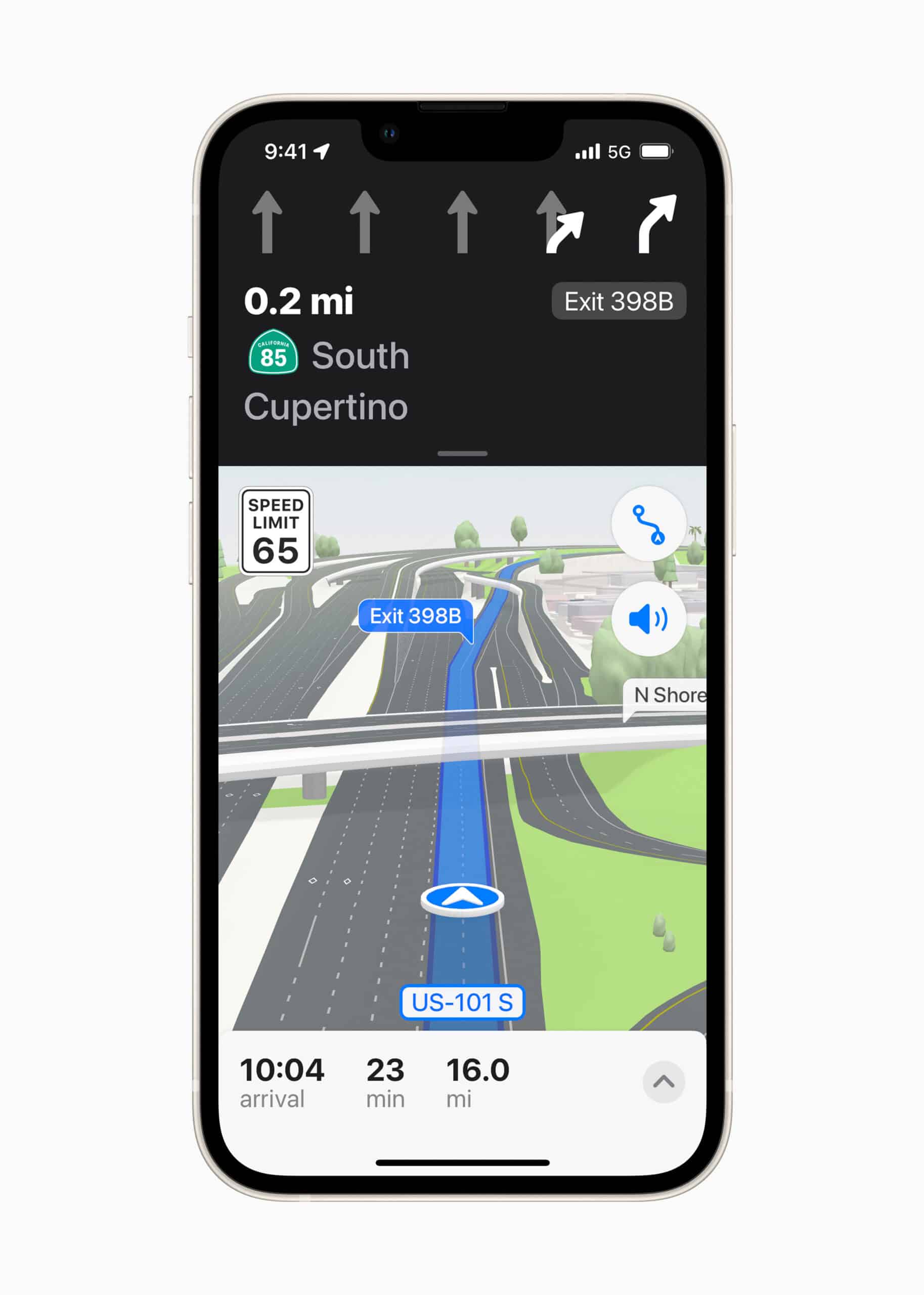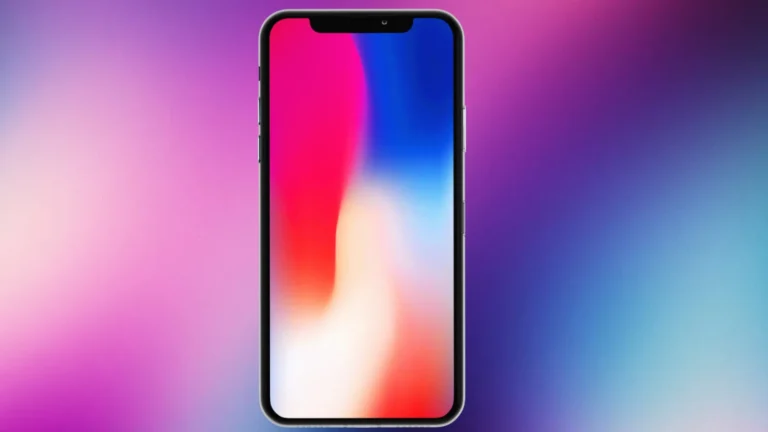As technology becomes more integrated into our daily lives, it’s essential to have control over our personal data. This is especially important when it comes to sharing our location using devices like the iPhone. There are times when we may want to stop sharing our whereabouts without alerting others. Thankfully, iPhones have privacy settings that allow us to manage who can see our location and when. Understanding how to use these settings is important for anyone who values privacy and wants to manage their location sharing discreetly.
The process is straightforward, involving the Find My app and making adjustments in the iPhone’s privacy settings. Whether you need a temporary break or want to remove someone permanently, you can discreetly stop sharing your location in a few different ways, each with its pros and cons. This affords users a measure of autonomy and security without causing conflict.
How to Discreetly Stop Sharing Your Location on an iPhone
Apple’s Find My and Messages location sharing features make it easy for friends and family to see where you are. But sometimes, you may want privacy without sending a notification that you’ve stopped sharing.
1. Turn Off Location Sharing in Find My
- Open the Find My app.
- Tap the People tab.
- Select the person you want to stop sharing with.
- Scroll down and tap Stop Sharing My Location.
Note: In most cases, Apple does not send a notification when you stop sharing in Find My—the person simply won’t see your location anymore (source: Apple Support).
2. Use Airplane Mode (Temporary)
- Swipe down from the top-right corner (Control Center) and tap Airplane Mode ✈️.
- This cuts off all connections, so your location stops updating.
- Downside: You also lose calls, texts, and internet until you turn it off.
3. Disable Location Services for Specific Apps
- Go to Settings → Privacy & Security → Location Services.
- Find Find My or Messages.
- Change to Never or Ask Next Time.
4. Share From a Different Device
If you have multiple Apple devices signed into your Apple ID:
- On your iPhone, go to Settings → Apple ID → Find My → My Location.
- Choose Use This iPhone as My Location or switch it to another device (like an iPad at home).
This makes it look like you’re still at that other device’s location.
5. Stop Sharing in Messages
If you shared your location via the Messages app:
- Open the conversation.
- Tap the contact’s name at the top.
- Tap Stop Sharing My Location.
Extra Privacy Tips
- Check your sharing list: In Find My → People, review who has access.
- Use a secondary Apple ID for situations where you want to keep personal and shared devices separate.
- Review app permissions regularly to ensure no third-party app is tracking you without consent.
✅ Quick Link: Apple’s Location Sharing Privacy Guide
Stopping Location Sharing on Your iPhone, Under the Radar
Turn Off Location Sharing for Specific People
Open the Find My app. Tap “People,” then select the person you want to stop sharing with. Scroll to the bottom and tap “Stop Sharing My Location.” They won’t receive a notification, but they’ll notice you’re no longer visible on their map.
Pause Location Sharing Temporarily
If you need a break from sharing your location, you can pause it without anyone knowing. Open the Find My app, tap “Me,” and toggle off “Share My Location.” You can reactivate it later without triggering a notification.
Use Airplane Mode
A quick and easy way to stop sharing your location is to enable Airplane Mode. This disables all wireless connections, including location services. It’s a good option if you need to disappear temporarily, but be aware that it also prevents calls, texts, and internet access.
Change Location Services Settings
You can customize which apps have access to your location data. Go to “Settings” > “Privacy” > “Location Services” and disable location access for specific apps or for all apps entirely. This method may affect the functionality of some apps that rely on your location.
The “Block and Unblock” Trick
This sneaky method involves blocking the person you’re sharing your location with, then immediately unblocking them. This removes your location from their view without sending a notification. However, use this method with caution, as it might raise suspicions if used frequently.
Comparison Table: Methods for Stopping Location Sharing
| Method | Discreetness | Temporary/Permanent | Other Effects |
|---|---|---|---|
| Stop Sharing in Find My | Yes | Permanent for that person | None |
| Pause Sharing in Find My | Yes | Temporary | None |
| Airplane Mode | Yes | Temporary | Disables all wireless connections |
| Change Location Services | No (may affect app functionality) | Permanent or customizable | May limit app features |
| Block and Unblock | Yes | Permanent for that person | May raise suspicion if used often |
Key Takeaways
- Users can control their location sharing settings on an iPhone for privacy.
- Changes to location sharing can be made discreetly without notifying others.
- Managing location services is a straightforward process accessible through the iPhone’s settings.
Understanding Location Services and Privacy Settings on Your iPhone
When using an iPhone, location services play a significant role in apps like Maps and Find My. Managing these services is essential for maintaining your privacy and controlling who can see your whereabouts.
The Role of ‘Find My’ in Location Sharing
‘Find My’ is an app designed to locate and share the position of Apple devices. Within the ‘Find My’ app, users can toggle ‘Share My Location’ to start or stop sharing location with friends or family. The ‘Find My network’ extends this functionality by using other Apple devices to help locate one’s own missing gadgets.
Navigating the Settings App to Manage Location
The Settings app is the control center for adjusting your iPhone’s privacy. Users can review and update location services here by navigating to ‘Settings’ > ‘Privacy’ > ‘Location Services’. This allows them to toggle location services on or off for individual apps or completely disable location services.
Controlling Shared Locations with Contacts and Family
Through Family Sharing, you can share your location with family members. To adjust this, one must go to ‘Settings’, tap on their Apple ID, choose ‘Family Sharing’, and manage location sharing settings. Additionally, users can remove individuals from a sharing list via the ‘People’ tab in the Find My app.
Handling Notifications and Permissions
Notifications and permissions are crucial for informed control over location sharing. One can stop sharing location discreetly without alerting others through the ‘Find My’ app’s settings. It also offers features like Safety Check, which helps to review and reset location access across all shared parties and ensure personal location data is shared only with intended contacts.
Using these tools properly ensures you have full control over your privacy, giving you a clear understanding of who can see your location and when.