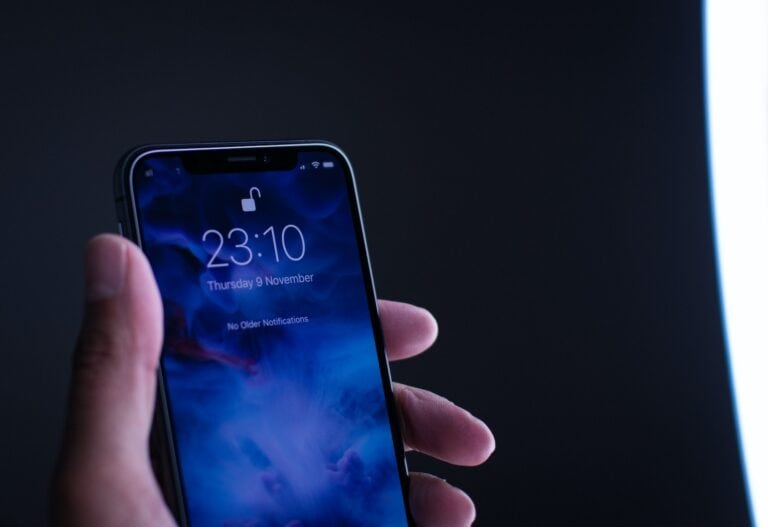Sharing your location through an Android smartphone offers a convenient way to let friends and family know where you are, whether you’re trying to meet up or you want them to know you’re safe. This functionality is particularly beneficial in times of emergency or when visiting unfamiliar places. Android users have the advantage of integrated features for location sharing that are straightforward to use and accessible through commonly used applications such as Google Maps.
Operating systems like Android have made great strides in ensuring that the process of sharing your location is as seamless as possible. With just a few taps on your device, you can share your real-time whereabouts with a contact for a specified duration or until the sharing is manually stopped. This ensures that users maintain control over their own privacy while providing their location to others when necessary.
How to Share Your Location on Android: A Step-by-Step Guide
Sharing your location on Android can be very useful for meeting up with friends, ensuring safety, or coordinating with family. Here’s a straightforward guide to help you share your location using various methods available on Android devices.
Step 1: Enable Location Services
Before sharing your location, make sure your Android device’s location services are turned on:
- Open Settings on your phone.
- Tap Location.
- Toggle the switch to On to enable location services.
Make sure the apps you want to use for sharing have permission to access your location.
Step 2: Share Location Using Google Maps
Google Maps is one of the most popular and reliable ways to share your real-time location.
- Open the Google Maps app on your Android device.
- Tap your profile picture or initial in the top-right corner.
- Select Location sharing.
- Tap Share location.
- Choose how long you want to share your location (e.g., 1 hour or until you turn it off).
- Select the people you want to share with from your contacts, or tap Copy to clipboard to share a link via messaging apps.
- Tap Share.
The selected contacts can now see your real-time location on their Google Maps app. You can stop sharing anytime by returning to the Location sharing menu and tapping Stop.
Step 3: Share Location via Messaging Apps
Many messaging apps have built-in location sharing features:
Using Telegram
- Open Telegram on your phone.
- Open the chat where you want to share your location.
- Tap the paperclip icon to add an attachment.
- Select Location.
- Choose Share live location or send a one-time location snapshot.
Using WhatsApp
- Open WhatsApp.
- Open the chat with the person or group.
- Tap the attach icon (paperclip).
- Tap Location.
- Choose Share live location or send your current location.
Step 4: Share Location Using Other Apps
Other apps like Facebook Messenger, Snapchat, and specialized safety apps also support location sharing. The process is similar: look for a location or attach option within the chat or app interface.
Tips for Safe Location Sharing
- Only share your location with trusted contacts.
- Use time limits to control how long your location is visible.
- Regularly review app permissions in your phone’s settings.
- Turn off location sharing when it’s no longer needed.
By following these steps, you can easily share your location on Android for convenience and safety. For detailed instructions on Google Maps location sharing, see Google’s official guide here.
Key Takeaways
- Sharing your location on an Android device can enhance safety and streamline meetups.
- The process is user-friendly and allows for control over privacy settings and sharing duration.
- Location sharing features are integrated into common Android apps, making it accessible to a wide range of users.
Sharing Your Location on Android
Sharing your location on Android devices is straightforward, whether you’re guiding friends to a gathering or ensuring family can track your trip progress. This section covers the steps and considerations for enabling location services and sharing your real-time location.
Enabling Location Services
Before sharing your location, ensure your Android device’s location services are activated. Navigate to your device’s Settings, tap Location, and switch it to On. Permissions may need to be granted for specific apps to access your location.
Using Google Maps for Location Sharing
Google Maps offers a seamless way to share your location. Open the app and tap your profile picture to access the menu. Select Location sharing and then tap Share location. Choose contacts from your list or generate a link to share your live location for a specific duration.
Sharing Your Live Location via Messaging Apps
Messaging apps like WhatsApp, Messenger, Telegram, and Google Messages allow for live location sharing. In a chat, tap the attachment icon, select Location, and choose to share your live location. The recipient will receive a map view of your real-time position through the selected app.
Safety Considerations and Stopping Location Sharing
Prioritize safety by sharing your location with trusted contacts. Limit the sharing duration, and monitor who has your current location info. To stop sharing, return to the menu in the app you’re using and select Stop sharing or Remove access.
Sharing Across Different Devices and Platforms
Android’s flexibility allows location sharing with contacts using different devices, including iPhone and desktops. Most apps synchronize across platforms, facilitating real-time location updates to anyone in your contacts list, regardless of the manufacturer of their device.
By following these steps, Android users can effectively and safely communicate their whereabouts, keeping friends and family informed of their location in real time.