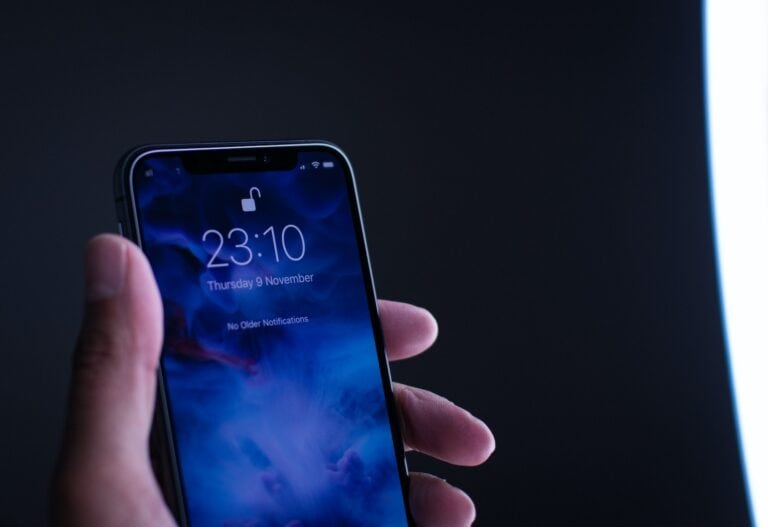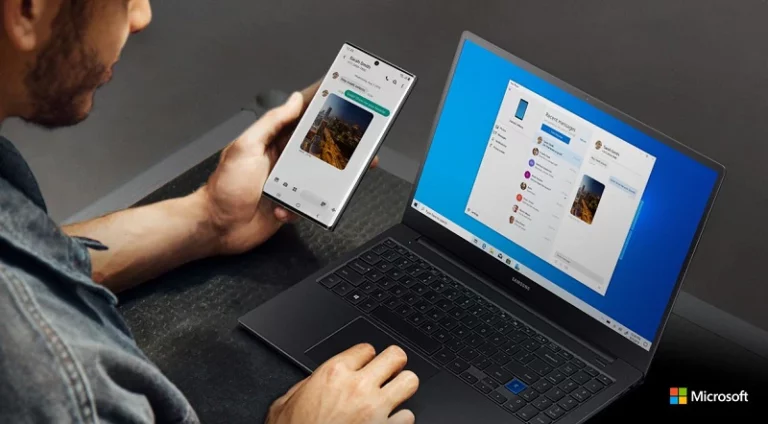The Samsung Galaxy S22 is a flagship smartphone designed to deliver premium performance, a stunning display, and advanced camera technology in a sleek, compact package. Whether you’re a new user setting up your device for the first time or an experienced owner troubleshooting common issues, this guide will help you get the most out of your Galaxy S22. From setup tips to step-by-step fixes for everyday problems, you’ll find everything you need to keep your phone running smoothly and efficiently.
How To Use Samsung Galaxy S22
1. Getting Started
- Initial Setup:
- Power on → follow on-screen prompts.
- Connect to Wi-Fi and log in with your Google and Samsung accounts.
- Transfer data using Smart Switch (via cable, Wi-Fi, or PC).
- Essential Settings:
- Enable Biometrics (fingerprint/face unlock).
- Turn on Find My Mobile under Settings → Biometrics & Security.
- Set up Samsung Cloud or Google Drive backup.
2. Common Problems & Fixes
🔋 Battery & Charging Issues
- Symptoms: Fast drain, overheating, slow charging.
- Fixes:
- Lower screen refresh rate (Settings → Display → Motion Smoothness).
- Enable Battery Saver mode.
- Turn off background apps (Settings → Battery → Background usage limits).
- Use original Samsung charger/cable.
📶 Network & Connectivity
- Symptoms: Wi-Fi drops, 5G not working, Bluetooth issues.
- Fixes:
- Reset network settings (Settings → General Management → Reset → Reset Network).
- Toggle Airplane Mode for 30 seconds.
- Forget and reconnect to Wi-Fi.
- For Bluetooth, unpair and re-pair device.
📷 Camera Problems
- Symptoms: Blurry photos, app crashing, shutter lag.
- Fixes:
- Clear Camera app cache (Settings → Apps → Camera → Storage → Clear Cache).
- Update Camera app via Galaxy Store.
- Disable Scene Optimizer if lag occurs.
📱 Display Issues
- Symptoms: Flickering, touch not responding, brightness problems.
- Fixes:
- Toggle Adaptive Brightness off/on.
- Boot into Safe Mode (hold power button → tap & hold Power Off → Safe Mode) to check if third-party apps cause issues.
- Update software (Settings → Software update).
🔊 Sound & Call Quality
- Symptoms: Low speaker volume, echo, call drops.
- Fixes:
- Clean speaker grills carefully.
- Turn off Wi-Fi calling if unstable.
- Reset sound settings (Settings → General Management → Reset → Reset Settings).
🔐 Software & Performance
- Symptoms: Freezing, lag, app crashes.
- Fixes:
- Clear cache partition (Power off → hold Volume Up + Power → Recovery Mode → Wipe Cache Partition).
- Keep apps and software updated.
- Use Device Care (Settings → Battery & Device Care → Optimize).
3. Advanced Troubleshooting
- Safe Mode: Helps identify faulty apps.
- Factory Reset: Settings → General Management → Reset → Factory Data Reset (⚠️ backup first).
- Recovery Mode: Useful for cache clearing or hard reset.
- Samsung Members App: Run diagnostics and get direct support.
4. When to Contact Samsung Support
If issues persist after troubleshooting, reach out to Samsung Care US or visit a service center. Warranty may cover hardware issues.
✅ Pro Tip: Keep your Galaxy S22 updated with the latest One UI and security patches — many common bugs are fixed via software updates
Samsung Galaxy S22 Specifications
| Feature | Details |
|---|---|
| Launch Date | February 2022 |
| Dimensions | 146 x 70.6 x 7.6 mm |
| Weight | 167 g |
| Build | Glass front (Gorilla Glass Victus+), glass back, aluminum frame |
| Display | 6.1-inch Dynamic AMOLED 2X, 120Hz, HDR10+, 1300 nits peak |
| Resolution | 1080 x 2340 pixels (~425 ppi) |
| Processor (Chipset) | Qualcomm Snapdragon 8 Gen 1 (USA) / Exynos 2200 (International) |
| RAM | 8 GB |
| Storage Options | 128 GB / 256 GB (no microSD slot) |
| Rear Cameras | Triple: 50 MP (wide) + 10 MP (telephoto, 3x zoom) + 12 MP (ultrawide) |
| Front Camera | 10 MP (wide) |
| Battery | 3700 mAh, 25W wired charging, 15W wireless, 4.5W reverse wireless |
| Operating System | Android 12 (launch), upgradable to Android 14 with One UI 6 |
| Connectivity | 5G, Wi-Fi 6, Bluetooth 5.2, NFC, USB-C |
| Biometrics | Ultrasonic fingerprint sensor (under-display), Face recognition |
| Colors | Phantom Black, Phantom White, Green, Pink Gold (plus exclusive Samsung.com colors) |
How To Turn Off The Samsung Galaxy S22
Turning off the Samsung Galaxy S22 is a straightforward process, yet it remains an essential skill for users to manage their device effectively. Whether to save battery life, reboot the system, or for any other reason, knowing how to power down your smartphone correctly is vital. The Galaxy S22, a prominent member of the Galaxy S series, boasts advanced technology that offers multiple methods of shutting down, each designed with user convenience in mind.
| Method | Steps |
|---|---|
| Using the Side and Volume Down Keys | 1. Press and hold the Side key and the Volume Down key at the same time. 2. The power menu will appear. Tap “Power off”. 3. Tap “Power off” again to confirm. |
| Using Quick Settings Panel | 1. Swipe down from the top of the screen twice to fully open the Quick Settings panel. 2. Locate the Power icon (usually top right, next to the Settings gear icon). 3. Tap the Power icon. 4. Tap “Power off” on the menu. 5. Tap “Power off” again to confirm. |
Important Notes:
- If your phone is frozen or unresponsive, you can force a restart by pressing and holding the Side and Volume Down keys for approximately 10 seconds.
- You can customize the Side key’s behavior. For instance, you can set a double-press of the Side key to launch the camera instead of opening the power menu.
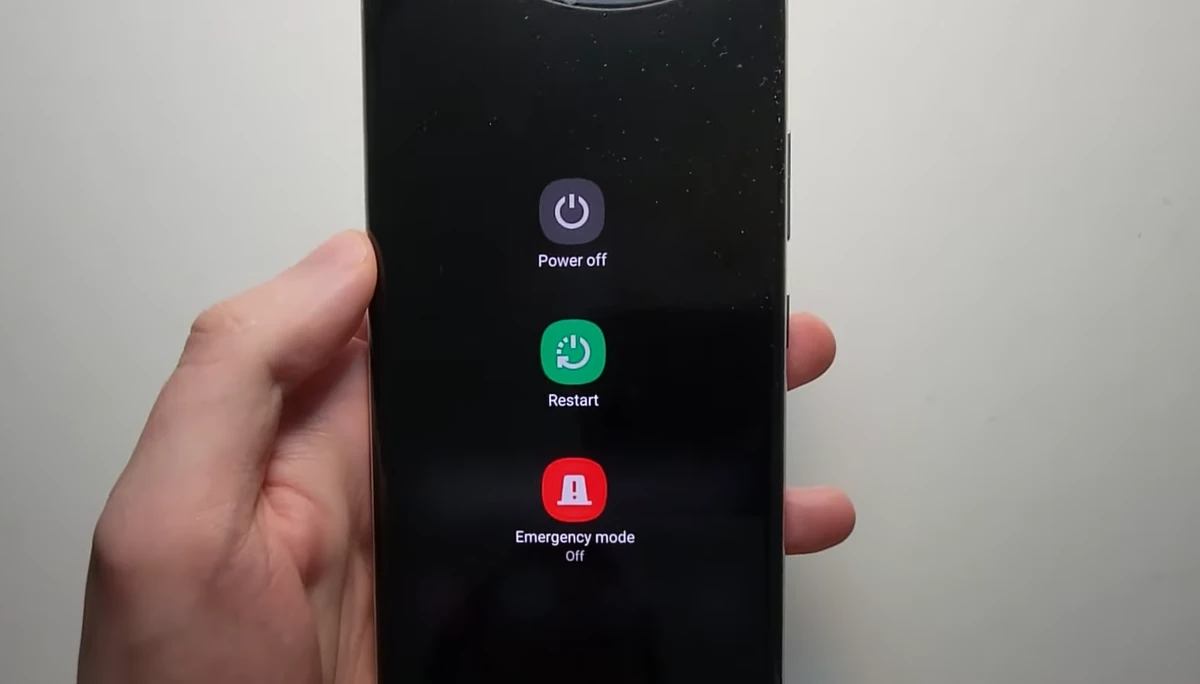
Key Takeaways
- The Galaxy S22 offers user-friendly methods for shutting down.
- Knowing the correct buttons and settings is crucial for powering off the device.
- Familiarity with these processes is valuable for troubleshooting.
Powering Off Your Samsung Galaxy S22
Knowing how to properly power off your Samsung Galaxy S22 is essential. It helps ensure that your phone operates smoothly and can also come in handy when the phone needs to reset or encounter issues.
Using the Power Button
To turn off your Samsung Galaxy S22, press and hold the side key along with the volume down button. Hold these two buttons until the power menu displays on the screen. Then tap the ‘Power off’ icon to shut down your device.
Accessing Power Options via Settings
If you prefer to use your phone’s interface, you can access the power options through the settings. First, pull down the quick settings panel from the top of your screen and tap the gear icon to open the settings app. Scroll down to find ‘Advanced Features.’ Once there, select ‘Side Key.’ Here, you can adjust what pressing and holding the side key does. Set it to display the power off menu by default.
Voice Control and Side Key Settings
Voice assistants like Bixby or Google Assistant can help turn off your Galaxy S22 as well. Say “Hey Bixby” or activate Google Assistant, then use the voice command, “Turn off my phone,” to initiate the process. To make this feature work, ensure your voice assistant is set up and voice wake-up commands are active in your assistant’s settings.
Understanding Advanced Power Off Options
For times when your phone may not respond to standard methods of turning off, there is a way to force reboot your S22. Press and hold the power button and the volume down button for about 10 seconds until the phone restarts. It’s a handy trick if your phone is frozen. Remember, this isn’t the standard way to turn off your phone and should only be used when necessary. Regular software updates can help prevent such issues, ensuring your Galaxy S22 continues to run the latest version of Android.
Troubleshooting Power Issues
When your Samsung Galaxy S22 is not responding, knowing how to handle the situation is crucial. This section explores methods to address a device that won’t turn off, customizing the power button’s actions, and what to keep in mind regarding software and hardware that could affect power management.
Resolving An Unresponsive Device
If your Samsung Galaxy S22, S22+, or S22 Ultra becomes unresponsive, a force reboot is often the first step. Press and hold both the power and volume down buttons for about 10-15 seconds until the device restarts. This is similar to a “soft reset,” offering a safe way to restart the handset without losing data.
Customizing Power Button Behavior
To modify the power button actions on your Galaxy S22 device, access Settings and then Advanced Features. From there, find and select Side Key. Adjust settings here to change what happens when you press and hold the side button. You can choose to bring up the power off menu or other actions like waking Bixby or taking a screenshot.
Software and Hardware Considerations
Keep your device running smoothly by regularly updating your Galaxy S22’s software. Check for updates in Settings under Software Update. In some cases, physical factors like a protective case could interfere with button presses; if you suspect this, remove the case to test. Also, if your smartphone frequently freezes or crashes, consider if an app might be causing issues, or if it might be time to consult Samsung support or a professional for potential hardware problems.
Frequently Asked Questions
The following section addresses common questions regarding powering off the Samsung Galaxy S22 for users who might encounter different situations with their device.
What are the steps to power off the Samsung Galaxy S22 without using the touch screen?
If the touch screen isn’t responding, users can power off their Samsung Galaxy S22 by pressing and holding the Side and Volume Down keys simultaneously for a few seconds. This will bring up the power menu where they can then select ‘Power off’ by using the volume keys to navigate and the Side key to confirm their selection.
How can I turn off the Samsung Galaxy S22 Ultra if the screen is unresponsive?
Turning off the Samsung Galaxy S22 Ultra with an unresponsive screen involves the same steps as the standard S22 model. Users should press and hold the Side key and the Volume Down button together for several seconds to bring up the power menu. From there, they can navigate to the ‘Power off’ option using the volume buttons and use the Side key to select it.
What is the location of the power button on the Samsung Galaxy S22?
The power button, also known as the Side key, is located on the right side of the Samsung Galaxy S22. Users will find it below the volume keys, and it serves as the main button for turning the device on or off, as well as waking it from sleep.
How do I switch off my Samsung Galaxy S22 without activating Bixby?
To turn off the device without activating Bixby, users can quickly press and release the Side and Volume Down keys and then immediately press and hold them both until the power menu appears. By avoiding a long press, users circumvent activating Bixby.
Can I turn off my Samsung Galaxy S22 by using hardware buttons only?
Yes, users can turn off their Samsung Galaxy S22 using only the hardware buttons. They need to press and hold the Side and Volume Down buttons together for several seconds until the power menu is displayed, then use the same buttons to select and confirm the ‘Power off’ option.
What alternative methods can I use to shut down my Samsung Galaxy S22 if the screen is frozen?
Apart from using the hardware button combination to reach the power menu, users can also perform a forced restart to shut down a frozen Samsung Galaxy S22. Press and hold the Side key and the Volume Down button for 10 to 20 seconds until the device restarts, effectively shutting it down in the process.