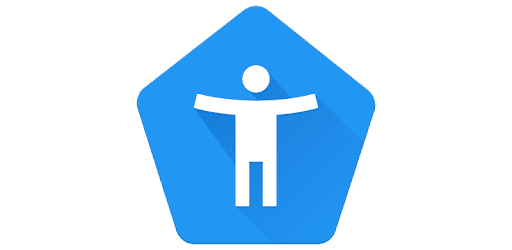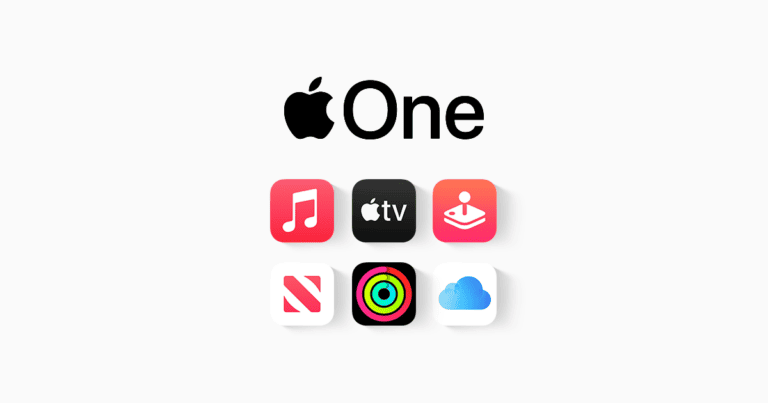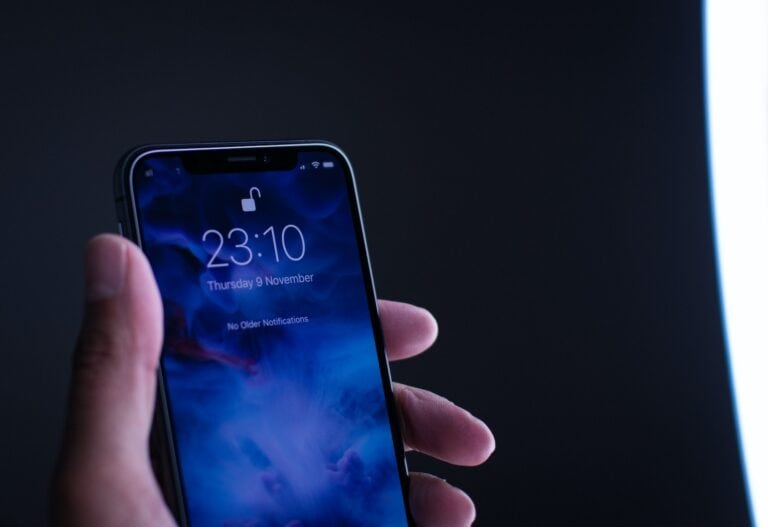Android devices are powerful and customizable, but some default settings can put your personal data at risk, drain your battery, or make you vulnerable to cyberattacks. To stay safer online, it’s important to disable these settings. Android users need to be careful about their privacy and security.
Most users don’t realize that their devices’ default settings can leave them exposed in some pretty unpredictable ways. To reduce risks, adjust or turn off certain Android settings. These changes can help protect your personal information from unauthorized access and lower the chances of data leaks or security breaches.
1. Location Tracking (Always-On GPS)
- Why it’s risky: Many apps constantly track your location, even when you’re not using them. This can reveal your daily routines and whereabouts.
- Fix:
- Go to Settings > Location
- Turn off “Use location” when not needed
- For apps, set permissions to “Allow only while using the app”
2. App Permissions You Don’t Need
- Why it’s risky: Some apps request access to your microphone, camera, contacts, or messages unnecessarily.
- Fix:
- Go to Settings > Privacy > Permission Manager
- Review app permissions and revoke what’s not essential
3. Nearby Device Scanning & Bluetooth Always On
- Why it’s risky: Keeping Bluetooth and device scanning on makes your phone discoverable to unknown devices, which hackers can exploit.
- Fix:
- Go to Settings > Connections > More connection settings
- Turn off Nearby device scanning
- Disable Bluetooth when not in use
4. Wi-Fi & Network Auto-Connect
- Why it’s risky: Public Wi-Fi networks can be insecure and allow attackers to intercept your data.
- Fix:
- Go to Settings > Network & Internet > Wi-Fi
- Turn off Auto-connect to open networks
- Use a VPN when on public Wi-Fi
5. Google Ad Personalization
- Why it’s risky: Google builds an advertising profile based on your activity, which can be invasive.
- Fix:
- Go to Settings > Google > Ads
- Turn on Opt out of Ads Personalization
6. Always-On Voice Detection (Hey Google / OK Google)
- Why it’s risky: Your microphone is always listening, which can be a privacy concern.
- Fix:
- Go to Settings > Google > Settings for Google Apps > Search, Assistant & Voice
- Disable Voice Match and background listening
7. Install Apps from Unknown Sources
- Why it’s risky: Allowing app installs from outside the Play Store increases the chance of malware infections.
- Fix:
- Go to Settings > Apps & notifications > Special app access
- Ensure Install unknown apps is OFF for all apps
8. Background App Refresh / Data Access
- Why it’s risky: Apps can run in the background, collecting and sending data without your knowledge.
- Fix:
- Go to Settings > Apps > [App Name] > Mobile data & Wi-Fi
- Restrict background data access
✅ Quick Privacy Checklist
- Limit location access
- Revoke unnecessary permissions
- Disable Bluetooth/Wi-Fi scanning
- Avoid auto-connecting to public Wi-Fi
- Opt out of ad personalization
- Turn off always-on voice detection
- Block unknown app installs
- Restrict background data
🔐 Bottom line: By turning off these risky Android settings, you’ll reduce unnecessary tracking, protect your personal data, and make your phone much harder to exploit
Dangerous Android Settings You Need To Turn Off
| Setting | Risk | Recommendation |
|---|---|---|
| Unknown Sources | This allows installing apps from outside the Google Play Store, which can be riddled with malware. | Keep it off. Rely on the Google Play Store for app downloads. |
| Location Services (For All Apps) | This grants constant location access to all apps, which can be a privacy concern and drain battery life. | Turn it on only for apps that need it. Manually enable location for specific apps and disable it when not in use. |
| Precise Location | Many apps don’t require exact GPS coordinates. Fine-grained location can be a privacy concern. | Use battery-saving location mode when possible. This provides a general area instead of pinpoint accuracy. |
| Over-the-Air (OTA) Wi-Fi Downloads | Unsecured Wi-Fi networks can be exploited to steal your data during downloads. | Disable automatic downloads over Wi-Fi. Download updates and large files only on secure networks, or prefer using mobile data when available. |
| Bluetooth Scanning | Bluetooth constantly searching for devices can drain battery life. | Enable Bluetooth only when actively using it (e.g., headphones, file transfer). |
| Show Passwords | This lets anyone see your password as you type it, defeating the purpose of a password. | Keep “Show Passwords” disabled. Rely on visual cues (like dots) to ensure you’re typing correctly. |
| Install Unknown Apps (Permissions) | This allows specific apps to download and install other apps without your knowledge. | Review and disable this permission for apps that don’t require it. |
| Developer Options (For Unintended Use) | Tampering with developer settings can cause unexpected behavior or compromise security. | Leave developer options disabled unless you’re an experienced developer. |
| USB Debugging | This allows full access to your device when connected to a computer, which can be risky. | Enable USB Debugging only when absolutely necessary and disable it afterward. |
| Smart Network Switch | This might automatically connect you to unsecured Wi-Fi networks, putting your data at risk. | Disable Smart Network Switch and connect to Wi-Fi networks manually. |
Remember: Being cautious and keeping these settings in mind can significantly improve your Android’s security and privacy.
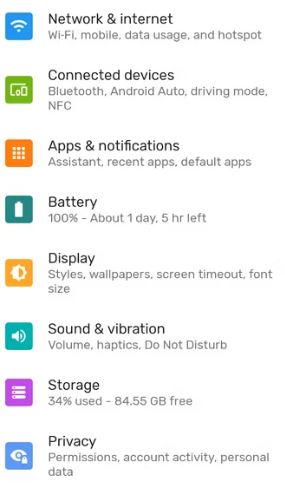
Adjusting the settings on an Android phone doesn’t have to be complicated. Simple tweaks can significantly enhance the phone’s security posture. Users should review permissions for each app, limit location tracking, disable background data for apps that don’t need it, and scrutinize any setting that may affect overall privacy. Taking control of these settings empowers users to protect their digital footprint.
Key Takeaways
- Review and adjust app permissions regularly to bolster security.
- Disable settings that may compromise privacy, such as location tracking.
- Stay informed about device settings that can pose a risk to personal data.
Optimizing Privacy and Security Settings
In today’s connected world, privacy and security are vital. This section will guide you through essential settings on your Android device that should be adjusted for enhanced protection.
Managing Permissions for Better Control
Every app on your Android device has a set of permissions that allow it to access certain data and features, like your location or contacts. Reviewing these regularly gives you the upper hand in privacy management.
- Location: Limit apps to access your location only while in use.
- Camera/Microphone: Disable access when not required for app functionality.
- Contacts: Only essential communication apps should have this permission.
To review permissions:
- Open the Settings menu.
- Go to Applications > Application Manager.
- Select each app to view and alter its permissions.
Securing Personal Data and Reducing Risks
Your personal information is valuable. To keep it safe, you should secure your data and be cautious of potential threats like malware or phishing.
- Google Location History: Turn it off to stop the tracking of your movements.
- Passwords: Use strong, unique passwords for different accounts.
- Play Store: Only install apps from the Google Play Store to avoid malicious software.
Here’s how to secure data:
- Passwords: Use a password manager to generate and store complex passwords.
- Google Play Store: Activate “Play Protect” for regular app scanning.
Disabling Intrusive and Unnecessary Features
Some Android settings can be intrusive and might not be necessary for all users.
- Ads Personalization: Opt out to reduce targeted ads.
- Background Data Usage: Prevent apps from using data in the background.
- Usage and Diagnostic Information: Disable sending info to Google for privacy.
Steps to disable features:
- Navigate to Settings > Google > Ads and opt-out of Ads Personalization.
- In Settings > Data Usage, restrict background data for chosen apps.
- Under Settings > Google > Usage and Diagnostic Information, toggle it off.
Smartphone Usage and Network Connections
When using a smartphone, ensuring security and efficient performance are critical. Adjusting device settings can significantly enhance both network connections and device longevity.
Wi-Fi and Network Security Enhancements
Public networks pose a threat as they often lack strong security, making them a playground for hackers. Users should disable automatic connections to public Wi-Fi within their device settings to prevent unauthorized access. Opting for encrypted connections and avoiding sharing sensitive information over public networks can ward off potential security breaches.
Managing Apps and OS Ecosystem Coherence
Android users must regularly review app permissions to prevent data leaks. Restricting app notifications on the lock screen and home screen bolsters privacy, while disabling usage and diagnostics sharing in Google Play services keeps personal data away from prying eyes. Regular updates to the Android OS and installed apps from trusted vendors like Google, Samsung, and Huawei, ensure the system is fortified against known vulnerabilities.
Efficient Resource Allocation and Functionality
Smartphones have finite storage and RAM, requiring effective resource management. Disabling unnecessary apps from running in the background can free up memory and extend battery life. Users need to switch off location services and mobile data when not in use to conserve power. Certain features like the flashlight or incognito mode should be used judiciously, as they can drain batteries quickly or compromise privacy if left active without need.
Frequently Asked Questions
Navigating your Android device safely involves adjusting certain settings. Here we address common queries to help you optimize the security of your smartphone.
What are the recommended privacy settings I should disable on my Android device?
Disabling location tracking and limiting app permissions can greatly enhance your privacy. Turning off ad personalization also helps to prevent your data from being used to target you with ads.
How can I turn off unnecessary system apps that could compromise my Android’s security?
To turn off system apps, go to your Android’s settings menu and navigate to ‘Apps’ or ‘Application Manager’. From there, select an app you wish to disable and tap ‘Disable’ or ‘Turn off’. Remember that not all system apps can be turned off, as some are critical for your phone’s operation.
What hidden Android settings pose a risk to my personal information?
Settings such as ‘Install unknown apps’ and ‘Developer options’ can pose risks. Keep these turned off unless you need them for a specific, trusted purpose. Monitor what permissions new and existing apps are requesting to protect your personal information.
Which Android features that come enabled by default should I turn off for safety?
Autofill services, Bluetooth when not in use, and automatic Wi-Fi connections should be turned off to enhance security. This prevents automatic data entry and unsolicited access to your device from untrusted devices and networks.
How do I access the settings menu to secure my Android smartphone?
Access the settings menu by tapping the gear icon on your home screen or in your app drawer. From there, you can navigate through different sections to manage permissions, update security settings, and adjust privacy controls.
What steps can I take to protect my Android phone from unauthorized access through its settings?
Setting a strong lock screen password, enabling two-factor authentication, and encrypting your phone are good practices. Regularly review app permissions and security settings to prevent unauthorized access and vulnerability exploitation.