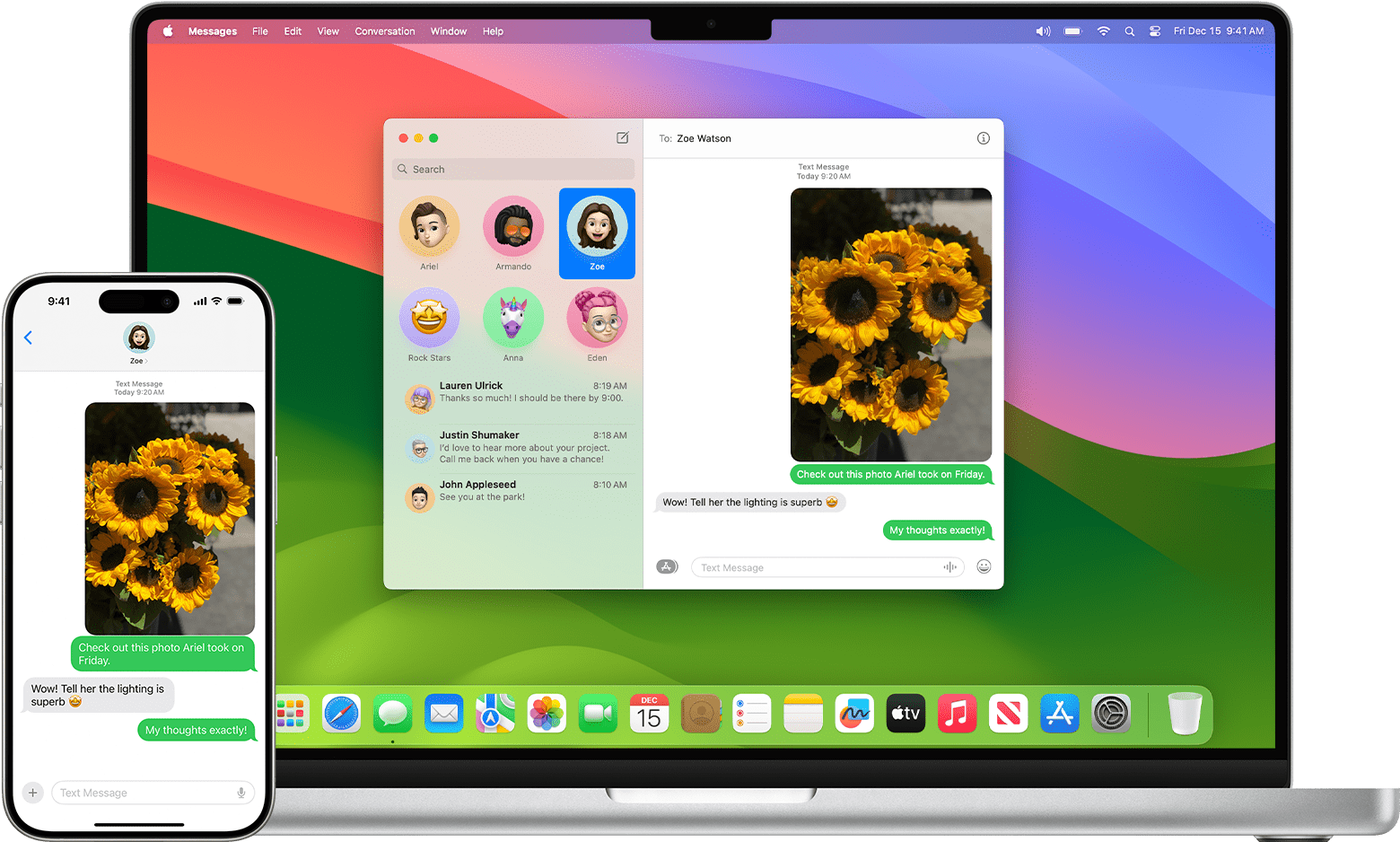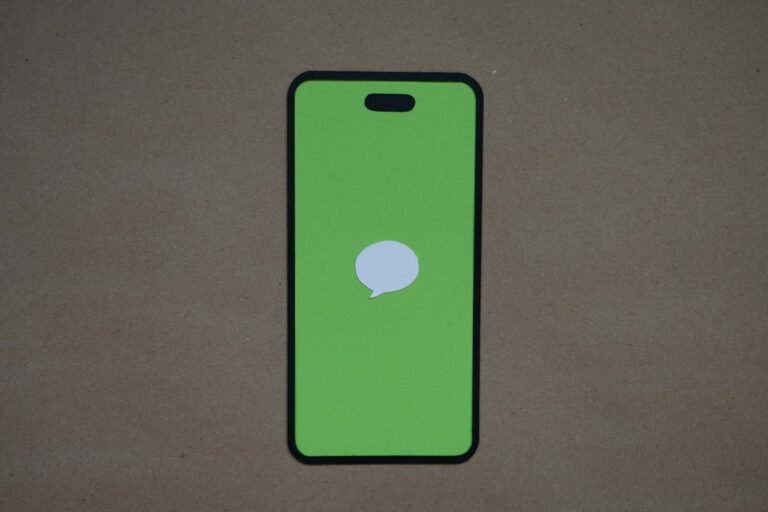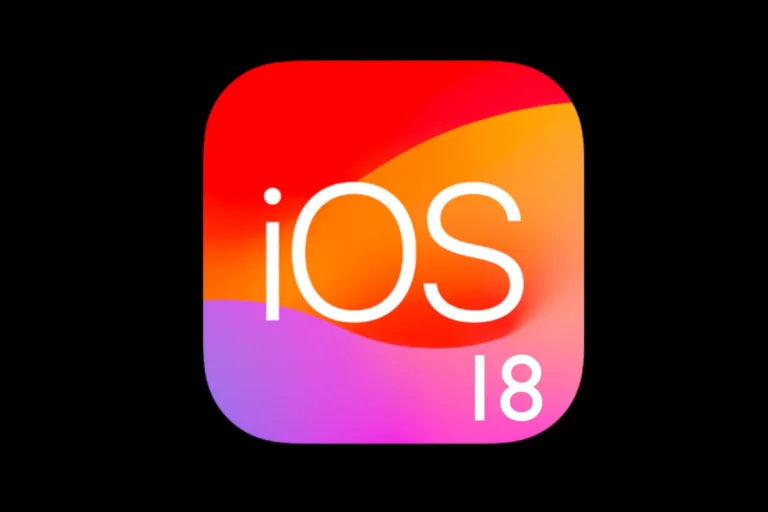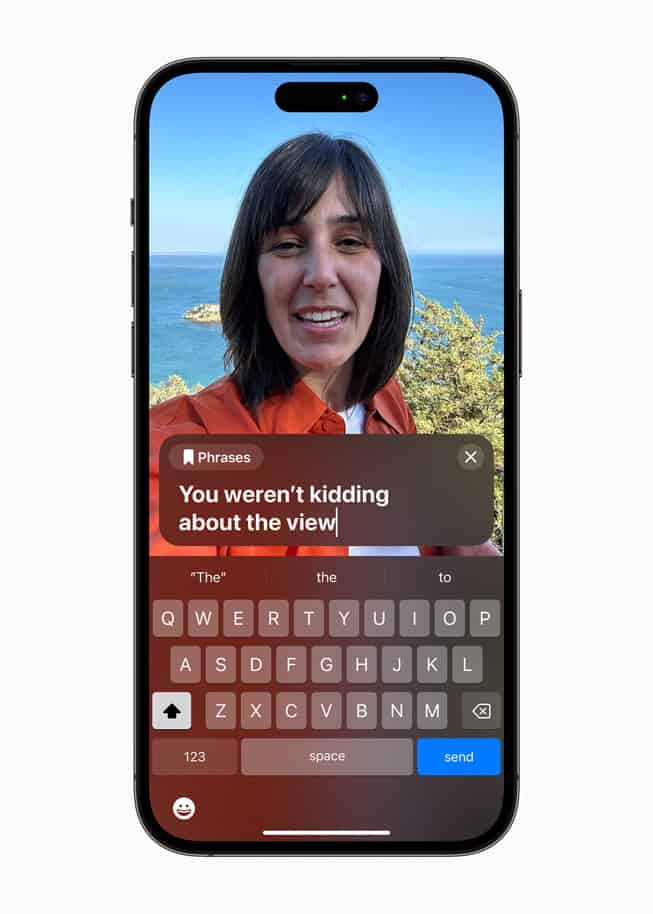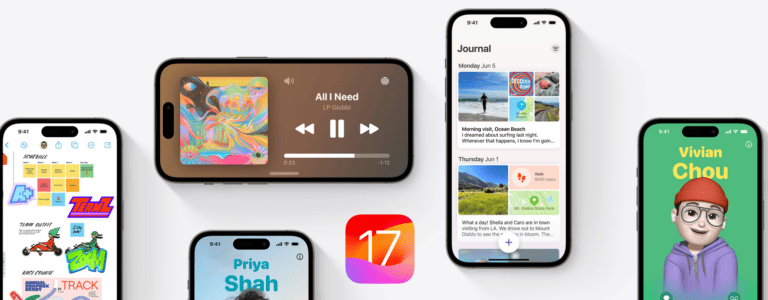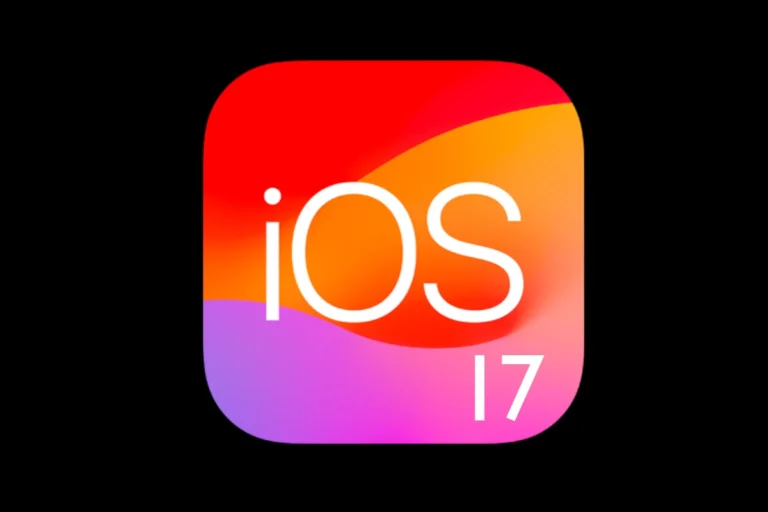Forwarding a text on an iPhone takes only a few taps, and it can save time when sharing important information. Whether it’s an address, a code, or a simple message, the Messages app makes it easy to send it to someone else without retyping. To forward a text message on iPhone, press and hold the message, tap “More,” select the forward arrow, and choose the contact.
This feature works on all recent iOS versions and supports forwarding single messages or multiple ones at once. It also lets users share images or attachments along with text. Many people use it to pass along details quickly while keeping the original message intact.
Knowing how to forward messages helps avoid mistakes and speeds up communication. It’s a simple tool built into iOS that often goes unnoticed but proves useful in daily use.
Basic Text Message Forwarding
Forwarding text messages on iPhone is a simple yet powerful feature that lets you quickly share important information, funny conversations, or urgent messages with other contacts. This comprehensive guide covers everything you need to know about forwarding texts on your iPhone.
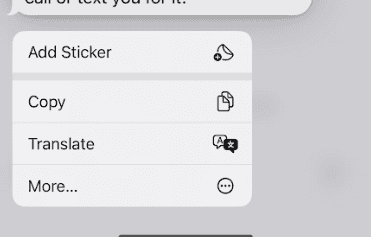
Step-by-Step Instructions
Forwarding text messages on an iPhone 15 is a breeze once you know how. With a few taps, you can send any text message you’ve received to another contact.
Here’s the complete process:
- Open the Messages app on your iPhone
- Navigate to the conversation containing the message you want to forward
- Press and hold the specific message you want to forward until a menu appears
- Tap “More” from the popup menu
- Select the message(s) you want to forward (you can choose multiple messages)
- Tap the forward arrow (curved arrow icon) in the bottom-right corner
- Choose your recipient by typing their name or selecting from your contacts
- Add any additional text if needed in the message field
- Tap the send button to forward the message
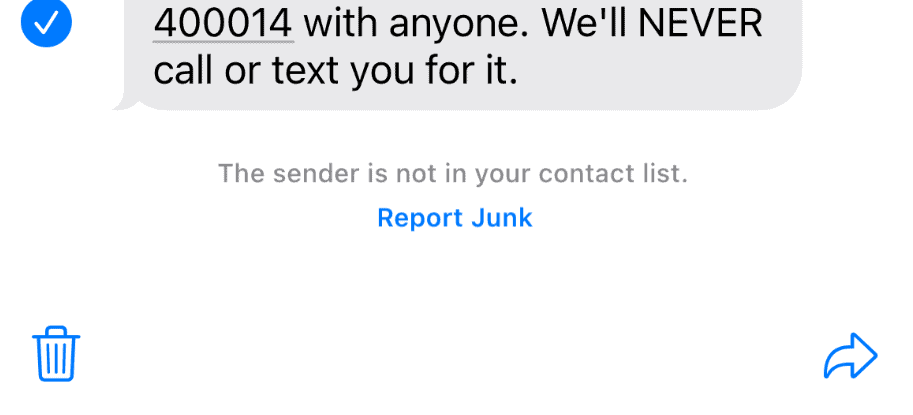
Visual Indicators
When you select “More,” you’ll see checkboxes appear next to each message. Selected messages will have blue checkmarks, making it easy to see which messages you’re about to forward.
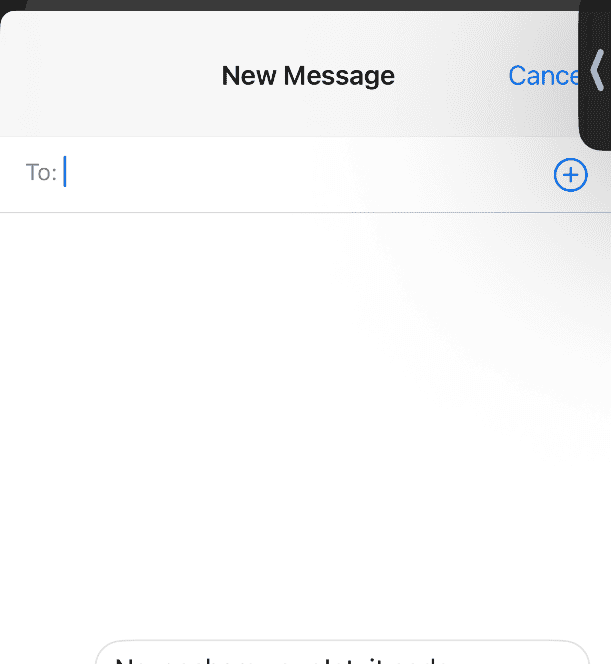
Advanced Forwarding Options
Forwarding Multiple Messages
You can forward one or more text messages in a conversation to a different recipient (source: Apple Support):
- Follow steps 1-4 from the basic forwarding process
- Tap multiple messages to select several at once
- Each selected message will show a blue checkmark
- Proceed with forwarding as normal – all selected messages will be included
Forwarding Attachments
The forwarding process works for various message types:
- Text messages with emojis and special characters
- Photos and images attached to messages
- Videos shared in conversations
- Audio messages and voice memos
- Location sharing messages
Text Message Forwarding to Other Devices
Setting Up Cross-Device Forwarding
Turning on text message forwarding on an iPhone is a straightforward process that allows you to send and receive SMS messages on other Apple devices.
Prerequisites
- Same Apple ID signed in on all devices
- Wi-Fi connection on both iPhone and receiving device
- Bluetooth enabled for initial setup
- Two-factor authentication enabled on Apple ID
Setup Process
- Open Settings on your iPhone
- Tap Messages
- Select “Text Message Forwarding”
- Toggle on the devices where you want to receive forwarded messages
- Enter the verification code that appears on each device
- Confirm the setup by sending a test message
Supported Devices for Auto-Forwarding
Text message forwarding works with:
- iPad (all models with cellular or Wi-Fi)
- Mac computers with Messages app
- Apple Watch (when paired with iPhone)
- Other iPhones signed into the same Apple ID
Troubleshooting Common Issues
When Forwarding Doesn’t Work
Message Type Restrictions
Some message types may have forwarding limitations:
- iMessages vs. SMS: Different forwarding behaviors
- Group messages: May require different forwarding methods
- Messages with special content: Some encrypted or protected content
Technical Solutions
- Restart the Messages app by closing and reopening
- Check your internet connection (Wi-Fi or cellular)
- Update iOS to the latest version
- Sign out and back into Apple ID if cross-device forwarding fails
- Reset network settings if connectivity issues persist
Cross-Device Forwarding Issues
If automatic forwarding to other devices isn’t working:
- Verify Apple ID is the same on all devices
- Check Wi-Fi connectivity on all devices
- Ensure devices are nearby during initial setup
- Re-enable text message forwarding in Settings
Privacy and Security Considerations
What to Consider Before Forwarding
- Sender privacy: Consider whether the original sender would approve of forwarding
- Content sensitivity: Be cautious with personal or confidential information
- Context preservation: Forwarded messages may lose original context
- Group conversation dynamics: Forwarding from group chats requires extra consideration
Best Practices
- Ask permission when forwarding personal conversations
- Add context when forwarding to help recipients understand
- Be selective about what information you share
- Consider screenshot alternatives for sensitive content
Alternative Sharing Methods
When Forwarding Isn’t Ideal
Sometimes other sharing methods work better:
Screenshot Sharing
- Take a screenshot of the message
- Crop and edit as needed
- Share via Messages, Email, or other apps
Copy and Paste
- Long-press on a message and select “Copy”
- Paste into a new message with your own formatting
- Add quotation marks to indicate forwarded content
Share Sheet Options
For messages with attachments:
- Tap and hold the attachment
- Select “Share” from the menu
- Choose your sharing method (Messages, Mail, AirDrop, etc.)
iOS Version Differences
Recent Updates
The forwarding process remains consistent across recent iOS versions, but some interface elements may vary:
- iOS 17 and later: Enhanced message selection interface
- iOS 16: Improved forwarding for edited messages
- Earlier versions: Basic forwarding functionality maintained
Feature Evolution
Apple continues to improve message forwarding with features like:
- Better attachment handling
- Improved group message forwarding
- Enhanced cross-device synchronization
Final Tips and Recommendations
Efficient Forwarding
- Use the “More” selection for forwarding multiple messages at once
- Set up cross-device forwarding for seamless communication across your Apple devices
- Keep your iOS updated for the best forwarding experience
Common Use Cases
Text forwarding is particularly useful for:
- Sharing important information like addresses or phone numbers
- Forwarding appointment confirmations to family members
- Sharing funny conversations (with appropriate privacy consideration)
- Business communication where information needs to be distributed
It’s a handy feature if you need to share information quickly without retyping the message (source: i5apps). Whether you’re forwarding a single message or setting up automatic forwarding across your Apple devices, these steps will help you master iPhone message forwarding for more efficient communication.
Key Takeaways
- Forwarding texts on iPhone is quick and built into the Messages app
- You can send single or multiple messages, including images or files
- The process works across recent iOS versions without extra apps
Frequently Asked Questions
Forwarding text messages on an iPhone can involve single or multiple messages, with or without attachments. Users may also send messages to email, troubleshoot missing options, and check if the forwarding worked.
What are the steps to share a text message to another contact using an iPhone?
Open the Messages app and locate the conversation.
Press and hold the message, then tap More.
Select the arrow icon, choose a contact, and tap Send.
Can I forward a text message to an email address from my iPhone, and how?
Yes. After selecting More and tapping the arrow, type an email address instead of a phone number in the recipient field.
The message will send as an SMS or MMS to the email address.
Is it possible to forward multiple text messages at once on an iPhone?
Yes. After pressing and holding a message, tap More.
Check the circles next to each message you want to forward.
Tap the arrow icon, select the recipient, and send them together.
How do I forward a text message without the accompanying media on an iPhone?
Select only the text message bubble and avoid selecting images or videos.
If the message includes both text and media, copy the text and paste it into a new message instead of forwarding.
What should I do if the forwarding option is not available on my iPhone’s messaging app?
Restart the iPhone and check for software updates.
If the issue continues, reset the Messages app by turning it off and back on in Settings > Messages.
Contact Apple Support if the problem persists.
How can I confirm that a forwarded text message has been successfully sent from my iPhone?
Look for the Delivered status under the message bubble.
If the recipient has read receipts enabled, a Read confirmation will appear.
For email addresses, check the Sent folder in the Mail app if linked.