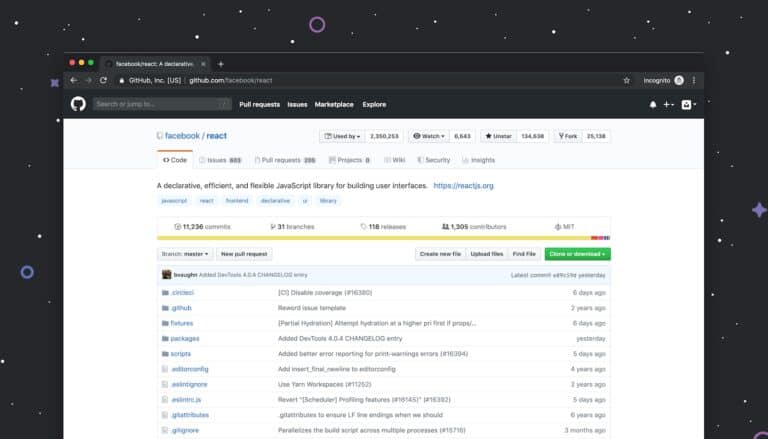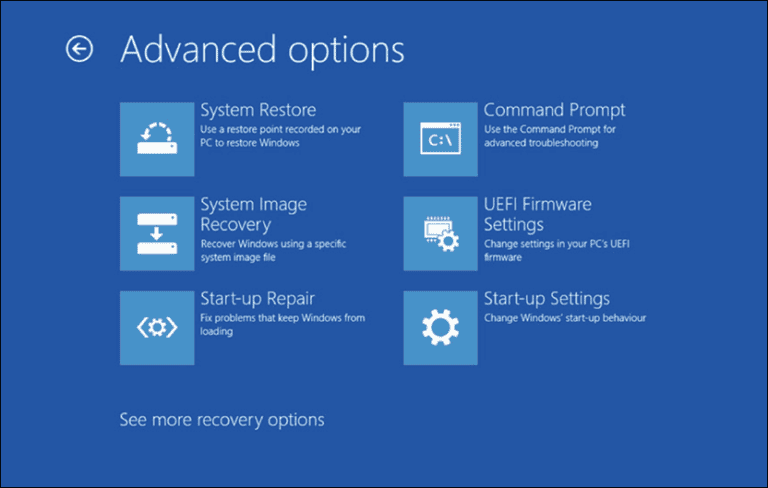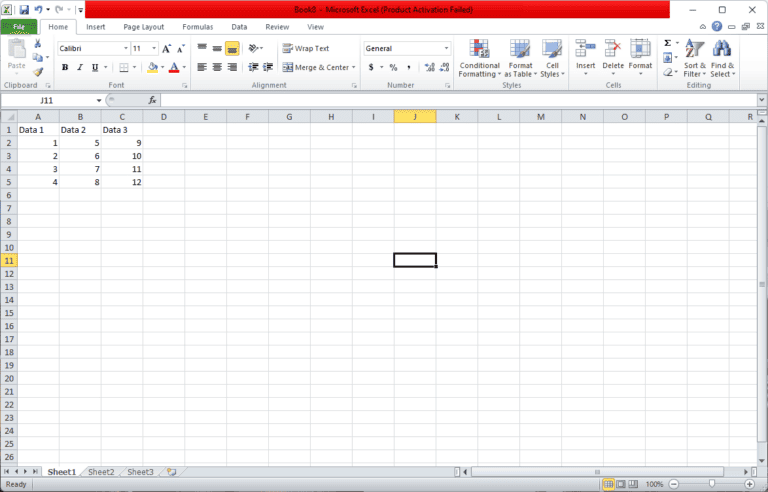Desktop icons are a convenient way to access your favorite programs, but they’re not the only way. Whether you prefer the Start Menu, search bar, Run command, Task Manager, or File Explorer, there are multiple methods to open any program on your computer.
Opening Programs Without Desktop Icons: A Simple Guide
Using the Start Menu
The Start Menu is your gateway to all installed programs on your computer. Click the Windows icon on the taskbar or press the Windows key on your keyboard to open it. You can then:
- Search: Type the program’s name in the search bar at the top. This is the fastest way if you know the name.
- Scroll: If the program is frequently used, it might be pinned to the Start Menu for easy access.
- All Apps: Click “All Apps” to see a list of every installed program. Scroll through the list and click the program you want.
Using the Search Bar (Windows 10 and 11)
Next to the Start button is the search bar. Type the name of the program you want to open and click on it in the search results.
Using the Run Command
Press the Windows key + R to open the Run dialog. Type the program’s name or its executable file path (if you know it) and press Enter. This method is useful for less common programs or if you know the exact file name.
Using the Task Manager
- Right-click on the taskbar and select “Task Manager” (or press Ctrl+Shift+Esc).
- Click on “File” and then “Run new task”.
- Type the program’s name or its executable file path and press Enter.
Using File Explorer
- Open File Explorer (Windows key + E).
- Navigate to the folder where the program is installed.
- Double-click on the program’s executable file (.exe) to launch it.
Creating Shortcuts
If you often use a program that doesn’t have a desktop icon, create a shortcut for easier access:
- Right-click on the program’s executable file in File Explorer.
- Select “Send to” and then “Desktop (create shortcut)”.
Additional Tips
- Pin to Taskbar: You can right-click a program in the Start Menu or search results and select “Pin to taskbar” for quick access.
- Command Prompt/PowerShell: If you’re comfortable with command lines, you can use the
startcommand followed by the program’s name to launch it.
Opening A Program With No Desktop Icons
| Method | Description |
|---|---|
| Run | Locate the program’s executable file (usually with a .exe extension) in its installation directory and double-click it. This method requires knowing the file location. |
| Task Manager | 1. Press Ctrl + Shift + Esc to open Task Manager. 2. Click the “File” menu and select “Run new task”. 3. In the “Create new task” window, type the program name or browse to its executable file and click “OK”. |
| Command Prompt | 1. Open Command Prompt (search for “cmd” in the Start menu or press Win + R and type “cmd”). 2. Navigate to the program’s installation directory using the cd command (e.g., cd C:\Program Files\ExampleProgram). 3. Type the program’s executable file name and press Enter. |
| Windows Search | 1. Click on the Start menu or Search bar. 2. Type the program name and press Enter. If the program appears in the search results, click on it to launch it. |
| File Explorer | 1. Open File Explorer (search for “File Explorer” in the Start menu or press Win + E). 2. Navigate to the program’s installation directory. 3. Double-click the program’s executable file. |
| Registry Editor (Advanced Users Only) | This method involves editing the Windows registry, which can be risky if done incorrectly. It’s recommended only for advanced users who are comfortable with registry editing. 1. Open the Registry Editor (search for “regedit” in the Start menu). 2. Locate the program’s registry key, which usually contains the path to the executable file. 3. Double-click the “(Default)” value and enter the path to the executable file. |
Remember, these are just general methods. The specific steps may vary depending on your operating system and the program you want to open.
Restoring Desktop Icon Visibility
Sometimes icons disappear from the desktop, but don’t worry, they can usually be brought back quite easily. This section will guide you through different methods to make your icons visible again on Windows.
Using Desktop Icon Settings
To restore icons using Desktop Icon Settings, follow these steps:
- Right-click on the desktop and select Personalization.
- Click on Themes and then Desktop icon settings.
- Ensure the checkboxes for the icons you want to show on the desktop are ticked.
- Click Apply and then OK to confirm.
Navigating the Start Menu to Access Programs
If your desktop is bare, use the Windows Start menu to find your programs:
- Press the Windows icon in the taskbar.
- Browse the list or use the search bar to find your desired program.
- Click to open it right from the menu.
Employing System Settings for Icon Display
You can adjust personalization settings to manage which icons appear:
- Open Settings via the Start menu or by pressing Windows key + I.
- Go to Personalization, then select Themes.
- Scroll down to Desktop icon settings to choose which icons to display.
Managing Tablet Mode Settings
Tablet mode can hide desktop icons, so ensure it’s turned off to use desktop mode:
- Open Settings and head to System, then Tablet Mode.
- Choose Use desktop mode and ensure Hide app icons on the desktop is turned off.
Accessing Programs Without Desktop Icons
Sometimes icons disappear from the desktop or you might prefer a clean workspace. Either way, there are several ways to launch programs without using desktop icons.
Utilizing the Taskbar for Program Launch
The taskbar is usually found at the bottom of your screen. It allows you to pin your favorite applications for quick access. Simply find the application in the Start Menu, right-click on it, and select “Pin to taskbar”. After pinning, a single click on the taskbar icon will open the program.
Opening Programs via File Explorer
File Explorer can be your go-to when desktop icons are missing. Press the Windows key + E to open File Explorer, navigate to the program’s installation directory, and double-click the application’s executable file to run it.
Keyboard Shortcuts for Quick Access
Use keyboard shortcuts to streamline your workflow. Press the Windows key, start typing the program’s name, and once it appears, press Enter to launch it. This method is efficient and doesn’t require a mouse.
Pinning Frequently Used Programs
For those applications you use daily, pinning them can save time. You can pin apps to the Start menu for easy access. To do this, locate the app in the Start Menu, right-click, and choose “Pin to Start”. Your pinned programs appear as tiles for one-click access.
Troubleshooting and Maintenance
When icons vanish from the desktop, it’s crucial to methodically troubleshoot and maintain the system to coax programs back into view. These steps can help restore order to the workspace on Windows 10 and Windows 11.
Restarting the Explorer.exe Process
Sometimes a simple restart of the explorer.exe process can bring missing icons back. To do this, one would open Task Manager by pressing Ctrl+Shift+Esc, find explorer.exe in the list, right-click it, and select “End Task.” Then, one can click “File” at the top of the Task Manager and select “Run new task,” type explorer.exe, and press Enter.
Performing System File Checks
The System File Checker (SFC), a utility in Windows, scans for and restores missing or corrupted system files. To perform an SFC scan, open Command Prompt as an administrator, type sfc /scannow, and then press Enter. This checks for problems and fixes them automatically.
Restoring System to a Previous State
If recent changes to the system caused the issue, performing a system restore can be a good move. By searching for “Create a restore point” in the taskbar and opening System Properties, one can click “System Restore” and follow the prompts to choose a restore point before the issue began.
Identifying Issues with Third-Party Applications
Third-party applications can sometimes interfere with desktop icons. Investigate by uninstalling recent apps from Control Panel or Settings. If this brings the icons back, the app may need updating, or settings within it adjusted to avoid conflicts.
Frequently Asked Questions
When your desktop icons vanish, it can be a real headache to find and open your desired applications. The FAQs below will guide you through different methods to access, launch, and restore your apps and icons with ease.
How can you access applications such as Microsoft Word if desktop icons are missing?
You can open Microsoft Word by searching for it in the Start Menu. Click on the Start button or press the Windows key, then type “Word” and select it from the results.
What are the steps to find and launch a program when the desktop icons have disappeared?
To locate and start a program without desktop icons, use the Windows search feature. Press the Windows key to access the search bar, type the program’s name, and press Enter to launch it.
Which methods are available to open software applications when no shortcuts are visible on the desktop?
Several alternatives exist for opening applications without shortcuts. You can use the Start Menu, the Run dialog box by pressing Windows key + R and typing the application’s name, or the taskbar if the app is pinned there.
How do you restore visibility to icons that are not displaying on the desktop?
To restore desktop icons, right-click on the desktop, then select View and Show desktop icons. If they are still missing, you can also check the Desktop Icon Settings through the Personalization section in the Settings app.
What is an efficient way to switch between open applications if desktop shortcuts are not present?
A swift way to switch between programs is by using the Alt + Tab keyboard shortcut. Holding Alt and pressing Tab repeatedly lets you cycle through open applications and select the one you need.
How can you use the taskbar to launch programs when desktop icons are not available?
The taskbar can host icons for commonly used programs. If your desktop icons are missing, you can click on an application’s icon in the taskbar to open it, or right-click it to access recent documents and additional options.