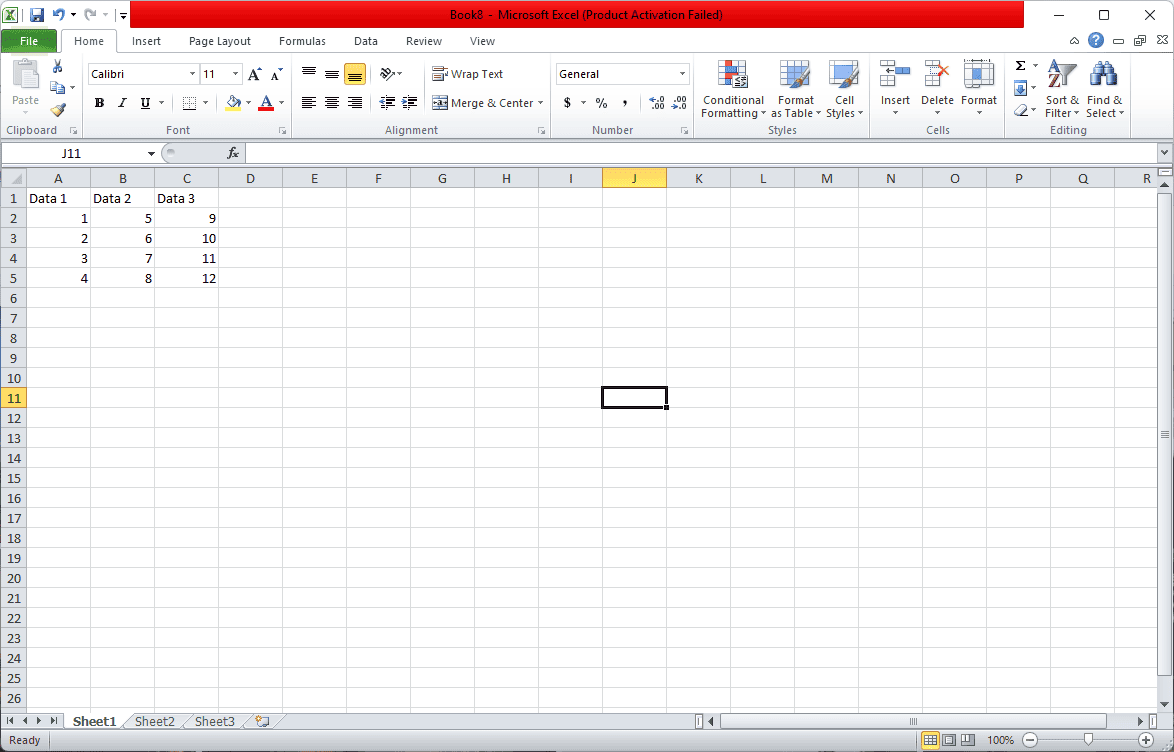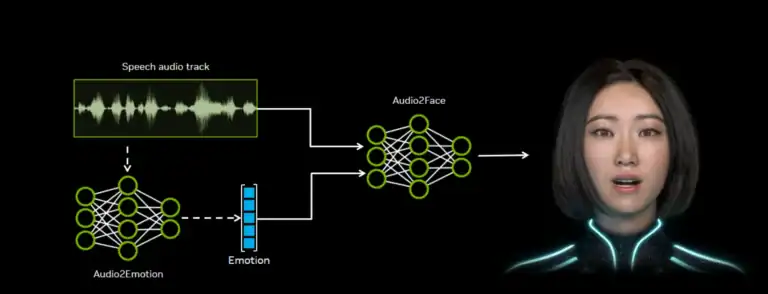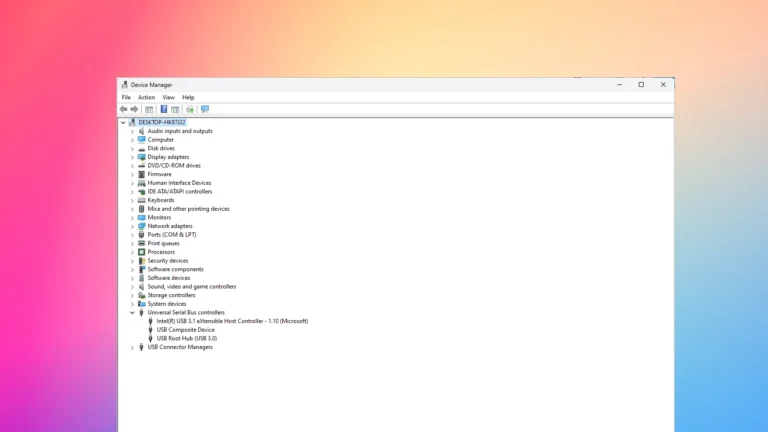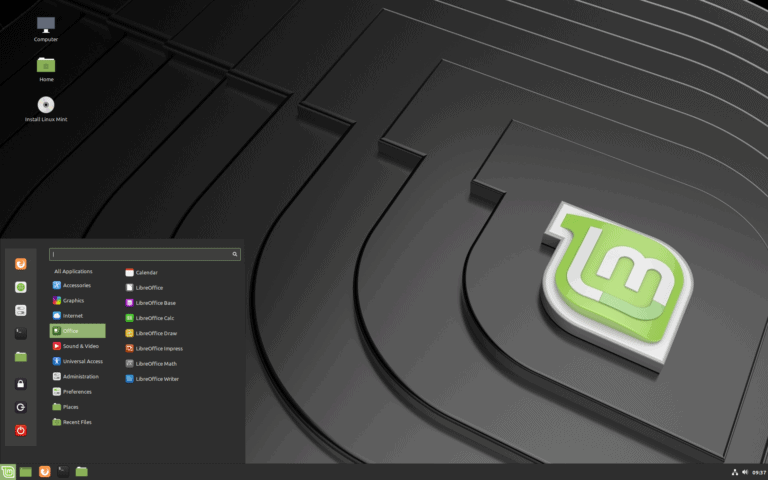Adding checkboxes in Excel makes lists, forms, and trackers easier to manage. They give a simple way to mark tasks as complete or track progress without extra typing. To insert a checkbox in Excel, enable the Developer tab, go to Insert, and choose the Checkbox control.
This feature works well for to-do lists, attendance sheets, or dashboards where quick interaction matters. A checkbox links to a cell, storing a TRUE or FALSE value that formulas can use for calculations or conditional formatting. That means a basic checklist can turn into a dynamic tool with minimal setup.
Anyone who works with data can benefit from learning this skill. It saves time, keeps information clear, and makes spreadsheets more interactive. Once the steps are clear, adding and using checkboxes becomes a fast and repeatable process.
How to Insert a Checkbox in Excel
Step 1: Enable the Developer Tab
By default, the Developer tab (which contains the checkbox tool) is hidden.
- Go to the File menu → Options.
- Select Customize Ribbon.
- On the right side, check the box for Developer.
- Click OK.
Now, you’ll see the Developer tab in the ribbon.
Step 2: Insert a Checkbox
- Go to the Developer tab.
- In the Controls group, click Insert.
- Under Form Controls, select the Checkbox icon.
- Click anywhere in your worksheet where you want the checkbox to appear.
Step 3: Format and Customize the Checkbox
- Move or resize: Right-click the checkbox → Edit Text to remove or change the default “Check Box 1” label.
- Resize: Drag the edges to make it smaller or larger.
- Align neatly: Use Excel’s Align options (under the Format tab) to keep checkboxes in line.
Step 4: Link the Checkbox to a Cell (Optional)
If you want the checkbox to return TRUE/FALSE values (useful for formulas and dashboards):
- Right-click the checkbox → select Format Control.
- Go to the Control tab.
- In the Cell link box, select a cell (e.g., B2).
- Click OK.
Now:
- If the checkbox is checked → the linked cell shows TRUE.
- If unchecked → it shows FALSE.
Step 5: Copy Checkboxes to Other Cells
- Select the checkbox.
- Hover over the border until you see a cross cursor.
- Hold Ctrl + drag to copy it to other cells.
Step 6: Use Checkboxes in To-Do Lists or Dashboards
- Combine the linked cell values with formulas like COUNTIF to track progress.
- Example:
=COUNTIF(B2:B10, TRUE)→ counts how many tasks are checked off.
✅ You now have interactive checkboxes in Excel for to-do lists, forms, or dashboards!
Key Takeaways
- Learn a direct method to add checkboxes in Excel
- Understand how checkboxes connect to cell values
- See practical uses that make spreadsheets interactive
Frequently Asked Questions
Excel checkboxes work differently depending on the version being used. Some require the Developer tab, while others allow shortcuts or alternative methods. Users often face issues with missing options, linking checkboxes to formulas, or needing to use VBA for more control.
What steps are required to add a checkbox to a cell in Excel 2016?
Enable the Developer tab from the ribbon settings. Select Insert in the Controls group and choose Check Box under Form Controls. Click on the sheet where the checkbox should appear, then move or resize it as needed.
Can you insert a checkbox in Excel without using the developer tab?
Yes. One option is to use Insert > Symbol and choose a box character to mimic a checkbox. Another method is to run a simple VBA macro that places checkboxes in a selected range. This approach works when the Developer tab is not available.
How do you create a checkbox in Excel 365?
Go to the Developer tab, select Insert, and choose the checkbox from Form Controls. Click on the sheet to place it. Link the checkbox to a cell if you want it to return TRUE or FALSE values when toggled.
What is the process for inserting a checkbox in Excel 2010?
In Excel 2010, first enable the Developer tab through Excel Options. On the tab, select Insert and pick Check Box under Form Controls. Place the checkbox on the worksheet and adjust its size or label as needed.
Is there a way to use a formula to control a checkbox in Excel?
A checkbox itself cannot be directly controlled by a formula, but it can be linked to a cell. The linked cell shows TRUE when checked and FALSE when unchecked. Formulas like COUNTIF, IF, or SUMPRODUCT can then use these values to perform calculations.
Why can’t I find the checkbox option in Excel, and how can I resolve this?
The checkbox option appears only when the Developer tab is enabled. If it is missing, open Excel Options, go to Customize Ribbon, and check the box for Developer. Once enabled, the Insert menu will display the checkbox control.