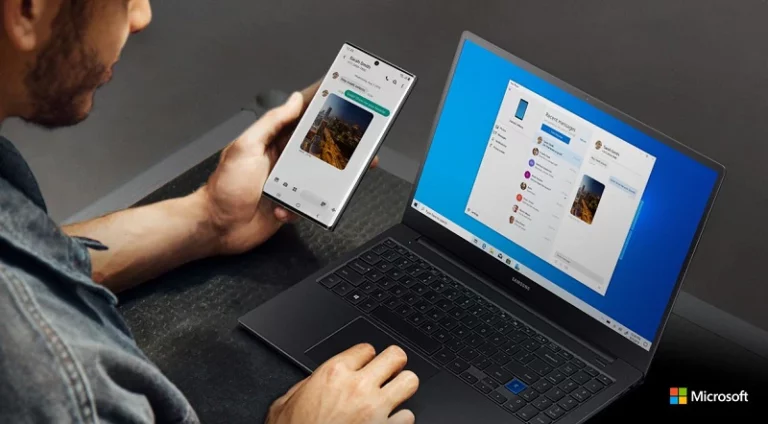A desktop PC with a broken or missing power button does not have to stay off. You can turn it on by using the motherboard’s power pins, built-in buttons on some boards, or features like Wake-on-LAN and power recovery settings. These methods give reliable ways to start the system without relying on the case button.
This approach helps when the button fails, the case is open for maintenance, or the machine is set up for remote access. Each option takes only a few steps and uses hardware or settings already built into most systems.
Knowing these options saves time and avoids the need for immediate repairs. It also gives more control over how the computer starts, whether at home, in a lab, or in an office setup.
How to Turn On a Desktop PC Without a Power Button
1. Use the Motherboard Power Pins

Every PC case power button is just a simple switch connected to two pins on the motherboard. You can replicate this manually:
- Unplug the PC from the wall and ground yourself (touch metal to discharge static).
- Locate the front panel header on your motherboard (usually labeled PWR_SW or similar in the manual).
- Find the two pins for the Power Switch.
- Briefly touch both pins together with a screwdriver or metal object.
- This mimics pressing the power button.
- Don’t hold it—just a quick tap is enough.
⚠️ Be careful not to short the wrong pins, as this could damage the board
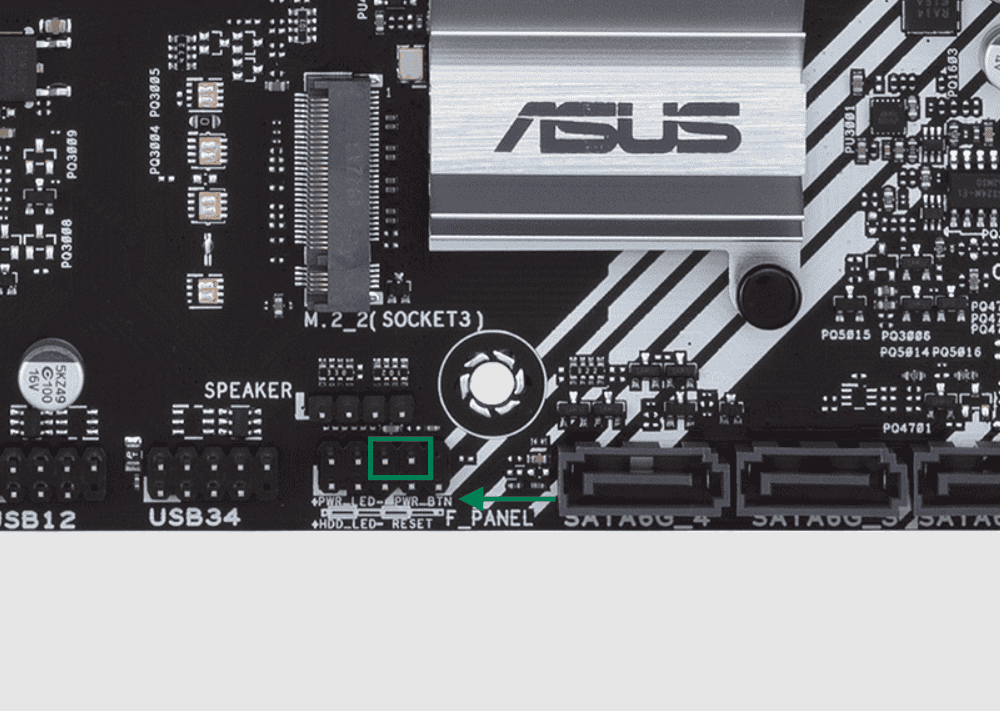
2. Check if Your Motherboard Has a Built‑In Power Button
- Many modern and higher‑end motherboards include a small onboard power button.
- If present, just press it to turn on your PC.
3. Use the Power Supply Switch (Limited Use)
- Some power supplies have a switch on the back.
- While flipping it on usually just provides standby power, in rare cases (depending on BIOS settings) the PC may automatically boot.
4. Enable BIOS/UEFI Auto Power‑On Options
If you can still get into BIOS once, you can configure the PC to start without pressing the button:
- AC Power Recovery / Restore on AC Power Loss
- When enabled, the PC will automatically boot whenever power is restored.
- Wake on LAN (WoL)
- Allows you to power on the PC remotely over your network.
- Wake on Keyboard/Mouse
- Lets you start the PC by pressing a key or moving the mouse.
These options can be found under Power Management in BIOS.
5. External Switch or DIY Fix
- You can buy a cheap external PC power switch that plugs directly into the motherboard header.
- Or temporarily rewire the Reset button on your case to the Power Switch pins, so pressing reset turns the PC on.
✅ Summary
- Quick fix: Short the PWR_SW pins with a screwdriver.
- Safe fix: Use BIOS options like Restore on AC Power Loss or Wake on LAN.
- Permanent fix: Replace the case button or use an external switch.
Key Takeaways
- A PC can start without its case power button
- Several hardware and BIOS options make this possible
- Simple steps allow safe startup in different situations
Frequently Asked Questions
A desktop PC can still be powered on without a working button by using built-in motherboard features, BIOS or UEFI settings, or external tools. Some methods also allow startup through a keyboard, network, or power source configuration.
What are the alternative methods to power on a desktop computer if the power button is not functioning?
Users can short the power switch pins on the motherboard with a screwdriver. Some boards include a dedicated power button. Other options include enabling Wake-on-LAN or using a keyboard if supported.
Can a desktop PC be configured to start automatically when connected to a power source?
Yes. Many BIOS or UEFI menus include a setting called “AC Power Recovery” or “Restore on AC Power Loss.” When enabled, the PC will boot as soon as power is supplied.
Is it possible to switch on a desktop PC using a keyboard shortcut?
Some systems support a “Power On by Keyboard” feature. This must be enabled in BIOS or UEFI. Once set, pressing a chosen key combination can turn on the computer without touching the case.
How can I enable BIOS or UEFI settings to turn on my PC without the power button?
Enter BIOS or UEFI by pressing the setup key during startup, often Del, F2, or F10. Look for power management options such as “Power On by Keyboard,” “Wake-on-LAN,” or “Restore on AC Power Loss.” Save changes before exiting.
What steps should be taken to safely turn off a desktop PC if the power button is inoperative?
Use the operating system’s shutdown option from the Start menu or command line. If the system becomes unresponsive, disconnecting power should be the last resort because it risks data loss.
Are there any external devices or tools that can be used to power on a desktop computer without using the built-in power button?
Yes. A basic external switch can connect to the motherboard’s power pins. Smart plugs can also work if the BIOS is set to restore power on startup. Some advanced users install remote power controllers for the same purpose.