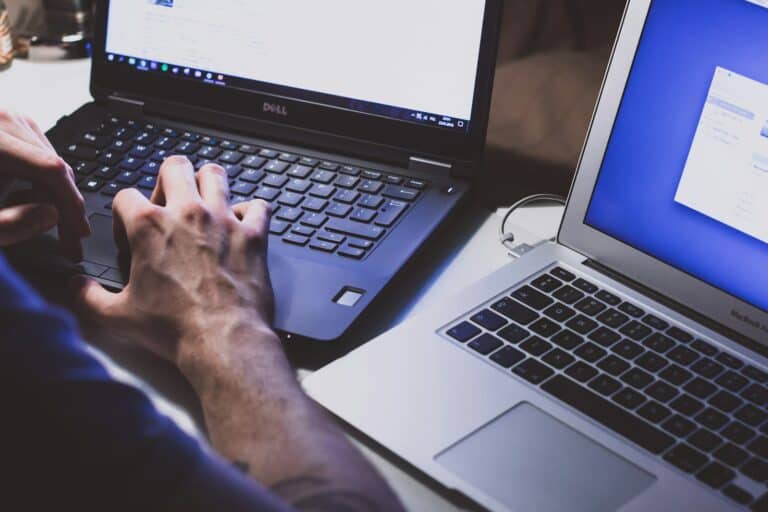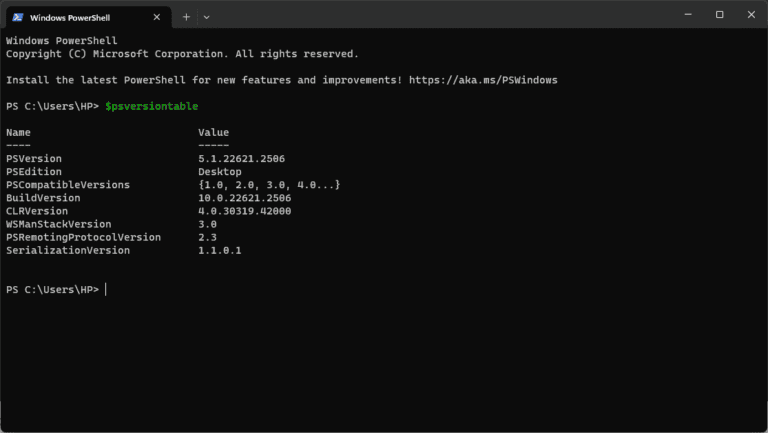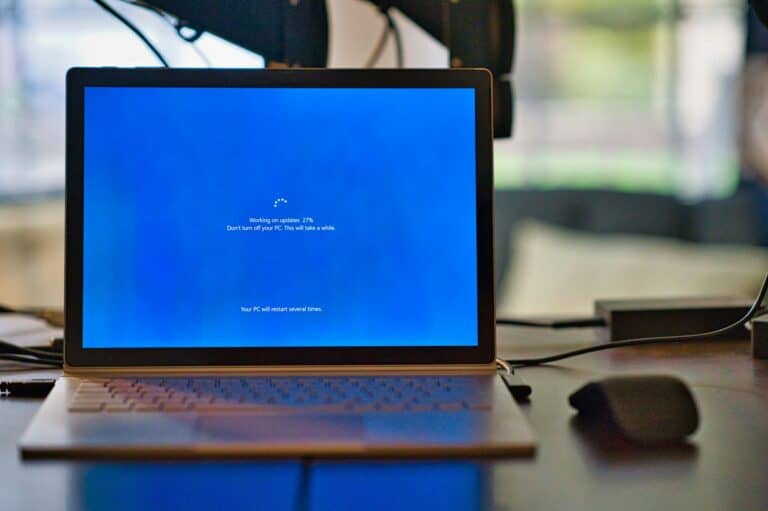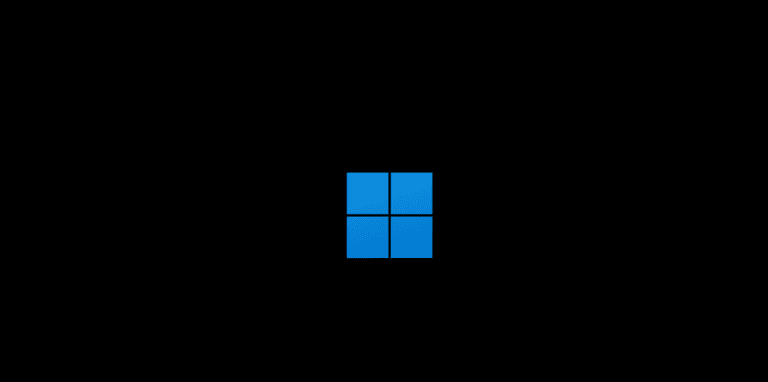Microsoft’s Windows 10 is nearing the end of its official support period — with updates ending on October 14, 2025 (source: Computerworld). That means millions of users will soon have to decide: stay on Windows 10 (and pay for extended support) or upgrade to Windows 11 for free.
This guide breaks down the advantages, drawbacks, and upgrade process so you can make an informed choice.
🧠 Overview
Windows 11 builds on Windows 10’s foundation but introduces a modern interface, improved security, and AI-powered features like Copilot. However, it also comes with stricter hardware requirements and a learning curve for some users.
⚖️ Windows 10 vs. Windows 11: Comparison Table
| Feature | Windows 10 | Windows 11 |
|---|---|---|
| Release Year | 2015 | 2021 |
| Support End Date | October 14, 2025 | Ongoing |
| Interface | Classic, taskbar left-aligned | Centered taskbar, rounded corners, modern UI |
| Performance | Stable, mature | Slightly faster boot and resume; better memory management |
| Gaming | Excellent (DirectX 12) | Better (DirectStorage, Auto HDR) |
| Security | Secure; supports TPM 1.2 | Requires TPM 2.0, Secure Boot, stronger protection |
| AI Integration | None | Windows Copilot, AI-powered search, Recall (on Copilot+ PCs) |
| Widgets | Live Tiles | Widgets panel (news, weather, calendar) |
| Multitasking | Snap Assist | Snap Layouts, virtual desktops, improved multitasking |
| System Requirements | Works on older PCs | Requires newer CPUs (8th gen Intel / Ryzen 2000+) |
| Updates | Semi-annual | Annual feature updates |
| Free Upgrade | — | Yes (if hardware compatible) |
✅ Pros of Upgrading to Windows 11
1. Modern Design and UI
Windows 11 introduces a clean, centered Start Menu, rounded corners, and improved animations. It feels more cohesive and visually modern.
2. Better Performance and Efficiency
Optimized for hybrid processors and SSDs, Windows 11 shows improved memory management and faster wake times — especially on newer hardware.
3. Enhanced Gaming Features
Gamers benefit from:
- DirectStorage (faster game loading)
- Auto HDR
- Xbox Game Pass integration
4. Stronger Security
Windows 11 requires TPM 2.0 and Secure Boot, offering better protection against firmware and ransomware attacks.
5. AI and Productivity Tools
With Windows Copilot and AI-powered search, you can summarize documents, automate tasks, and get contextual help built right into the OS.
6. Improved Multitasking
Features like Snap Layouts, Snap Groups, and Virtual Desktops make managing multiple windows smoother and more intuitive.
❌ Cons of Upgrading to Windows 11
1. Strict Hardware Requirements
Many older PCs (pre-2018) don’t meet the TPM 2.0 or CPU requirements — meaning you might need to buy a new device or use unsupported methods.
2. Learning Curve
The redesigned Start Menu, right-click menus, and taskbar behavior can take time to adjust to, especially for long-time Windows 10 users.
3. Compatibility Issues
Some legacy apps, drivers, or peripherals may not work perfectly on Windows 11 — especially older printers and custom enterprise software.
4. Reduced Customization
Certain features (like taskbar drag-and-drop, Live Tiles, and timeline) were removed or simplified.
5. Occasional Bugs and Updates
While Windows 11 has matured since launch, occasional update glitches still occur — though less frequently than in its early years.
🧩 Should You Upgrade?
| User Type | Recommendation |
|---|---|
| Everyday users (browsing, streaming, office work) | ✅ Yes — Windows 11 is stable, secure, and modern. |
| Gamers | ✅ Yes — DirectStorage and Auto HDR are clear advantages. |
| Older PC owners (pre-2018) | ⚠️ Maybe — Check compatibility first. |
| Business/Enterprise users | ⚖️ Wait or test — Ensure app and driver compatibility. |
| Developers | ✅ Yes — Better virtualization and WSL2 integration. |
🧭 How to Check If Your PC Can Upgrade
- Download Microsoft’s PC Health Check Tool:
https://aka.ms/GetPCHealthCheckApp - Run the tool → Click “Check now”.
It will tell you if your PC meets Windows 11’s requirements. - If your PC isn’t compatible, you can:
- Enable TPM 2.0 and Secure Boot in BIOS.
- Or install Windows 11 manually (unsupported, not recommended for mission-critical systems).
⚙️ How to Upgrade from Windows 10 to Windows 11
🪜 Option 1: Upgrade via Windows Update (Recommended)
- Open Settings → Update & Security → Windows Update.
- Click Check for updates.
- If available, you’ll see “Upgrade to Windows 11 is ready”.
- Click Download and install.
- Follow on-screen instructions and wait for the process to complete.
💡 Your files and apps will remain intact, but it’s still best to back up your data first.
🧰 Option 2: Use the Installation Assistant
- Visit Microsoft’s Windows 11 Download Page.
- Under “Windows 11 Installation Assistant,” click Download now.
- Run the tool and follow the prompts to upgrade in place.
💽 Option 3: Clean Install (Fresh Start)
- Download the Media Creation Tool from the same page.
- Create a bootable USB drive (8GB minimum).
- Boot from USB → Select Custom Install.
- Wipe your drive (optional) and install Windows 11 fresh.
(Recommended for users who want a clean, fast system or are switching from HDD to SSD.)
🔋 Post-Upgrade Tips
- Update all drivers via Windows Update or manufacturer websites.
- Re-enable antivirus and backup tools.
- Customize the Start Menu and taskbar to your liking.
- Enable BitLocker or Windows Hello for added security.
🧠 Final Verdict: Is It Worth Upgrading?
Yes — for most users, upgrading to Windows 11 is worth it in 2025.
It offers better performance, modern design, improved gaming, and stronger security — all while still being free for compatible PCs.
However, if your device is older or mission-critical software depends on Windows 10, it’s wise to wait until all tools and drivers are fully supported.
Windows 11 Home vs. Windows 11 Pro: Which Should You Choose?
When upgrading from Windows 10, you’ll be offered either Windows 11 Home or Windows 11 Pro, depending on your current edition. Both versions share the same core experience — but differ in security, management, and business features.
Here’s a detailed breakdown:
⚖️ Comparison Table: Windows 11 Home vs. Pro
| Feature | Windows 11 Home | Windows 11 Pro |
|---|---|---|
| Target Users | Everyday users, students, home PCs | Professionals, small businesses, power users |
| Price (Retail) | ~$139 USD | ~$199 USD |
| BitLocker Device Encryption | ❌ Not included | ✅ Included |
| Group Policy Editor | ❌ No | ✅ Yes |
| Remote Desktop (Host) | ❌ No | ✅ Yes |
| Hyper-V Virtualization | ❌ No | ✅ Yes |
| Windows Sandbox | ❌ No | ✅ Yes |
| Assigned Access / Kiosk Mode | ❌ No | ✅ Yes |
| Domain Join / Azure AD Join | ❌ No | ✅ Yes |
| Windows Update for Business | ❌ No | ✅ Yes |
| Memory Limit (64-bit) | 128 GB | 2 TB |
| Windows Hello, Secure Boot, TPM 2.0 | ✅ Yes | ✅ Yes |
| Windows Copilot (AI Assistant) | ✅ Yes | ✅ Yes |
| Microsoft Store & Widgets | ✅ Yes | ✅ Yes |
| Gaming Features (DirectStorage, Auto HDR) | ✅ Yes | ✅ Yes |
(Sources: Microsoft Support, PCWorld).
🧠 Key Differences Explained
🔐 Security & Business Features
- Windows 11 Pro includes BitLocker encryption, Windows Information Protection, and Group Policy — essential for managing multiple devices or sensitive data.
- Windows 11 Home still provides strong security (TPM 2.0, Secure Boot, Windows Hello), but lacks enterprise-level management tools.
🖥️ Remote Access & Virtualization
- Pro supports Remote Desktop (as a host) and Hyper-V for running virtual machines — perfect for developers or IT admins.
- Home can only connect to Remote Desktop sessions, not host them.
🧩 Business Integration
- Pro can join Active Directory or Azure AD, making it suitable for office environments.
- Home is limited to Microsoft accounts.
💡 Which One Should You Choose?
| User Type | Recommended Edition | Why |
|---|---|---|
| Home users / students | Windows 11 Home | Cheaper, includes all essential features |
| Gamers | Windows 11 Home | Same gaming performance as Pro |
| Developers / IT professionals | Windows 11 Pro | Hyper-V, Sandbox, Remote Desktop |
| Small business owners | Windows 11 Pro | Security and management tools |
| Enterprise users | Windows 11 Pro (or Enterprise) | Scalable for organization-level control |
🧭 How to Upgrade from Home to Pro
If you already have Windows 11 Home and want to upgrade:
- Open Settings → System → Activation.
- Click Change product key.
- Enter a valid Windows 11 Pro license key (or buy one directly from the Microsoft Store).
- The system will unlock Pro features instantly — no reinstall needed.
(source: Microsoft Activation Guide)
Final Recommendation
- Windows 11 Home is ideal for most users — it’s lighter, cheaper, and includes all modern features.
- Windows 11 Pro is worth the extra cost if you:
- Manage multiple PCs or business data
- Need advanced security (BitLocker, Group Policy)
- Use virtualization or remote access tools
💬 In short: If you’re a casual user or gamer, stick with Home. If you’re a professional, IT admin, or business owner — go Pro.
🏁 Summary
| Verdict | Explanation |
|---|---|
| Best for most users | Windows 11 offers smoother performance and modern features |
| Still on Windows 10? | You have until October 2025 before support ends |
| Upgrade difficulty | Easy (via Windows Update or Installation Assistant) |
| Hardware check | Must meet TPM 2.0 and Secure Boot requirements |