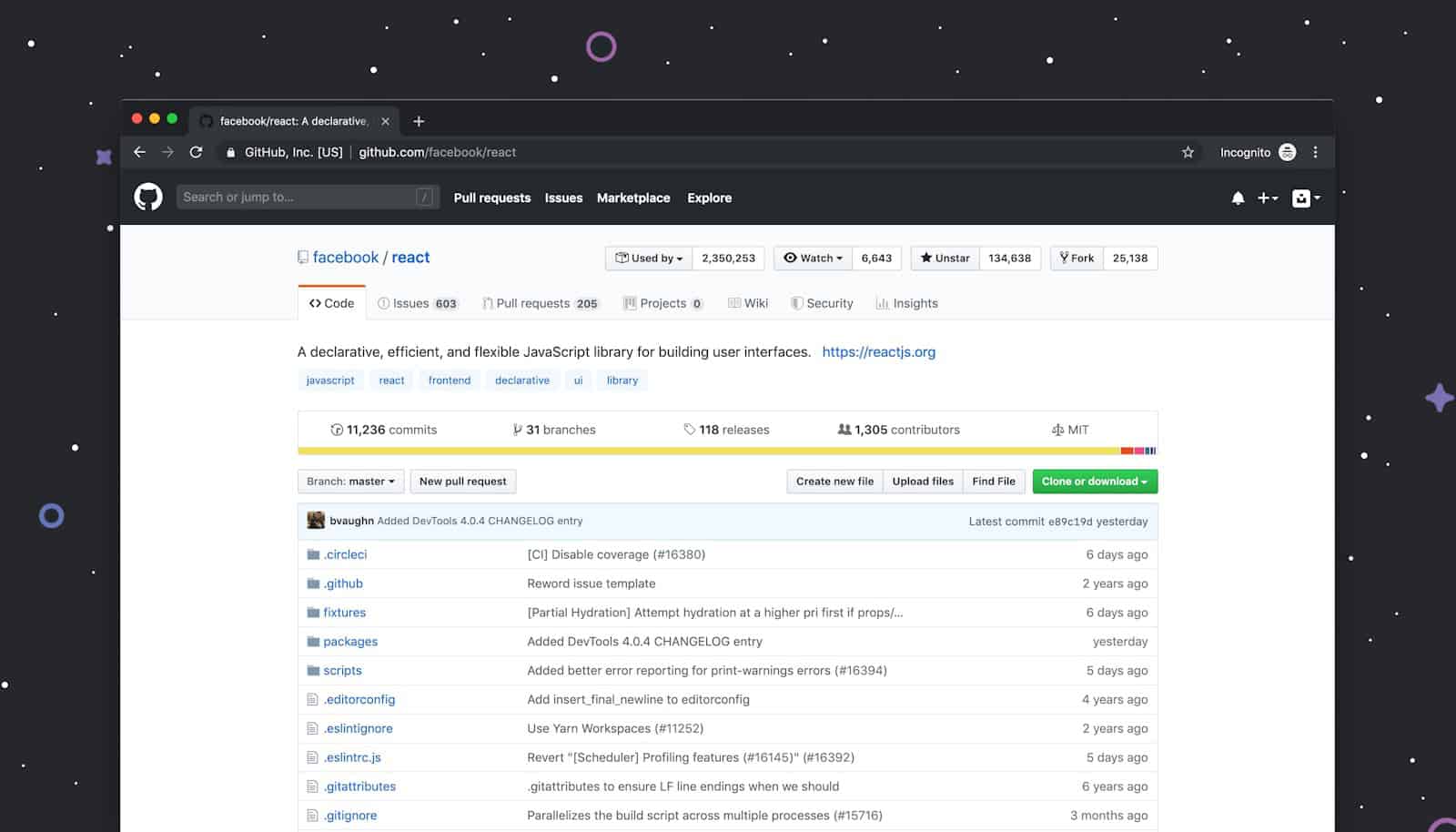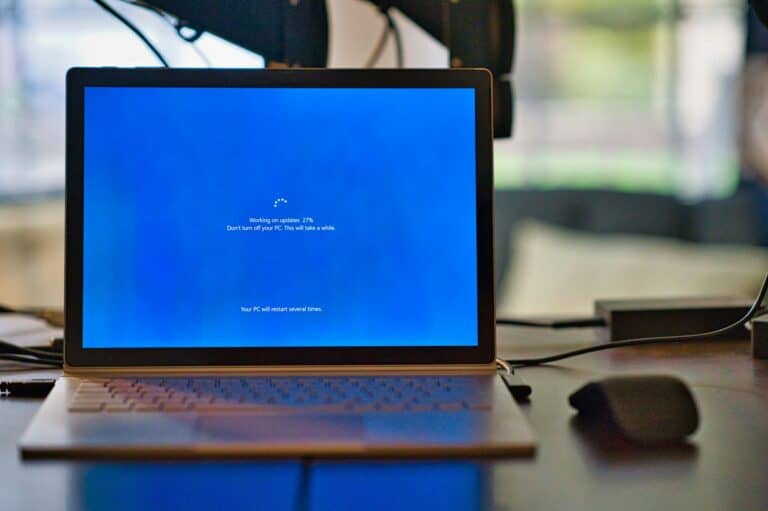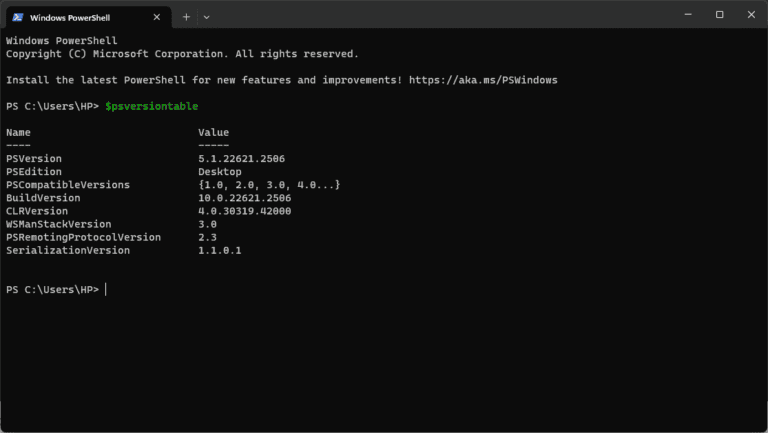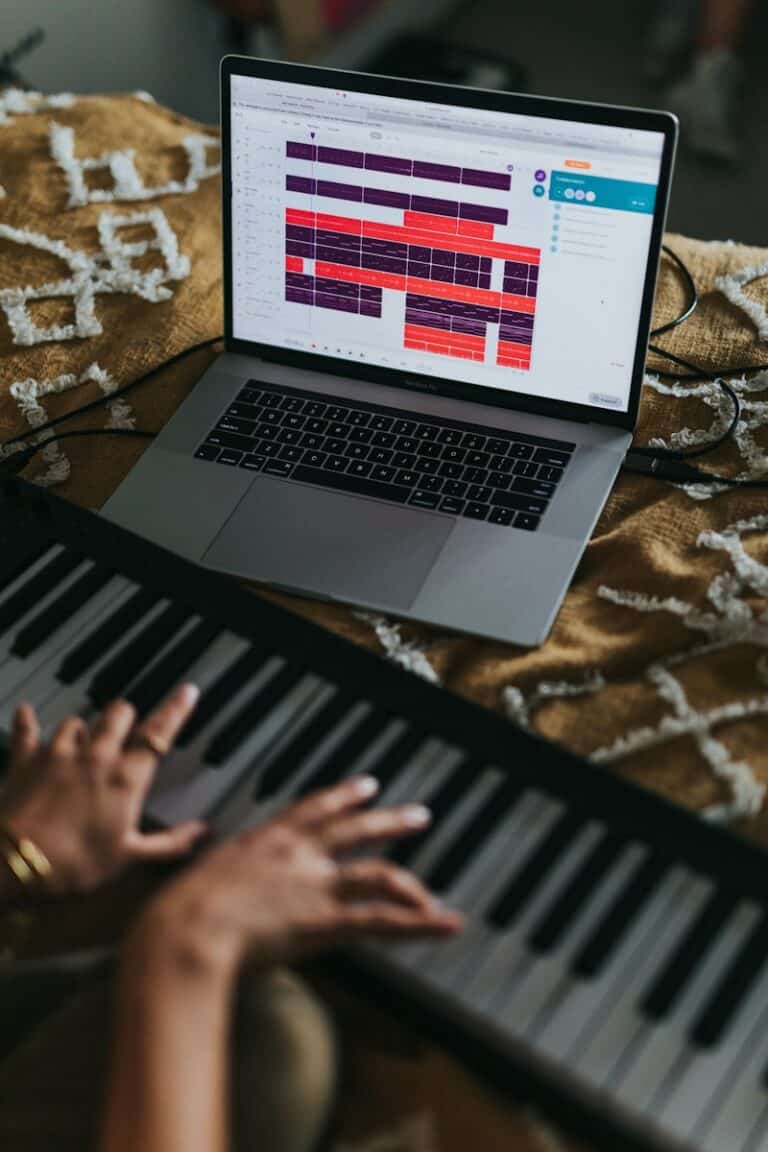Taking screenshots is one of the most useful shortcuts for capturing information, saving images, or sharing what’s on your screen. Whether you’re using Windows, Mac, or a Chromebook, each system has built-in tools and shortcuts to make it easy. Here’s a complete guide on how to take a screenshot on each platform.
🪟 How to Take a Screenshot on Windows
Windows offers several ways to capture your screen — from quick keyboard shortcuts to advanced tools.
1. Print Screen (PrtScn) Key
- Full screen: Press PrtScn to copy the entire screen to your clipboard.
Then paste it into an app like Paint or Word with Ctrl + V. - Active window only: Press Alt + PrtScn to capture just the active window.
- Save automatically: Press Windows + PrtScn to take a full-screen screenshot and save it automatically to Pictures → Screenshots.
2. Snipping Tool
- Open the Snipping Tool from the Start menu.
- Click New and drag to select the area you want to capture.
- You can annotate, save, or share the image directly.
3. Snip & Sketch (Windows 10 and later)
- Press Windows + Shift + S to open the snipping toolbar.
- Choose between rectangular, freeform, window, or full-screen snips.
- The screenshot is copied to your clipboard and ready to paste.
🍎 How to Take a Screenshot on Mac
macOS makes screenshots simple with keyboard shortcuts and a built-in screenshot utility.
1. Capture the Entire Screen
- Press Command (⌘) + Shift + 3.
- The screenshot automatically saves to your desktop.
2. Capture a Selected Portion
- Press Command (⌘) + Shift + 4.
- Drag the crosshair to select the area you want to capture.
3. Capture a Specific Window
- Press Command (⌘) + Shift + 4, then tap the Spacebar.
- Click the window you want to capture.
4. Screenshot Toolbar (macOS Mojave and later)
- Press Command (⌘) + Shift + 5 to open the screenshot toolbar.
- From here, you can capture the entire screen, a selected portion, or record your screen as a video.
💻 How to Take a Screenshot on a Chromebook
Chromebooks have a simple, built-in screenshot tool that’s perfect for students and professionals alike.
1. Full-Screen Screenshot
- Press Ctrl + Show Windows (the rectangle with two lines, usually above the 6 key).
- The image is automatically saved to Downloads and copied to your clipboard.
2. Partial Screenshot
- Press Shift + Ctrl + Show Windows.
- Click and drag to select the area you want to capture.
3. Window Screenshot
- Press Alt + Ctrl + Show Windows to capture the current window.
4. Using the Screenshot Toolbar (Chrome OS 89 and later)
- Press Shift + Ctrl + Show Windows, then choose from the toolbar options: full screen, partial, or window screenshot.
- You can also record your screen from here.
(Source: Google Chromebook Help)
5. On a Chromebook Tablet
- Press Power + Volume Down at the same time to take a screenshot.
🧠 Bonus Tips
- Editing Screenshots:
- On Windows, open Paint or Photos to crop or annotate.
- On Mac, use Preview or the Markup tool.
- On Chromebook, use the Gallery app to edit.
- Cloud Storage:
- Save screenshots to Google Drive, OneDrive, or iCloud for easy access across devices.
✅ Summary
| Platform | Full Screen | Partial Area | Active Window | Extra Tools |
|---|---|---|---|---|
| Windows | PrtScn / Windows + PrtScn | Windows + Shift + S | Alt + PrtScn | Snipping Tool |
| Mac | ⌘ + Shift + 3 | ⌘ + Shift + 4 | ⌘ + Shift + 4, then Space | Screenshot Toolbar |
| Chromebook | Ctrl + Show Windows | Shift + Ctrl + Show Windows | Alt + Ctrl + Show Windows | Screenshot Toolbar |
Final Thoughts
Whether you’re troubleshooting, saving notes, or creating tutorials, knowing how to take screenshots on your device can save you time and effort. Each platform offers quick shortcuts and built-in tools — so you can capture exactly what you need in seconds.