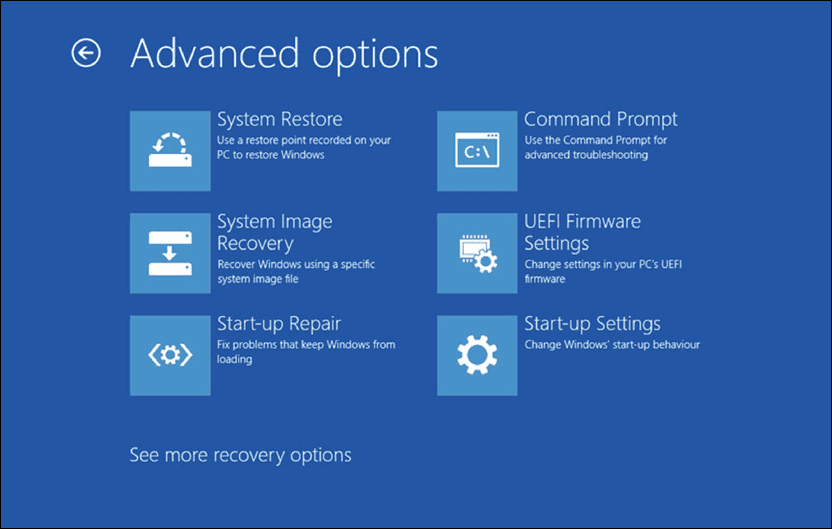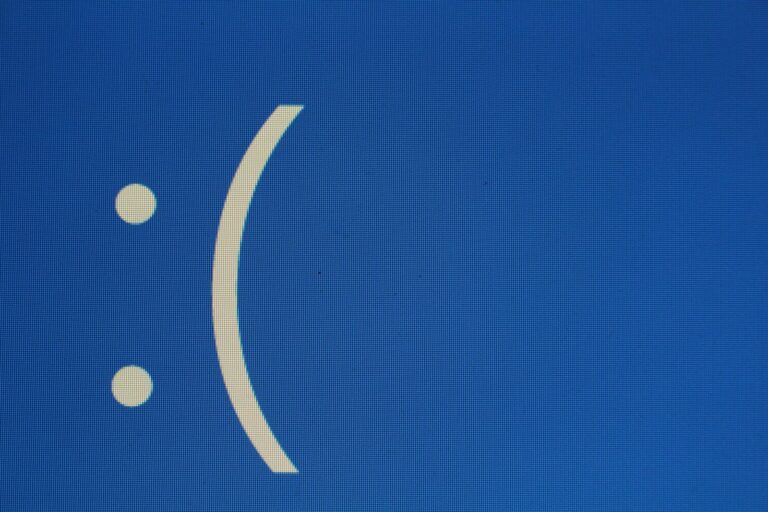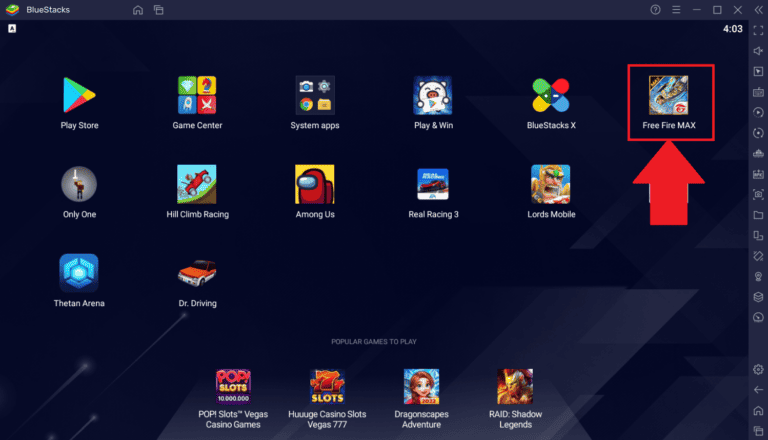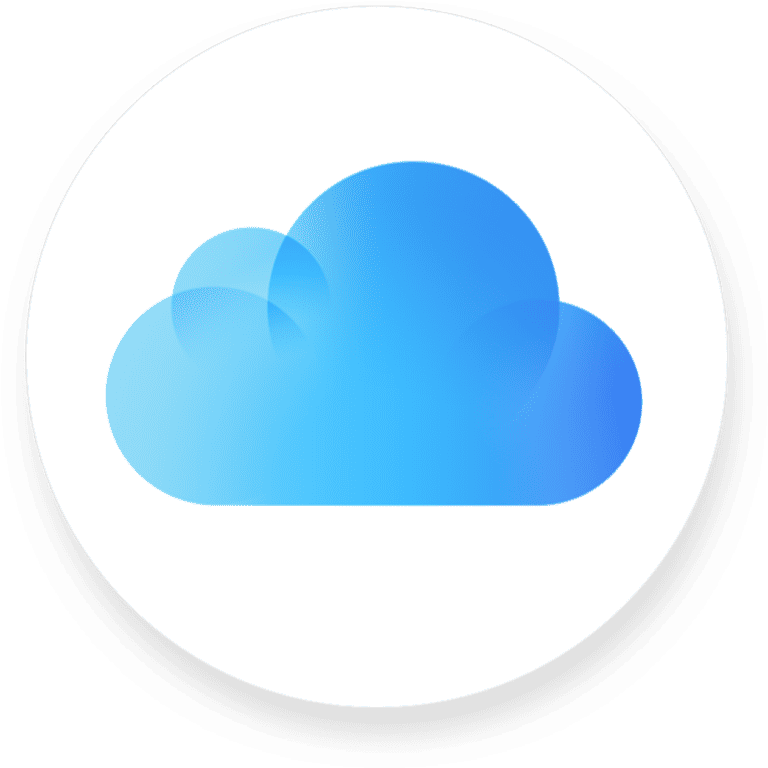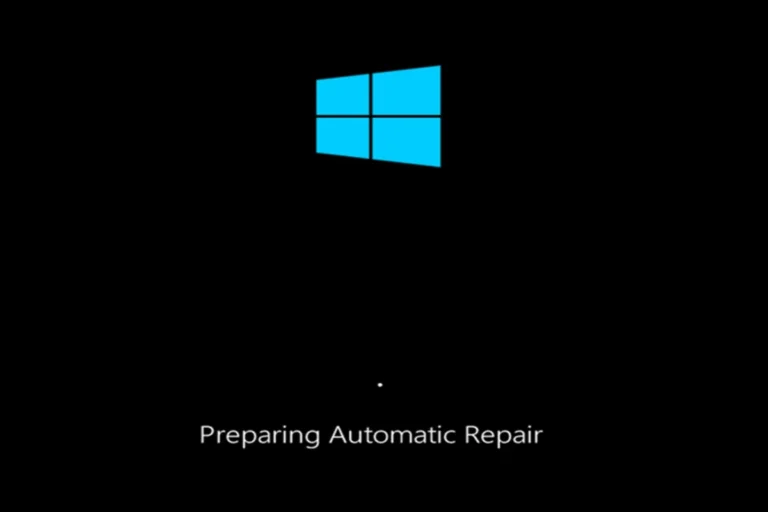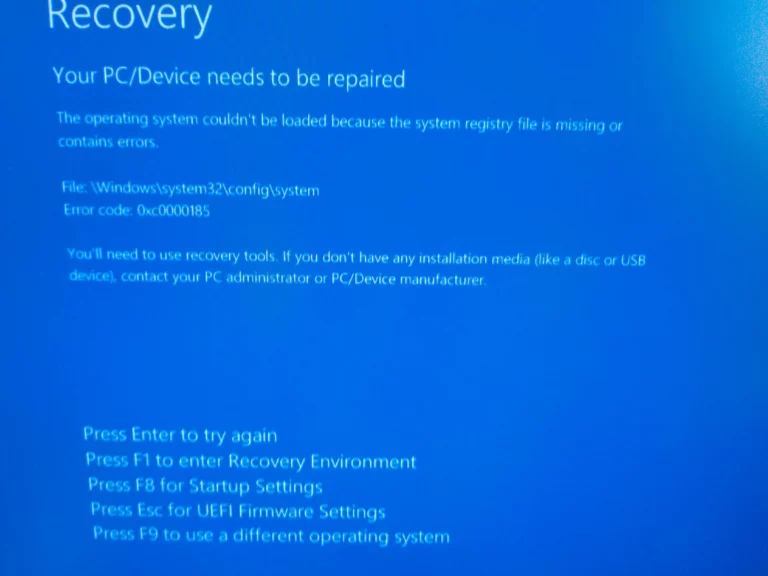Experiencing startup issues with Windows 10 can be frustrating. Knowing where to start can save time and help avoid unnecessary stress. Start by determining if the issue is with the boot process or if Windows 10 freezes after startup. Isolating the problem allows for more targeted repairs and can get your system up and running more quickly.
Repairing boot issues often begins with simple steps such as unplugging USB devices that might cause conflicts. If basic troubleshooting doesn’t resolve the problem, advanced tools like Windows 10’s built-in Startup Repair can be employed. This tool can fix common problems that prevent Windows from starting, such as damaged system files. Remember, fixing boot problems does not always require expert knowledge; sometimes, quick fixes can do the job very effectively.
Windows 10 Startup Problems Guide: Effective Solutions for Quick Fixes
If your Windows 10 PC refuses to boot or keeps restarting, don’t panic—most startup issues can be resolved with a few targeted troubleshooting steps. This guide covers both quick fixes and advanced solutions to help you get your system running smoothly again.
1. Common Causes of Windows 10 Startup Problems
Before diving into fixes, it helps to know what might be causing the issue:
- Corrupted system files (e.g., after a failed update)
- Driver conflicts or hardware issues
- Malware or virus infections
- Incorrect BIOS/UEFI settings
- Faulty startup programs or registry errors
2. Quick Fixes to Try First
A. Restart Your PC in Safe Mode
Safe Mode loads only essential drivers and services, allowing you to isolate the problem.
- Turn off your PC completely.
- Turn it back on and repeatedly press F8 or Shift + F8 (on some systems, you may need to interrupt the boot process three times to trigger recovery mode).
- Go to Advanced options → Startup Settings → Enable Safe Mode.
- Once in Safe Mode, uninstall recently added software or drivers that might be causing the issue.
(source: Windows Central)
B. Use Startup Repair
Windows 10 includes a built-in Startup Repair tool that automatically detects and fixes boot problems.
- Insert a Windows 10 installation USB or recovery drive.
- Boot from it and select Repair your computer → Troubleshoot → Advanced options → Startup Repair.
- Follow the on-screen instructions and let Windows attempt to fix the issue.
(source: SupportYourTech)
C. Check for Hardware Issues
- Ensure all internal cables (SSD/HDD, RAM) are properly connected.
- Run Windows Memory Diagnostic:
- Press Win + R, type
mdsched.exe, and hit Enter.
- Press Win + R, type
- If using an external drive, disconnect it to rule out boot conflicts.
3. Advanced Troubleshooting Steps
A. Run System File Checker (SFC) and DISM
Corrupted system files can prevent Windows from starting properly.
- Boot into Safe Mode with Command Prompt.
- Type the following commands one at a time:
sfc /scannow DISM /Online /Cleanup-Image /RestoreHealth - Restart your PC after completion.
(source: TechBloat)
B. Use System Restore
If the problem started recently, restoring your system to an earlier point may fix it.
- Go to Advanced Options → System Restore.
- Choose a restore point before the issue began.
- Follow the prompts to complete the process.
C. Rebuild the Boot Configuration Data (BCD)
If Windows cannot find the boot files, rebuilding the BCD can help.
- Boot to Command Prompt using recovery options.
- Run these commands:
bootrec /fixmbr bootrec /fixboot bootrec /scanos bootrec /rebuildbcd - Restart your computer.
(source: PCHardwarePro)
4. Preventing Future Startup Problems
- Keep Windows and drivers updated.
- Regularly scan for malware using Windows Defender or a trusted antivirus.
- Avoid forced shutdowns during updates.
- Create a System Restore Point after major changes.
- Back up important data regularly.
5. When All Else Fails
If none of the above works:
- Reset your PC: Go to Advanced Options → Reset this PC (you can choose to keep or remove files).
- Reinstall Windows 10: As a last resort, perform a clean installation using a USB installer.
(source: UMATechnology)
✅ Final Tip
Most startup issues are software-related and can be resolved with built-in Windows tools. However, if you suspect hardware failure (e.g., faulty SSD or RAM), consider running diagnostics or contacting a technician.
Troubleshooting Windows 10 Startup Issues
Windows 10 can sometimes throw a curveball and refuse to start up correctly. If you’re facing startup problems, don’t worry – there are steps you can take to fix the issue.
Common Windows 10 Startup Problems
Here are some of the most frequent problems you might encounter:
- Blue Screen of Death (BSOD): This notorious error often has a cryptic error code making it frustrating to diagnose.
- Computer freezes during startup: Your computer hangs at the loading screen and nothing seems to happen.
- Endless boot loop: Your system keeps restarting without loading into Windows.
- Missing or corrupt boot files: This prevents Windows from loading properly.
Troubleshooting Steps
| Step | Description |
|---|---|
| Check basics | Ensure the power is on, cables secure, and monitor is working. |
| Hard reset | Unplug power, hold power button (30 secs), plug back in and start. |
| Safe Mode | Boot into Safe Mode (use installation media if needed) for troubleshooting. |
| Startup Repair | Use Windows Recovery tools to attempt automatic repairs. |
| System Restore | Restore Windows to a previous working state. |
Advanced Solutions
If the basic steps don’t fix the issue, try these:
Run System File Checker (SFC) and Check Disk (CHKDSK) tools
- These tools scan and repair critical system files and your hard drive.
Use Command Prompt for advanced repairs
- Open the Command Prompt from Windows Recovery or Safe Mode with Command Prompt.
- Run commands like these for repair operations:
sfc /scannowchkdsk /f /rbootrec /fixmbr
Reinstall or Reset Windows
- If all else fails, a fresh installation or reset may be necessary. This will remove your personal files, so back up important data beforehand.
Remember that troubleshooting can sometimes be tricky. If you’re unsure of any step, it’s always a good idea to seek help from a qualified technician.
Key Takeaways
- Identifying the exact startup issue is the first step toward repair.
- Simple solutions like unplugging USB devices can resolve some problems.
- Windows 10’s Startup Repair tool can fix many common boot issues.
Diagnosing Windows 10 Startup Issues
When your computer does not boot properly, it can be stressful. This section will guide you through the steps to diagnose and resolve startup issues on Windows 10.
Understanding Startup Process
Windows 10 boots up in stages. First, the system runs a Power-On Self-Test (POST) to check hardware functions. Then, it loads the Windows Boot Manager, which reads boot configurations and starts the operating system. Knowing this process can help when things go wrong. If your Windows 10 isn’t booting, it could be an issue with one of these steps.
Accessing Advanced Startup Options
If your computer fails to boot, you can reach Advanced Startup Options by turning on your PC and holding down the power button to interrupt the boot process. Repeat this two more times, and on the third try, Windows will enter the Windows Recovery Environment (WinRE). Here, you can find tools to troubleshoot your system.
Utilizing Windows 10 Recovery Tools
Windows 10 includes several built-in recovery tools to fix boot issues:
- Startup Repair: This tool automatically fixes certain common problems that can prevent Windows from starting.
- System Restore: Use this to restore Windows to a previous point when the system worked correctly, without affecting your files.
- Safe Mode: Booting into Safe Mode starts Windows with a minimal set of drivers and can help you troubleshoot further.
To fix a Master Boot Record (MBR) error which might stop Windows from starting, you can open the Command Prompt from the Advanced Options and enter BOOTREC /FIXMBR. This command can repair boot issues caused by corrupt MBR.
Each tool can be effective for different scenarios. Safe Mode is good for diagnosing issues if Windows starts but is unstable. The Startup Repair tool is a hands-off approach, ideal when you’re not sure what’s wrong. System Restore is best if you suspect a recent change to your system caused the problem.
Repairing Boot Issues in Windows 10
Windows 10 users may encounter boot problems that prevent the system from starting up properly. This section guides you through repairing critical boot components, resolving system issues, and interpreting error messages.
Repairing Master Boot Record and Boot Configuration Data
Windows 10 relies on the Master Boot Record (MBR) and the Boot Configuration Data (BCD) to start up. If these are damaged or corrupted, the system might not boot. You can repair them using these steps:
- Access the Windows Recovery Environment (WinRE) by restarting your device and pressing the F8 key repeatedly as it powers on. If this doesn’t work, you might need to change the boot sequence in BIOS settings or use Windows installation media.
- Once in WinRE, select Troubleshoot and then Advanced options.
- Choose Command Prompt and log in if necessary.
- To repair the MBR, type
bootrec /fixmbrand press Enter. - To rebuild the BCD, input
bootrec /rebuildbcdand hit Enter. If Windows installations are found, typeAto add all of them to the boot list.
Remember, these steps change the boot code and rebuild boot files, so follow them carefully.
Performing System Restores and Resets
A system restore can take your computer back to a previous state without affecting your files. A reset, however, brings your system to its original state, which could mean losing your files. Here’s how to perform each action:
- System Restore:
- In WinRE, go to Troubleshoot > Advanced options > System Restore.
- Pick a restore point and follow the prompts.
- Reset This PC:
- From WinRE, select Troubleshoot and then Reset this PC.
- Choose to keep or remove your files and follow the on-screen steps.
Both options can fix persistent boot issues, especially after a recent software change.
Addressing Common Error Codes and Messages
Error codes and messages give clues about boot problems. Common issues include missing system files, BCD errors, and disk read errors. Addressing these requires specific steps:
- BCD-Related Error: Use
bcdeditcommands in the Command Prompt from WinRE to repair or recreate the BCD store. - Missing System Files: Run the
sfc /scannowcommand to check and repair missing or corrupted system files. - Disk Read Errors: These may indicate hardware issues. Run
chkdskto check the disk for errors.
Always write down any error codes or messages, as they are key to finding a fix. Consult the Windows website or support for more help with specific codes.
Frequently Asked Questions
Encountering startup issues on Windows 10 can be frustrating. This section provides direct resolutions to common startup problems.
How can I access the Startup Repair function on boot in Windows 10?
When Windows 10 fails to start, the Startup Repair can be accessed by restarting your computer and pressing F8 or Shift + F8 as it boots. This will take you to the Advanced Boot Options menu where you can select ‘Startup Repair’.
What steps should I take if Windows 10 does not boot up, showing a black screen instead?
If you see a black screen, disconnect all peripherals and restart your computer. If this does not work, boot into Safe Mode and check for driver issues or update related errors that could cause the screen issue.
How do I perform a boot repair using Command Prompt in Windows 10?
To fix boot problems with Command Prompt, boot from your Windows 10 installation media and select ‘Repair your computer’. Then go to ‘Troubleshoot’, ‘Advanced options’, and choose ‘Command Prompt’. Use commands like ‘bootrec /fixmbr’ and ‘bootrec /fixboot’ to repair the boot loader.
What should I do if my Windows 10 system hangs after the logo on startup?
If the system hangs after the logo, restart in Safe Mode. Here, you can uninstall recent updates or drivers that may be causing the issue. Running a system file check can also be beneficial.
In cases where Windows 10 Startup Repair fails, what alternatives are available to fix startup issues?
If Startup Repair fails, consider performing a System Restore to revert your computer to a previous state where it worked properly. Alternatively, resetting Windows or a clean installation might be necessary if system files are corrupt.
What is the procedure for resetting Windows 10 startup settings to their default values?
To reset startup settings, go to the Advanced Startup options through your Settings under ‘Update & Recovery’. Use the ‘Reset this PC’ feature to return to default startup settings, but be aware this may remove personal files and installed applications.