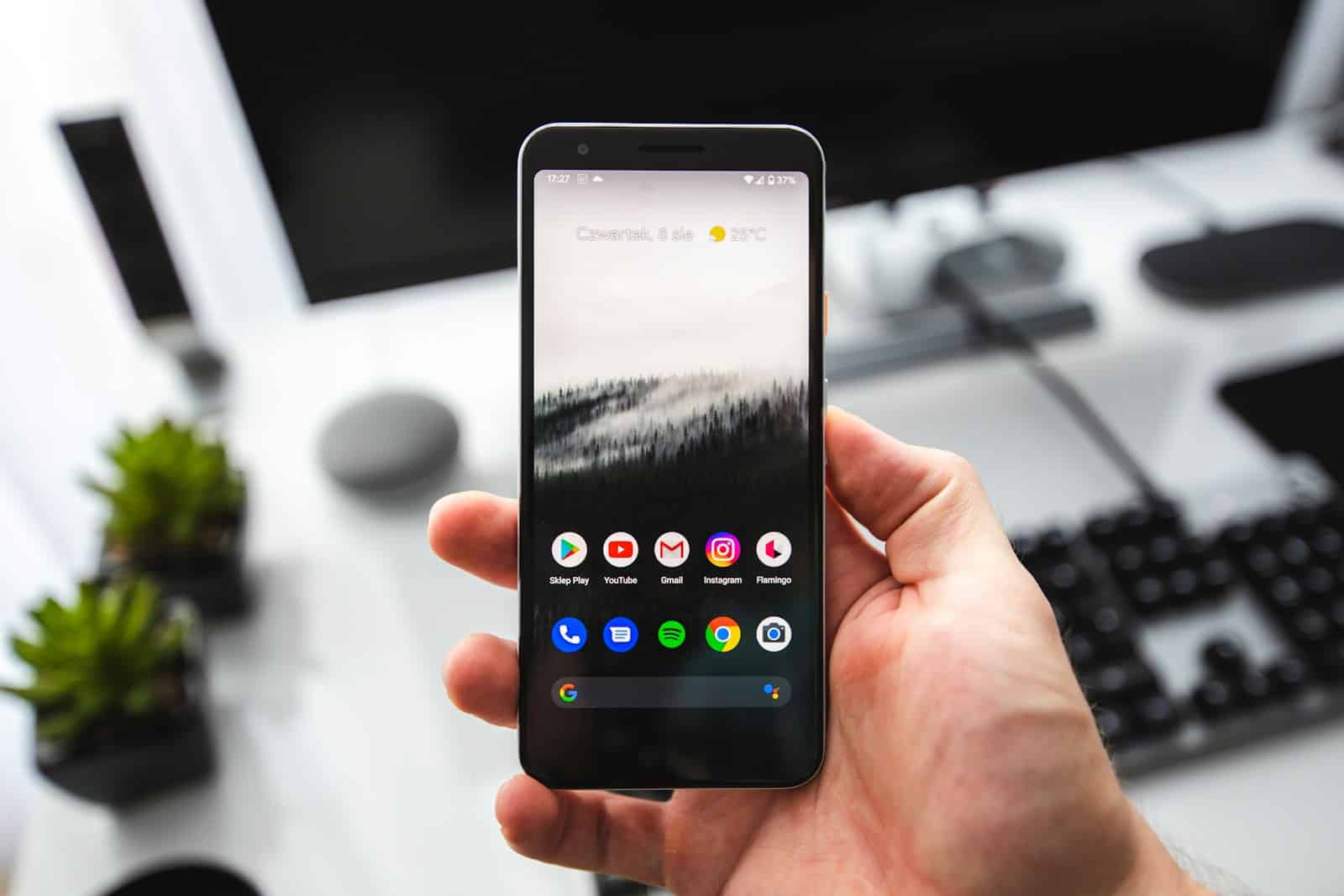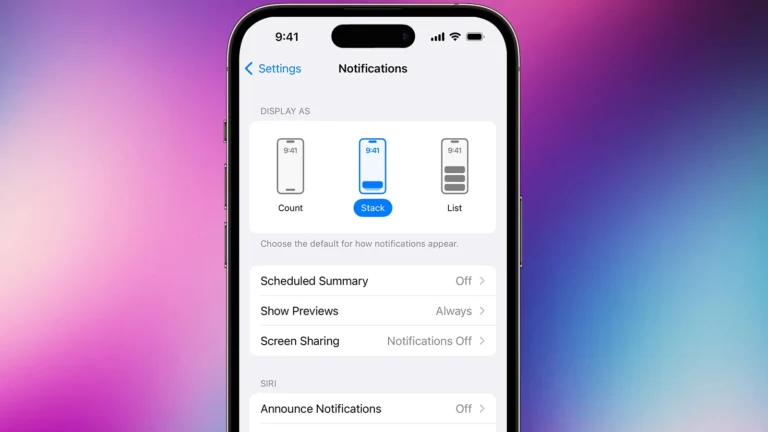An Android phone that keeps restarting can make even simple tasks frustrating. The issue often comes from software glitches, bad apps, or system errors. You can usually fix the problem by updating the software, removing faulty apps, clearing the cache, or resetting the device.
When the device reboots on its own, it may seem like a hardware failure, but most of the time the cause is software. Taking a few simple steps can stop the constant restarts and restore normal use without needing professional repair.
By understanding the common reasons behind the problem and knowing the right fixes, anyone can take control of the situation. This guide explains the causes and walks through clear solutions that work in most cases.
How To Fix An Android Phone That Keeps Restarting
If your Android phone is constantly restarting on its own, it can be caused by software glitches, faulty apps, system updates, overheating, or even hardware issues. The good news is that most problems can be solved at home.
1. Basic Quick Fixes
🔄 Restart the Phone Properly
- Hold the power button and choose Restart (not just Power Off).
- Sometimes a clean restart clears temporary glitches.
🔋 Check the Battery & Charging Cable
- A damaged battery can cause random restarts.
- Try charging with a different cable and adapter.
- If the phone only restarts when unplugged, the battery may need replacement.
2. Check for Overheating
- Phones may restart automatically if they get too hot.
- Remove the phone case and avoid heavy use (gaming, video recording) until it cools.
- If overheating happens often, it could be a hardware or software issue.
3. Update Android Software
- Go to Settings > System > Software Update.
- Install the latest update.
- Restart the phone.
⚡ Updates often fix bugs that cause crashes and restarts.
4. Check Installed Apps
- A faulty or outdated app can cause system crashes.
- Boot into Safe Mode to test:
- Hold the power button → tap and hold Power Off → select Reboot to Safe Mode.
- If the phone stops restarting in Safe Mode, an app is the culprit.
- Uninstall recently installed or suspicious apps.
5. Clear System Cache
- Corrupted cache files may trigger restarts.
- Steps (varies by phone):
- Power off the phone.
- Hold Power + Volume Up until recovery mode appears.
- Use volume keys to select Wipe Cache Partition → confirm with Power button.
- Restart the phone.
6. Free Up Storage Space
- Low storage can cause instability.
- Delete unused apps, photos, or move files to cloud/SD card.
- Keep at least 10–15% of storage free.
7. Perform a Factory Reset (Last Resort)
⚠️ This erases all data, so back up first.
- Go to Settings > System > Reset > Factory Data Reset.
- Confirm and reset.
- Set up your phone again.
8. Hardware Issues (When to Seek Help)
If the phone still keeps restarting after all fixes:
- The battery, power button, or motherboard may be faulty.
- Contact your phone manufacturer’s support or a certified repair shop.
🔑 Quick Recap
- Restart and check charging equipment.
- Update Android and apps.
- Use Safe Mode to find bad apps.
- Clear cache and free storage.
- Factory reset if nothing else works.
- Seek repair if it’s a hardware issue.
✅ Following these steps should stop most Android phones from restarting randomly and restore stability.
Key Takeaways
- An Android that restarts often points to software or app issues
- Simple steps like updates, cache clears, or resets usually solve it
- Knowing the causes makes fixing the problem faster and easier
Frequently Asked Questions
An Android phone that restarts on its own can point to software glitches, problem apps, outdated system files, or even hardware damage. Fixing the issue often requires checking both settings and physical components.
What are the common causes for an Android phone to restart repeatedly?
Frequent restarts often come from corrupted system files, buggy apps, or outdated software. Overheating, a failing battery, or physical damage can also trigger the problem. Even accessories like cases or chargers sometimes interfere with the device.
How can I perform a factory reset on my Android device if it keeps restarting?
Go to Settings > System > Reset options > Erase all data (factory reset). If the phone restarts too often to reach settings, use recovery mode by holding the power and volume buttons until the recovery screen appears, then choose Factory reset.
Could a faulty app be the reason my phone is continuously rebooting, and how do I identify it?
Yes, a poorly coded or corrupted app can cause reboots. Start the phone in Safe Mode, which disables third-party apps. If the phone stops restarting, uninstall recently downloaded apps one by one until the issue ends.
Is there a way to update my Android operating system to stop the random restarts?
Yes. Open Settings > System > Software update and check for updates. Installing the latest version can fix bugs and improve stability. Make sure the phone has enough charge and storage before updating.
What steps should I take if my Android phone’s restart issue persists after a software update?
Clear the system cache from recovery mode to remove leftover files that may conflict with the update. If the issue continues, back up data and perform a factory reset. If that fails, the problem may be hardware related.
How can I check for hardware problems on my Android phone that might be causing the restarts?
Look for signs of overheating, swelling batteries, or loose connections. Remove the case and inspect the phone for damage. A repair shop can run diagnostics to test the battery, charging port, and internal components.