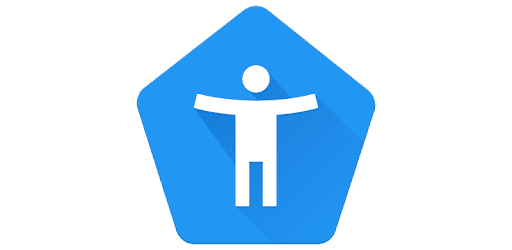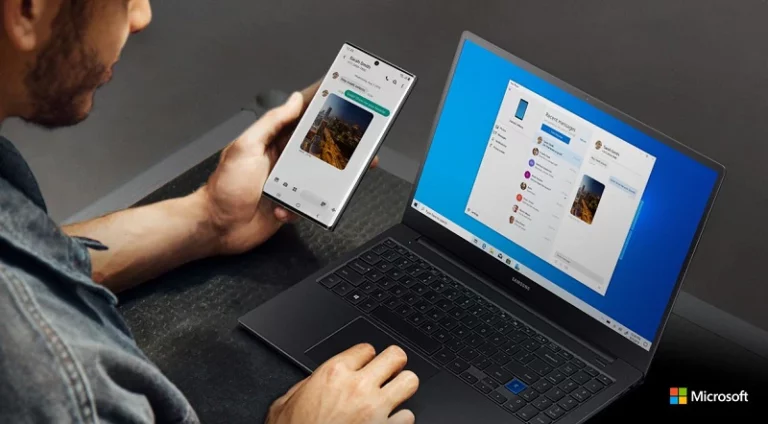In today’s fast‑paced world, using your voice to control your phone isn’t just convenient — it’s transformative. Thanks to Google Assistant and Android’s built‑in voice access tools, you can now send messages, make calls, open apps, and even write texts — all hands‑free.
Whether you’re driving, cooking, or multitasking, this guide walks you through everything you need to know about voice commands for Android phones in 2025.
🧭 What Are Voice Commands?
Voice commands are spoken instructions that let you interact with your Android device without touching the screen.
They rely on Google Assistant or Voice Access, converting your speech into actions like:
- “Call Mom.”
- “Text Alex: I’ll be there soon.”
- “Play my workout playlist.”
- “Open Instagram.”
With continued AI improvements, Android’s voice recognition is now faster, more accurate, and more natural than ever.
(Source: Google Accessibility Help)
🗣️ How to Enable Voice Commands on Android
Option 1: Use Google Assistant
- Say “Hey Google” or “OK Google.”
- If it doesn’t respond, open the Google app → Profile → Settings → Google Assistant → Hey Google & Voice Match.
- Toggle on “Hey Google.”
Now you can wake your phone and perform tasks entirely by voice.
Option 2: Use Voice Access (for Full Hands‑Free Control)
- Go to Settings → Accessibility → Voice Access.
- Turn on Voice Access shortcut.
- Say “Hey Google, Voice Access.”
This feature lets you navigate your phone entirely by voice, including tapping buttons, scrolling, and typing.
(Source: Android Accessibility Help)
🎯 Most Useful Voice Commands for Android Phones (2025)
Here’s a list of the most popular and practical voice commands you can use today:
📞 Communication Commands
- “Call [contact name].”
- “Send a message to [contact name].”
- “Read my messages.”
- “Video call [contact name] on WhatsApp.”
🕒 Productivity Commands
- “Set an alarm for 7 a.m.”
- “Create a calendar event for tomorrow at 3 p.m.”
- “Remind me to take my medicine at 9 p.m.”
- “What’s on my schedule today?”
🎵 Entertainment Commands
- “Play [song name] on Spotify.”
- “Pause the music.”
- “Next track.”
- “Turn up the volume.”
🌍 Navigation Commands
- “Navigate to the nearest gas station.”
- “How’s the traffic to work?”
- “Show me directions to [destination].”
🔍 Search and Information Commands
- “What’s the weather like today?”
- “How tall is Mount Everest?”
- “Translate ‘good morning’ to Spanish.”
- “What’s the latest news?”
📱 Device Control Commands
- “Turn on Bluetooth.”
- “Take a screenshot.”
- “Open camera.”
- “Turn on Do Not Disturb.”
(Source: 9Meters Technology)
💡 Pro Tips for Better Voice Recognition
- Speak naturally and clearly — no need to over‑enunciate.
- Keep your device updated — newer Android versions improve recognition accuracy.
- Train Voice Match — let your phone learn your voice for personalized responses.
- Use a stable internet connection for faster Google Assistant responses.
- Adjust microphone sensitivity under Settings → Google Assistant → Voice Input.
🔒 Privacy and Permissions
Voice commands rely on microphone access and cloud processing. You can manage your privacy via:
- Settings → Google → Data & Privacy → Voice & Audio Activity
- Delete stored recordings or disable voice history if you prefer not to save audio data.
(Source: Zee Palm Voice Access Setup Guide)
🧠 Bonus: Smart Home and AI Integrations
Modern Android phones can also control smart home devices through voice:
- “Turn on the living room lights.”
- “Set the thermostat to 72 degrees.”
- “Lock the front door.”
If you use Google Home or Nest, your phone becomes a full‑fledged smart home hub.
🧩 Troubleshooting Common Issues
| Problem | Possible Fix |
|---|---|
| Google Assistant doesn’t respond | Check microphone permissions or retrain “Hey Google.” |
| Commands misunderstood | Re‑calibrate your voice model in Assistant settings. |
| Voice Access not working | Ensure accessibility permissions are granted. |
| Slow responses | Update Google app and restart your device. |
🏁 Final Thoughts
Voice commands for Android have evolved far beyond simple “call” or “text” actions.
In 2025, they’re powered by AI, contextual awareness, and deep system integration, making your smartphone truly hands‑free.
Whether you’re driving, working out, or just want a faster way to multitask, voice control transforms your Android phone into a personal assistant that listens, understands, and acts instantly.
🔗 Sources
- Google Accessibility Help – Voice Access Commands
- 9Meters – Voice Commands for Android Phones
- Zee Palm – Android Voice Access Setup Guide
- Joy of Android – 20 Android Voice Commands
In summary:
Voice commands on Android phones give you complete hands‑free control — from managing calls and messages to running apps, navigating, or controlling your smart home. With tools like Google Assistant and Voice Access, your phone truly listens and responds — just like a real personal assistant.