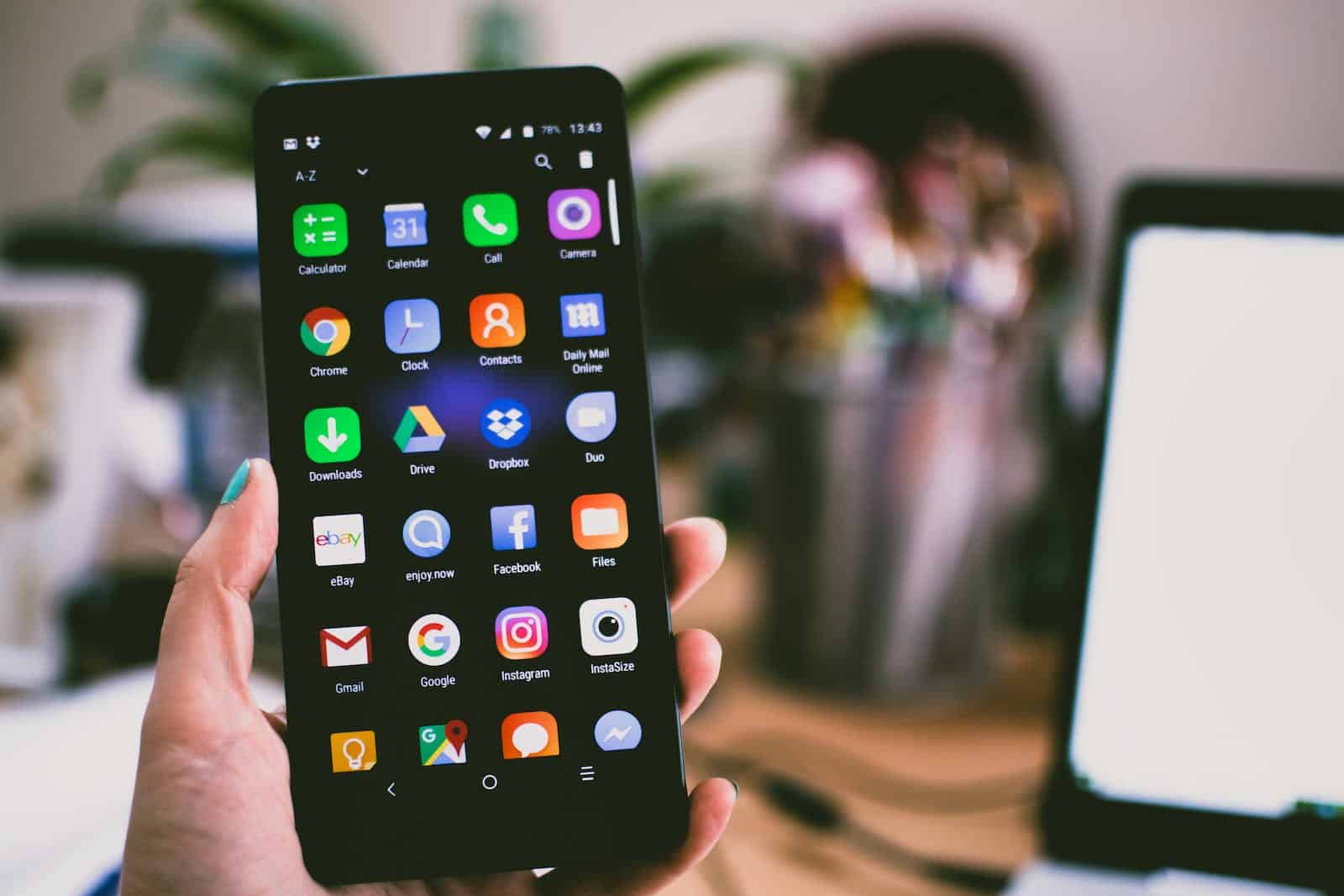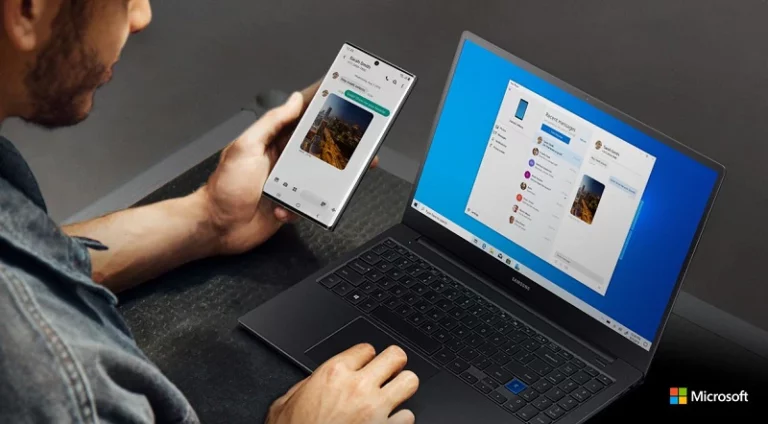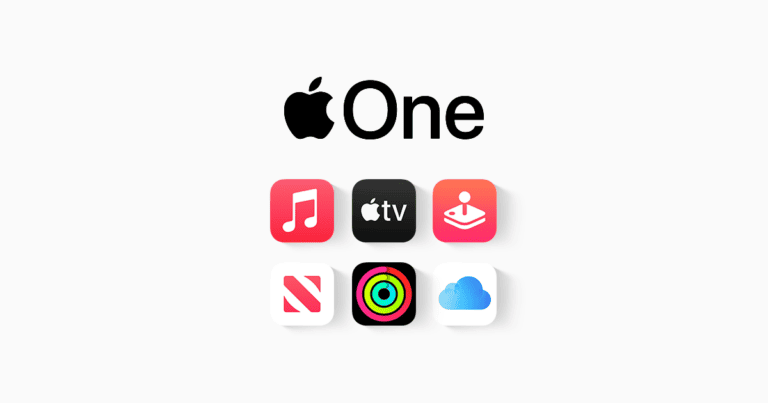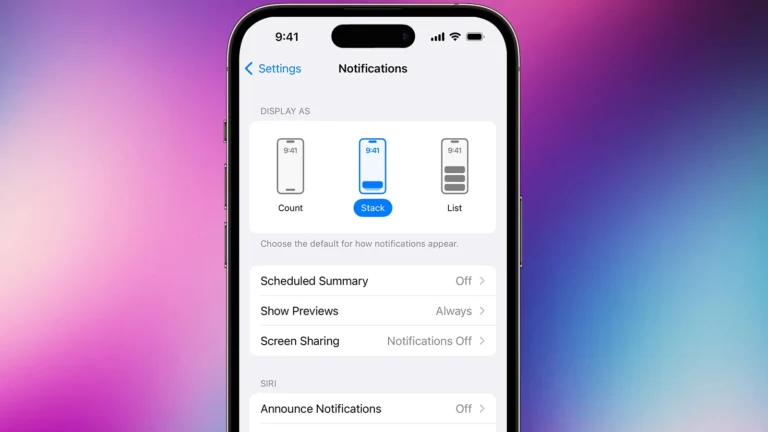Real-time text, or RTT, is an accessibility feature on Android devices designed to assist users with hearing or speech difficulties. It transmits text instantly as it’s typed during a phone call, allowing for seamless communication. Yet, some Android users experience RTT activating during calls without their input. This unexpected behavior can disrupt normal phone usage.
If your RTT activates randomly without you setting it it could be a software or hardware issues on the phone. Software glitches within the operating system could cause RTT to turn on accidentally. Similarly, hardware problems such as a malfunctioning power button or battery issues might inadvertently enable the feature. Troubleshooting these problems may include simple steps like adjusting settings within the phone app or taking more comprehensive measures to address potential hardware malfunctions.
Android users can resolve these unexpected activations by disabling RTT through the accessibility settings in the phone app or investigating hardware components if software fixes do not address the issue.
📱 Why Does RTT Randomly Turn On Android?
RTT, or Real-Time Text, is an accessibility feature built into Android that lets you send and receive text messages during a phone call — the text appears instantly as you type. It’s designed for people who are deaf, hard of hearing, or speech-impaired.
However, many Android users have reported that RTT keeps turning on automatically, even when they never use it. Let’s go over why this happens and how to stop it.
⚙️ What Is RTT on Android?
RTT replaces older TTY (Teletypewriter) systems. When enabled, it allows real-time communication through text instead of voice during calls. You’ll see an “RTT” label or icon during calls, and it may automatically open a text input window.
❓ Common Reasons RTT Randomly Turns On
According to recent troubleshooting sources (wikiHow, iTech Hacks, EtechShout), here are the most likely causes:
- Accidental Activation
- The RTT button may be tapped accidentally during a call.
- Some call screen layouts make it easy to trigger by mistake.
- Accessibility Settings Glitch
- Android’s accessibility menu may re-enable RTT after system updates or reboots.
- Software or Firmware Updates
- Certain Android updates have been known to reset call-related settings, turning RTT back on by default.
- Carrier or SIM Settings
- Some carriers (like Verizon or AT&T) automatically enable RTT for compatibility.
- It may reactivate after switching SIM cards or updating your carrier profile.
- Third-Party App Conflicts
- Dialer replacements, call recorders, or accessibility apps can interfere with RTT settings.
- Factory Default Behavior
- On some devices (notably Samsung and Pixel phones), RTT is enabled by default as part of accessibility compliance.
🧰 How to Stop RTT from Randomly Turning On (Step-by-Step)
✅ Option 1: Turn Off RTT in Phone Settings
- Open the Phone app.
- Tap the three-dot menu (⋮) → Settings.
- Go to Accessibility or RTT settings.
- Toggle RTT Off or select RTT Off by default.
- Restart your phone.
✅ Option 2: Disable RTT in Accessibility Settings
- Go to Settings → Accessibility.
- Tap Hearing enhancements or RTT/TTY.
- Turn off RTT during calls.
- Confirm and exit.
✅ Option 3: Reset Network or Call Settings
- Open Settings → System → Reset options.
- Tap Reset Wi-Fi, mobile & Bluetooth or Reset call settings.
- Restart your phone.
(This doesn’t delete personal data — just resets network preferences.)
✅ Option 4: Remove Conflicting Apps
- Uninstall or disable any call-related, dialer, or accessibility apps recently installed.
- Restart and test your phone after removal.
✅ Option 5: Contact Your Carrier
If RTT keeps re-enabling after you disable it, contact your mobile carrier’s support. Some carriers can disable RTT at the network level.
🧠 Bonus Tips
- Keep Android updated: Bug fixes in newer versions often resolve RTT glitches.
- Use Safe Mode: Boot into Safe Mode to check if third-party apps are causing the issue.
- Factory Reset (last resort): If all else fails, back up your data and perform a factory reset to clear persistent software bugs.
🧾 Quick Summary
| Cause | Fix |
|---|---|
| Accidental activation | Disable RTT in Phone app |
| System update reset | Recheck RTT settings after updates |
| Carrier auto-enable | Contact carrier to disable RTT |
| App conflict | Remove call-related third-party apps |
| Accessibility glitch | Turn off RTT in Accessibility menu |
🔧 Final Thoughts
RTT is a useful accessibility feature, but it can be frustrating when it activates unexpectedly. In most cases, disabling it in both the Phone and Accessibility settings stops it from turning on again. If it persists, your carrier or a system update may be re-enabling it — contacting support or performing a settings reset usually resolves it.
Dealing with Unexpected RTT Activation
RTT (Real-Time Text) is a valuable accessibility feature on Android devices that facilitates text-based communication during phone calls. However, it can be frustrating when RTT inexplicably turns on during regular phone calls. Here’s a breakdown of the potential causes and solutions for this issue:
Possible Reasons for Random RTT Activation
- Accessibility Settings: If other accessibility features like TalkBack or Voice Assistant are enabled, they might unintentionally trigger RTT.
- Hardware Malfunctions: Issues with the power button or faulty battery health might lead to random RTT activation.
- Software Bugs: Minor glitches within the Android operating system can sometimes cause unexpected behavior in features like RTT.
- Network Fluctuations: Unstable network connections could be misinterpreted by your device as a need for RTT assistance.
- Carrier-Specific Issues: Compatibility problems with some carriers could occasionally lead to random RTT activation.
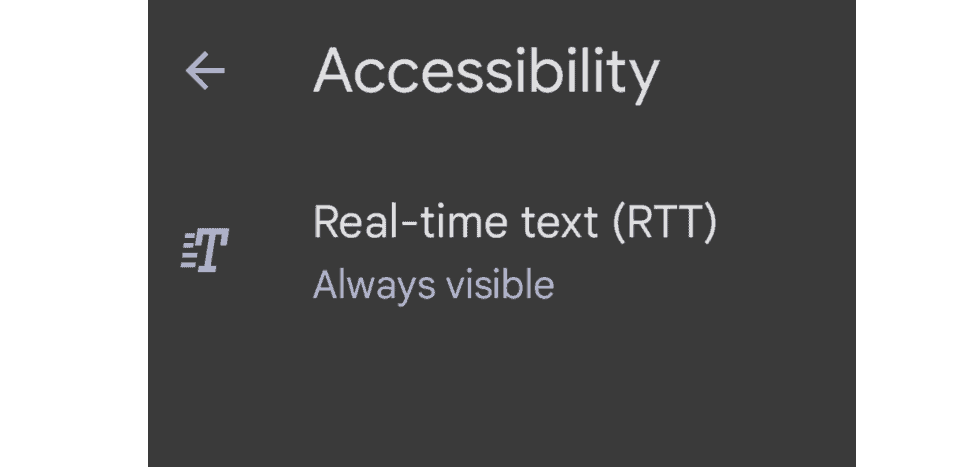
How to Address This Issue
Here’s a troubleshooting guide to help you manage and prevent random RTT activation:
1. Disable RTT Manually
- Go to Settings -> Accessibility (or search for “RTT” in your settings)
- Toggle the RTT option off.
2. Check Other Accessibility Settings
- Review the Accessibility settings and disable any unnecessary features that might interfere with RTT.
3. Update Android Software
- Go to Settings -> About Phone -> System Updates and check for available updates. Installing the latest version can patch bugs that cause RTT to turn on randomly.
4. Clear Phone Cache and Data
- Go to Settings -> Apps -> Select your Phone app.
- Choose Storage, then Clear Cache and Clear Data.
5. Contact Your Carrier
- If the issue persists, reach out to your carrier’s technical support. They may have insights into carrier-specific settings or workarounds.
6. Consult a Technician
- If you suspect a hardware problem, consider visiting an authorized repair center to have your power button or battery checked.
Table: Quick Troubleshooting Steps
| Step | Action |
|---|---|
| 1 | Turn off RTT in Settings -> Accessibility |
| 2 | Disable unnecessary accessibility features |
| 3 | Update your Android software |
| 4 | Clear the cache and data for your Phone app |
| 5 | Contact your carrier for assistance |
| 6 | Have a technician check for hardware issues |
Note: The specific steps for accessing settings may vary slightly depending on your Android device model and software version.
Key Takeaways
- RTT provides immediate text communication for users who need it during phone calls on Android.
- Involuntary RTT activation may be due to software or hardware issues on Android devices.
- Disabling RTT in the phone’s accessibility settings can prevent random activations.
Understanding RTT and Its Functionality on Android Devices
This part of the article will help you understand what Real-Time Text or RTT is on Android phones and how it aids people during phone calls, especially those with hearing impairments.
The Essentials of Real-Time Text on Android
Real-Time Text (RTT) is a feature that allows text messages to be sent immediately as they are being typed during a phone call. It helps people communicate in real-time without delay. This is especially important for individuals with hearing or speech impairments. Android devices come with RTT as an accessibility feature. It can be turned on or off in the phone’s settings. When RTT is active, each party can see the other’s messages as they are typed, which makes conversation flow smoothly just like talking.
Accessibility Settings and RTT Activation
To check or change RTT settings on an Android device, you will have to access the phone’s accessibility settings. They can be found as follows:
- Open the Settings app on the Android device.
- Scroll to and select Accessibility, showing various options to make the device easier to use.
- Look for RTT or Real-time text settings to either enable or disable the feature.
If RTT activates unexpectedly, it might be caused by a software glitch or an issue with the settings. Checking these settings can help ensure that RTT is used only when desired, avoiding sudden activations during important calls.
Diagnosing and Resolving Random RTT Activation
When Real-Time Text (RTT) activates without your input, it often confuses users. This section breaks down the causes and offers a clear roadmap for resolving the issue.
Common Causes of Unintended RTT Activation
RTT may turn on due to certain triggers in your Android device. Hardware issues, like a faulty power button, can lead to unintended activation. Software glitches in the Android system can also cause RTT to turn on without any action from the user. Another trigger could be incompatible apps that interfere with the phone’s normal functions. It’s also possible that an update or lack of one might be the culprit. These updates can introduce errors that cause RTT to turn on or prevent errors from previous versions from being resolved.
Step-by-Step Troubleshooting Guide
First, restart your Android device to fix temporary software glitches that might cause RTT to turn on by itself. A simple reboot can often resolve this.
Second, check for and install any available software updates. Updates often contain fixes for bugs that could cause issues like random RTT activation.
Third, go into the phone’s settings to disable the RTT feature manually. Navigate to the Phone app, tap on the three dots, choose Settings, and then Accessibility. Look for RTT settings and turn them off.
Fourth, inspect the device’s hardware, particularly the screen and power button, for any signs of damage that might trigger RTT.
Fifth, review recently downloaded apps. Remove any that might cause conflicts or that were installed just before the issue began.
Sixth, consider setting your phone to its factory settings as a last resort. Back up your phone first because this step will erase all data.
Seventh, if the issue persists, reach out to your service provider or look for help from the phone’s customer support team. They can offer insights specific to your device model and network.
Remember that not all fixes apply to each scenario, so match the solution to the issue’s cause. Keep this guide handy for any future issues with random RTT activation on your Android device.
Frequently Asked Questions
This section answers common queries about Real-Time Text, known as RTT, on Android devices.
How can I prevent my Android device from automatically enabling RTT?
To stop your Android phone from turning on RTT by itself, check the settings in the accessibility menu and make sure RTT is turned off.
What steps should be taken to disable RTT on an Android phone?
Disable RTT by opening the Phone app, tapping the three dots for more options, selecting ‘Settings’, then ‘Accessibility’, and setting the RTT option to off.
Is there a way to ensure that RTT calls are not recorded?
RTT calls are not usually recorded, but to be certain, review your phone’s call settings. If there’s an option for recording RTT calls, you can turn it off there.
What are the implications of an ‘always visible’ RTT setting?
An ‘always visible’ RTT setting means the feature is readily accessible, which can lead to accidental activation during calls. Turn this off in the accessibility settings to prevent such issues.
How can RTT be removed from specific contacts on Android?
Removing RTT for specific contacts is not a standard feature. You would need to adjust RTT settings universally for all calls in your phone’s settings.
Does the presence of RTT indicate active listening on a call?
RTT does not imply that a call is being actively listened to by a third party. RTT is a text communication feature for users who are hard of hearing or who have speech disabilities.