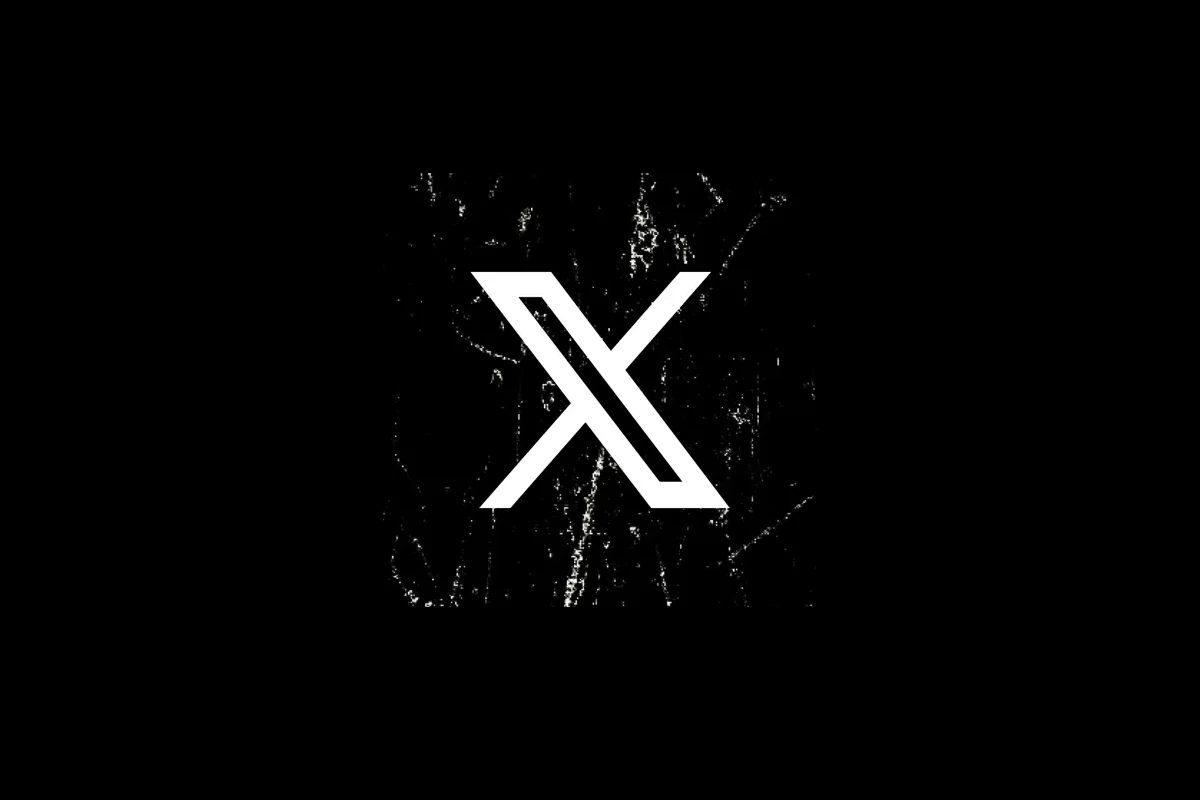The message “Seems like you lost connectivity. We’ll keep retrying.” often shows up on Twitter (X) when the app or site cannot connect to its servers. It can appear on Safari, Chrome, or the mobile app, even when the internet connection works fine elsewhere. The error usually comes from app glitches, cached data, or conflicts with browser settings rather than a broken internet connection.
Many users on forums like r/Twitter report that switching browsers, clearing cache and cookies, or disabling extensions often restores access. On mobile, turning off Data Saver, reinstalling the app, or restarting the device can help. In some cases, the issue links to VPN use or temporary outages on Twitter’s side.
This problem frustrates people because it blocks access without clear instructions. Knowing the common causes and quick fixes saves time and avoids trial-and-error steps.
Guide: Fixing the “Seems Like You Lost Connectivity” Error
🔍 What Does It Mean?
The message “Seems like you lost connectivity” usually appears when:
- Your device is not connected to the internet, or
- The app/website/game can’t reach its servers due to a network issue.
This could be caused by:
- Weak Wi-Fi or mobile data signal.
- Router/modem issues.
- VPN or firewall interference.
- Temporary server outages on the app’s side.
✅ Step-by-Step Fixes
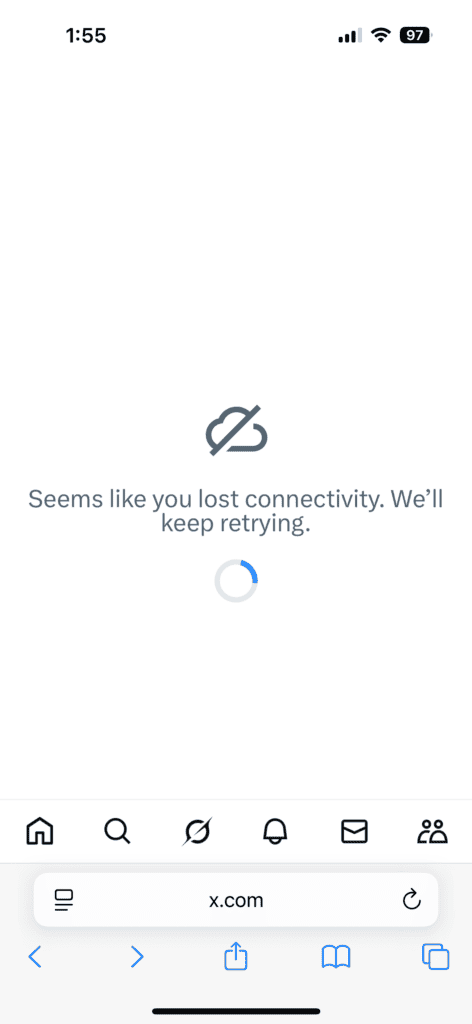
1. Check Your Internet Connection
- Open a browser and try visiting any website.
- If it doesn’t load → you have a network issue.
- Switch between Wi-Fi and mobile data to test.
2. Restart Your Router/Modem
- Unplug your router for 30 seconds, then plug it back in.
- Wait until all lights stabilize, then reconnect.
3. Restart the App or Device
- Close the app or game completely.
- Reopen it and check if the error clears.
- If not, restart your phone/PC.
4. Disable VPN or Proxy
- Some apps block VPN traffic.
- Temporarily turn off your VPN and try again.
5. Check for App/OS Updates
- Outdated apps can cause connectivity glitches.
- Update the app (App Store/Google Play/Windows Store).
- Also check for system updates on your device.
6. Clear App Cache (Mobile)
- On Android: Settings → Apps → [App Name] → Storage → Clear Cache.
- On iOS: Reinstall the app (no direct cache clear option).
7. Check App/Service Status
- Sometimes the issue isn’t you—it’s the service.
- Visit Downdetector and search for the app/game to see if others are reporting outages.
8. Reset Network Settings (Last Resort)
- On mobile:
- iOS: Settings → General → Transfer or Reset iPhone → Reset → Reset Network Settings.
- Android: Settings → System → Reset Options → Reset Wi-Fi, Mobile & Bluetooth.
- On PC: Run Network Troubleshooter (Windows) or reset network preferences (Mac).
⚠️ When to Contact Support
If you’ve tried all steps and still see the error:
- Contact your Internet Service Provider (ISP) if your internet is unstable.
- Contact the app/game support team if the issue is specific to one service.
📝 Quick Checklist
- ✅ Test Wi-Fi/mobile data.
- ✅ Restart router/device.
- ✅ Update app/system.
- ✅ Disable VPN/firewall.
- ✅ Check if servers are down.
✅ Summary:
The “Seems like you lost connectivity” error usually means your device can’t reach the internet or the app’s servers. Start with basic checks (Wi-Fi, router, app restart), then move to updates, cache clearing, or network resets. If nothing works, the issue is likely on the service’s end.
Key Takeaways
- The error often comes from app or browser issues, not Wi-Fi.
- Clearing cache, updating the app, or disabling VPN usually helps.
- Twitter outages can also trigger the message temporarily.
Frequently Asked Questions
Connectivity issues often come from network problems, device settings, or service outages. Simple checks like restarting equipment, testing another device, or reviewing Wi-Fi settings can help narrow down the cause.
What steps can I take to troubleshoot intermittent internet connection issues?
Restart the modem and router to refresh the connection. Test the network on another device to see if the issue repeats. If the problem continues, try using a wired connection to check if Wi-Fi is the cause.
How do I identify if the problem is with my device or with the internet service provider?
Check if other devices on the same network lose connection. If only one device shows issues, the problem likely comes from that device. If all devices fail, the service provider or router is the likely source.
What are the common causes for a device to lose internet connectivity?
Weak Wi-Fi signals, outdated software, and faulty network settings often cause connection drops. Interference from other electronics or too many connected devices can also reduce stability. Hardware problems with the router or modem may also play a role.
How can I resolve connectivity issues on a home Wi-Fi network?
Place the router in a central location away from walls or large objects. Update router firmware and reset network settings if needed. Limit the number of devices connected at the same time to reduce strain on the network.
What tools or methods can I use to monitor my internet connection stability?
Run speed tests at different times of the day to track performance. Use built-in operating system tools like Windows Network Diagnostics or macOS Wireless Diagnostics. Some routers also provide logs that show when the connection drops.
Who should I contact if I’ve tried troubleshooting and still experience connectivity problems?
If the issue remains after device and network checks, contact the internet service provider. They can test the line remotely or send a technician if needed. For device-specific issues, reach out to the device manufacturer’s support team.