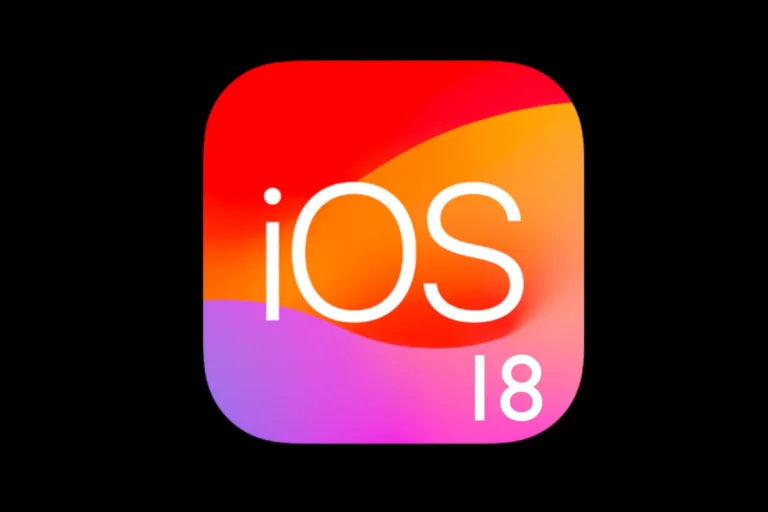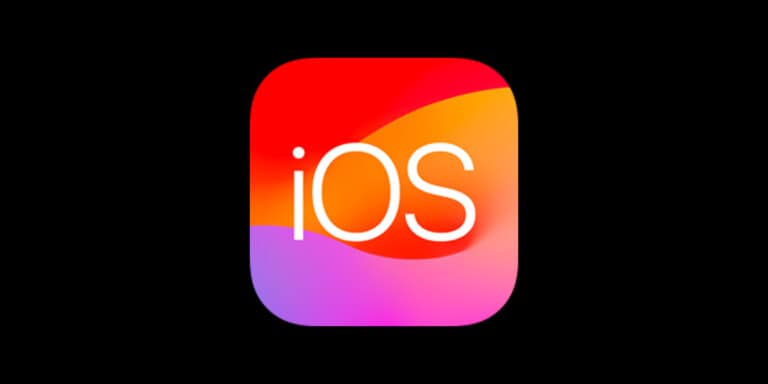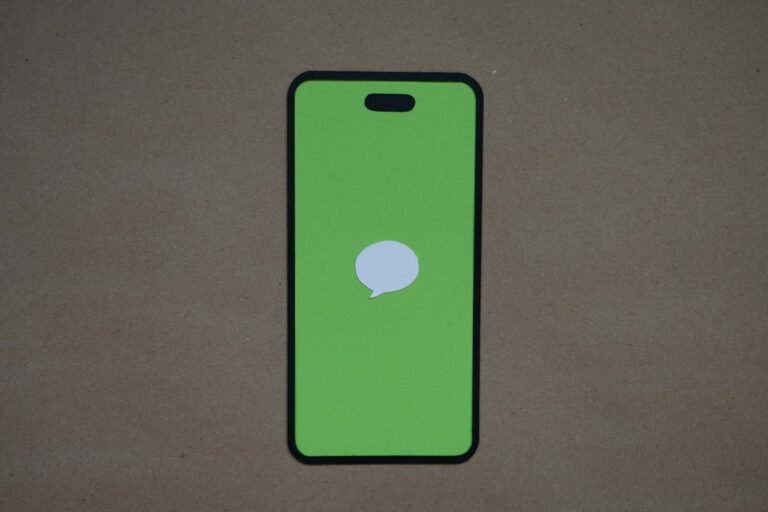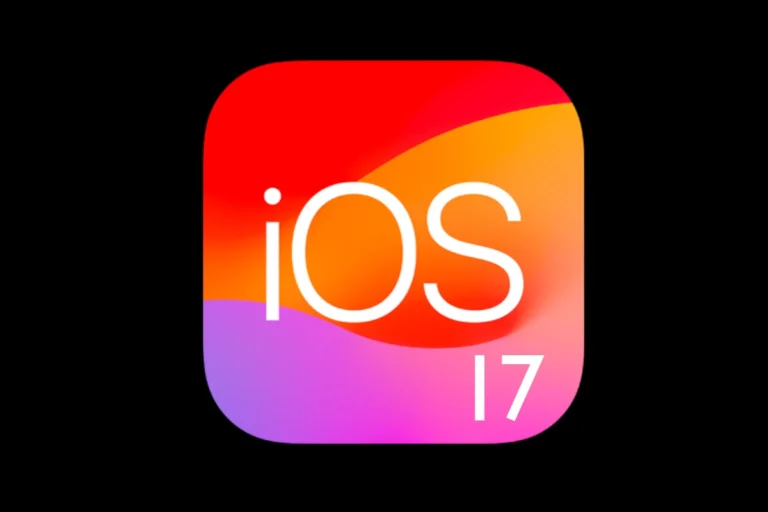Many users notice issues on their iPhone or iPad after updating to iOS 18.6 or iPadOS 18.6. These problems range from rapid battery drain to app crashes and features not working as expected. Most iOS 18.6 problems can be fixed by adjusting system settings, updating apps, or performing a quick restart.
Key steps like checking for software updates, freeing up device storage, and making sure apps are compatible make a big difference. For stubborn bugs, resetting network settings or restoring the device often help bring things back to normal.
Sure — here’s a comprehensive guide tailored for iOS 18.6 issues. It’s designed to help users troubleshoot the most common bugs and performance complaints reported after the update.
iOS 18.6 Problems: Troubleshooting Guide
Apple’s iOS 18.6 brings major security fixes and stability improvements, but as with most iOS updates, some users have run into problems. If your iPhone is acting up after installing iOS 18.6, don’t worry — here’s how to fix the most common issues step by step.
🔄 1. Restart Your iPhone
Why it works: Many post-update issues are temporary glitches that resolve with a reboot.
How to do it:
- Press and hold the Side button and Volume Up (or Down).
- Slide to power off.
- Turn it back on after 10 seconds.
📶 2. Fix Wi-Fi and Bluetooth Issues
Some users report dropped Wi-Fi connections or Bluetooth failing to connect after iOS 18.6.
✅ Fixes:
- Forget the network:
Settings > Wi-Fi > Tap your network > Forget This Network, then reconnect. - Reset Network Settings:
Settings > General > Transfer or Reset iPhone > Reset > Reset Network Settings.
(You’ll need to re-enter Wi-Fi passwords.) - Bluetooth Tip: Toggle Bluetooth off for 30 seconds before re-pairing your device.
🔋 3. Fix Battery Drain Problems
Battery life dips are common for 24–48 hours after any major update as background processes complete.
✅ Fixes:
- Wait it out for 1–2 days, especially if Spotlight is reindexing.
- Check battery usage:
Settings > Battery > Battery Usage by App— see if one app is draining power. - Disable background activity:
Settings > General > Background App Refresh > Off.
If things don’t improve after 2–3 days:
- Reset All Settings:
Settings > General > Transfer or Reset iPhone > Reset > Reset All Settings.
(No data loss — just system settings.)
📱 4. Fix Touchscreen or UI Lag
If your screen is freezing, apps are stuttering, or animations feel choppy:
✅ Fixes:
- Close all apps in the app switcher.
- Turn off unnecessary animations:
Settings > Accessibility > Motion > Reduce Motion > On. - Free up space:
iOS performs poorly when storage is low.Settings > General > iPhone Storage— aim to keep at least 5–10GB free.
📷 5. Fix Camera or Photos Not Working
Some users say they can’t share “memory movies” or the Camera app crashes.
✅ Fixes:
- Restart the iPhone and force close the Photos or Camera app.
- Clear iCloud syncing delays:
Settings > [your name] > iCloud > Photos— toggle “Sync this iPhone” off and on. - Make sure the Photos app has full access to your camera in
Settings > Privacy & Security > Camera.
💬 6. Messages or FaceTime Not Working
If Messages are failing to send, or FaceTime won’t connect:
✅ Fixes:
- Turn Airplane Mode on, wait 10 seconds, then off again.
- Sign out and back in:
Settings > Messages > Send & Receive > Apple ID > Sign Out. - Reset iMessage and FaceTime:
Toggle both off, restart phone, then toggle back on.
🩺 7. Health App Data Not Showing (No Passcode Devices)
Some users with no device passcode found Health data inaccessible after accessing the power-off screen.
✅ Fix:
- Add a passcode to your iPhone via
Settings > Face ID & Passcode > Turn Passcode On. - This is a known iOS 18.6 bug that Apple is expected to patch in a hotfix update.
🌐 8. Safari or WebKit Issues
If Safari pages crash or display incorrectly:
✅ Fixes:
- Clear cache and history:
Settings > Safari > Clear History and Website Data. - Disable experimental WebKit features:
Settings > Safari > Advanced > Experimental Features— toggle off anything unfamiliar or recently enabled. - Try switching search engine temporarily:
Settings > Safari > Search Engine.
⚙️ 9. Apps Crashing or Freezing
✅ Fixes:
- Update your apps via the App Store.
- Delete and reinstall the problematic app.
- Ensure iOS 18.6 compatibility — some apps may need a post-update patch.
🧼 10. Last Resort: Clean Restore (Without Data Loss)
If none of the above works, consider restoring your device via Finder (Mac) or iTunes (Windows):
How:
- Back up your iPhone via iCloud or computer.
- Connect iPhone to your computer.
- Choose “Restore iPhone” (not “Erase All Content” from the phone menu).
- After restore, choose “Restore from Backup.”
This will reinstall a fresh copy of iOS 18.6 while keeping your data intact.
🚨 Bonus: Downgrade Option?
As of late July 2025, Apple is still signing iOS 18.5.1, meaning you may be able to downgrade if you have major issues — but only for a limited time. This process is more advanced and typically requires iTunes or Finder and a downloaded IPSW file.
Let me know if you’d like step-by-step downgrade instructions.
Final Tips
- Don’t skip updates — minor patches (like iOS 18.6.1) often resolve post-launch bugs quickly.
- Always keep automatic backups enabled in iCloud in case you need to restore later.
- Check Apple’s System Status page if you’re seeing issues with iCloud, iMessage, or FaceTime.
If you’re still stuck after trying these steps, I can help you troubleshoot further based on your device model or specific bug. Just let me know.
Key Takeaways
- Simple fixes solve most iOS 18.6 and iPadOS 18.6 issues.
- Restarting devices and updating apps are the first steps.
- Common solutions work across iPhone and iPad.
Resolving Common iOS 18.6 Issues
iOS 18.6 and iPadOS 18.6 introduce essential bug fixes, security updates, and changes to app installation in some regions. These steps and tips help address the most talked about problems users face after updating.
How to Install iOS 18.6 and iPadOS 18.6 Updates
To install iOS 18.6 or iPadOS 18.6, open the Settings app, tap General, then tap Software Update. If the update is ready, tap Download and Install.
If the update does not show up, try restarting the device or connecting to Wi-Fi. Sometimes Apple rolls out updates over several hours, so wait and check back later.
On Mac, connect the device with a cable, open Finder, select the device, and follow the instructions under General > Check for Update.
Always back up data to iCloud or a computer before installing. A backup prevents data loss if something goes wrong during the update. If the update stalls or gives errors, resetting network settings or trying a different Wi-Fi network can help.
Fixing Photos App Memory Movies Sharing Bug
Some users found that the Photos app would not allow sharing of memory movies after updating to iOS 18.6 or iPadOS 18.6. To fix this, make sure the device has installed the latest version. This specific bug received a fix in the update itself.
After updating, if the problem remains:
- Restart the iPhone or iPad.
- Try creating a new memory movie and share it again.
- Ensure enough storage is available.
If these steps do not resolve it, sign out of iCloud and sign back in. This forces the Photos app to sync fresh data. Check that iCloud Photos is enabled in Settings > Photos. If sharing fails only over certain apps (like Messages), update those apps and check for restrictions under Screen Time.
Troubleshooting Security Update Problems
Security updates in iOS 18.6 and iPadOS 18.6 address known vulnerabilities. If the device fails to install these updates:
- Confirm the battery is at least 50% or charge the device.
- Check for enough free space (at least 2 GB recommended).
- Restart the device and retry the update.
Sometimes, the update will not install if a beta profile is activated. Remove unused beta profiles under Settings > VPN & Device Management. If the device still will not update, connect to a different Wi-Fi network.
Users experiencing app crashes or “Update Required” errors after updating should reinstall affected apps and check the App Store for compatibility notes. For persistent issues, restoring the device through Finder or iTunes with a recent backup can offer a fresh start.
Addressing App Installation and Alternative Marketplaces Issues
Due to new rules in the European Union, iOS 18.6 allows the installation of alternative app marketplaces on supported iPhones and iPads. If users have trouble accessing these features:
- Ensure the region is set to an EU country in Settings > General > Language & Region.
- Confirm the device is updated to the correct iOS 18.6 build.
If the alternative marketplace option is missing, wait for Apple’s phased rollout; not all features arrive at once. Sometimes, unstable connections can prevent marketplace installation. Switch to a stable Wi-Fi network if possible.
For users experiencing failed app installations, free up storage and retry. Apple may require extra security checks for third-party apps. Follow any instructions shown on-screen for app permissions and settings. For ongoing issues, contact Apple Support or visit the official iOS 18 support page for detailed troubleshooting guides.
Frequently Asked Questions
Many users report specific issues with iOS 18.6, such as battery drain, connection problems, app errors, overheating, data loss, and touch screen faults. These problems have clear steps for troubleshooting and solutions that work for most users.
What steps can I take to resolve battery drain issues after updating to iOS 18.6?
Enable Low Power Mode through Settings > Battery. This cuts background activity and saves battery.
Disable Background App Refresh in Settings > General for apps you use less. Lower your screen brightness and turn off features like Location Services for non-essential apps.
Close unused apps, update all apps, and restart the device. If problems continue, a software update may fix battery efficiency.
How can I fix connectivity problems on my iPhone since the iOS 18.6 update?
Restart the iPhone. Turn Airplane Mode on and off to refresh connections.
For Wi-Fi, forget the network under Settings > Wi-Fi, then reconnect. For Bluetooth, remove paired devices and pair again.
If problems persist, reset network settings: Settings > General > Transfer or Reset iPhone > Reset > Reset Network Settings. This will remove saved Wi-Fi passwords.
Why won’t some of my apps open after installing iOS 18.6, and how can I fix this?
Some apps may crash or fail to launch due to incompatibility or outdated versions. Update all apps through the App Store.
If an app still will not open, delete and reinstall it. Restart the iPhone after updates or reinstalls.
If the issue continues, contact the app developer for information or check for further iOS updates.
What should I do if my iPhone is overheating following the iOS 18.6 upgrade?
Close any running apps that use a lot of power. Avoid using games or features that tax the processor.
Remove the phone case to help heat escape. Keep the device out of direct sunlight and let it cool to room temperature.
Restart the iPhone after it cools. If overheating happens often, check for a software update or contact Apple support.
How do I restore lost data after updating to iOS 18.6?
Check iCloud to see if your data was backed up before updating. Go to Settings > [your name] > iCloud > Manage Storage > Backups.
To restore, reset your iPhone by going to Settings > General > Transfer or Reset iPhone > Erase All Content and Settings. Set up the phone and choose your backup during the setup steps.
For any missing content not in the backup, try using file recovery tools or contact Apple Support.
My iPhone 13’s touch screen is unresponsive post iOS 18.6 update; how can I fix it?
Clean the screen and hands to remove debris. Try a force restart by pressing and quickly releasing Volume Up, then Volume Down, then holding the side button until the Apple logo shows.
If the screen works again, check for new software updates. If it stays unresponsive, connect the phone to a computer and use Recovery Mode or reach out to Apple Support for help.