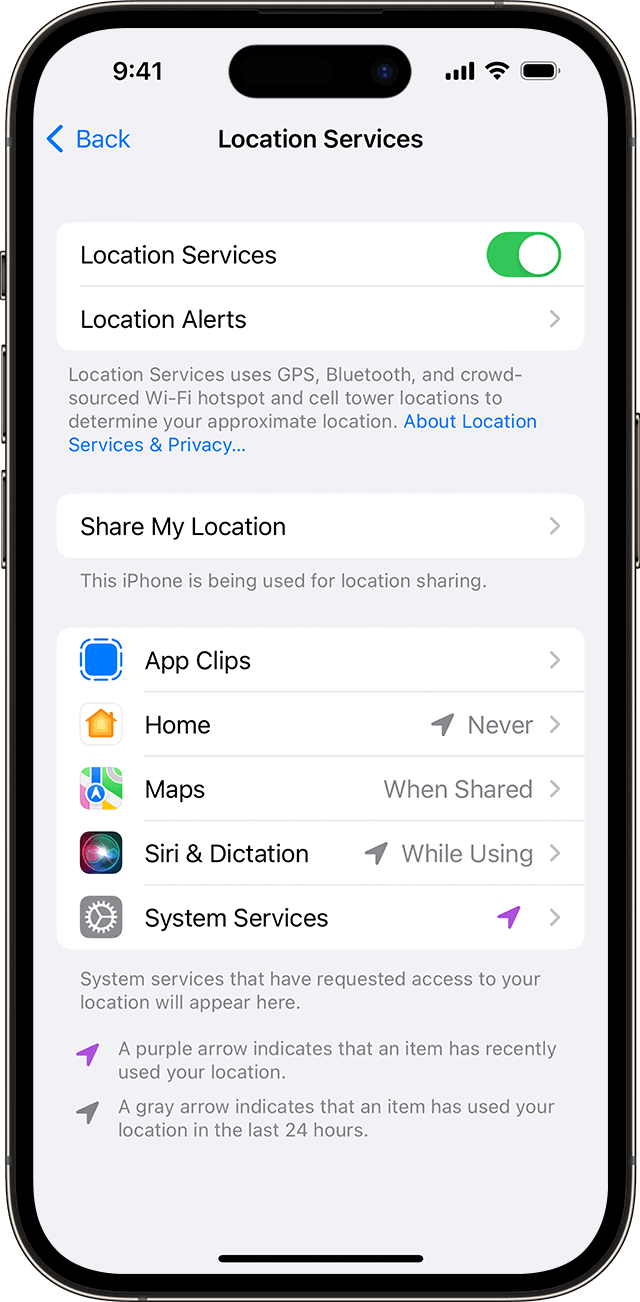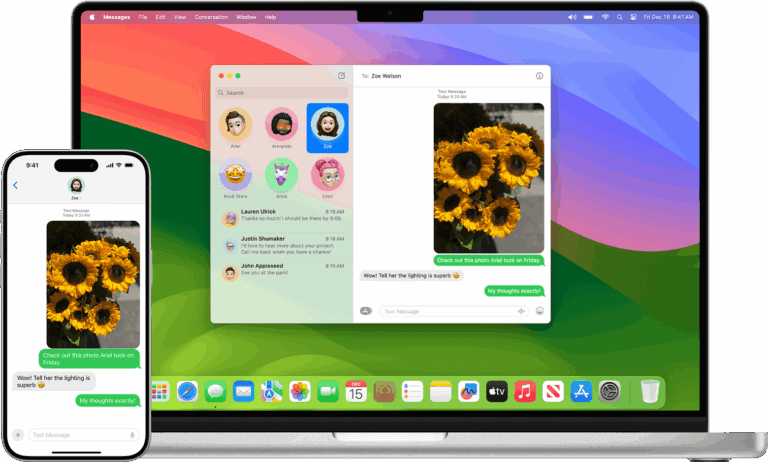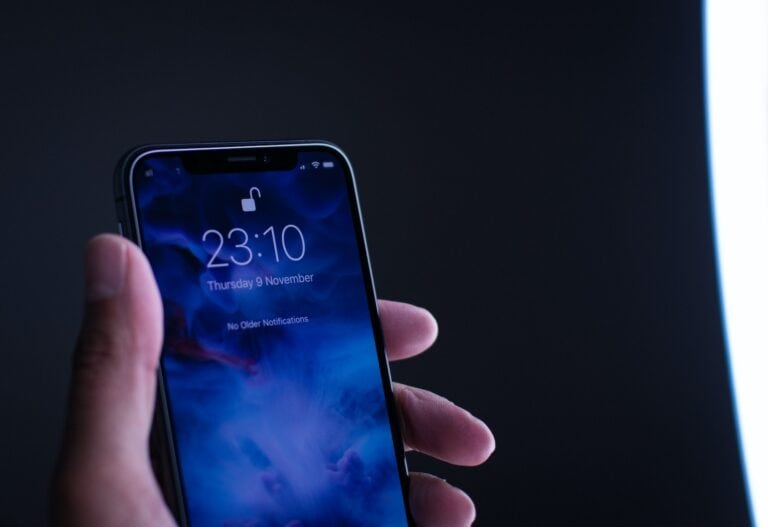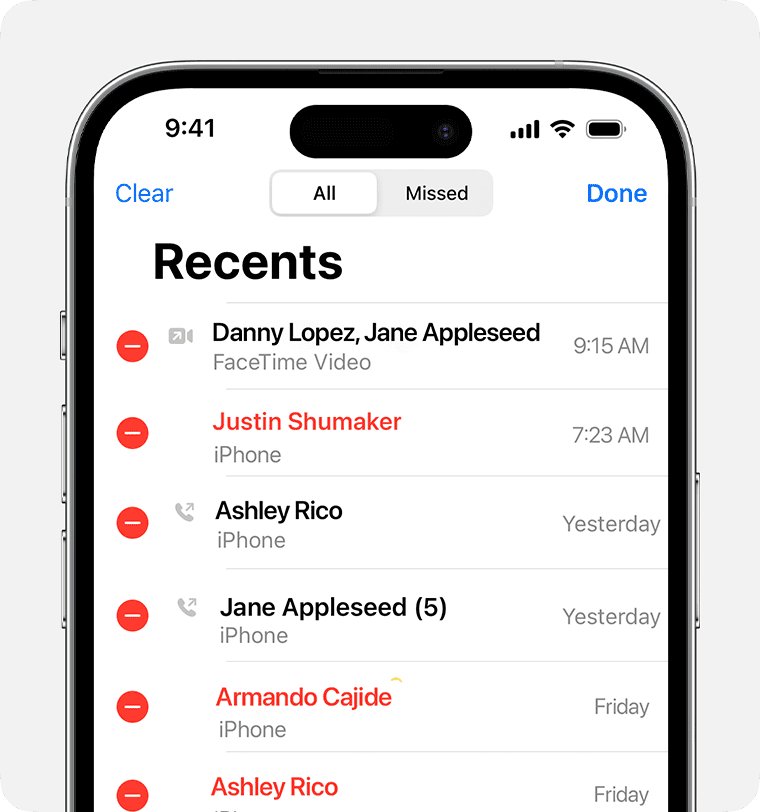Sharing your location using an iPhone is easy and convenient. You can use the Find My app to share your current location, provide an estimated time of arrival, or even continuously share your whereabouts for a set duration of time. Additionally, your iPhone’s location services offer many benefits, such as finding nearby places and tracking your fitness activities.
You can also share your location using Apple Maps or third-party apps like Google Maps. To get started, make sure location services are enabled on your iPhone, then follow the straightforward process to share your location with others. Many people use this feature to coordinate meet-ups or for safety while traveling. Understanding how to manage and customize these settings will ensure your iPhone works for you while protecting your privacy.
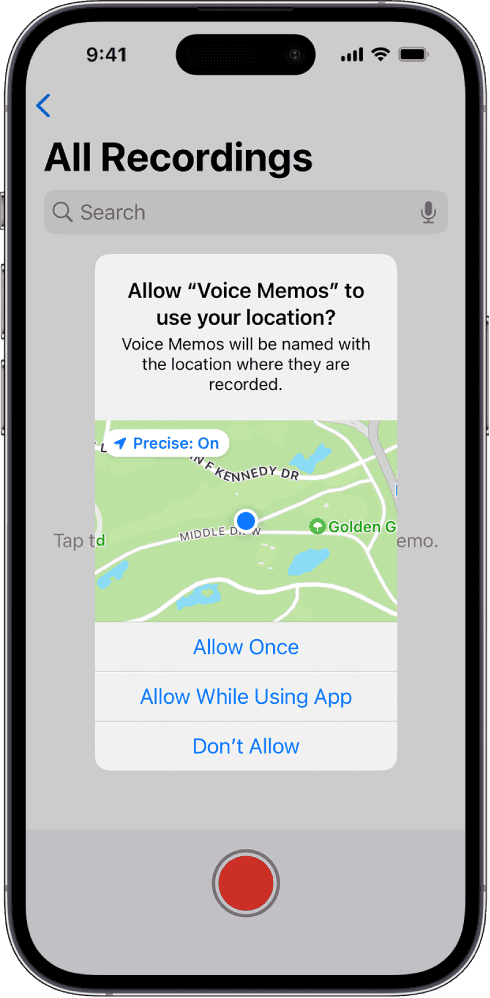
There are several ways to share your location on an iPhone, with the most common methods being through the Find My app, Messages, and Maps.
Using the Find My app
This is the most comprehensive method for ongoing location sharing.
- Open the Find My app.
- Tap on the People tab at the bottom of the screen.
- Tap the Add button (+) and select Share My Location.
- Enter the name of the contact you want to share with.
- Choose a duration for sharing: One Hour, Until End of Day, or Indefinitely.
- Tap Send.
Using the Messages app
This is a quick and easy way to share your location with someone in a text conversation.
- Open a conversation in the Messages app.
- Tap on the person’s name at the top of the conversation.
- Tap Share My Location and choose a duration. Alternatively, you can tap Send My Current Location to share a one-time snapshot of where you are right now.
Using Google Maps
This is a useful method if you want to share your location with a person who uses an Android device.
- Open the Google Maps app.
- Tap your profile picture in the top-right corner.
- Tap Location sharing, then New share.
- Choose a duration for sharing and select the person you want to share with.
You can also share your location from Apple Maps, or even use Siri by saying, “Share my location with [contact’s name].”
Using Location Services on Your iPhone
Enabling Location Services
To use any location-based features on your iPhone, you’ll first need to enable Location Services. Here’s how:
- Open Settings.
- Tap on Privacy & Security.
- Select Location Services and toggle it on.
Adjusting Location Settings for Apps
Once Location Services are enabled, you can customize how individual apps access your location:
- Go to Settings > Privacy & Security > Location Services.
- Scroll down to the list of apps and tap on the one you want to adjust.
- Choose from the following options:
- Never: The app cannot access your location.
- Ask Next Time Or When I Share: The app will request permission each time it wants to use your location.
- While Using the App: The app can only access your location when you’re actively using it.
- Always: The app can access your location even when you’re not using it.
Precise Location
Some apps may request access to your Precise Location. This allows them to pinpoint your exact location, rather than just your general area. You can toggle this option on or off for eachapp in the Location Services settings.
System Services
Location Services also power various system features on your iPhone, such as Find My iPhone, Emergency SOS, and Location-Based Suggestions. You can find and adjust these settings under Settings > Privacy & Security > Location Services > System Services.
Important Considerations
- Privacy: Be mindful of which apps you grant location access to and choose the option that best suits your privacy preferences.
- Battery Life: Using location services can impact your iPhone’s battery life. Adjust settings accordingly if you’re concerned about battery drain.
- Accuracy: The accuracy of location services can vary depending on factors like signal strength and surrounding buildings.
Key Takeaways
- Users can share various types of location information using iPhone features.
- Enabling location services is essential before sharing your location.
- The process to share location is user-friendly and also allows for cross-platform sharing.
Setting Up Location Sharing
Before you start sharing your location on your iPhone, it’s important to configure your device’s settings correctly. These steps ensure that your privacy is protected while sharing your location with the people you choose.
Enable Location Services
To share your location, first make sure Location Services is on. Go to the Settings app and tap ‘Privacy’. Here, tap ‘Location Services’ and ensure the toggle is in the On position.
Using ‘Find My’ App
The Find My app is a tool by Apple to share your location. Open the app, select ‘Me’ from the bottom menu, and turn on ‘Share My Location’. To share with a specific person, go to the ‘People’ tab, tap ‘Add’, and choose a contact.
Through Contacts App
You can also share your location using the Contacts app. Find and select the contact you wish to share with. Tap ‘Share My Location’ and choose the duration for which you want to share.
Via Messages App
Another way to share your location is through the Messages app. Open a conversation, tap the contact’s name at the top and hit ‘info’. You’ll see an option to ‘Share My Location’.
Utilizing Third-Party Apps
You’re not limited to Apple’s apps. Third-party apps like WhatsApp also let you share your location. Open a chat in the app, tap the + icon, and select ‘Location’ to share it with a contact.
Sharing your location can be useful, but it’s always good to stay aware of your privacy. Only share with people you trust and understand the privacy settings of each app you use.
Managing Shared Locations
When sharing your location on an iPhone, control is key. You can decide who sees your whereabouts, for how long, and stop sharing when needed. The Find My app makes this process straightforward.
Adjusting Visibility
In the Find My app, to change who can see your location, tap the People tab. Here you can select a contact and choose Share My Location. You have the option to share your location for one hour, until the end of the day, or indefinitely.
Stopping Location Sharing
To stop sharing your location with a particular person, go to the People tab, select their name, and tap Stop Sharing My Location. If you want to stop all location sharing, switch off Share My Location in the “Me” tab. Enabling Send Last Location in your device’s settings will automatically share your last known location when your battery is critically low.
Sharing Options
For a precise spot, use the Apple Maps app. Tap the blue dot representing your location, then tap Share My Location. You can send this information through various apps like Messages, WhatsApp, or Telegram. This feature is helpful if you need to give someone directions or update them on your arrival time.
Frequently Asked Questions
The key points of this section deal with how to share your location using an iPhone. Whether you need to initiate location sharing in a chat, manage long-term location access, or encounter issues, this guide offers clear steps.
How can location sharing be initiated in iMessage on an iPhone?
To share your location in iMessage, you start a conversation and tap the “Information” icon near your contact’s name. Select “Send My Current Location” to send it instantly, or use “Share My Location” to set a specific duration.
What steps are needed to continuously share my whereabouts with a family member using an iPhone?
Open the “Find My” app, select “Me” at the bottom, and activate “Share My Location.” You can then choose a family member from your contacts and decide how long to share your location with them.
Is it possible to send my current location to another iPhone without using iMessage?
Yes, you can use the “Find My” app to share your location with another iPhone. Tap on “Me,” enable “Share My Location,” and select the contact. You can also share through third-party apps like WhatsApp.
What methods are available for sharing my iPhone’s location with a non-iOS device?
You can share your iPhone location with non-iOS devices using third-party apps that both devices can download, like Google Maps or WhatsApp. Share a link through these platforms for the other person to view your location.
How can I use Google Maps on my iPhone to share my location with a contact?
Open Google Maps and sign in, tap your profile picture, and select “Location sharing.” Choose “Share location” and decide for how long. Pick a contact to share your real-time location.
Can I encounter any issues when trying to share my location with my spouse on my iPhone, and what might cause them?
Problems can arise, such as incorrect privacy settings or an out-of-date app. Check if ‘Location Services’ is on in ‘Privacy’ settings, and ensure both iPhones have the latest software updates.