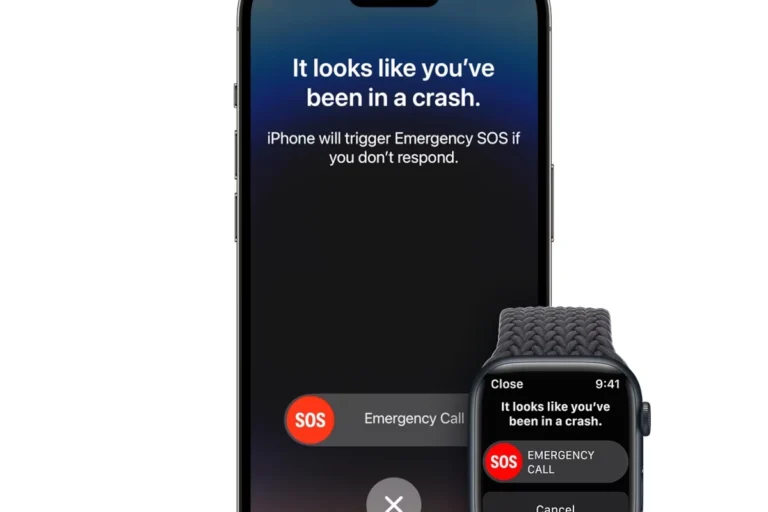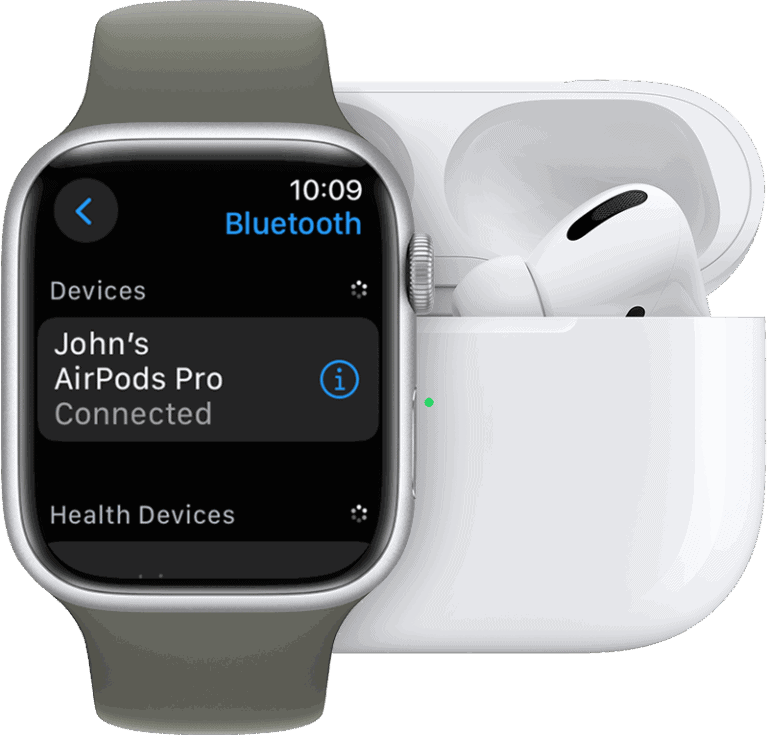Getting a new iPhone should be exciting, but when your Apple Watch refuses to pair with it, the experience quickly turns frustrating. Many iPhone users face this common issue when upgrading their device, leaving them unable to access their fitness data, notifications, and other watch features.
The most frequent cause of Apple Watch pairing problems is that the watch remains connected to the old iPhone, preventing it from establishing a new connection. Other issues include outdated software, low battery levels, or incorrect setup procedures during the transfer process.
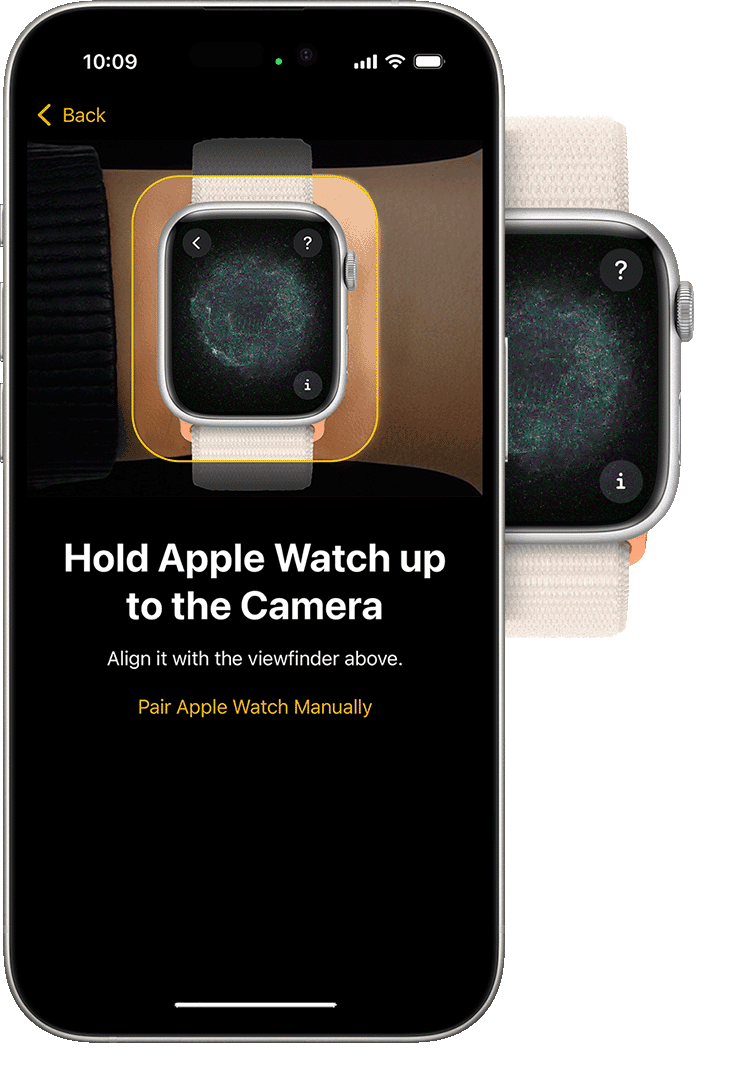
This guide walks through the most effective solutions to get your Apple Watch working with your new iPhone. The troubleshooting steps range from simple fixes like checking Bluetooth settings to more comprehensive solutions like completely resetting the watch and starting fresh.
What To Do If Your Apple Watch Won’t Pair
It can be frustrating when your Apple Watch won’t pair with your new phone. Here are the steps to troubleshoot and fix the issue:
1. Basic Checks First:
- Restart both devices: Turn off both your Apple Watch and your new iPhone, then turn them back on. This often resolves minor glitches.
- Ensure Bluetooth is on: On your iPhone, go to Settings > Bluetooth and make sure it’s toggled on.
- Check Wi-Fi connection: While not always strictly necessary for pairing, a stable Wi-Fi connection on your iPhone can help.
- Update Software: Make sure both your iPhone and Apple Watch are running the latest versions of iOS and watchOS, respectively.
- iPhone: Go to Settings > General > Software Update.
- Apple Watch: On your iPhone, open the Watch app, then go to My Watch > General > Software Update.
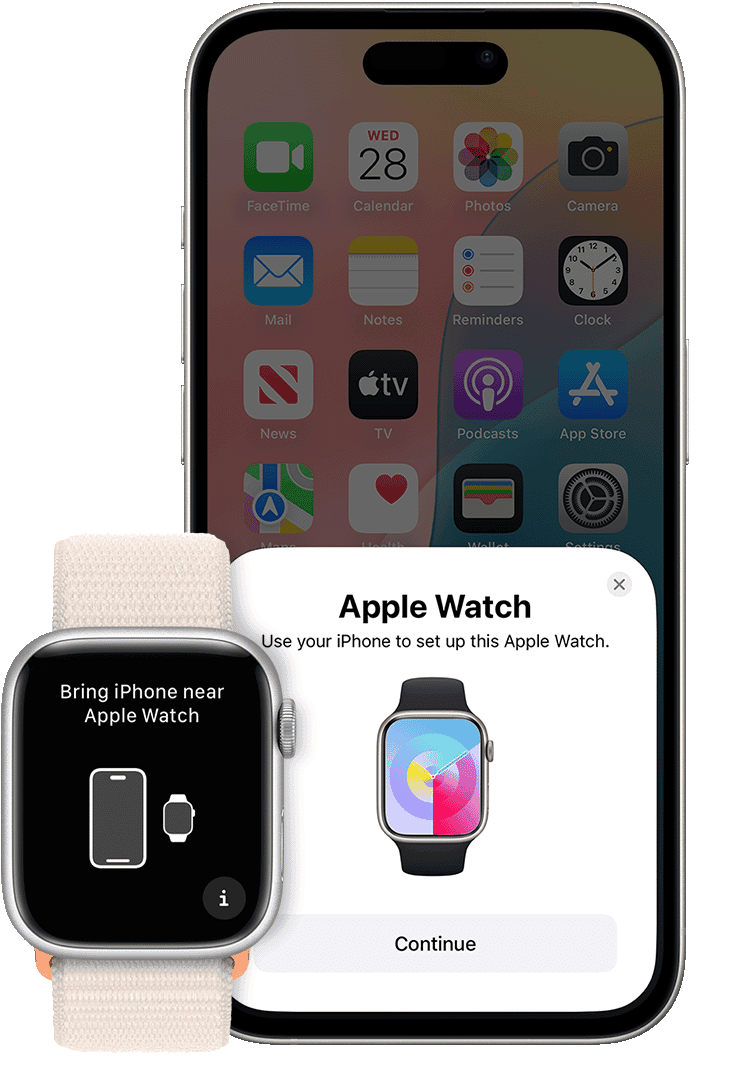
2. Prepare Your Old iPhone (If Applicable):
- Unpair your Apple Watch from your old iPhone: If your Apple Watch was previously paired with an old iPhone, you must unpair it first.
- Keep your Apple Watch and old iPhone close together.
- Open the Watch app on your old iPhone.
- Go to the My Watch tab.
- Tap All Watches at the top left.
- Tap the “i” icon next to the watch you want to unpair.
- Tap Unpair Apple Watch.
- Confirm your decision. You might need to enter your Apple ID password to disable Activation Lock. This will also back up your watch data to your old iPhone.
3. Reset Your Apple Watch (If Necessary):
- If you don’t have your old iPhone or can’t unpair: You’ll need to erase your Apple Watch to factory settings.
- On your Apple Watch, go to Settings > General > Reset.
- Tap Erase All Content and Settings.
- Enter your passcode if prompted.
- Confirm your decision.
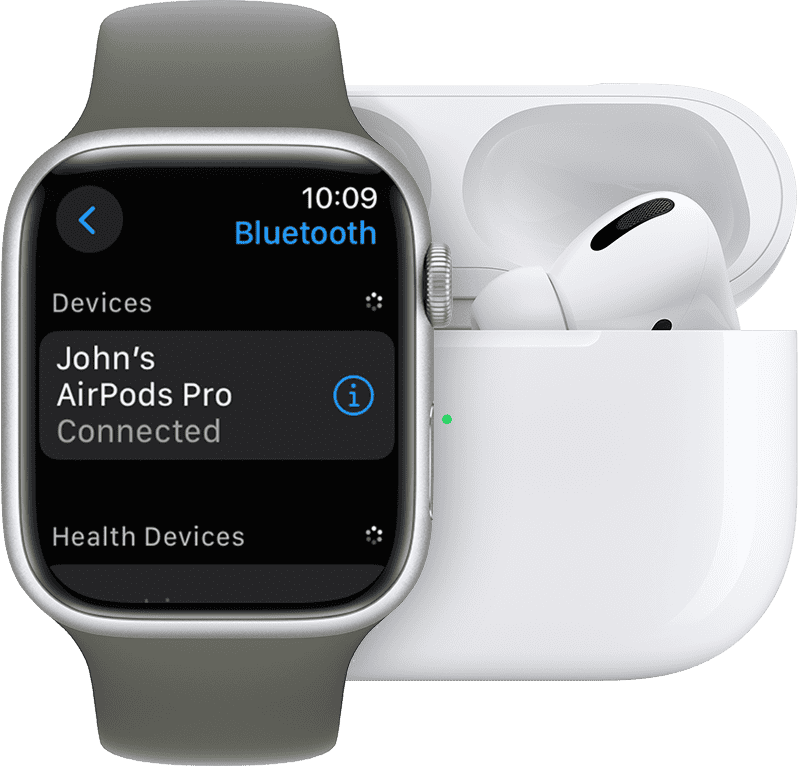
4. Attempt to Pair with Your New iPhone:
- Bring devices close: Place your Apple Watch and new iPhone close to each other.
- Open the Apple Watch app: On your new iPhone, open the Apple Watch app.
- Start the pairing process:
- Tap Start Pairing.
- Either position your iPhone over the animation on your Apple Watch, or tap Pair Manually and follow the on-screen instructions.
- Restore from Backup (Optional): During the setup process, you’ll be given the option to set up as a new Apple Watch or restore from a backup. If you successfully backed up your watch from your old iPhone, choose to restore from backup.
5. Advanced Troubleshooting:
- Check iPhone Storage: Ensure your new iPhone has enough free storage.
- Reset Network Settings on iPhone: On your iPhone, go to Settings > General > Transfer or Reset iPhone > Reset > Reset Network Settings. This resets Wi-Fi passwords and cellular settings, which can sometimes resolve pairing issues. You’ll need to re-enter your Wi-Fi password afterwards.
- Disable and re-enable Wi-Fi/Bluetooth on iPhone: Sometimes toggling these off and on in Control Center can help.
- Check for interference: Move away from other electronic devices that might be causing interference.
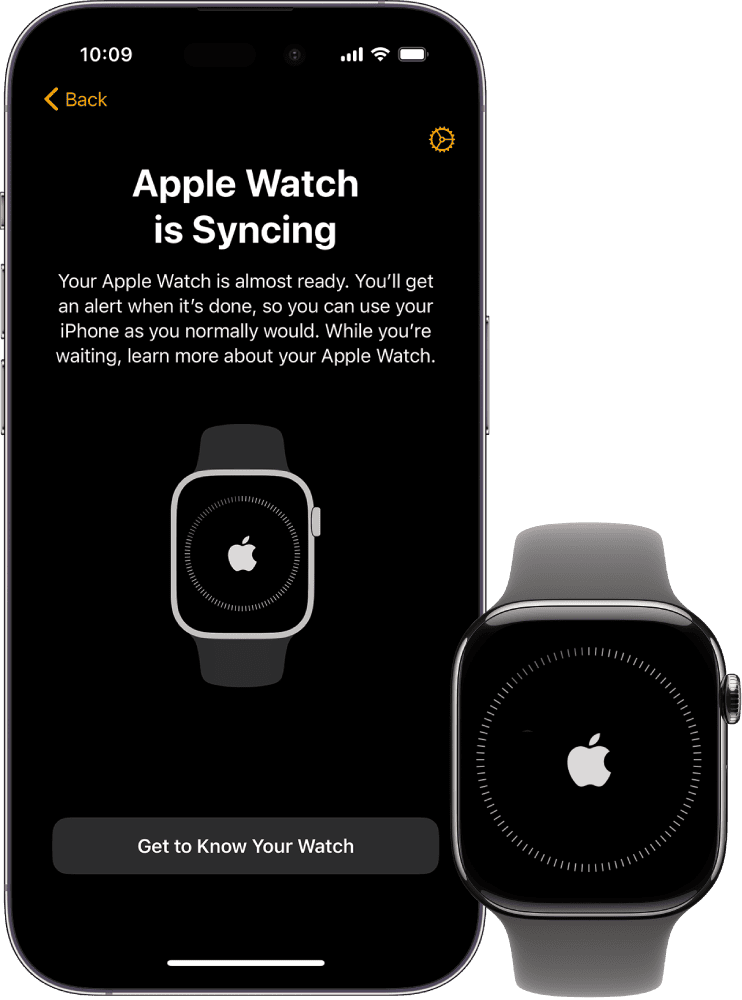
If you’ve followed all these steps and are still having trouble, consider contacting Apple Support.
Key Takeaways
- Apple Watch pairing issues usually occur because the watch stays connected to the old iPhone
- Software updates and proper backup procedures help prevent most pairing problems
- Common solutions include unpairing the watch, checking connectivity settings, and following proper setup steps
Frequently Asked Questions
These questions cover the main steps for pairing an Apple Watch with a new iPhone and solving common problems that prevent the connection from working properly.
What steps should I follow to pair my Apple Watch with a new iPhone?
First, set up the new iPhone and sign in to iCloud with the same Apple Account used on the old device. Open the Apple Watch app on the new iPhone and tap “Start Pairing.”
Hold the Apple Watch near the iPhone. Point the iPhone camera at the watch face when the pairing animation appears on the watch screen.
Follow the setup steps on both devices. Choose to restore from the most recent backup when asked, or set up as new if no backup exists.
Keep the Apple Watch on the wrist and unlocked during the entire process. The pairing may take several minutes to complete.
Is there a way to reset an Apple Watch to factory settings for pairing with a different phone?
Press and hold the Digital Crown and side button together until the Apple logo appears on the screen. Release both buttons when the watch restarts.
After the restart, press and hold the Digital Crown or firmly press the screen. Tap “Reset” when the option appears.
This process erases all data and settings on the Apple Watch. The watch returns to its original factory state and can be paired with any iPhone.
The reset removes all apps, data, and personal settings from the device. Health and Activity data stored in iCloud remains safe and will sync to the new pairing.
What is the correct procedure to unpair an Apple Watch from an existing iPhone?
Open the Apple Watch app on the iPhone that is currently paired with the watch. Tap the “My Watch” tab at the bottom of the screen.
Select “All Watches” at the top of the screen. Find the Apple Watch in the list and tap the information icon next to it.
Tap “Unpair Apple Watch” and confirm the action. The iPhone creates a backup of the watch data before unpairing begins.
Keep both devices close together during the unpairing process. The Apple Watch will erase itself and return to the initial setup screen.
How can I put my Apple Watch into pairing mode?
An Apple Watch enters pairing mode automatically when it has no active connection to an iPhone. Turn on a new or reset Apple Watch to see the pairing screen.
The watch displays a swirling pattern and pairing instructions on the screen. This animation is the signal that the watch is ready to connect to an iPhone.
If the pairing screen does not appear, the watch may still be connected to another device. Check that the previous pairing was properly removed before trying again.
Press the Digital Crown to wake the screen if it appears dim or blank during the pairing process.
Can I unpair my Apple Watch without access to the old iPhone it was connected to?
Yes, the Apple Watch can be erased directly without needing the old iPhone. Press and hold both the Digital Crown and side button until the Apple logo appears.
Release the buttons and wait for the watch to restart completely. Press and hold the Digital Crown or firmly press the screen when it turns on.
Select “Reset” from the menu options. This removes the connection to the old iPhone and prepares the watch for a new pairing.
The watch will lose any data that was not backed up to iCloud. Health and fitness information synced to iCloud will return when paired with a new device.
Why doesn’t my Apple Watch recognize my new iPhone during the pairing process?
Both devices need updated software for pairing to work correctly. Check that the iPhone and Apple Watch are running the latest available versions.
Make sure Bluetooth is turned on for both devices. The iPhone and Apple Watch must be within a few feet of each other during pairing.
Restart both devices if they cannot detect each other. Turn off the iPhone completely, then turn it back on before trying to pair again.
Some older Apple Watch models cannot pair with newer iPhone versions. Check Apple’s compatibility list to confirm the devices can work together.