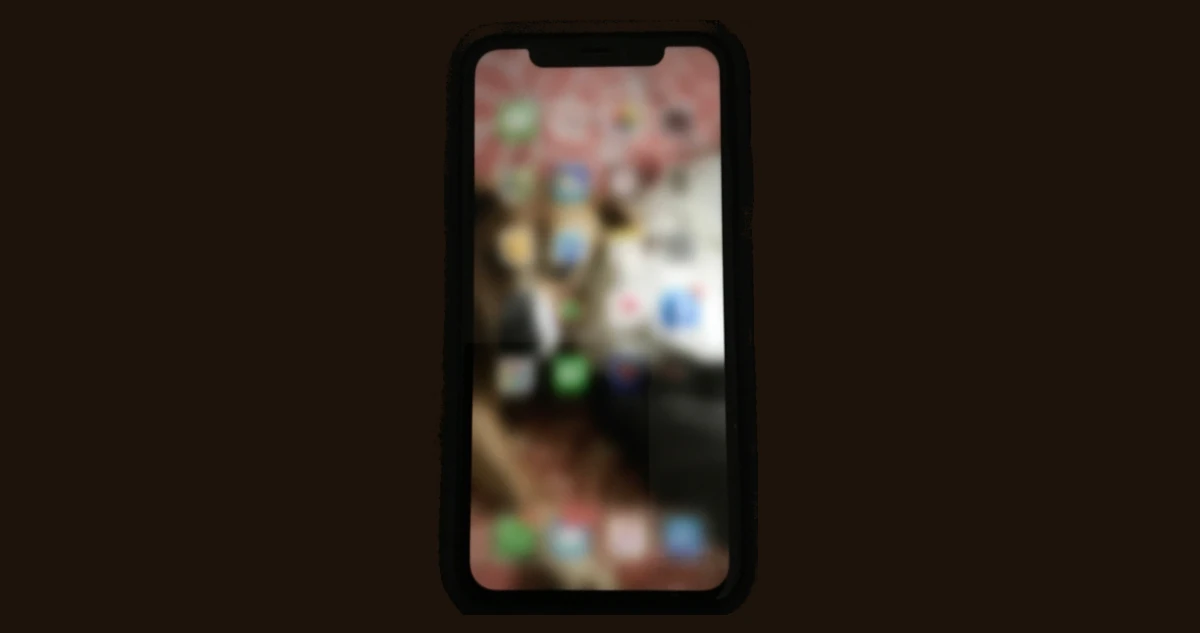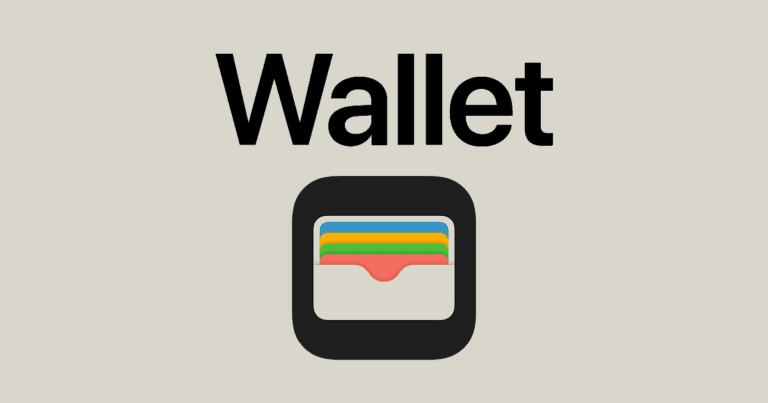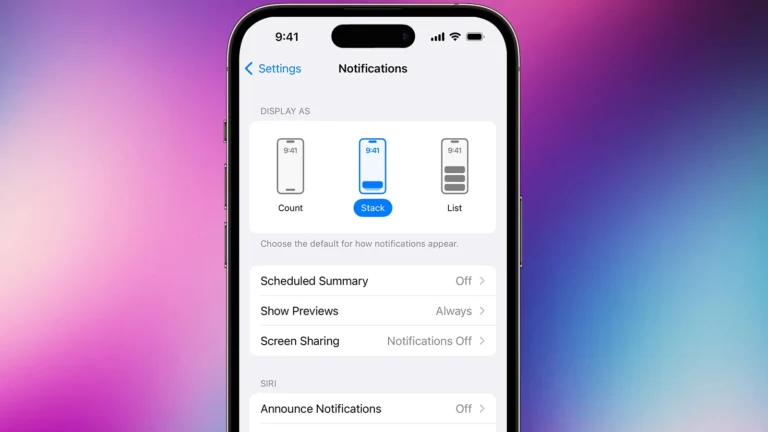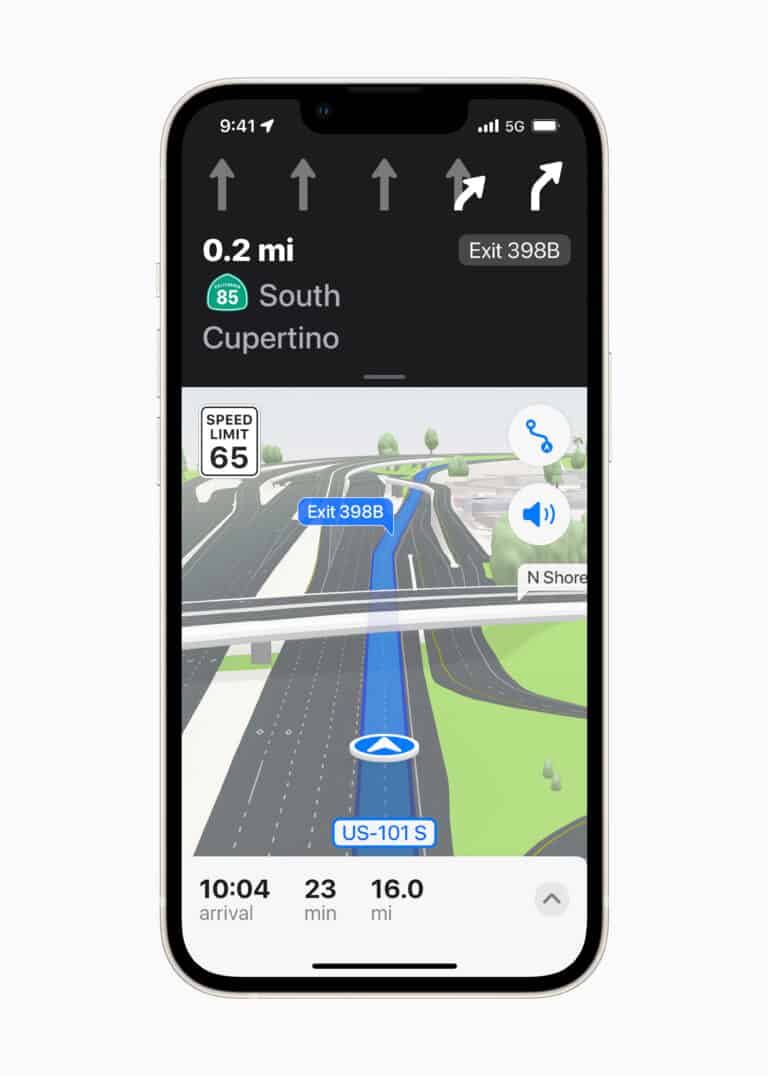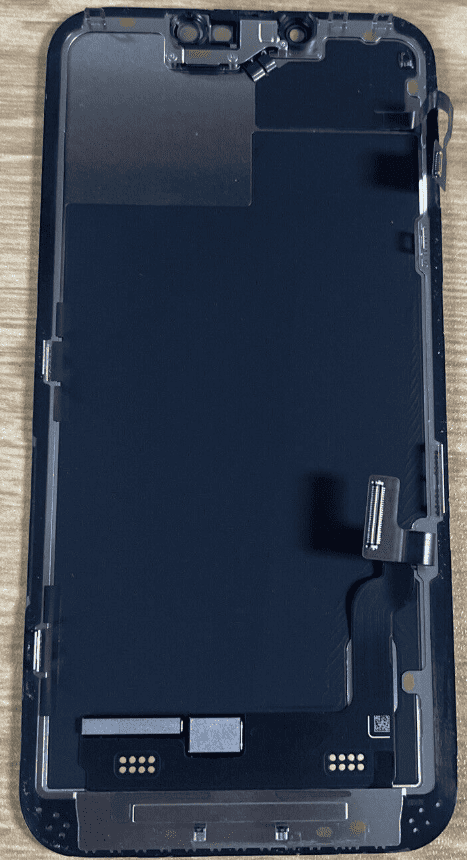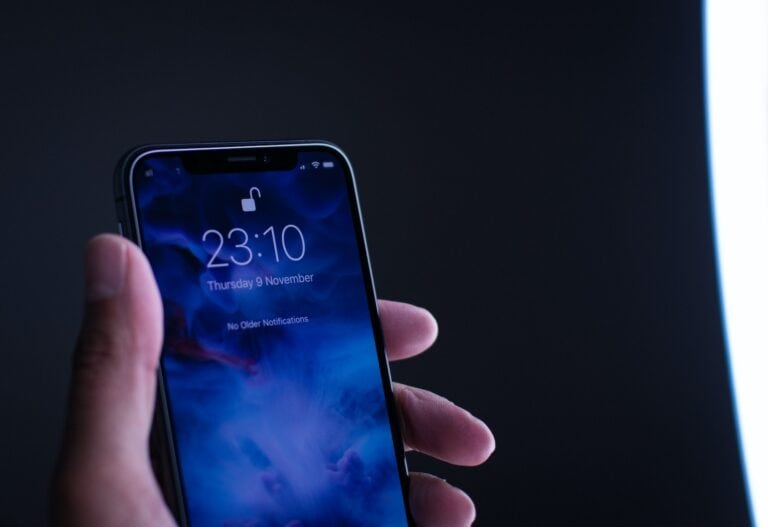When someone sends a video from their iPhone to an Android phone, the receiving device often displays a blurry, low-quality version of the original file. This frustrating issue affects millions of users who regularly share videos across different phone platforms.
Videos become blurry when sent from iPhone to Android because iPhones use HEVC video format and iMessage technology, while Android devices rely on MMS messaging that compresses files heavily to meet strict size limits. The compression process reduces video quality significantly, turning sharp footage into pixelated content that looks nothing like the original.
The problem gets worse when users send videos through text messages instead of alternative methods. Different video formats, network limitations, and messaging protocols all contribute to quality loss during transfer. Understanding why this happens and learning better ways to share videos can help users maintain the original video quality across different devices.
iPhone and Android Blurry Image Issue
It’s a common frustration: you record a beautiful, crisp video on your iPhone, send it to a friend with an Android phone, and they receive a blurry, pixelated mess. This isn’t a problem with your iPhone, nor is it necessarily a flaw in their Android device. The culprit lies primarily in the way messages are transmitted between different operating systems.
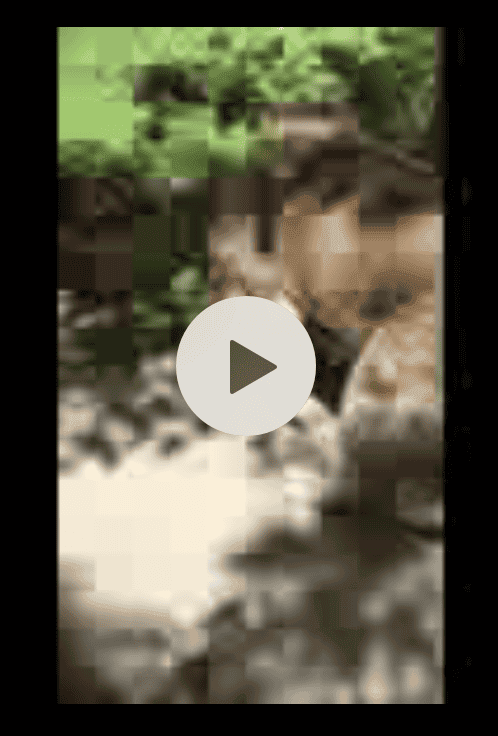
Here’s a breakdown of why your iPhone videos look blurry when sent to Android and what you can do about it:
The Core Problem: MMS vs. iMessage/RCS
The fundamental reason for the quality degradation is the communication protocol used for sending media:
- iMessage (iPhone to iPhone/Apple Devices): When you send a video from one iPhone to another, it uses Apple’s proprietary iMessage service. iMessage sends media over Wi-Fi or cellular data using a higher-quality format, allowing for larger file sizes and minimal compression. This is why videos sent between iPhones typically retain their original crispness. iMessages appear in blue bubbles.
- MMS (Multimedia Messaging Service – iPhone to Android): When an iPhone sends a video to an Android phone, it cannot use iMessage. Instead, it reverts to MMS (Multimedia Messaging Service), an older cellular standard for sending multimedia. MMS has very strict file size limitations (often just a few megabytes, like 1MB to 3.5MB depending on the carrier). To fit the video within this tiny limit, your iPhone (or your carrier) heavily compresses the video, leading to a significant loss of quality, detail, and often resolution, making it appear blurry and pixelated. These messages appear in green bubbles.
- Codec Differences: iPhones often record videos using the HEVC (High-Efficiency Video Coding, or H.265) codec, which is highly efficient for compressing video with good quality. While many newer Android phones support HEVC, some older ones might not, or they might re-encode the video to a more compatible (but lower quality) format like H.264, further degrading it.
- Carrier Compression: Even if the video is compressed on your phone, your mobile carrier might apply additional compression to fit it within their network’s MMS limitations, leading to even further quality loss.
- Lack of Universal Rich Communication Services (RCS) Adoption (Currently): RCS is the modern successor to SMS/MMS, offering many features similar to iMessage (like higher-quality media, read receipts, typing indicators). While Google has heavily pushed for RCS on Android, and Apple has announced plans to adopt RCS in late 2024, the full benefits for cross-platform messaging, especially regarding video quality, are not yet fully realized or consistently implemented across all devices and carriers. As of now (July 2025), while some improvements may be present, MMS is often still the fallback for media.
How to Send High-Quality Videos from iPhone to Android:
Since traditional text messaging (MMS) is the primary culprit, the solution is to bypass it entirely. Here are the best methods:
1. Use Cloud Storage Services
This is arguably the best way to send videos without any quality loss.
- Google Photos / Google Drive:
- On your iPhone: Open the Google Photos app (or Google Drive).
- Upload: Upload your video to Google Photos/Drive.
- Share Link: Once uploaded, tap the “Share” icon and choose “Create link” (or “Share link”).
- Send Link: Send this link to your Android friend via any messaging app (even regular SMS/MMS, as it’s just a link) or email. They can then open the link and download or stream the original quality video.
- Dropbox, OneDrive, iCloud (via Public Link): Similar to Google Photos, upload your video to one of these cloud services and then generate a shareable link that your Android friend can access. For iCloud, you might need to enable “iCloud Links” for photos/videos.
2. Use Cross-Platform Messaging Apps
Many popular messaging apps handle video compression much better than MMS. Both you and your Android friend need to be using the same app.
- WhatsApp: A very popular choice. WhatsApp generally compresses videos, but the quality is far superior to MMS. To send a video as a document (which results in minimal compression, often up to 2GB), select the “Document” option instead of “Gallery” when attaching.
- Telegram: Known for its less aggressive compression and larger file size limits (up to 2GB per file).
- Signal: Focuses on privacy and also handles media better than MMS.
- Facebook Messenger: Can send videos, but quality can still be somewhat compressed.
- Discord: Also allows for sending video files with better quality.
3. Email the Video
For shorter videos, email can be an option.
- Limitations: Be aware of file size limits for email attachments (typically around 20-25MB for most services). If your video is larger, it might not send, or your iPhone might offer to compress it further.
- How to: Open the Mail app, compose a new email, and attach the video from your photo library.
4. Use Dedicated File Transfer Services
These services are designed specifically for sending large files.
- WeTransfer: A popular online service that allows you to upload large files and send a download link via email.
- Send Anywhere: A mobile app and web service that allows direct file transfers between devices using a code, often without significant compression.
Proactive Steps for Better Video Quality
- Record at a lower resolution (if suitable): While counterintuitive, if you know you’ll be sharing a video primarily with Android users via methods that compress, sometimes recording at 1080p instead of 4K can result in a smaller file size that handles compression better, appearing less “blurry” than a heavily compressed 4K video. You can adjust this in
Settings > Camera > Record Video. - Trim long videos: Shorter videos inherently have smaller file sizes, making them easier to send without severe compression.
- Avoid sending via default Messages app: Unless Apple’s upcoming RCS implementation significantly changes things, avoid using the standard green-bubble messages for sending videos to Android users if quality is a concern.
By using one of the alternative methods above, you can ensure your precious iPhone videos arrive on Android devices looking as clear and vibrant as they do on your own screen.
Key Takeaways
- iPhone videos appear blurry on Android due to format differences and heavy compression during MMS transfer
- Cloud storage services and third-party apps preserve video quality better than standard text messaging
- Users can change iPhone camera settings to record in more compatible formats for Android devices
Frequently Asked Questions
These common questions address the main issues people face when transferring videos between iPhone and Android devices. The answers focus on practical solutions for format compatibility, quality preservation, and proper transfer methods.
How can I fix the loss of video quality when sending from iPhone to Android?
Use cloud services like Google Drive or iCloud instead of text messaging. These platforms preserve the original video quality without compression.
Email works for smaller videos under 25MB. It maintains better quality than MMS messages.
Third-party apps like VLC Media Player can improve playback quality on Android devices. They handle iPhone video formats better than default Android players.
Is there a way to maintain clarity in videos sent from iPhone to Android?
Convert videos to MP4 format before sending. This format works well on both iPhone and Android devices.
Use direct file transfer methods like USB cables or AirDrop alternatives. These avoid automatic compression that happens with messaging apps.
Set your iPhone to record in H.264 format instead of HEVC. Go to Settings > Camera > Formats > Most Compatible.
What causes videos to appear blurry on Android when sent from an iPhone?
iPhone uses HEVC video format while Android typically uses different codecs. This creates compatibility issues during playback.
MMS messaging compresses videos heavily to reduce file size. This compression destroys video quality.
Different screen aspect ratios between devices can affect how videos display. iPhone uses 19.5:9 while most Android phones use 16:9.
How to prevent videos from being compressed when sharing between iPhone and Android?
Avoid sending videos through text messages or MMS. These methods always compress files.
Use cloud storage services that preserve original file quality. Google Drive, Dropbox, and OneDrive work well.
Send videos as email attachments for smaller files. Most email providers allow up to 25MB without compression.
Are there specific apps that help maintain video quality from iPhone to Android?
WhatsApp and Telegram offer document sending features that preserve original quality. Select “Send as Document” instead of regular video sharing.
Google Photos automatically backs up videos in original quality. Both iPhone and Android users can access the same files.
Specialized transfer apps like SHAREit or Xender use direct WiFi connections. They avoid internet compression completely.
Can I adjust iPhone settings to ensure videos are sent clearly to Android devices?
Change video recording format to H.264 in iPhone Settings > Camera > Formats > Most Compatible. This format works better on Android devices.
Record videos in 1080p HD instead of 4K if file size matters. Go to Settings > Camera > Record Video.
Turn off Low Quality Image Mode in Messages settings. This prevents automatic compression when sending files.
Clean your camera lens before recording. Smudges and dirt create blurry videos that look worse after transfer.