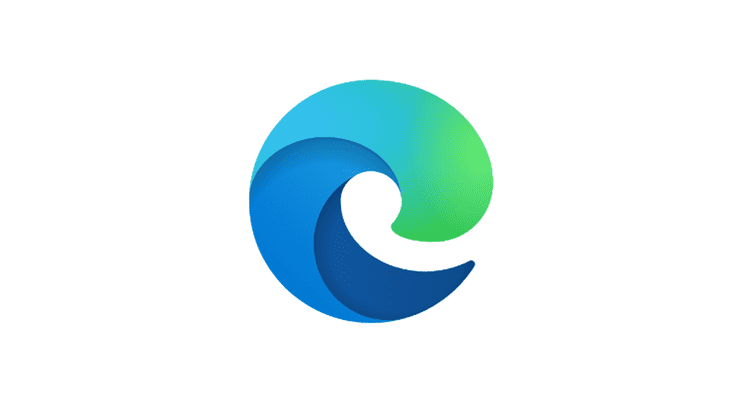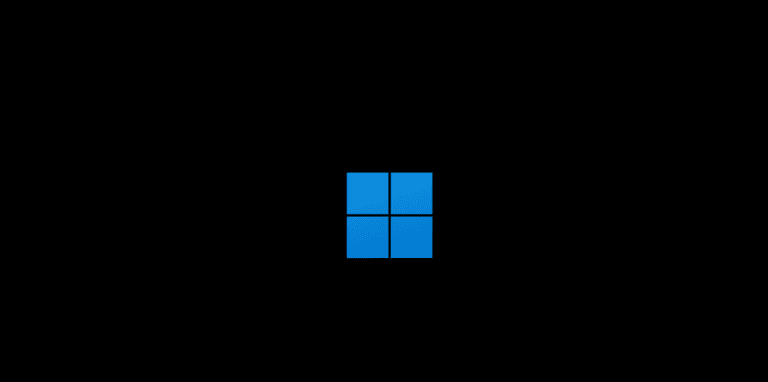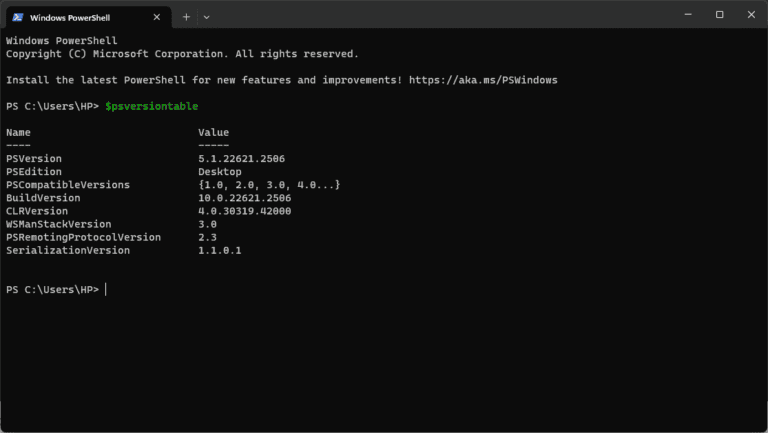Windows runs many background processes that keep the system stable, secure, and connected. These processes are called services, and they handle tasks like networking, updates, and security. The Windows Services Manager, also known as services.msc, is the built-in tool that lets you view, control, and configure these services.
By opening services.msc on Windows 10 or Windows 11, anyone can see which services are running, stop or restart them, and change how they start up. This gives direct control over how the system behaves without needing extra software. Managing services can solve problems, improve performance, or adjust the system to specific needs.
Knowing how to use the Windows Services Manager builds confidence in handling basic system management. It also helps prevent mistakes that come from disabling the wrong service or ignoring security-related ones. With a clear understanding, services.msc becomes a reliable way to keep Windows running smoothly.
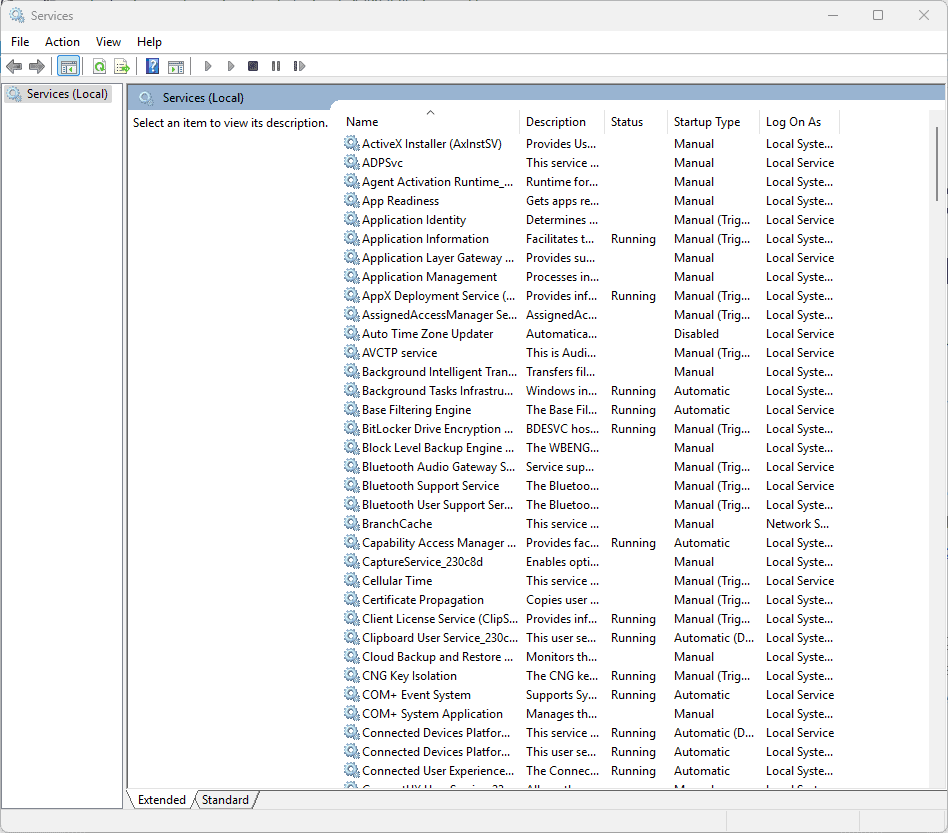
A Guide to Services.msc and Windows Services Management
Windows Services are the backbone of your operating system, running continuously in the background to ensure essential functions operate smoothly. Managing these services effectively is crucial for system performance, security, and troubleshooting. This comprehensive guide will teach you everything you need to know about Services.msc and Windows Services management in 2025.
What is Services.msc?
Services.msc is Windows’ built-in administrative tool for managing system services. The tool displays all installed services on your system, showing their current status, startup type, and associated details. Unlike Task Manager, services.msc offers comprehensive control over service behavior, allowing you to modify startup settings, configure recovery options, and manage service dependencies.
Understanding Windows Services
What Are Windows Services?
Windows Services are integral components of the Microsoft Windows operating system that play a pivotal role in ensuring the smooth operation of both system and third-party applications. These programs:
- Run in the background without user interface
- Start automatically with Windows (in most cases)
- Operate independently of user login sessions
- Provide essential functions like networking, security, and hardware management
- Can run under different user accounts for security purposes
Types of Services
System Services:
- Essential Windows operating system components
- Required for basic functionality
- Should rarely be disabled
Application Services:
- Third-party software services
- Optional but may be required for specific applications
- Safe to disable if applications aren’t needed
Microsoft Services:
- Official Microsoft applications and features
- Include Office, .NET Framework, and other Microsoft products
- Generally safe but may impact related software
How to Open Services.msc
Method 1: Run Dialog (Fastest)
- Press Windows + R to open the Run dialog
- Type
services.mscand press Enter - The Services window will open immediately (source: software-testing-tutorials-automation.com)
Method 2: Start Menu Search
- Click the Start button
- Type “services” in the search box
- Click on Services or Services Desktop App
Method 3: Control Panel
- Open Control Panel
- Navigate to System and Security > Administrative Tools
- Double-click Services
Method 4: Computer Management
- Right-click This PC or Computer
- Select Manage
- Expand Services and Applications
- Click Services
Method 5: Command Prompt
- Open Command Prompt as administrator
- Type
services.mscand press Enter
Understanding the Services Interface
Main Window Components
Service Name Column:
- Displays the official service name
- Used for command-line operations
- Usually technical names
Description Column:
- Human-readable explanation of service function
- Helps identify service purpose
- Essential for decision-making about service management
Status Column:
- Running: Service is currently active
- Stopped: Service is not running
- Paused: Service is temporarily suspended
- Starting/Stopping: Service is transitioning states
Startup Type Column:
- Automatic: Starts with Windows
- Automatic (Delayed Start): Starts after initial boot process
- Manual: Starts only when needed or manually started
- Disabled: Cannot start at all
Log On As Column:
- Shows which user account the service runs under
- Local System: Highest privileges
- Local Service: Limited privileges
- Network Service: Network access with limited local privileges
Managing Individual Services
Starting and Stopping Services
To Start a Service:
- Right-click the service name
- Select Start from context menu
- Wait for status to change to “Running”
To Stop a Service:
- Right-click the service name
- Select Stop from context menu
- Confirm if prompted
- Status will change to “Stopped”
To Restart a Service:
- Right-click the service name
- Select Restart
- Service will stop and start automatically
Configuring Service Properties
Accessing Properties:
- Double-click a service name, or
- Right-click and select Properties
General Tab:
- Service name: Technical identifier
- Display name: User-friendly name
- Description: Detailed service information
- Path to executable: Location of service program
- Startup type: When service should start
- Service status: Current running state
Recovery Tab:
- First failure: Action when service fails first time
- Second failure: Action for second failure
- Subsequent failures: Action for additional failures
- Reset fail count after: Time before failure count resets
- Restart service after: Delay before automatic restart
Dependencies Tab:
- This service depends on: Services required for this service to function
- The following system components depend on this service: Services that need this service
Service Startup Types Explained
Automatic
- Service starts during system boot
- Runs continuously
- Best for essential services
Automatic (Delayed Start)
- Starts after initial boot process completes
- Reduces boot time
- Good for important but non-critical services
Manual
- Starts only when explicitly requested
- Triggered by applications or other services
- Conserves system resources
Disabled
- Cannot start under any circumstances
- Completely prevents service from running
- Use cautiously as it may break dependent services
Command Line Service Management
Mastering the services console (services.msc), command-line tools, and understanding how services work on a per-user basis can make the difference between a smooth experience and unexpected issues (source: mundobytes.com).
Using SC Command
Query Service Status:
sc query [servicename]
sc query "Windows Update"
Start a Service:
sc start [servicename]
sc start spooler
Stop a Service:
sc stop [servicename]
sc stop spooler
Change Startup Type:
sc config [servicename] start= [auto|demand|disabled]
sc config spooler start= auto
Using Net Command
Start Service:
net start [servicename]
net start "Print Spooler"
Stop Service:
net stop [servicename]
net stop "Print Spooler"
Using PowerShell
Get Service Information:
Get-Service [servicename]
Get-Service -DisplayName "*Windows Update*"
Start Service:
Start-Service [servicename]
Start-Service -Name "spooler"
Stop Service:
Stop-Service [servicename]
Stop-Service -Name "spooler"
Set Startup Type:
Set-Service [servicename] -StartupType [Automatic|Manual|Disabled]
Set-Service -Name "spooler" -StartupType Automatic
Common Windows Services and Their Functions
Essential System Services (Never Disable)
Windows Audio:
- Manages audio for Windows programs
- Required for sound functionality
Windows Security Service:
- Handles Windows Defender and security features
- Critical for system protection
Remote Procedure Call (RPC):
- Enables communication between system processes
- Fundamental Windows functionality
Windows Management Instrumentation:
- Provides system information to applications
- Required by many management tools
Commonly Modified Services
Windows Update:
- Manages automatic updates
- Can be set to Manual to control update timing
Print Spooler:
- Manages printing operations
- Can be disabled if no printers are used
Fax Service:
- Handles fax functionality
- Safe to disable if fax capability not needed
Windows Search:
- Provides file indexing and search
- Can be disabled to save resources but impacts search speed
Superfetch/SysMain:
- Preloads frequently used applications
- May be disabled on SSDs for better performance
Troubleshooting Service Issues
Common Service Problems
Service Won’t Start:
- Check service dependencies
- Verify user account permissions
- Review Windows Event Logs
- Run System File Checker (sfc /scannow)
Service Starts Then Stops:
- Check service configuration
- Review application logs
- Verify file permissions
- Check for conflicting software
High CPU/Memory Usage:
- Identify problematic service
- Research service necessity
- Check for malware
- Consider service restart or configuration change
Using Event Viewer with Services
Accessing Service Events:
- Open Event Viewer (eventvwr.msc)
- Navigate to Windows Logs > System
- Filter by Source for specific services
- Look for Error and Warning events
Common Event IDs:
- 7034: Service terminated unexpectedly
- 7031: Service terminated and will restart
- 7009: Service timeout during startup
Service Security Considerations
Service Account Types
Local System Account:
- Highest level of privileges
- Can access network resources as computer account
- Should be used sparingly
Local Service Account:
- Limited privileges on local computer
- Anonymous access to network resources
- Safer for services that don’t need high privileges
Network Service Account:
- Limited local privileges
- Can access network resources as computer account
- Good balance for network-related services
Security Best Practices
- Use least privilege principle – Services should run with minimum required permissions
- Regular security reviews – Periodically audit running services
- Keep services updated – Ensure all service-related software is current
- Monitor service changes – Track modifications to critical services
- Disable unnecessary services – Reduce attack surface by stopping unneeded services
Performance Optimization Through Service Management
Services Safe to Disable for Performance
On Most Systems:
- Windows Search (if you don’t use search frequently)
- Fax service
- Print Spooler (if no printers)
- Remote Registry
- Secondary Logon
On Gaming Systems:
- Windows Mobile Hotspot Service
- Phone Service
- Contact Data
- User Data Storage/Access
On SSD Systems:
- Superfetch/SysMain
- Windows Defragmentation Service (for SSD-only systems)
Services to Keep Enabled
Always Keep Running:
- Windows Audio
- Windows Security Service
- RPC services
- Windows Management Instrumentation
- Windows Update (unless manually managed)
Advanced Service Management
Creating Custom Service Startup Scripts
You can create batch files to manage multiple services:
@echo off
echo Starting essential services...
net start "Windows Audio"
net start "Print Spooler"
net start "Windows Update"
echo Services started successfully.
pause
Group Policy Service Management
For domain environments:
- Open Group Policy Management
- Navigate to Computer Configuration > Windows Settings > Security Settings > System Services
- Configure service startup and security settings
- Apply to relevant organizational units
Service Dependencies Management
Understanding and managing service dependencies is crucial. When disabling services:
- Check what services depend on the target service
- Verify that dependent services can function without it
- Test thoroughly before implementing changes
- Document all changes for future reference
Backup and Recovery
Creating Service Configuration Backups
Using Command Line:
sc query > services_backup.txt
Using PowerShell:
Get-Service | Export-Csv -Path "C:\ServiceBackup.csv"
System Restore Points
Before making significant service changes:
- Create a System Restore Point
- Name it descriptively (e.g., “Before Service Changes”)
- Test changes thoroughly
- Keep restore point available for rollback if needed
Key Takeaways
- Services.msc manages background processes in Windows 10 and 11
- It allows starting, stopping, and configuring system services
- Proper use improves stability, performance, and security
Frequently Asked Questions
Windows services run in the background to support system features and applications. They can be managed through built-in tools or with scripting, and developers can also build custom services when needed.
How can I access the Services Management Console in Windows 10?
Press Windows + R, type services.msc, and hit Enter.
You can also search for Services in the Start menu and select the result.
What are some common examples of Windows services and their functions?
The Print Spooler manages print jobs.
The Windows Update service handles system updates.
The Windows Audio service controls sound playback.
The DHCP Client manages IP address assignment.
Which tools are available for managing Windows services?
The Services Management Console (services.msc) is the most direct tool.
Task Manager, System Configuration (msconfig), Command Prompt, and PowerShell also allow service control.
How do I start or stop a service using the Service Control Manager?
Open the Services window, right-click a service, and choose Start or Stop.
You can also pause, resume, or restart from the same menu.
What steps are involved in creating a Windows service in C#?
In Visual Studio, create a new Windows Service project.
Write the service logic in the OnStart and OnStop methods.
Build the project, then install it using the sc.exe command or InstallUtil.exe.
Are there any differences in managing services between Windows 10 and Windows 11?
The tools and process remain almost the same in both versions.
The main difference is that Windows 11 integrates service search more tightly into its taskbar search, but the Services Console functions identically.