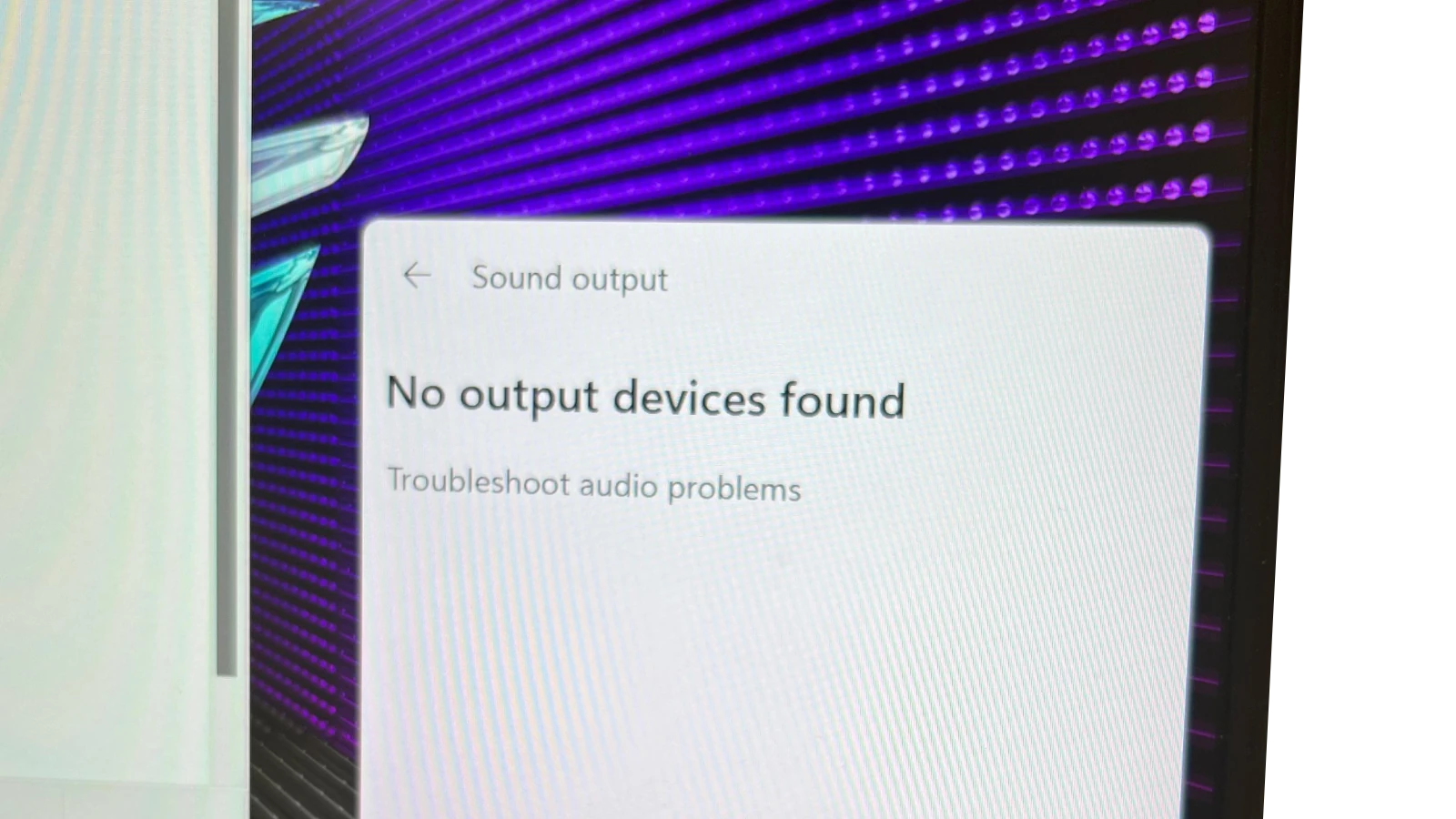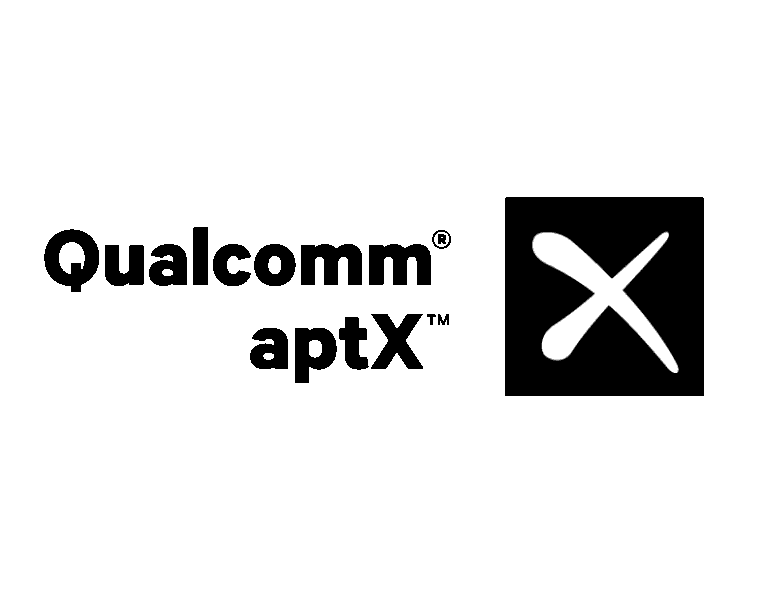When a computer has sound problems, it can be frustrating. This can range from simple software issues to more complex hardware problems. The first step to fixing the problem is finding out what’s causing it. Your operating system has tools to help you find and fix common sound problems, and there’s also outside help available for more complicated issues.
To solve sound problems, follow a logical approach. First, make sure the speakers work and check all the physical connections. Then, try running the audio troubleshooters and making sure all the system updates are installed, which can often solve the problem. If that doesn’t work, you might need to look into updating drivers or changing settings.
Solving Frustrating Computer Sound Problems
Computer sound issues are annoying and can ruin your work or entertainment. Don’t worry; you can often fix these yourself! Here’s a troubleshooting guide to help you out.
Basic Checks
Before diving deeper, let’s cover the obvious:
- Muted? Double-check volume levels on your computer and speakers (make sure nothing’s muted).
- Cables: Are speakers or headphones fully plugged in, and into the correct port?
- Power: Are external speakers powered on with the volume turned up?
- Right Device: In your sound settings, is the correct output device selected (speakers/headphones)?

Try Playing Different Audio
Sometimes the problem lies with the specific file or program:
- Test Other Files: Try playing a different audio file, video, or visiting a website with sound. Is there any sound?
- App Issues: If the problem only occurs in one app, the issue might be with the app, not your overall sound setup.
Update Your Sound Drivers
Outdated or corrupt sound drivers are a common issue:
- Windows Update: Open Windows Settings and navigate to “Update & Security.” Install any available updates.
- Device Manager:
- Press the Windows Key + X, then choose “Device Manager.”
- Expand “Sound, video and game controllers.”
- Right-click your sound card and select “Update driver.”
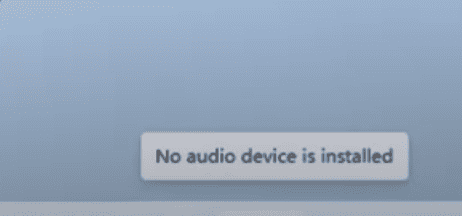
Check Your Sound Settings
Verify all the settings are correct:
- Open Sound Settings: Right-click on the speaker icon in your taskbar and select “Open Sound settings.”
- Output Device: Ensure the correct speakers or headphones are selected.
- Enhancements: Temporarily disable sound enhancements (under the “Advanced” tab).
- Run Troubleshooter: The built-in Windows troubleshooter can help detect issues (Find it in the same Sound Settings menu).
Hardware Problems
If software solutions don’t work, it might be your hardware:
- Other Ports: Try plugging headphones or speakers into different USB or audio ports.
- External Speakers: If possible, test different speakers to see if the problem persists.
Summary Table
Here’s a quick recap:
| Problem | Possible Solutions |
|---|---|
| No sound at all | Check volume levels, cables, power, correct output device |
| Sound only missing in certain apps | Update the specific app, check the app’s own sound settings |
| Distorted sound or crackling | Update sound drivers, try different audio sources |
| Issue occurs after updates | Rollback drivers in Device Manager, consider restoring an older Windows update |
Key Takeaways
- Troubleshooting starts with checking connections and settings.
- Built-in OS tools aid in diagnosing common sound problems.
- Consistent updates and driver maintenance can prevent many issues.
Diagnosing Audio Issues
When addressing sound problems on a computer, the approach must be systematic. This guide helps pinpoint common sound issues, utilize built-in troubleshooting tools, and check hardware connections.
Identifying Common Sound Issues
Common problems with sound range from no audio to poor quality output. First, ensure that the volume isn’t muted and is adequately adjusted. Then check if the audio output device selected is the intended one. Sometimes, the issue might be simple, like a muted application or a misconfigured sound setting.
Using Windows Troubleshooting Tools
Windows has built-in troubleshooters that can automatically fix sound issues. For Windows 10 and Windows 11, one can access these by searching for ‘audio troubleshooter’ in the start menu. Once launched, the troubleshooter will check for common issues and apply fixes where possible, like re-enabling devices or restarting services.
Checking Sound Hardware and Connections
Verify physical connections including cables, jacks, and ports for any signs of damage or loose connections. For external devices like USB or Bluetooth speakers, ensure they’re paired or plugged in correctly. Also, within the Device Manager, one can check for outdated or faulty audio drivers and consider updating or rolling back to previous versions if recent updates cause issues.
Resolving Audio Problems
This section guides you through common solutions to restore sound on your computer. The focus is on driver updates, sound settings adjustments, and utilizing system tools to fix audio issues.
A computer with no sound can be frustrating, but in most cases, the issue is solvable with some basic troubleshooting. Here is a step-by-step guide to help you get your audio working again.
How To Fix Computer Having No Sound
Step 1: Basic Checks
- Check the Volume: This is the most common and easiest fix. Look for the speaker icon in the taskbar (usually at the bottom right of your screen). Click on it and make sure the volume is turned up and not muted. The speaker icon should not have a red circle with a line through it.
- Check Your Speakers or Headphones: Ensure your speakers or headphones are properly plugged into the correct audio jack. The audio-out port is usually green. If you’re using USB speakers or headphones, try plugging them into a different USB port.
- Restart Your Computer: A simple reboot can often fix temporary glitches that are preventing sound from working.
- Test with Another Device: Try plugging your speakers or headphones into a different device (like your phone or another computer) to confirm they are working correctly.
Step 2: Software and Driver Checks
- Check the Sound Output Device: Right-click on the speaker icon in the taskbar and select “Open Sound settings.” In the “Output” section, make sure the correct device (e.g., your speakers, headphones) is selected as the output device.
- Run the Troubleshooter: Windows has a built-in troubleshooter that can automatically detect and fix many sound problems. Right-click the speaker icon in the taskbar and select “Troubleshoot sound problems.” Follow the on-screen instructions.
- Update Your Audio Drivers: Outdated or corrupted drivers are a common cause of sound issues.
- Press the Windows key + R, type
devmgmt.msc, and press Enter. This will open the Device Manager. - Expand “Sound, video and game controllers.”
- Right-click on your audio device (e.g., “Realtek High Definition Audio”) and select “Update driver.”
- Choose “Search automatically for drivers.” Windows will search for and install any available updates.
- If that doesn’t work, you can try uninstalling the driver and restarting your computer. Windows will often automatically reinstall a generic driver. To do this, right-click the device and select “Uninstall device,” then restart your PC.
- Press the Windows key + R, type
Step 3: BIOS and System Checks
- Check Your BIOS Settings: In some cases, the audio device might be disabled in your computer’s BIOS (Basic Input/Output System) or UEFI settings.
- Restart your computer and press the key to enter the BIOS (common keys are F2, F10, F12, or Del) as soon as it starts up.
- Look for an option related to “Onboard Audio” or “High Definition Audio” and ensure it is enabled. The location of this setting varies depending on the motherboard manufacturer.
- Save the changes and exit the BIOS.
- Check for Windows Updates: Major Windows updates can sometimes affect drivers and system settings. Make sure your system is up to date. Go to Settings > Update & Security > Windows Update and click “Check for updates.”
Step 4: Advanced Troubleshooting
- Check for Conflicts: Sometimes, other software can interfere with your audio drivers.
- Disable Enhancements: In the “Sound settings” window, click on “Device properties” under your output device, and then “Additional device properties.” Go to the “Enhancements” tab and check the box that says “Disable all enhancements.”
- Check for third-party audio software: If you have installed any third-party audio management tools or virtual audio cables, they could be causing conflicts. Try uninstalling them temporarily to see if the sound returns.
- System Restore: If the problem started recently, you might be able to use System Restore to revert your computer’s settings back to a time when the sound was working. This will not affect your personal files.
- Search for “Create a restore point” in the Windows search bar and open it.
- Click on “System Restore…” and follow the wizard to select a restore point from before the problem began.
- Contact Support: If none of these steps work, the issue could be with your hardware. Your speakers or sound card might be faulty. In this case, it might be necessary to contact a professional computer repair service or the manufacturer of your computer for further assistance.
Updating and Managing Audio Drivers
To update audio drivers: Open the Device Manager by right-clicking the Start button and selecting it from the menu. Expand the ‘Sound, video and game controllers’ section, and find your audio device. Right-click and select ‘Update driver’. Choose ‘Search automatically for updated driver software’. If a new driver is found, follow the prompts to install it.
For manual driver updates: Visit the website of your sound card or motherboard manufacturer. Download the latest driver and install it manually through Device Manager.
If issues persist after an update: Open Device Manager again, right-click the sound device, and select ‘Properties’. Under the Driver tab, you can select ‘Roll Back Driver’ if the option is available, or ‘Uninstall Device’. After uninstalling, restart your computer to reinstall the driver.
Adjusting Sound Settings and Enhancements
To adjust sound settings: Right-click the sound icon in the taskbar and select ‘Open Sound settings’. Ensure the correct output device is set as the default under ‘Choose your output device’. Use the Volume Mixer to adjust volume levels for individual applications by right-clicking the sound icon and selecting ‘Open Volume Mixer’.
Disable audio enhancements: In ‘Sound settings’, click on ‘Device properties’ under your output device. Click on ‘Additional device properties’, go to the ‘Enhancements’ tab, and check ‘Disable all enhancements’.
Restoring Sound with System Tools
Use the audio troubleshooter: Go to Settings > Update & Security > Troubleshoot. Choose ‘Playing Audio’ and follow the on-screen steps.
Performing a system restore: If recent changes have caused sound problems, use System Restore. Type ‘Create a restore point’ in the taskbar search. Click on ‘System Restore’ and follow the instructions to select a restore point before the issue started.
Restart audio services: Press ‘Windows key + R’, type ‘services.msc’ and hit Enter. Find ‘Windows Audio’ in the list, right-click, and select ‘Restart’.
Remember, these are starting points for resolving sound issues, and more detailed steps might be needed based on your specific problem and device.
Frequently Asked Questions
In this section, readers will find concise answers to common issues related to computer sound problems. Each subsection tackles a specific question with simple steps to follow for troubleshooting.
Why does my computer suddenly have no sound?
This issue can arise due to many reasons. Check if the sound is muted or if the playback device is properly connected. Ensuring that audio drivers are up to date and that the Windows audio service is running are also important steps.
How can I use the audio troubleshooter to fix sound issues on Windows?
Windows has a built-in audio troubleshooter. Go to Settings, then to System, and select Sound. Look for the troubleshoot option to diagnose and fix sound issues automatically.
What steps can I take to resolve sound problems on my Dell computer?
Start by checking the hardware like speakers and headphones. Then update audio drivers from Dell’s official website. Run a pre-boot system assessment by holding the ‘Fn’ key when the computer starts.
How do I update or reinstall Realtek Audio drivers to fix sound problems?
Check for driver updates on Realtek’s website or use the device manager to update or reinstall the driver. For reinstallation, uninstall the driver first then download and install the latest version.
How can I reset my computer speakers to troubleshoot audio issues?
Right-click the sound icon in the taskbar and choose ‘Open Sound settings’. In the Sound control panel, select your speakers and click ‘Configure’. Follow the prompts to reset your speaker settings.
What resources are available for troubleshooting audio problems on my computer?
Windows Support provides extensive guidelines. Manufacturer websites offer model-specific advice. Online forums and tech help sites are also valuable for personalized assistance.