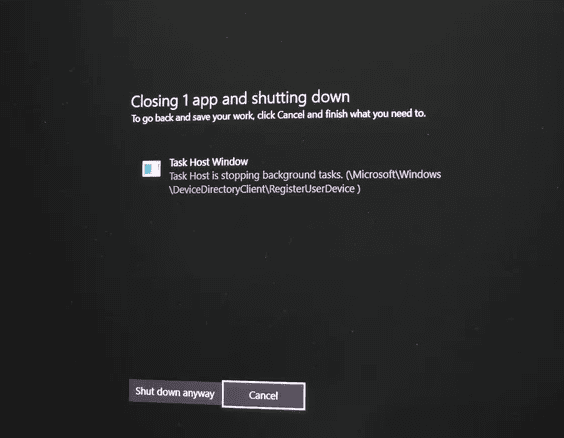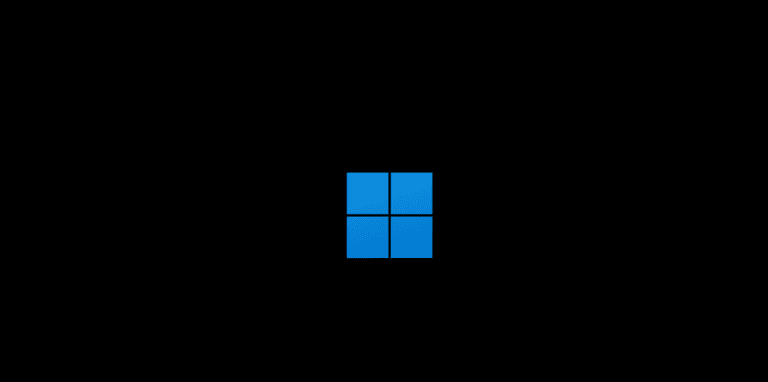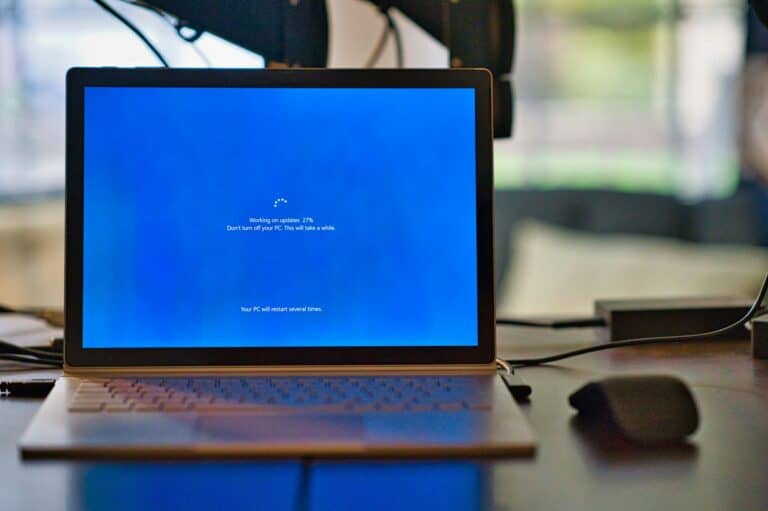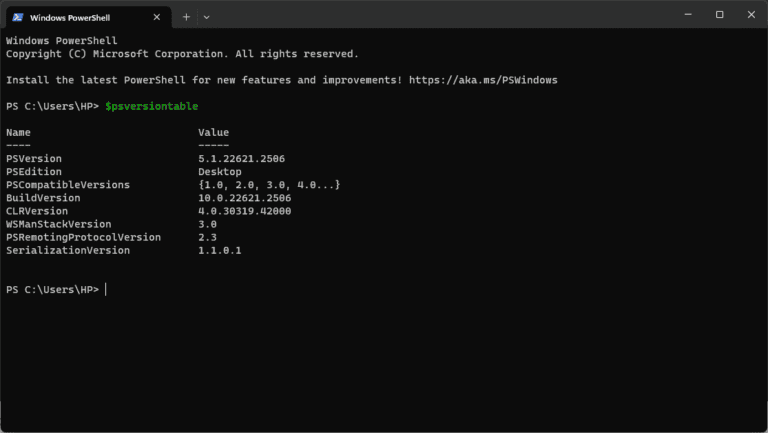When shutting down a Windows computer, a message called “Task Host Window” may appear. Task Host Window is a system process that manages background tasks and ensures they close properly before the computer powers off. It acts as a safeguard to prevent data loss or corruption by making sure programs finish running before shutdown.
This process often goes unnoticed, but it becomes visible when something delays shutdown. It may show up if updates are pending, apps are still running, or system tasks need more time to finish. While the message can feel like an error, it usually signals that Windows is working as designed to protect the system.
Understanding why this window appears helps reduce confusion and frustration. It also makes it easier to apply quick fixes if it shows up often, such as adjusting power settings or checking for updates.
What Is Task Host Window?
The Basics
Task Host Window (taskhost.exe) is a legitimate Windows system process that manages background tasks and services (source: WikiHow). It’s not a virus or malware – it’s actually an essential part of Windows that:
- Manages background processes that don’t have their own interface
- Coordinates system services running behind the scenes
- Handles scheduled tasks and system maintenance operations
- Manages library-based services that multiple programs share
Why It Exists
Microsoft created Task Host to provide a standardized way for Windows to run background services that previously might have caused system instability. It acts as a container or “host” for these processes, making the overall system more stable and manageable.
The Common Problem: Task Host Preventing Shutdown
What Happens
Many users encounter this frustrating scenario (source: Microsoft Community):
- You attempt to shut down or restart your computer
- A blue screen appears with “Task Host Window” message
- The message states it’s “stopping background tasks”
- Your computer hangs on this screen, sometimes indefinitely
- Eventually, you may see the lock screen reappear instead of shutdown
Why This Occurs
The Task Host shutdown issue typically happens when (source: Microsoft Learn):
- Background processes refuse to close properly during shutdown
- Services are stuck in an endless loop or waiting state
- Corrupted system files interfere with normal task termination
- Third-party software conflicts prevent clean shutdown procedures
- Windows updates are pending or partially installed
How to Fix Task Host Window Issues
Method 1: Force Shutdown and Restart
When to use: Immediate temporary solution
- Hold the power button for 10-15 seconds to force shutdown
- Wait 30 seconds before restarting
- Boot normally and check if the issue persists
Note: This is a temporary fix and should not be used regularly as it can potentially cause data loss.
Method 2: Check for Windows Updates
Why it helps: Pending updates often cause Task Host issues
- Open Windows Settings (Windows key + I)
- Navigate to Windows Update
- Check for and install any available updates
- Restart your computer after updates complete
Method 3: Run System File Checker
Purpose: Repairs corrupted Windows system files
- Open Command Prompt as Administrator
- Type:
sfc /scannow - Wait for the scan to complete (this may take 30-60 minutes)
- Restart your computer if issues are found and repaired
Method 4: Clean Boot Process
Goal: Identify conflicting third-party software
- Press Windows + R, type
msconfig - Check “Selective startup”
- Uncheck “Load startup items”
- Go to Services tab, check “Hide all Microsoft services”
- Disable all remaining services
- Restart and test shutdown
Method 5: Registry Edit (Advanced Users)
Warning: Only attempt if comfortable with registry editing
- Open Registry Editor (Windows + R, type
regedit) - Navigate to:
HKEY_LOCAL_MACHINE\SYSTEM\CurrentControlSet\Control - Find “WaitToKillServiceTimeout”
- Change value to 2000 (2 seconds instead of default 20 seconds)
- Restart your computer
Method 6: Disable Fast Startup
Reasoning: Fast Startup can interfere with proper shutdown processes
- Open Control Panel > Power Options
- Click “Choose what the power buttons do”
- Click “Change settings that are currently unavailable”
- Uncheck “Turn on fast startup”
- Save changes and restart
Prevention Tips
Best Practices to Avoid Task Host Issues:
Regular Maintenance:
- Install Windows updates promptly to prevent conflicts
- Run disk cleanup regularly to remove temporary files
- Perform periodic system file checks using SFC scans
- Keep third-party software updated to ensure compatibility
Shutdown Habits:
- Close applications manually before shutting down
- Save work frequently to prevent data loss during forced shutdowns
- Allow extra time for shutdown if you notice it taking longer than usual
- Avoid forcing shutdown unless absolutely necessary
System Monitoring:
- Check Task Manager periodically for hung processes
- Monitor startup programs and disable unnecessary ones
- Use reliable antivirus software to prevent malware conflicts
- Be cautious with system modifications that could affect core Windows processes
When to Seek Professional Help
Contact Technical Support If:
- Multiple fix attempts fail to resolve the issue
- The problem occurs daily and significantly impacts productivity
- You’re uncomfortable performing advanced troubleshooting steps
- System crashes or data loss accompany the Task Host issues
Professional Solutions May Include:
- In-depth malware scanning with specialized tools
- Hardware diagnostics to rule out failing components
- Clean Windows installation if software conflicts are severe
- Registry deep cleaning and optimization
Understanding Task Host Variations
Different Task Host Processes:
- taskhost.exe – Standard Task Host process
- taskhostw.exe – Windows-specific Task Host variant
- Multiple instances may run simultaneously for different services
Normal vs. Problematic Behavior:
Normal: Task Host runs quietly in background, consumes minimal resources Problematic: High CPU usage, prevents shutdown, causes system hangs
Bottom Line
Task Host Window is a legitimate and necessary Windows component that occasionally causes shutdown problems (source: Reddit WindowsHelp). While frustrating when it prevents proper shutdown, the issue is typically resolvable through systematic troubleshooting.
Start with the simpler solutions like checking for Windows updates and running system file checker. If basic fixes don’t work, proceed to more advanced methods like clean boot or registry modifications. Remember that Task Host itself isn’t the problem – it’s usually a symptom of underlying conflicts or corrupted files.
With patience and the right approach, you can resolve Task Host Window issues and restore normal shutdown functionality to your Windows computer. The key is systematic troubleshooting and not rushing to more drastic solutions like complete Windows reinstallation unless absolutely necessary.
Key Takeaways
- Task Host Window manages background tasks during shutdown
- It prevents data loss by making sure processes close correctly
- Delays often link to updates, apps, or system settings
Frequently Asked Questions
The Task Host window manages background processes in Windows and sometimes interrupts shutdown. It helps maintain stability, but it can also cause delays or errors if tasks do not close properly.
How can I resolve a Task Host window error during shutdown?
Install all pending Windows updates, since incomplete updates often trigger the issue.
Check for background applications that may still be running, and close them before shutting down.
If the problem continues, run the Windows Update Troubleshooter or check the disk for errors using chkdsk.
What is the purpose of the Task Host process in Windows?
The Task Host process manages background services that use DLL files.
It ensures these services finish correctly before the system powers off.
This prevents incomplete tasks from corrupting files or causing instability.
Can the Task Host window prevent my computer from shutting down?
Yes. It can delay shutdown if updates, installations, or background processes are still active.
The system waits for these tasks to finish before powering down.
Is it safe to force a shutdown when the Task Host window appears?
Forcing a shutdown risks data loss or file corruption.
It can also interrupt updates, which may cause system errors later.
It is safer to wait until the process finishes.
Why does the Task Host window keep popping up?
It appears when Windows detects unfinished tasks during shutdown or restart.
Common causes include pending updates, unsaved work, or background services that take longer to stop.
How do I troubleshoot issues with the Task Host window?
Check for and install updates through Settings > Update & Security.
Disable unnecessary startup apps in Task Manager to reduce background tasks.
Use Task Manager to identify services linked to taskhostw.exe and restart or disable problem ones.
Run a system file check or disk scan if errors persist.