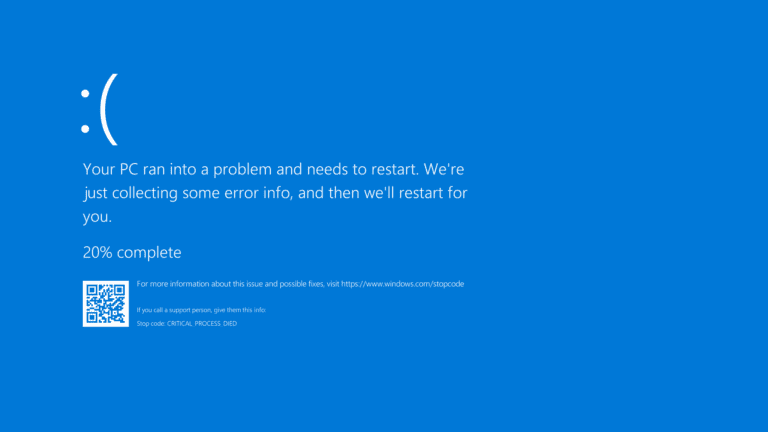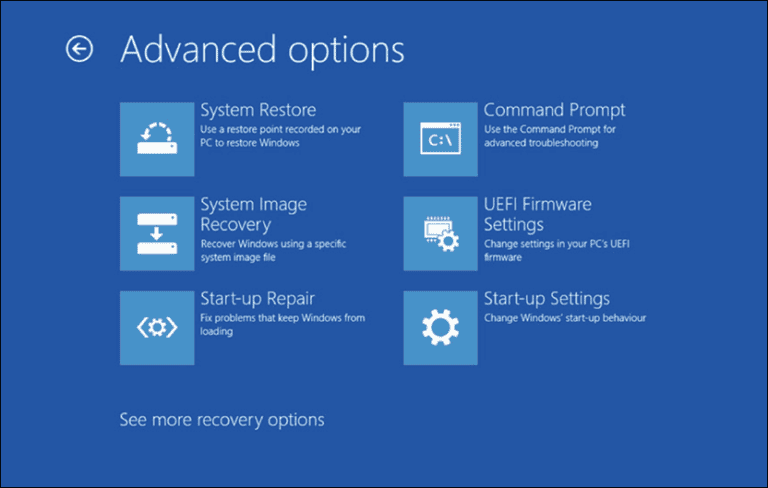Fixing a computer can seem difficult, but many problems can be solved with simple steps. Turning off the computer and unplugging it for a short time can often fix temporary issues. There are various tools and methods available to help with frozen programs or system crashes. For example, using keyboard shortcuts like Ctrl +⇧ Shift + Esc can close unresponsive applications. More advanced fixes involve using built-in Windows tools like DISM and SFC to repair corrupted system files.
These methods are accessible for beginners and those with some technical experience, making it easier to handle common problems without professional help. Windows users can find built-in troubleshooters in the Control Panel to address common issues. For other operating systems like macOS, similar tools and shortcuts can be used to fix issues quickly. Addressing common problems promptly can keep your computer running smoothly.

It can be really frustrating when your computer acts up, but don’t worry! Many common computer problems can be fixed with some basic troubleshooting. This guide will walk you through essential steps to get your computer back in working order.
1. The Basics: Restart and Check Connections
Before you do anything else, try these simple fixes:
- Restart Your Computer: This might sound obvious, but a simple restart can resolve many temporary glitches. Save any open work and then perform a full restart.
- Check All Cables: Ensure all cables are securely plugged in. This includes power cords, monitor cables (HDMI, DisplayPort, VGA), keyboard, mouse, and any other peripherals. A loose connection is a surprisingly common culprit.
- Check Power: Make sure your power strip or outlet is working. Try plugging in another device to confirm. If you’re on a laptop, ensure the charger is connected and the battery has a charge.
2. Identify the Problem
Understanding what’s going on will help you narrow down the solution.
- What are the symptoms? Is it a blank screen, slow performance, strange noises, error messages, or something else?
- When did it start? Did you install new software or hardware recently? Did it happen after an update?
- Are there any error messages? Write them down exactly as they appear. These messages often provide clues.
3. Software Solutions
Many computer issues stem from software.
A. Performance Issues (Slow Computer, Freezing)
- Close Unused Programs: Too many applications running at once can hog your computer’s resources. Close anything you’re not actively using.
- Check Task Manager (Windows) or Activity Monitor (macOS):
- Windows: Press
Ctrl + Shift + Escto open Task Manager. Look at the “Processes” tab to see which applications are using the most CPU, Memory, or Disk. If something is hogging resources, you can end the task (be cautious with unfamiliar processes). - macOS: Press
Command + Spaceto open Spotlight, type “Activity Monitor,” and open it. Check the “CPU” and “Memory” tabs.
- Windows: Press
- Free Up Disk Space: A nearly full hard drive can significantly slow down your computer.
- Windows: Go to “Settings” > “System” > “Storage” and use “Storage Sense” or manually delete old files, empty your Recycle Bin, and uninstall unused programs.
- macOS: Go to “About This Mac” > “Storage” and click “Manage” to find options for optimizing storage.
- Run a Disk Cleanup/Maintenance Utility:
- Windows: Search for “Disk Cleanup” in the Start menu.
- macOS: Disk Utility can be found in Applications/Utilities.
- Scan for Malware/Viruses: Malicious software can cause a wide range of problems, including slow performance and unexpected behavior. Run a full scan using your antivirus software.
B. Program Crashes or Errors
- Restart the Program: Simply close the program and open it again.
- Update the Program: Check if there’s an update available for the problematic software. Outdated versions can have bugs.
- Reinstall the Program: If updates don’t help, try uninstalling and then reinstalling the program.
- Check for Driver Updates: Sometimes, graphics card or other hardware drivers can cause issues with specific programs.
4. Hardware Troubleshooting
If software solutions don’t work, it might be a hardware issue.
- Listen for Beeps: When your computer starts, it often performs a Power-On Self-Test (POST). A series of beeps can indicate a specific hardware problem (e.g., RAM, graphics card). You’ll need to look up your motherboard’s manual to decipher the beep codes.
- Test Peripherals: If your mouse or keyboard isn’t working, try plugging them into a different USB port or another computer to see if they function there.
- Check for Overheating: Excessive heat can lead to crashes and performance issues.
- Ensure your computer’s vents aren’t blocked.
- Clean dust from fans and vents (carefully, with compressed air).
- Consider using monitoring software to check CPU/GPU temperatures.
- Memory (RAM) Issues: Faulty RAM can cause random crashes and errors. If you’re comfortable, you can try reseating your RAM sticks (unplugging and re-plugging them firmly) or testing them one by one if you have multiple sticks.
5. Advanced Steps & When to Seek Help
If the above steps don’t resolve your issue, you might need to consider more advanced solutions or professional help.
- System Restore (Windows): This feature allows you to revert your system files to a previous point in time when your computer was working correctly. This is useful if a recent software installation or update caused the problem. Search for “Create a restore point” in Windows.
- Safe Mode: Starting your computer in Safe Mode loads only essential drivers and programs. If your computer works fine in Safe Mode, it suggests a driver or software conflict is the issue.
- Windows 10/11: Use
Shift + Restartfrom the power options on the login screen, then navigate to “Troubleshoot” > “Advanced options” > “Startup Settings” > “Restart” and choose “Enable Safe Mode.” - macOS: Hold
Shiftduring startup.
- Windows 10/11: Use
- Reinstall Operating System (Last Resort): If all else fails, a fresh installation of Windows or macOS can resolve deep-seated software issues. Be warned: this will erase all your data, so back up everything important beforehand.
- When to Call a Professional: If you’ve tried everything and the problem persists, or if you suspect a serious hardware failure (like a failing hard drive or power supply), it’s time to consult a qualified computer repair technician.
Troubleshooting can take some patience, but by systematically working through these steps, you’ll often be able to diagnose and fix many common computer problems yourself!
Troubleshooting 101: Your Go-To Guide
Before you call in the experts, try these simple steps to revive your unresponsive computer. These tips are easy to follow and can often solve common issues.
Basic Troubleshooting Steps:
- Restart: It might sound simple, but a quick restart can work wonders. Close all your programs, click the start menu, and choose “Restart.” Sometimes, a fresh start is all your computer needs.
- Check the Connections: Ensure all cables are securely plugged in. This includes the power cord, monitor cable, keyboard, and mouse. Loose connections can cause unexpected problems.
- Look for Updates: Outdated software can cause glitches. Check for updates to your operating system and any programs you’re using.
- Free Up Disk Space: If your computer is running slow, it might be low on disk space. Delete unnecessary files or programs to make room.
- Scan for Malware: Viruses and other malware can wreak havoc on your computer. Run a full scan with your antivirus software to detect and remove any threats.
Advanced Troubleshooting:
- Check Task Manager: If your computer is frozen or unresponsive, press Ctrl+Alt+Delete (or Cmd+Option+Esc on Mac) to open the Task Manager. End any tasks that are using excessive resources.
- Boot into Safe Mode: If your computer won’t start normally, try booting into Safe Mode. This will start Windows with minimal drivers and programs, making it easier to diagnose problems.
- Reinstall Drivers: If a particular device isn’t working, try reinstalling its drivers. You can usually download the latest drivers from the manufacturer’s website.
- Run System Restore: If your problems started recently, try using System Restore to roll back your computer to a previous state.
- Reset Your Computer: If all else fails, you may need to reset your computer. This will erase all your data, so be sure to back up important files first.
Troubleshooting Table: Common Problems and Solutions
| Problem | Possible Solutions |
|---|---|
| Computer won’t turn on | Check power cord and connections, try a different outlet, check power supply |
| Computer freezes or crashes | Restart, check for updates, scan for malware, free up disk space |
| Slow performance | Restart, close unnecessary programs, free up disk space, scan for malware, upgrade hardware |
| Blue screen of death (BSOD) | Restart, check for updates, scan for malware, test hardware |
| No internet connection | Restart modem and router, check network connections, troubleshoot network adapter |
| Device not working | Reinstall drivers, check device manager for errors |
| Program not working | Reinstall program, check for updates, check compatibility |
Remember, patience is key when troubleshooting computer problems. Take it one step at a time and don’t hesitate to seek help from a professional if you need it.
Key Takeaways
- Restart and unplug your computer to fix temporary issues.
- Use keyboard shortcuts and built-in tools for troubleshooting.
- Access the Control Panel or equivalent in your OS for repair options.
Troubleshooting and Diagnostics
Fixing a computer often starts with identifying the source of the problem. This section outlines steps for diagnosing issues related to power, software, and hardware.
Initial Assessment and Power Issues
Begin by checking if the computer powers on. Press the power button and look for indicator lights. If it does not turn on, check the power cable connections. A loose cable can cause power issues.
Inspect the battery if using a laptop. Ensure it is charging correctly. A drained battery might prevent the computer from starting. If the battery is removable, try taking it out and connecting the laptop directly to the power adapter.
Overheating can also cause shutdowns. Verify the fan is running and that ventilation is unobstructed. Excessive heat can damage internal components. Cleaning dust from the vents with compressed air can improve airflow.
Software and Operating System
If the computer powers on, the problem may lie in the operating system. Pay attention to any error messages. For Windows 10 or Windows 11, access Safe Mode by rebooting and pressing F8 before Windows launches. Safe Mode loads only essential drivers, which can help pinpoint software issues.
Run a virus scan using an antivirus program to check for malware. Malware can cause slow performance or other issues. Installing Windows updates can fix many software bugs, so ensure the system is up-to-date.
Utilize System Restore to revert the system to an earlier state if problems started recently. This can undo changes that may have caused the issue. For frequent crashes or freezes, the Event Viewer can provide logs that help identify the cause.
Hardware and Peripherals
Hardware problems can affect performance. Check the Device Manager for any devices marked with an exclamation mark, which indicates an issue. Verify drivers are up-to-date, especially for the motherboard, CPU, and hard drive.
Inspect peripheral devices like the mouse, keyboard, and external hard drive. Try using different ports. If the problem persists, test the peripherals on another computer to determine if they are faulty.
Examine internal components for damage. Look for signs of wear or loose connections with the memory, hard drive, and other parts. Ensuring all components are securely connected can resolve many hardware issues. If the problem remains unresolved, consulting a professional repair service might be necessary.
Frequently Asked Questions
These queries address common problems users face with their computers, from power issues to screen and keyboard troubles, providing simple solutions to keep devices running smoothly.
Why won’t my computer turn on and how can I fix it?
Ensure the power cable is securely connected. Check for any obvious damage to the power cord. If using a laptop, the battery might be dead, so try connecting the charger. If it still doesn’t turn on, it could be an issue with the power supply or motherboard.
What steps are involved in fixing a malfunctioning computer screen?
First, check if the screen is properly connected. Sometimes, a loose cable can cause a blank or flickering screen. Next, try connecting to an external monitor. If the external display works, the issue likely lies with the original screen. Updating the graphics driver can also resolve some issues.
How do I resolve keyboard issues on my computer?
Start by checking if the keyboard is properly connected to the computer. Clean the keyboard to remove any debris. If specific keys are not working, there may be a software issue. Updating or reinstalling the keyboard driver can help. For laptop keyboards, resetting the computer might resolve the problem.
What are the common fixes for general computer problems?
Basic fixes include rebooting the computer, updating the operating system, and scanning for viruses. Running a hardware troubleshooter can also detect issues. Checking for software updates ensures that any bugs are fixed. If problems persist, consulting a technician might be necessary.
How can I troubleshoot and fix issues with my computer charger?
Inspect the charger for any visible damage. Try using the charger with another device to see if it works. Ensure that the power outlet is functioning properly. A faulty charger might need replacement. Also, cleaning the charger port can remove any dust or debris that might be obstructing the connection.
What should I do to fix problems with a Desktop computer?
Ensure all internal components are seated properly. Check for any loose cables inside the case. Cleaning out dust can improve performance. Running diagnostic software can help identify hardware issues. Make sure all drivers are up to date. If the issue is not resolved, replacing faulty hardware might be necessary.