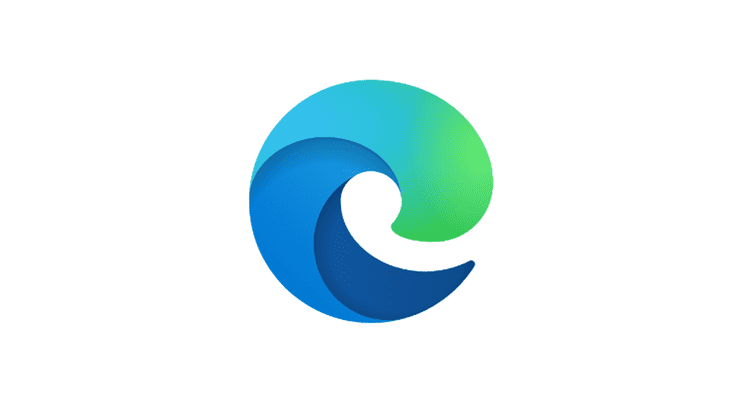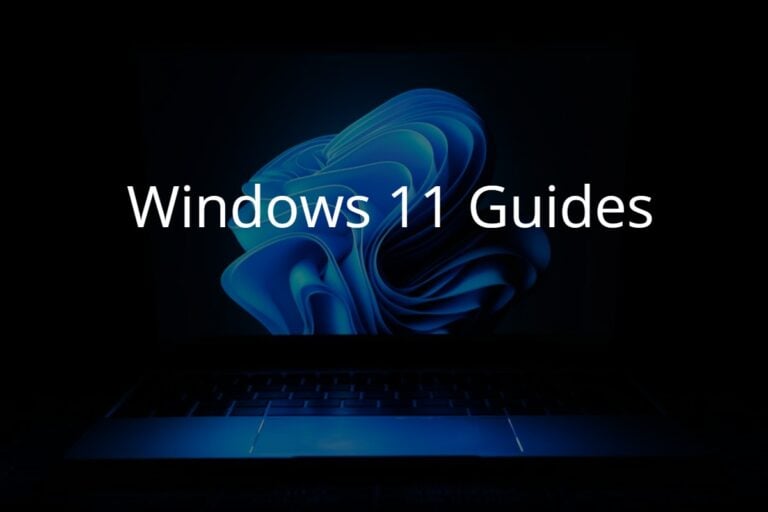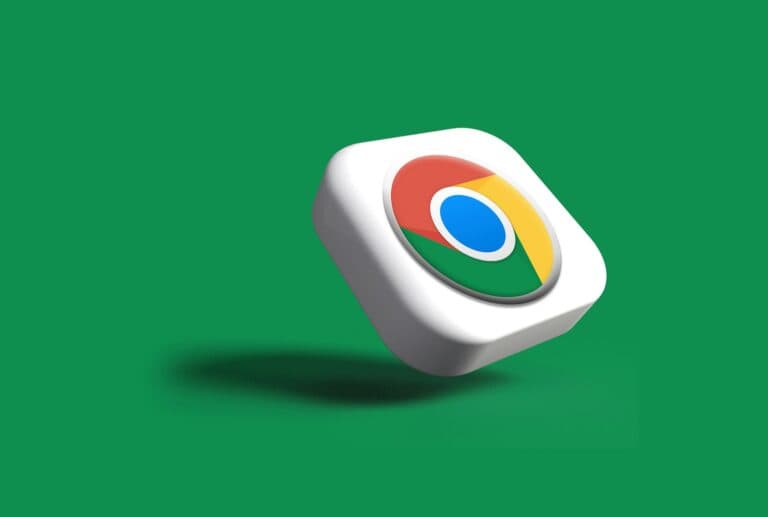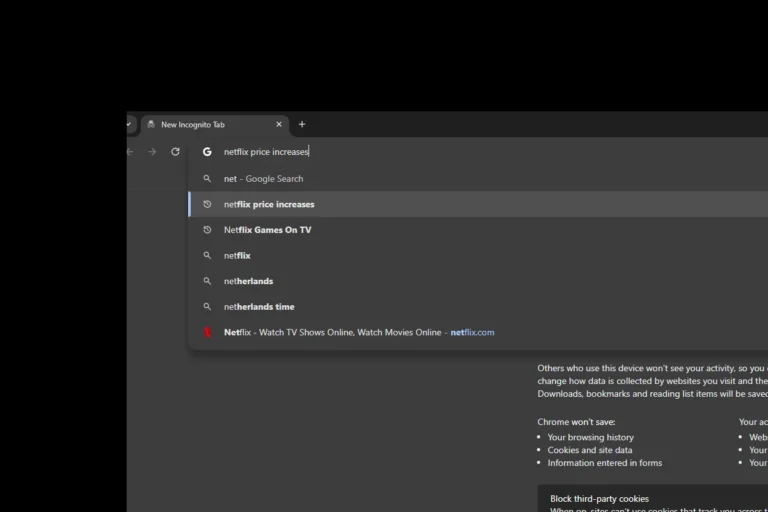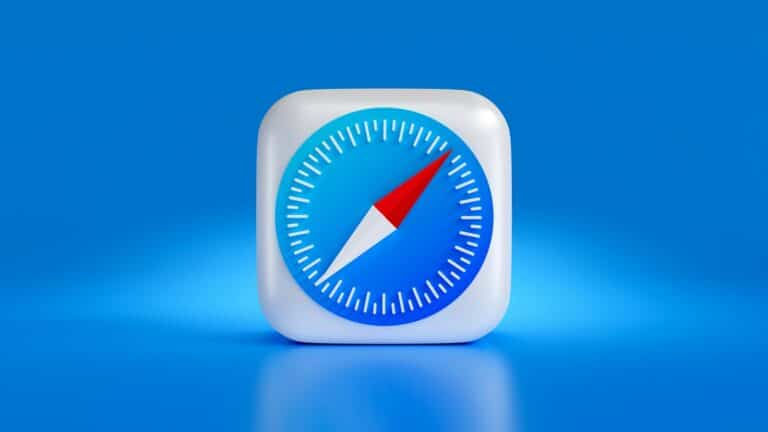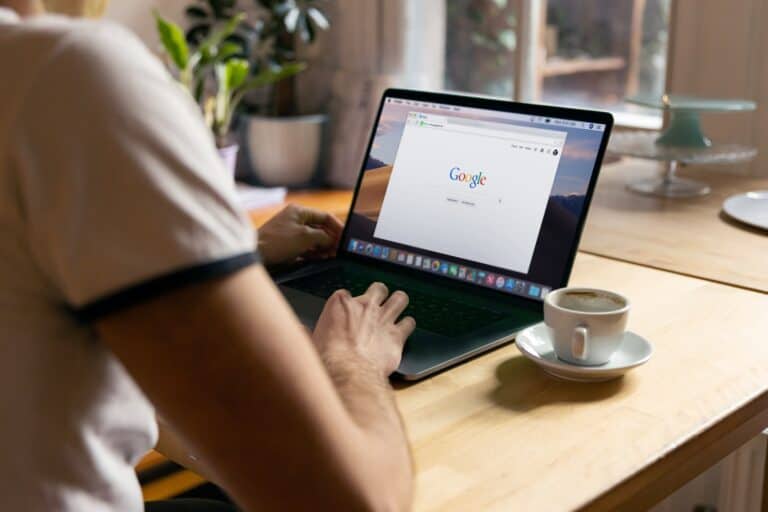Microsoft Edge is an important web browser for Windows users. While some users may want to remove it due to issues or personal preference, it’s essential to understand the potential impacts before doing so. Although it’s technically possible to uninstall Microsoft Edge on older versions of Windows, Microsoft strongly advises against it because it could cause problems with other Windows features and apps. This article explores the risks and alternative options to help you make an informed decision.
Removing Microsoft Edge is not a simple process and could have implications for the user experience on Windows. Since Microsoft Edge is the default web browser, its removal could disrupt various system processes and features. It’s important to recognize that while Windows will still work without Edge, updates and certain system-linked applications might encounter issues if the browser is removed.
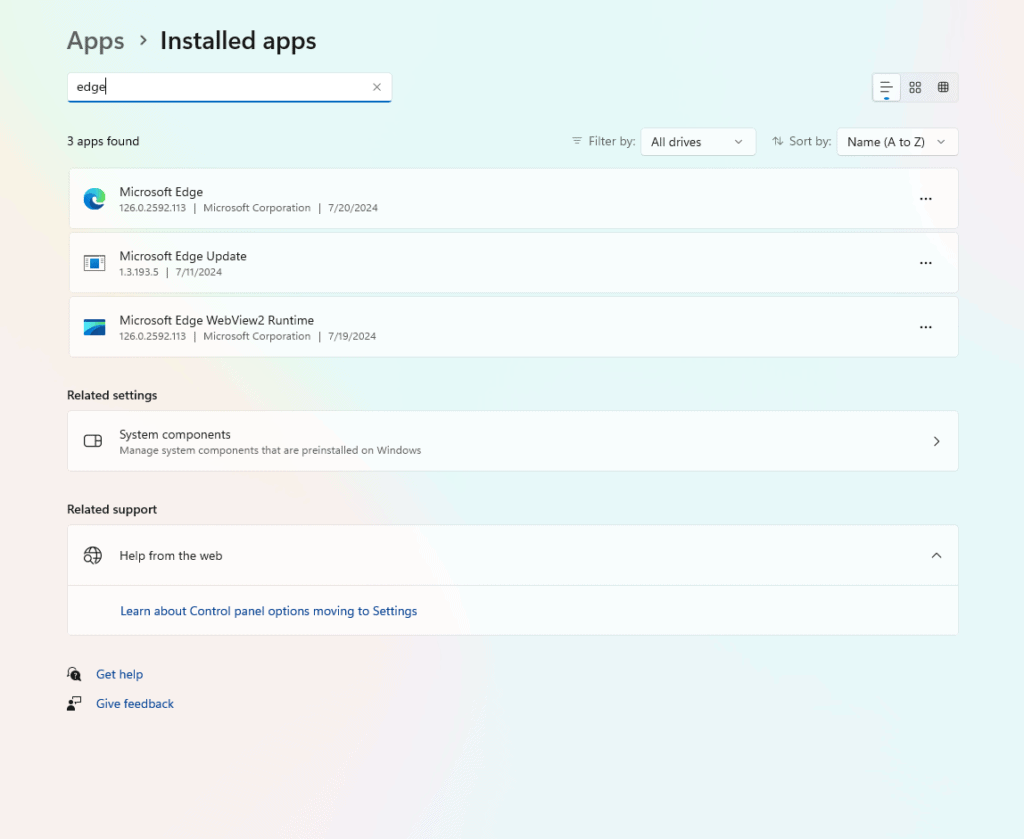
Uninstalling Microsoft Edge: Risks and Considerations
Microsoft’s Stance
Microsoft strongly advises against uninstalling Edge, stating it’s an integral part of Windows and removing it could lead to issues. They claim certain Windows features and apps rely on Edge for proper functioning.
Potential Problems with Uninstalling Edge
- Broken Features: Some users have reported problems with built-in Windows apps like Photos, Media Player, and File Explorer after removing Edge. These apps may use Edge’s rendering engine to display web content.
- Compatibility Issues: Third-party software might expect Edge to be present and could malfunction if it’s missing.
- Security Risks: Uninstalling Edge could leave your system vulnerable to security threats that Edge might have otherwise protected against.
- Updates and Patches: Windows updates often include improvements or fixes for Edge. Without Edge, you might miss out on these updates, potentially causing further compatibility issues down the line.
Alternatives to Uninstalling
If you dislike Edge, consider making another browser your default and simply not using Edge. You can also disable Edge from starting automatically with Windows.
The Bottom Line
While technically possible to uninstall Edge in older versions of Windows, it’s not recommended due to the potential problems it can cause. If you must uninstall it, proceed with caution and be prepared to reinstall it if you encounter issues.
| Scenario | Recommendation |
|---|---|
| You dislike Edge but still want to use Windows features. | Make another browser your default and disable Edge from starting automatically. |
| You’re tech-savvy and willing to risk potential issues. | Uninstall Edge, but be prepared to reinstall it if necessary. |
| You want the smoothest and safest Windows experience. | Leave Edge installed and simply don’t use it. |
Key Takeaways
- Uninstalling Microsoft Edge can impact system features and updates.
- Edge is designed as an integral part of the Windows operating system.
- The removal should be done with caution to avoid system disruptions.
Understanding the Impact of Uninstalling Microsoft Edge
When you uninstall Microsoft Edge, your computer experiences changes at both the system level and within the web browser environment. These shifts can affect how the operating system and certain features operate.
System-Level Changes and Considerations
Microsoft Edge, developed on the Chromium platform, is integrated into the Windows operating system as the default web browser. Removing Edge can disrupt this integration and may lead to issues such as the malfunction of web-based applications and widgets that rely on Edge to work properly. Windows 10 and Windows 11 might encounter error messages or reduced functionality in areas closely tied to the browser.
- Default Browser: Upon removal, Windows will prompt for an alternative default browser.
- Operating System Updates: Edge is likely to be reinstalled with system updates.
Web Browser Ecosystem and Alternatives
After uninstalling Edge, users should select an alternate web browser to fill the gap. There are several browser options available, each with its own features and benefits. It is crucial to install and set up another browser before uninstalling Edge to avoid loss of internet access.
- Alternative Browsers:
- Google Chrome: Another popular Chromium-based browser.
- Mozilla Firefox: Known for its privacy features.
- Opera: Comes with a built-in VPN.
Selecting an alternative browser impacts how users access online content and services since each browser can offer different plugins and user experiences. It is important to choose a browser that fits one’s specific needs.
Technical Steps to Uninstall and Reinstall
Uninstalling and reinstalling Microsoft Edge involves a few careful steps. Below are methods to remove the browser and restore it on your system properly.
Using Windows Settings and Control Panel
Uninstalling through Windows Settings:
- Go to ‘Settings’ > ‘Apps’ > ‘Apps & features’.
- Locate Microsoft Edge from the list, click on it, and press ‘Uninstall’.
Using Control Panel:
If you can’t find Edge in the settings, you can use the Control Panel.
- Open ‘Control Panel’ and select ‘Programs and Features’.
- Find Microsoft Edge, right-click on it, and select ‘Uninstall’ or ‘Change’ for options.
Command Line Uninstallation Procedures
Using PowerShell:
You need administrative rights to use this method.
- Search for PowerShell, right-click it, and select ‘Run as administrator’.
- Use the setup command
get-appxpackage *edge* | remove-appxpackageto remove Edge.
Using Command Prompt:
Similarly, run Command Prompt as an administrator and input setup --uninstall --system-level --verbose-logging --force-uninstall to uninstall Edge.
Post-Uninstallation: Cleanup and Browser Replacement
Cleaning Up:
After uninstallation, you could clear related files manually or by using a system cleaner tool to remove leftovers.
Setting a New Default Web Browser:
- Go to ‘Settings’ > ‘Apps’ > ‘Default Apps’.
- Select the web browser option and choose a new default browser.
Remember, changes in the computer registry using the Registry Editor to alter system settings should be done with caution and typically by experienced users or administrators, as incorrect adjustments can cause system issues.
Frequently Asked Questions
When it comes to removing Microsoft Edge, there are several questions that often arise. This section aims to answer the most common concerns regarding the uninstallation process and its effects on the Windows operating system.
What are the potential issues after uninstalling Microsoft Edge from Windows 10?
If someone chooses to remove Microsoft Edge from Windows 10, they may no longer have access to certain integrated features that rely on the browser, such as certain Windows Store apps and functionalities within the system settings. Since Edge is often tied closely with Windows updates, issues with system stability and future updates might occur.
Is it possible to safely remove Edge from Windows 11 without system conflicts?
Removing Microsoft Edge from Windows 11 can be done; however, it’s not supported by Microsoft. This means that if Edge is forcibly removed, there could be unpredicted effects on system performance and other applications that rely on Edge for web-based services.
How can I completely remove Microsoft Edge from my computer?
To fully uninstall Microsoft Edge, one would likely need to use command-line scripts or access system files directly, as the uninstall option might be disabled within the normal Windows settings. This could lead to future complications with system updates or integrations.
Are there any consequences to uninstalling Microsoft Edge WebView2 Runtime?
The Edge WebView2 Runtime supports the functionality of other applications that need web content. Uninstalling it might result in some apps not working as they should because they depend on this component to display web-based content or interfaces.
What are the alternatives if I remove Microsoft Edge and primarily use Google Chrome?
Those who prefer Google Chrome can set it as their default browser without uninstalling Edge. This allows for continued system stability while using Chrome for web browsing. Other alternative browsers include Firefox, Opera, and Safari for macOS users.
How can I reinstall Microsoft Edge after previously uninstalling it?
Reinstalling Microsoft Edge can be done by downloading the latest version from the official Microsoft website and running the installer. This action restores the browser while maintaining the latest features and security updates.