If the number pad on your keyboard is not working, it can be very frustrating. This guide will help you troubleshoot and fix the common issues causing the problem. First, make sure that the Num Lock key is turned on and that your keyboard is properly plugged in. If the issue persists, you may need to check system settings that could affect the number pad’s functionality, such as the ‘Ease of Access’ settings in Windows.
By following these steps, you can identify the cause and potentially solve the problem yourself. If the issue continues, you may need to seek professional help. Fixing the number pad not only resolves the immediate problem but also improves keyboard usage for a smoother experience in the future.
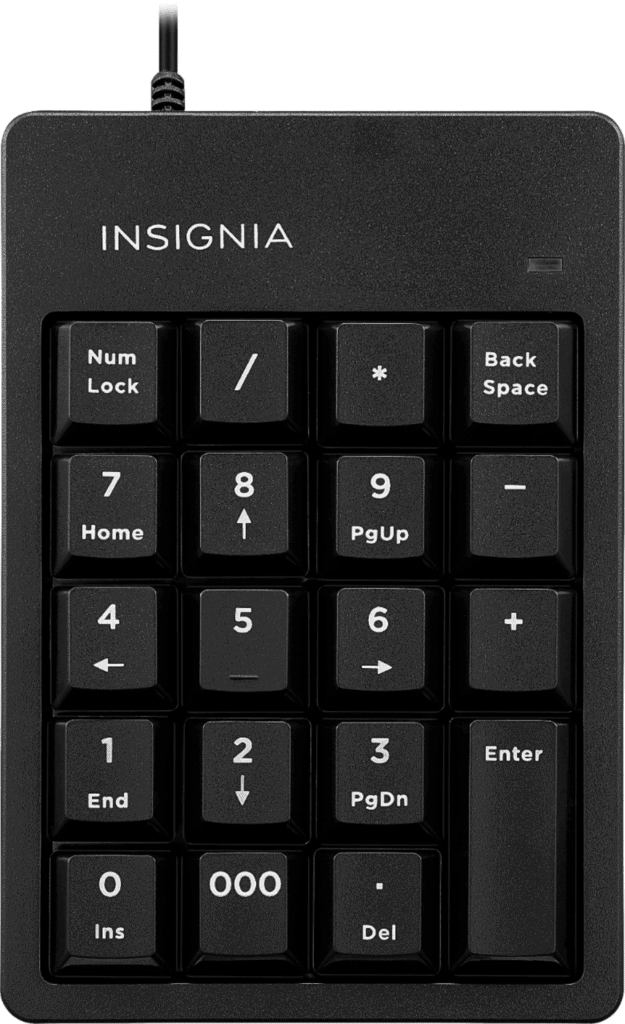
Troubleshooting Your Number Pad: Common Causes and Solutions
Possible Causes for Number Pad Malfunction
- Num Lock Key: The most common reason for a non-functional number pad is an inactive Num Lock key. Toggle it on and off to see if it resolves the issue.
- Mouse Keys: This accessibility feature can override the number pad’s function. Check your settings and disable Mouse Keys if enabled.
- Outdated or Faulty Drivers: An outdated or malfunctioning keyboard driver can cause problems. Update or reinstall the driver from the manufacturer’s website.
- Hardware Issues: Dust, debris, or physical damage to the keyboard can affect the number pad. Try cleaning it or connecting a different keyboard to test if it’s a hardware issue.
- BIOS Settings: In rare cases, BIOS settings might disable the number pad. Check your BIOS settings and ensure the number pad is enabled.
Troubleshooting Steps
- Check Num Lock: Press the Num Lock key (usually located above the number pad) to activate it. An indicator light should turn on.
- Disable Mouse Keys:
- Open Control Panel > Ease of Access Center > Make the keyboard easier to use.
- Uncheck the Turn on Mouse Keys option.
- Click Apply and OK.
- Update or Reinstall Keyboard Driver:
- Open Device Manager.
- Expand Keyboards and right-click on your keyboard device.
- Select Update driver or Uninstall device (followed by restarting your computer to reinstall it).
- Clean the Keyboard:
- Disconnect the keyboard.
- Gently clean the keys and spaces between them using compressed air or a soft brush.
- Check BIOS Settings:
- Restart your computer and enter the BIOS setup (usually by pressing a specific key during startup).
- Look for keyboard settings and ensure the number pad is enabled.
Number Pad Still Not Working?
If the above steps don’t solve the problem, you might need professional assistance. Contact the keyboard manufacturer’s support or a computer technician to diagnose and fix the issue.
Key Takeaways
- Ensuring Num Lock is active and the keyboard is connected properly can resolve many issues.
- Settings like ‘Ease of Access’ can affect number pad functionality and should be checked.
- Systematic troubleshooting methods can enhance the overall keyboard user experience.
Troubleshooting Common Issues
When the number pad on a keyboard isn’t working, several common issues might be at play. Here’s how to systematically identify and resolve them.
Checking Num Lock and Toggle Keys
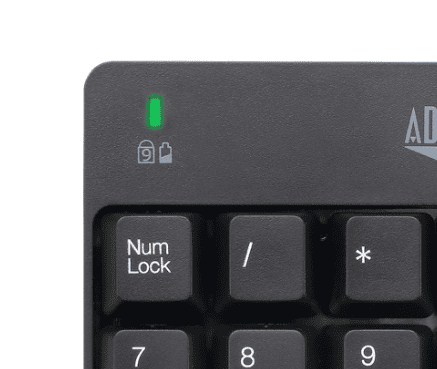
Ensure Num Lock is active. Press the NumLock key atop your number pad and check the indicator light. If pressing the NumLock doesn’t fix the problem, inspect the Toggle Keys like Caps Lock. Sometimes these can affect the number pad’s functionality.
Updating or Reinstalling Keyboard Drivers
Outdated or incorrect drivers can lead to keyboard issues. Open Device Manager, find your keyboard, and select Update driver. If problems persist, choose Uninstall device and restart your computer to reinstall the keyboard driver.
Utilizing Accessibility Features
Access the Ease of Access Center in your computer’s settings. Check if Mouse Keys is on. If so, turning it off may reactivate your number pad. Likewise, ensure Filter Keys is turned off, which can interfere with keyboard responsiveness.
Hardware Malfunctions and Solutions
Hardware issues like dust can block keys. Disconnect your keyboard and gently clean around the number pad keys. If using an external keyboard, try a different USB port to rule out port malfunction.
Software and Compatibility Checks
Perform a clean boot to start Windows with a minimal set of drivers. This can help identify if third-party software conflicts with the keyboard. Check the keyboard’s compatibility with your system, especially if recently upgraded to Windows 10 or Windows 11.
Alternative Input Methods
If your number pad still isn’t working, use Windows’ on-screen keyboard or connect a different keyboard. Run the Keyboard Troubleshooter by searching for “troubleshooter” in settings, which can sometimes auto-resolve the issue.
Optimization of Keyboard Usage
Optimizing your keyboard settings can enhance both performance and comfort. Regular maintenance and utilizing expert advice ensure keyboard longevity and reliability.
Configuring Keyboard Settings
For a keyboard to function properly, settings must be correctly configured. Open your computer’s settings menu and find the keyboards section. Here, make sure the number keys are active and the Num Lock is turned on. Check the Control Panel for additional options that help in making your keyboard easier to use.
Professional Insights on Keyboard Maintenance
A technology specialist with industry experience often suggests keeping keyboards clean to prevent key failure. It’s best to consult guides by Microsoft Certified Technology Specialists for advanced cleaning techniques. Preventive care can extend the life of your keyboard.
Leveraging Technology Expertise
Technology specialists bring vast knowledge from fields like software development, cybersecurity, and cloud computing. Following their advice, like Kevin Arrows’ guides on keyboard troubleshooting, can be invaluable. Their expertise helps ensure a seamless computing experience.
Frequently Asked Questions
Troubleshooting the number pad on your keyboard is vital for full functionality. These steps can guide you through common problems and their solutions.
How can I troubleshoot issues with the number pad on my laptop?
Check if the Num Lock key is on; there should be a light that indicates its status. If pressing it doesn’t help, restart your laptop. Sometimes a simple reset can fix minor glitches affecting the keypad.
What steps should I take when my number pad is unresponsive, even with Num Lock active?
Start by making sure the Num Lock is indeed active. Then, access your computer’s settings to disable the Mouse Keys feature. This setting, when turned on, can prevent the number pad from working properly.
What is the procedure to activate the number pad on Windows 10?
On Windows 10, you can activate the number pad by pressing the Num Lock key. If the pad fails to respond, go to the Ease of Access settings through the control panel and ensure that all options under ‘Make the keyboard easier to use’ are unchecked.
Why doesn’t the number pad function on Windows 11, and how can I fix it?
Windows 11 may require you to adjust the Mouse Keys settings. To do this, navigate to the Accessibility section in your system settings and turn Mouse Keys off. If this doesn’t work, running the built-in keyboard troubleshooter might identify and resolve the issue.
How can I resolve the number pad not working on my Lenovo keyboard?
For Lenovo keyboards, first try toggling the Num Lock key. If there’s no response, then the drivers may need an update. You can find these on the Lenovo support site suited for your specific model.
What could be causing my HP keyboard’s number pad to malfunction?
Malfunctions on HP keyboards can be due to outdated drivers or incorrect settings. Check your Num Lock key, make sure the keyboard drivers are up to date, and review the settings in the Ease of Access Center. If these solutions fail, contact HP support for hardware assistance.







