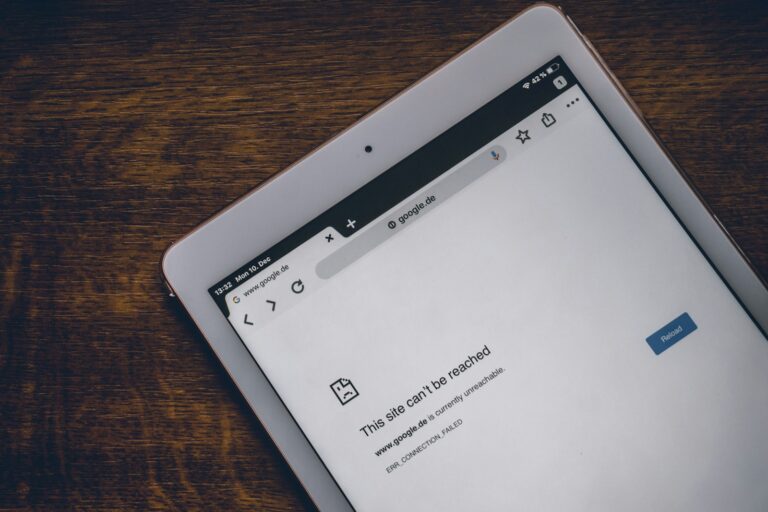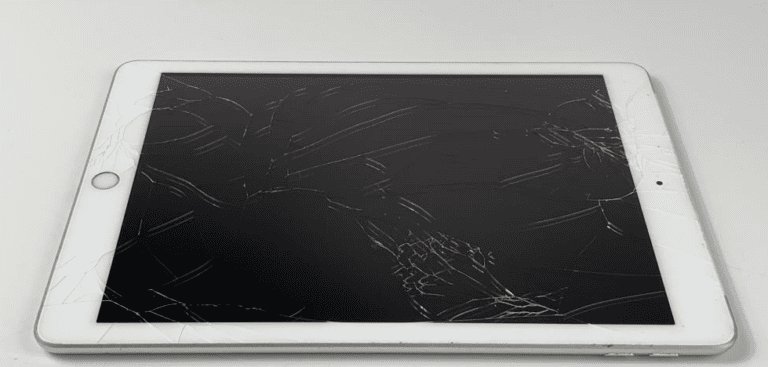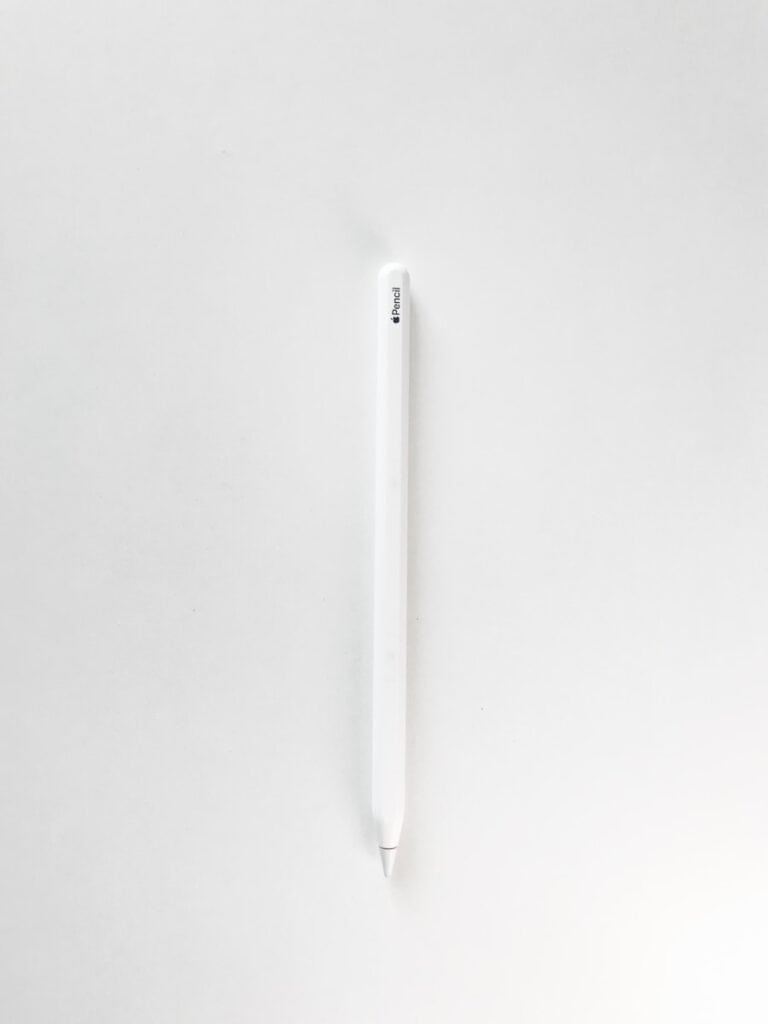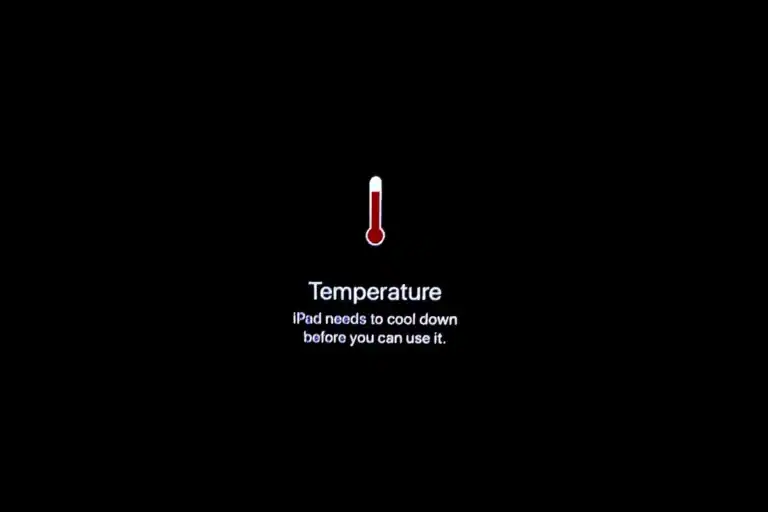Dealing with a malfunctioning iPad keyboard can be really frustrating. It can disrupt your work and cause stress. Fixing the issue may be as simple as checking for software updates or cleaning the connectors. Sometimes, you may just need to restart your iPad or remove any attached cases. If those steps don’t work, you may have to look into software or hardware problems. Understanding these troubleshooting techniques can save time and keep your device running smoothly.
1. Identify the Type of Keyboard
- On‑screen keyboard (the default iPad typing option).
- Apple Magic Keyboard / Smart Keyboard (attaches magnetically).
- Bluetooth keyboard (wireless third‑party or Apple keyboard).
Different fixes apply depending on which one you’re using.
2. Fixing the On‑Screen Keyboard
- Restart the iPad – Press and hold the top button (and Home button if applicable) until the Apple logo appears.
- Check keyboard settings:
- Go to Settings > General > Keyboard.
- Make sure “Shortcuts” and “Predictive” are enabled.
- Reset the keyboard dictionary if it’s glitchy.
- Force the keyboard to appear: Tap inside a text field, then tap the keyboard icon (bottom right).
- Update iPadOS – Go to Settings > General > Software Update and install any pending updates.
👉 If the keyboard still won’t show, disconnect any external keyboard, as iPadOS may be prioritizing it (source: Guiding Tech).
3. Fixing Apple Magic Keyboard / Smart Keyboard
- Reconnect the keyboard – Detach and reattach it to the iPad’s Smart Connector.
- Clean the Smart Connector – Wipe the three tiny magnetic contacts on both the iPad and the keyboard with a soft, dry cloth.
- Check for iPadOS updates – Some updates fix accessory compatibility issues.
- Test with another app – If it works in Notes but not in Safari, the issue may be app‑specific.
4. Fixing Bluetooth Keyboards
- Check Bluetooth settings:
- Go to Settings > Bluetooth and toggle it off/on.
- Forget the keyboard and re‑pair it.
- Charge the keyboard – Low battery can cause disconnects.
- Restart both devices – Restart your iPad and turn the keyboard off/on.
- Interference check – Move away from other wireless devices that could disrupt Bluetooth.
👉 If pairing fails repeatedly, reset your iPad’s network settings: Settings > General > Transfer or Reset iPad > Reset > Reset Network Settings (source: iPad Lover).
5. Advanced Fixes
- Reset all settings: Go to Settings > General > Reset > Reset All Settings (this won’t erase your data, but resets preferences).
- Restore iPad: If nothing works, back up your iPad and restore it via iTunes/Finder or iCloud.
- Apple Support: If your Magic Keyboard or Smart Connector is physically faulty, contact Apple for service.
✅ Quick Tip: If your keyboard suddenly disappears during typing, swipe down on the screen or tap the keyboard icon to bring it back.
Common iPad Keyboard Problems and How to Fix Them
iPad keyboards, whether built-in or external, can sometimes run into issues. Here’s a look at common problems and their solutions:
Built-in Keyboard Problems
Keyboard Not Appearing
- Check Keyboard Settings: Go to Settings > General > Keyboard and make sure “Show Onscreen Keyboard” is enabled.
- Restart iPad: A simple restart can often fix temporary glitches.
- Check for Updates: Make sure your iPad is running the latest version of iPadOS.
Keyboard Lag or Unresponsiveness
- Close Background Apps: Too many apps running in the background can slow down the keyboard.
- Reset Keyboard Dictionary: Go to Settings > General > Reset > Reset Keyboard Dictionary.
- Free Up Storage: If your iPad is low on storage, it can affect performance.
Autocorrect Errors
- Add Words to Dictionary: If autocorrect keeps changing words you use often, add them to your personal dictionary.
- Turn Off Autocorrect: If autocorrect is more trouble than it’s worth, you can turn it off in Settings > General > Keyboard.
External Keyboard Problems (Bluetooth)
Keyboard Not Connecting
- Check Bluetooth: Make sure Bluetooth is turned on and the keyboard is in pairing mode.
- Forget and Re-pair: Go to Settings > Bluetooth, tap the “i” next to your keyboard, and choose “Forget This Device.” Then, pair it again.
- Charge Keyboard: A low battery can prevent the keyboard from connecting.
Keyboard Disconnecting Frequently
- Move Closer to iPad: Bluetooth range is limited, so make sure the keyboard is close to your iPad.
- Avoid Interference: Other devices, like microwaves, can interfere with Bluetooth signals.
- Reset Network Settings: Go to Settings > General > Reset > Reset Network Settings.
Keys Not Working Properly
- Clean Keyboard: Dust and debris can get stuck under keys.
- Check for Updates: Make sure your keyboard’s firmware is up to date.
Table of Troubleshooting Tips
| Problem | Possible Solutions |
|---|---|
| Built-in keyboard not appearing | Check keyboard settings, restart iPad, check for updates |
| Keyboard lag or unresponsiveness | Close background apps, reset keyboard dictionary, free up storage |
| Autocorrect errors | Add words to dictionary, turn off autocorrect |
| External keyboard not connecting | Check Bluetooth, forget and re-pair, charge keyboard |
| Keyboard disconnecting frequently | Move closer to iPad, avoid interference, reset network settings |
| Keys not working properly | Clean keyboard, check for updates |
Remember, if you’re still having trouble, you can contact Apple Support for further assistance.
Key Takeaways
- Address basic fixes like updates and cleaning connectors.
- Sometimes software glitches or hardware issues are the culprits.
- Simple troubleshooting can often resolve most problems.
Identifying and Addressing Common iPad Keyboard Issues
This section provides specific steps for troubleshooting common issues with iPad keyboards, including basic initial checks and more advanced resolutions.
Initial Troubleshooting Steps
Start by simply restarting your iPad. Press and hold the power button, slide to power off, and turn the device back on.
Check your settings by going to Settings > General > Keyboard. Ensure all settings match your preferences. If using an external keyboard, confirm the Bluetooth connection under Settings > Bluetooth.
Make sure your software is up to date. Go to Settings > General > Software Update to see if there’s a new version of iPadOS available. Updating can fix many glitches.
Hardware Checks and Fixes
Inspect the connection ports and the keyboard itself. Make sure there is no dirt or debris in the ports. Clean gently with a soft brush.
For external keyboards, ensure the battery is charged. Low battery can cause unresponsive behavior. Check if your keyboard is listed as compatible with your iPad model.
Inspect the Smart Connector on supported models such as the iPad Pro 9.7-inch and iPad Air (4th generation). Ensure there is no damage and that the connection is secure.
Software and Compatibility Solutions
Reset your keyboard settings if issues persist. Go to Settings > General > Reset and choose Reset Keyboard Dictionary.
Test the keyboard with another device to rule out compatibility problems. If using third-party keyboards like Gboard, try reinstalling the app or switch to the default iOS keyboard to see if issues resolve.
Turn off Accessibility > Touch > Vibration as it may interfere with keyboard responsiveness. Also, ensure Silent Mode is off if using the onscreen keyboard.
Advanced Resolutions
If you have tried the above steps and still face issues, consider a force restart. Hold down the power and Home buttons (or the Volume Down button on newer models) until the Apple logo appears.
Try connecting a different external keyboard to see if the problem is isolated to one device.
Factory reset your iPad as a last resort. Backup your data first to avoid loss.
For persistent issues, contact Apple Support or visit an Apple Store. Check if your device or keyboard is under warranty to get further assistance.
Frequently Asked Questions
Troubleshooting iPad keyboard issues can involve a variety of techniques, from resetting the keyboard to resolving connectivity problems. Here’s a guide to some common questions.
How can I reset the keyboard on an iPad?
To reset the keyboard on an iPad, go to Settings. Tap General and then Reset. Select Reset Keyboard Dictionary. This can help with minor issues.
What steps can be taken when an iPad Smart Keyboard is not working?
First, remove any case or cover from your iPad. Reconnect the Smart Keyboard to the iPad. Restart the iPad if it still doesn’t work. Ensure the Smart Connector on both devices is clean.
Why are certain keys on the iPad keyboard not functioning?
If some keys aren’t working, check the keyboard settings. Go to Settings and tap General, then Keyboard. Disable any custom shortcuts or third-party keyboards, which might be causing conflicts.
How can I resolve connectivity issues with the iPad Magic Keyboard?
Check that Bluetooth is on. Go to Settings and tap Bluetooth to confirm. Ensure the Magic Keyboard is charged and not paired with other devices. Try unpairing and then re-pairing the keyboard.
What should I do if my iPad keyboard is not responding after an update?
Restart the iPad by holding down the power button. Make sure the keyboard is properly connected if it’s an external device. Check if any new settings might be interfering with the keyboard’s function.
What does ‘accessory not supported’ mean when using an iPad keyboard?
This message appears if the iPad does not recognize the keyboard. Ensure the keyboard is compatible with your iPad model. Restart the iPad and try connecting the keyboard again.