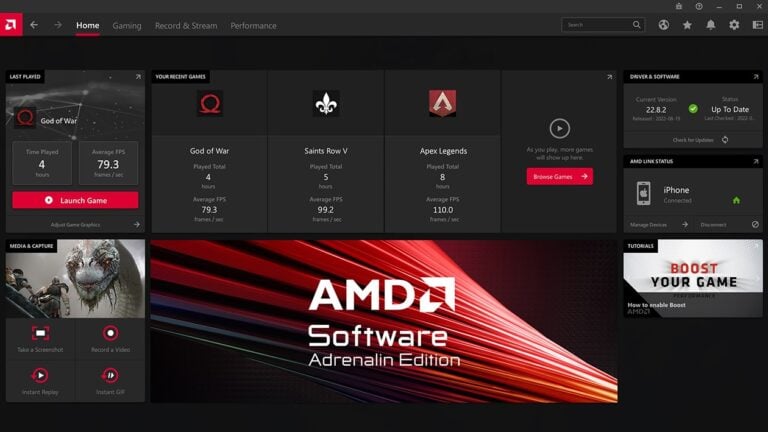Optimizing a computer for gaming is akin to tuning a car for racing; every setting plays a crucial role. AMD Radeon graphics cards offer a variety of settings that can be adjusted to enhance both gaming performance and visual quality. By tweaking these controls, gamers can unlock the full potential of their hardware, resulting in smoother frame rates, improved image quality, and a more enjoyable gaming experience.
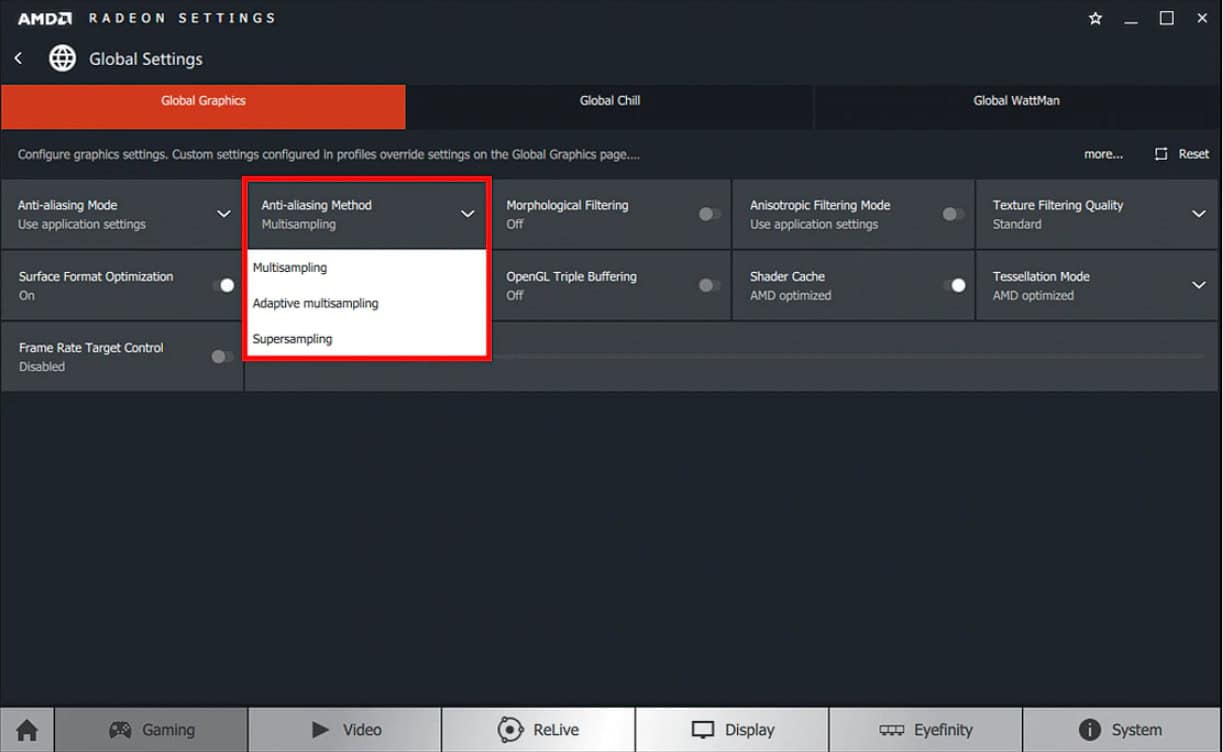
To achieve the best possible performance, certain Radeon settings may be adjusted, including anti-aliasing, tessellation, and texture filtering, as well as other specific features available in the AMD Radeon Software. Although the Radeon Software is user-friendly, navigating through its options to find the ideal combination for your system can be somewhat overwhelming. Each game may benefit from different settings based on its graphical requirements and how it interacts with your PC’s hardware.
By exploring global graphics settings, users can establish a baseline for all games, while individual game profiles allow for custom settings that can be fine-tuned for specific titles. Advanced users can dive deeper into features like Radeon Chill and Enhanced Sync to manage power efficiency and minimize screen tearing. Striking a balance between performance and quality is essential for achieving an optimal gaming experience.
AMD Radeon Best Settings: Optimize Your Graphics Performance
Optimizing your AMD Radeon GPU can significantly enhance your gaming experience by boosting FPS, reducing stutter, and improving overall smoothness. Here’s a comprehensive guide to help you unlock the full potential of your Radeon graphics card using the latest Adrenalin software in 2025.
1. Update to the Latest AMD Radeon Adrenalin Software
- Always keep your Radeon drivers up to date. The Adrenalin software has evolved with new features like Hypr-RX AI, FSR 4.0, and smarter driver tuning that improve performance and image quality.
- Download the latest version from AMD’s official website or use the Adrenalin app’s built-in update feature.
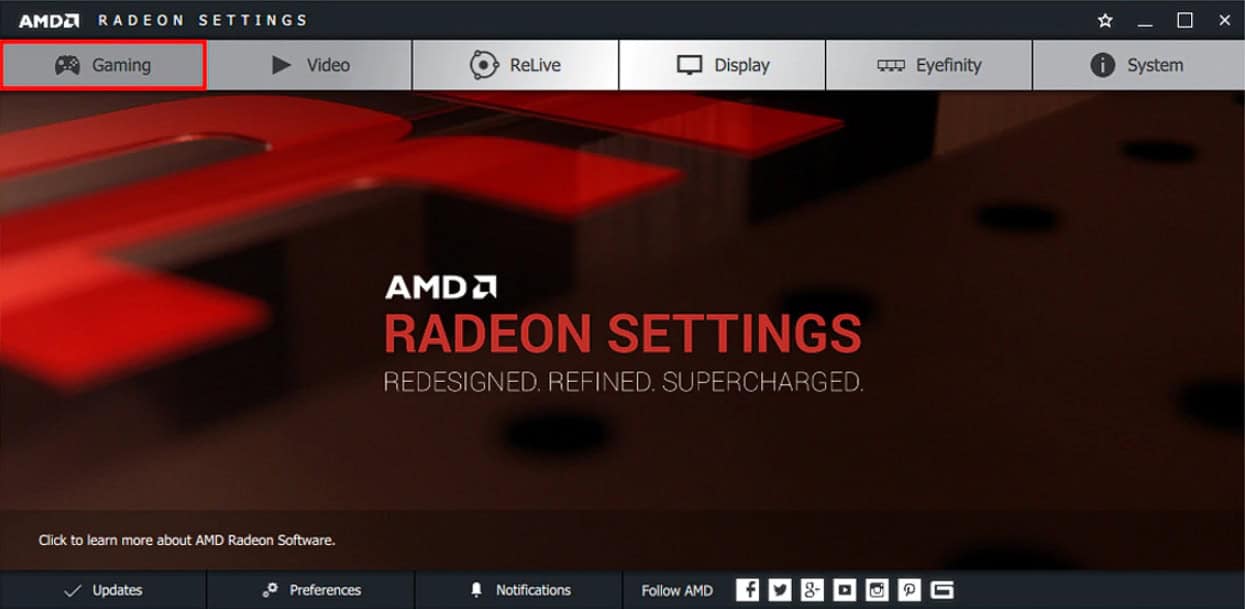
2. Enable Radeon Boost and Radeon Anti-Lag
- Radeon Boost dynamically lowers resolution during fast motion to increase FPS without a noticeable drop in image quality.
- Radeon Anti-Lag reduces input latency, making controls feel more responsive.
- Both options can be enabled in the Adrenalin software under the Gaming tab → Global Graphics or per game profile.
3. Use FidelityFX Super Resolution (FSR 4.0)
- FSR 4.0 is AMD’s upscaling technology that boosts frame rates while maintaining sharp visuals.
- Enable FSR in supported games via in-game settings or through the Adrenalin software if available.
- Choose the quality mode (Ultra Quality, Quality, Balanced, Performance) based on your balance of visuals vs. FPS.
4. Customize Graphics Profile Settings
- Texture Filtering Quality: Set to “Performance” for higher FPS or “High” for better visuals.
- Tessellation Mode: Use “Override application settings” and set to a moderate level (e.g., 8x) to improve performance without major visual loss.
- Anti-Aliasing: Use AMD’s MLAA or disable if you want maximum FPS.
- Wait for Vertical Refresh (V-Sync): Disable for reduced input lag unless you experience screen tearing.
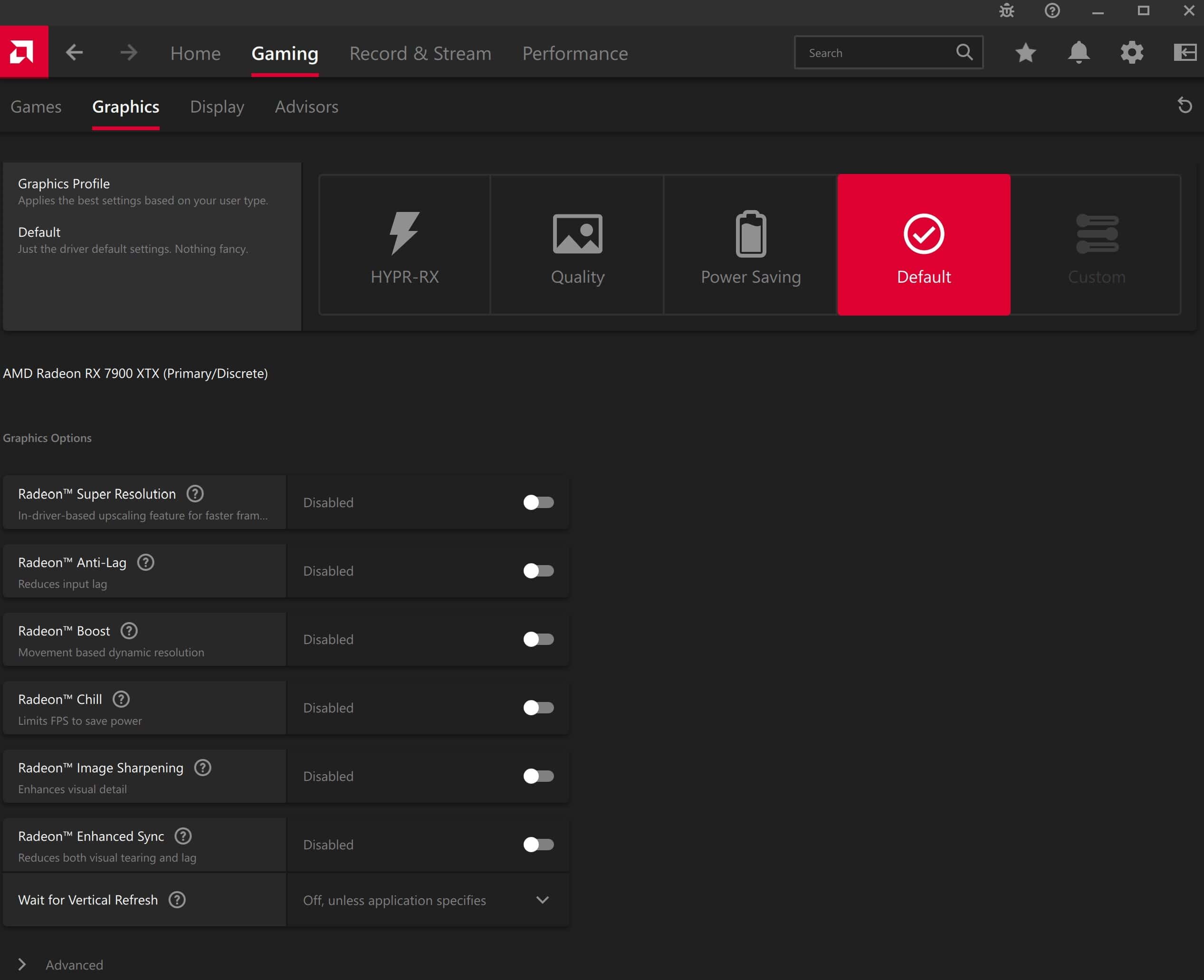
5. Adjust Windows and Power Settings
- Set your Windows power plan to High Performance.
- In Radeon Settings under Graphics → Power, ensure the GPU is set to Maximum Performance mode.
- Disable unnecessary background apps to free system resources.
6. Use Radeon Chill for Temperature and Power Efficiency
- Radeon Chill dynamically adjusts frame rates based on your activity to save power and reduce heat.
- Enable this if you want quieter operation and lower temperatures without sacrificing gameplay quality.
7. Overclocking and Hardware Tuning (Advanced)
- Use the Performance Tuning tab in Adrenalin to safely overclock your GPU.
- Adjust GPU clock speeds and memory clocks incrementally while monitoring temperatures.
- Ensure you have adequate cooling before applying overclock settings.
8. Additional Tips
- Disable any unnecessary overlays or recording features if you don’t use them.
- Regularly clean your PC hardware to maintain optimal cooling.
- Use the built-in Radeon software performance metrics to monitor FPS and GPU usage during gameplay.
By following these steps, you can maximize your AMD Radeon GPU’s performance for a buttery-smooth gaming experience in 2025.
Key Takeaways
- Adjusting AMD Radeon settings improves game performance and visual quality.
- Global graphics settings offer a baseline, while game profiles allow for customization.
- Features like Radeon Chill and Enhanced Sync help manage efficiency and reduce tearing.
Optimizing AMD Radeon for Peak Performance
Getting the best performance out of your AMD Radeon graphics card involves adjusting various settings to fine-tune your gaming experience. Each tweak can lead to better frame rates and enhanced visual quality.
Understanding AMD Radeon Settings
AMD Radeon Settings is your control center for fine-tuning the performance and visual quality of your games. To access these settings, right-click on your desktop and select ‘AMD Radeon Settings’. Here, you can manage your preferences for graphics, video, display, and more. Familiarizing yourself with these options is the first step toward optimization.
For gaming performance, focusing on 3D graphics settings within the ‘Gaming’ tab is essential. Adjusting settings like anisotropic filtering and anti-aliasing can directly impact games’ smoothness and visuals. Anisotropic filtering sharpens textures at angles, while anti-aliasing helps reduce jagged edges. However, remember that higher settings in these can also lead to a decrease in frame rate.
Texture filtering quality is another crucial setting, where you can balance performance and image quality. AMD offers options like ‘Performance’, ‘Standard’, and ‘High’. Choosing ‘Performance’ may increase FPS at the cost of crisper textures.
The Radeon Anti-Lag feature reduces input lag, and it’s a boon for competitive gamers. As for Radeon Boost, it dynamically adjusts resolution to improve frame rates when quick movements are detected in-game. Radeon Chill can lower power consumption and heat generation by managing frame rates based on your in-game activity.
FreeSync technology deserves attention as well. If you have a FreeSync-supported monitor, you can enable this feature to synchronize the game’s frame rate with your monitor’s refresh rate for smooth gameplay without screen tearing.
Tweaking Global Graphics Settings
Global Graphics settings offer a way to apply changes across all your games and applications. You can find these options under the ‘Gaming’ section.
- Radeon Image Sharpening: This enhances image quality with minimal performance cost. It can be toggled on or off based on user preference.
- Anti-aliasing Mode: This lets you choose the anti-aliasing level. There’s also an application-controlled option which lets games dictate the AA level.
- Anisotropic Filtering Mode: You can set this to override application settings and select the level of filtering detail.
- Texture Filtering Quality: Slide between performance and quality to find the sweet spot for your gaming experience.
- Tessellation Mode: Reducing the tessellation level can boost FPS in games that heavily use this feature.
- FidelityFX: AMD’s suite of post-processing effects that improve visual quality without greatly affecting performance.
Vulkan API Performance
For games and applications that use the Vulkan API, a set of specific settings can further tailor performance:
- Shader Cache: Enabling this can lead to faster game load times and smoother frame rates.
- Tessellation Mode: Similarly to DirectX-based games, this can be tweaked to optimize the number of tessellated triangles in a scene.
- FidelityFX Features: Some FidelityFX features are also compatible with Vulkan and can be adjusted for performance or quality.
Driver Settings
Keeping your AMD Radeon drivers up to date is crucial. With each update, AMD may provide optimizations for newer games and further refinements to features like Radeon Chill or Radeon Anti-Lag. Frequently check for and install the latest drivers to ensure the best possible performance.
By adjusting these settings, you can improve both FPS and visual quality, tailoring your gaming experience to your preferences and system’s capabilities.
Advanced Gaming Enhancements
When fine-tuning your AMD Radeon graphics card for gaming, it’s critical to adjust specific settings. These enhancements can reduce lag, prevent screen tearing, and improve image quality. Let’s focus on the key features that can take your gaming experience to the next level.
Anti-Aliasing and Image Sharpening
Anti-aliasing smooths out jagged edges on objects in games, making them look cleaner and more realistic. The AMD Radeon Settings offer several anti-aliasing modes to choose from. For instance:
- Multisampling Anti-Aliasing (MSAA): Offers a balance between performance and quality.
- Enhanced Quality Anti-Aliasing (EQAA): Provides better quality at the same sample rate as MSAA.
Pairing anti-aliasing with Radeon Image Sharpening can further refine the look of your games. This feature sharpens visuals with a minimal impact on performance, giving you crisp and clear images without straining your GPU.
A tip for users: with Radeon Super Resolution in play, games can look better even at lower resolutions. This is because it upscales the imagery intelligently, considering your display’s capabilities for a balanced output.
Dynamic Frame Rate Control
Managing frame rates is vital for a seamless gaming experience. The Radeon Software offers several options to control frame rates:
Radeon Chill: This feature safely conserves energy by reducing frame rates when there’s less action on screen, then ramps them back up for fast-paced scenes. It’s great for reducing heat and conserving energy without affecting gameplay.
Frame Rate Target Control (FRTC): Caps your frame rate to a desired max limit to prevent your GPU from working harder than necessary, reducing power draw and heat production.
In addition, Radeon FreeSync technology syncs your monitor’s refresh rate with your game’s frame rate, eliminating screen tearing and stutter for a smoother playtime. Be sure to use this in compatible displays to enhance fluidity.
Lastly, Radeon Enhanced Sync can be a go-to for those with high refresh rate monitors. It minimizes lag and avoids screen tearing effectively without the usual limitations of V-Sync.
By tweaking these Radeon features, players can create an optimized gaming environment tailored to their personal preferences and the specific demands of each game.
Frequently Asked Questions
In this section, we tackle some of the most common queries about fine-tuning your AMD Radeon graphics card for optimal performance in gaming.
How can I optimize my AMD Radeon settings for maximum gaming performance?
First, ensure that your device drivers are up to date by using the AMD Radeon Software. For maximum gaming performance, turn on Radeon Anti-Lag and Enhanced Sync features. Make sure to set ‘Wait for Vertical Refresh’ to ‘Always off.’
What are the recommended AMD Adrenalin settings for a smooth gaming experience?
For a smooth gaming experience, customize your AMD Adrenalin Settings by navigating to the ‘Gaming’ tab and selecting ‘Global Settings.’ Adjust the ‘Graphics Profile’ to ‘High Performance’ to prioritize frame rates and responsiveness.
How do I configure my AMD graphics card for optimal efficiency?
To configure your AMD graphics card efficiently, manage your global settings to impact all 3D applications. Adjust specific parameters like turning off Frame Rate Target Control and selecting application settings for Antialiasing.
Where can I download the latest version of AMD Radeon Software?
The latest version of AMD Radeon Software can be downloaded from the official AMD website. It is crucial to download from a trusted source to ensure that you’re getting the genuine software for your AMD graphics card.
What steps should I follow to speed up my AMD Radeon graphics card?
Speed up your AMD Radeon graphics card by disabling unnecessary features like Radeon Chill and Radeon Boost. Optimize your Anti-Aliasing settings and consider using the Texture Filtering Quality setting for a balance between performance and quality.
Which AMD Radeon graphics models are best suited for gaming applications?
The best AMD Radeon graphics models for gaming include the RX series, specifically the RX 570, RX 580, RX 590, and the RX Vega series. These models offer high performance that is crucial for modern gaming applications.