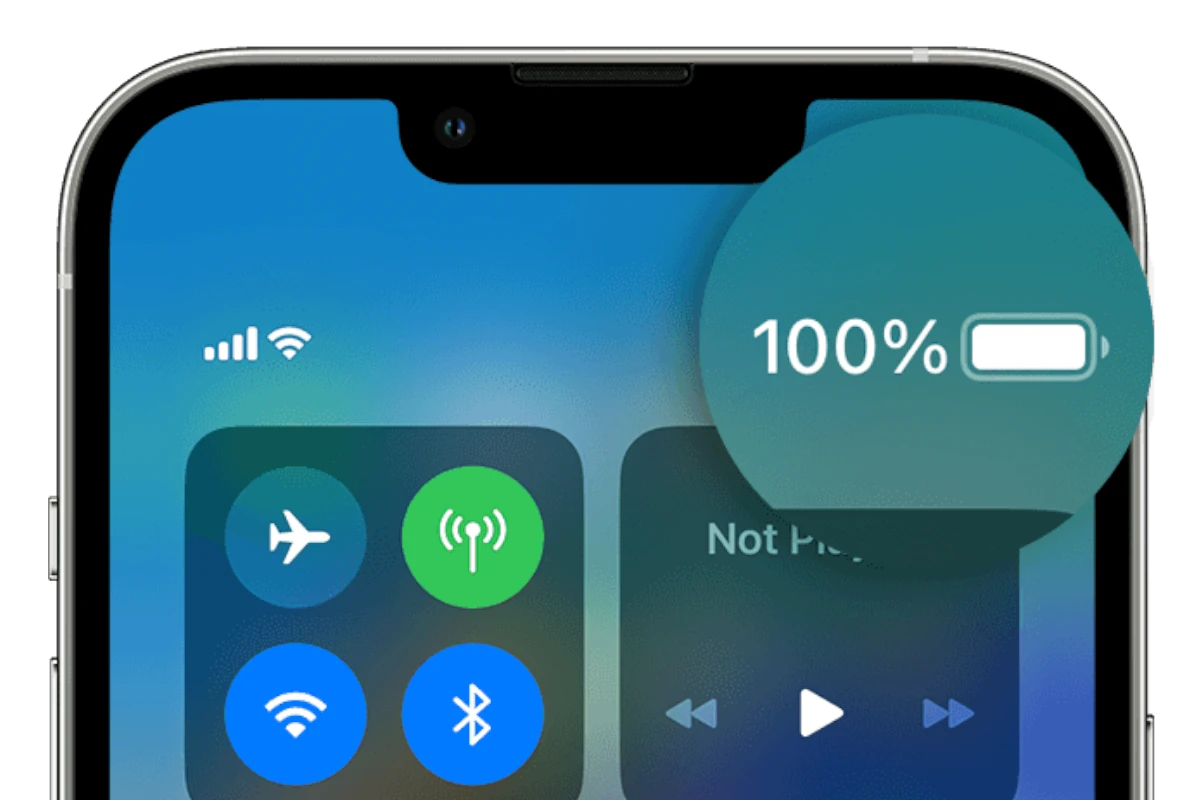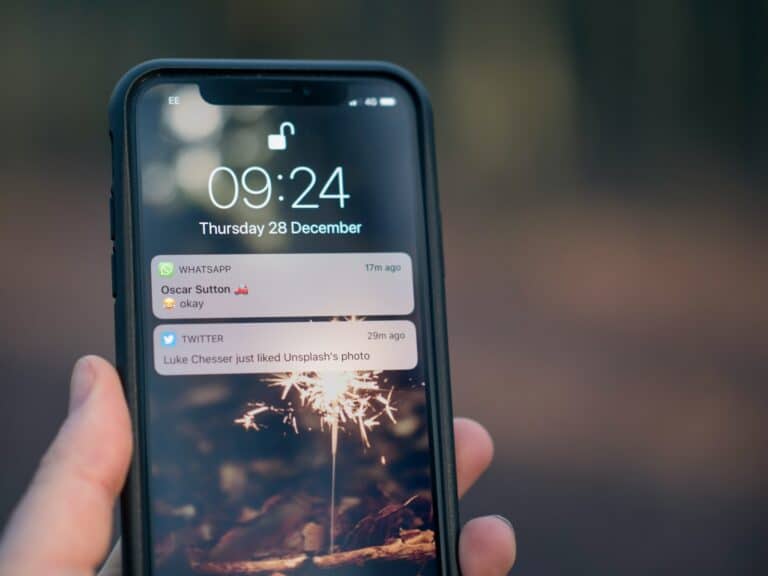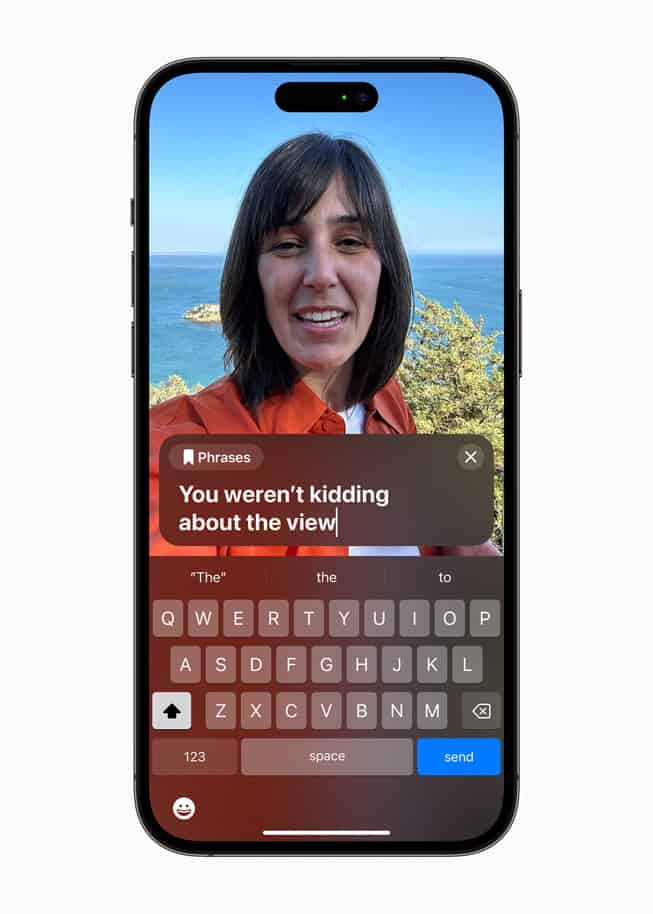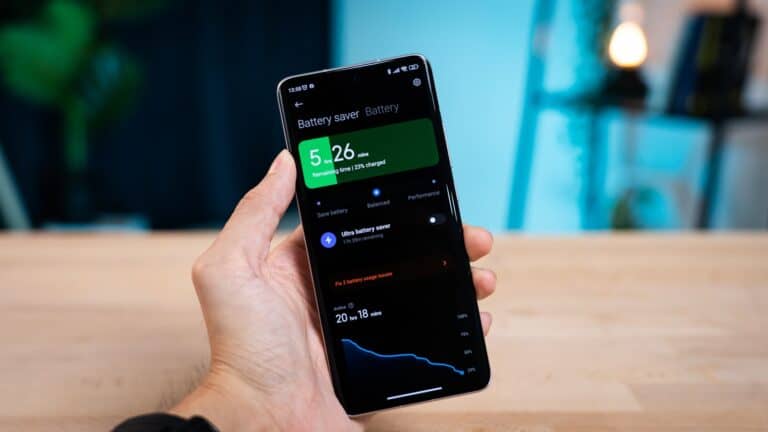Knowing how much battery life remains on an iPhone helps users plan their day and avoid unexpected shutdowns. iPhone users can display battery percentage by going to Settings > Battery and turning on Battery Percentage, which shows the exact percentage inside the battery icon on the status bar. This feature works differently depending on the iPhone model and iOS version.
Newer iPhones with Face ID display the percentage inside the battery symbol, while older models with Touch ID show it next to the battery icon. Users can also view battery percentage by swiping down from the top-right corner to access Control Center on Face ID models.
Understanding these methods ensures iPhone users always know their exact battery level. This guide covers the main ways to enable battery percentage and answers common questions about this useful feature.
How to Show Battery Percentage on iPhone: Quick Settings & Tips
Knowing your iPhone’s exact battery percentage helps you manage power usage more effectively. Here’s a quick guide on how to display the battery percentage on various iPhone models along with some handy tips.
1. Show Battery Percentage on iPhone with Face ID (iPhone X and later)
Because the notch limits space on the status bar, the battery percentage isn’t always visible by default.
How to check battery percentage:
- Swipe down from the top-right corner of the screen to open Control Center.
- The battery percentage will be displayed next to the battery icon.
How to make battery percentage always visible:
- Currently, on Face ID models, the percentage cannot be shown permanently in the status bar due to space constraints.
2. Show Battery Percentage on iPhone with Touch ID or Home Button (iPhone 8, SE 2022, and earlier)
On these models, you can enable a setting to always show battery percentage in the status bar.
Steps:
- Open Settings.
- Tap Battery.
- Toggle on Battery Percentage.
The percentage will now appear next to the battery icon in the status bar at all times.
3. Additional Tips to Manage Battery Life
- Use Low Power Mode: Enable it in Settings > Battery to extend battery life.
- Adopt good charging habits: Avoid letting your battery drain completely or stay at 100% for too long.
- Monitor battery health: In Settings > Battery > Battery Health, check your battery’s maximum capacity and performance.
By following these steps, you can easily keep track of your iPhone’s battery percentage and optimize your usage throughout the day.
Why Your iPhone’s Battery Percentage Can Drop While Charging
It can be confusing and a little worrying to see your iPhone’s battery percentage decrease even when it’s plugged in. While it seems counterintuitive, there are a few common reasons this can happen, and it’s usually not a sign of a serious problem. Here’s a quick guide to understanding what might be going on:
1. High-Performance Tasks If you are using your phone for intensive activities while it’s charging, the battery may drain faster than it can charge. This is especially true for things like:
- Playing graphically demanding games.
- Streaming high-definition videos.
- Using GPS navigation.
- Running multiple power-hungry apps in the background.
The power being consumed by the phone’s processor, screen, and other components can be greater than the power coming in from the charger.
2. Charger or Cable Issues A faulty or underpowered charger is a very common culprit.
- Low-wattage chargers: If you’re using a low-power charging block (like an old 5W cube) or a non-certified cable, it may not be providing enough power to keep up with your phone’s energy demands.
- Damaged cables or ports: A frayed cable or a dirty charging port on your phone can lead to an inconsistent connection, slowing down the charging process.
3. Software or Background Processes Sometimes, a bug in an app or a system update can cause a process to get stuck and consume an unusually high amount of power. Check your battery usage in Settings > Battery to see if a specific app is draining a lot of power in the background.
4. Heat Your iPhone is designed to protect itself from overheating. If the device gets too warm, it will slow down or even stop the charging process to prevent damage to the battery. This can happen if you are charging in direct sunlight, leaving your phone in a hot car, or using a thick case that traps heat.
What to Do:
- Use an official Apple or MFi-certified charger and cable: This ensures your phone is getting the correct amount of power.
- Unplug and let it cool down: If your phone feels hot, stop charging and let it cool down before trying again.
- Close unnecessary apps: Close any apps you aren’t using, especially those running in the background.
- Check for software updates: Make sure your iPhone’s operating system is up to date.
Key Takeaways
- Turn on battery percentage through Settings > Battery > Battery Percentage to see exact battery levels
- Face ID iPhones show percentage inside the battery icon while Touch ID models display it alongside the icon
- Users can quickly check battery percentage in Control Center by swiping down from the top-right corner
Frequently Asked Questions
iPhone users often have specific questions about showing battery percentage on different models and iOS versions. The display method varies between Face ID and Touch ID devices, and some features work differently across iPhone generations.
Can you display battery percentage on the iPhone lock screen?
The battery percentage does not appear directly on the lock screen by default. Users must unlock their device or access Control Center to view the exact percentage.
On Face ID iPhones, users can swipe down from the top-right corner while on the lock screen. This opens Control Center and shows the battery percentage.
The lock screen only displays the battery icon without numerical values. Apple designed this to keep the lock screen clean and simple.
What steps are needed to enable battery percentage on iPhone 13?
iPhone 13 users need to open Settings and tap Battery. They should then toggle on “Battery Percentage” to enable this feature.
The percentage appears inside the battery icon in the status bar. This happens because iPhone 13 uses Face ID technology and has limited status bar space.
Users can also swipe down from the top-right corner to view battery percentage in Control Center. This works from any screen on the device.
How can I turn on the battery percentage indicator on an iPhone 11?
iPhone 11 follows the same process as other Face ID models. Users go to Settings, select Battery, and turn on Battery Percentage.
The percentage shows inside the battery symbol on the status bar. iPhone 11 cannot display the percentage next to the battery icon like older models.
Control Center provides another way to check battery percentage. Users swipe down from the top-right corner to access this information quickly.
Is there a way to permanently have the battery percentage visible on my iPhone’s home screen?
Users can add a battery widget to their home screen for permanent visibility. They press and hold an empty area on the home screen until apps wiggle.
Tapping the plus sign opens the widget gallery. Users select “Batteries” and choose their preferred widget size and style.
This widget shows battery levels for the iPhone and connected devices like AirPods. The widget updates automatically throughout the day.
Does iPhone 11 support displaying the battery percentage in the status bar?
Yes, iPhone 11 supports battery percentage in the status bar. The percentage appears inside the battery icon when enabled through Settings.
iPhone 11 cannot show the percentage next to the battery icon. This limitation exists because Face ID models have crowded status bars with many icons.
Users enable this feature by going to Settings, tapping Battery, and turning on Battery Percentage. The change takes effect immediately.
What is the process to show the battery percentage on the status bar for iOS 16?
iOS 16 users follow the standard process regardless of their iPhone model. They open Settings and navigate to the Battery section.
Face ID iPhones show the percentage inside the battery icon. Touch ID models display the percentage next to the battery symbol.
The toggle switch for “Battery Percentage” controls this feature. Users can turn it on or off based on their preferences at any time.