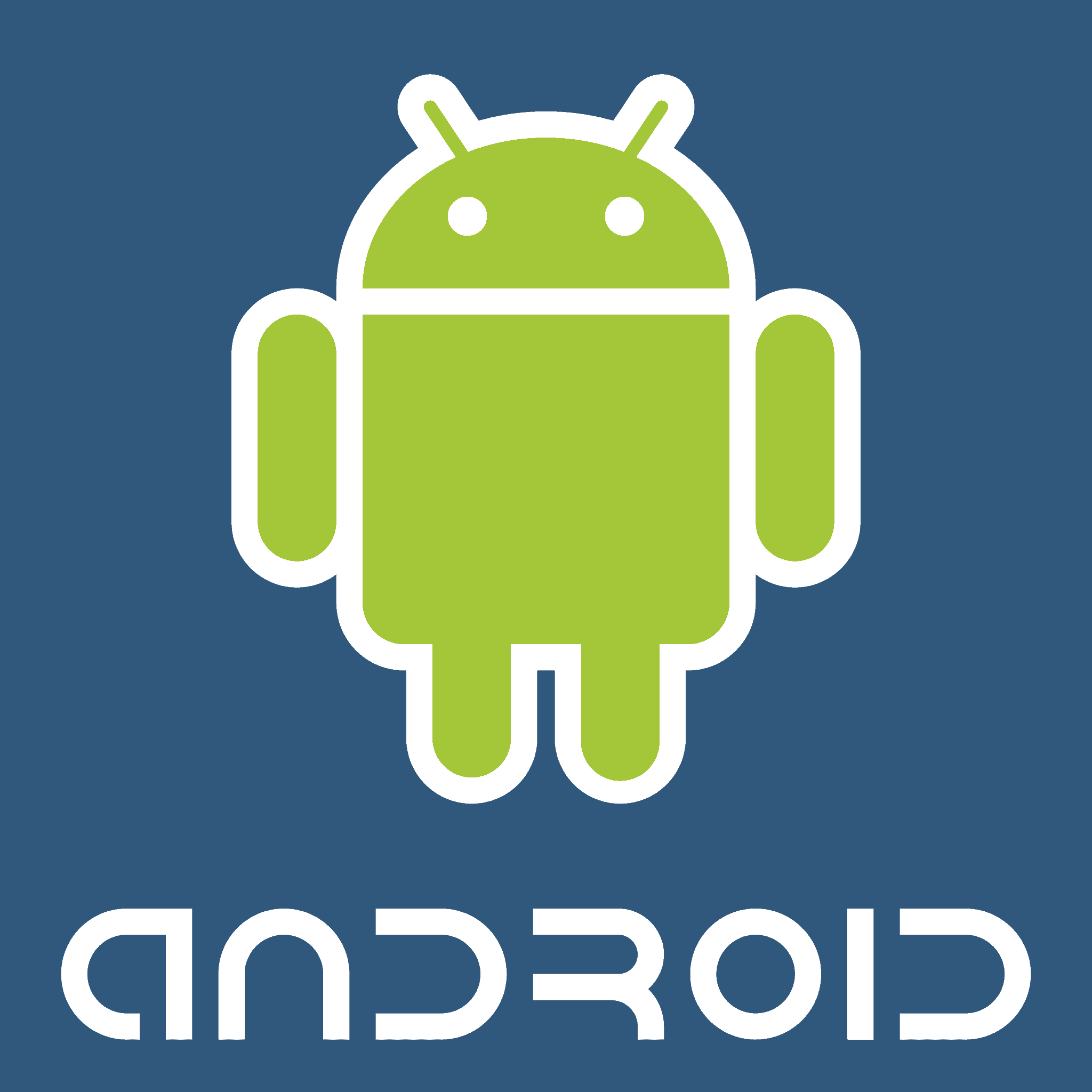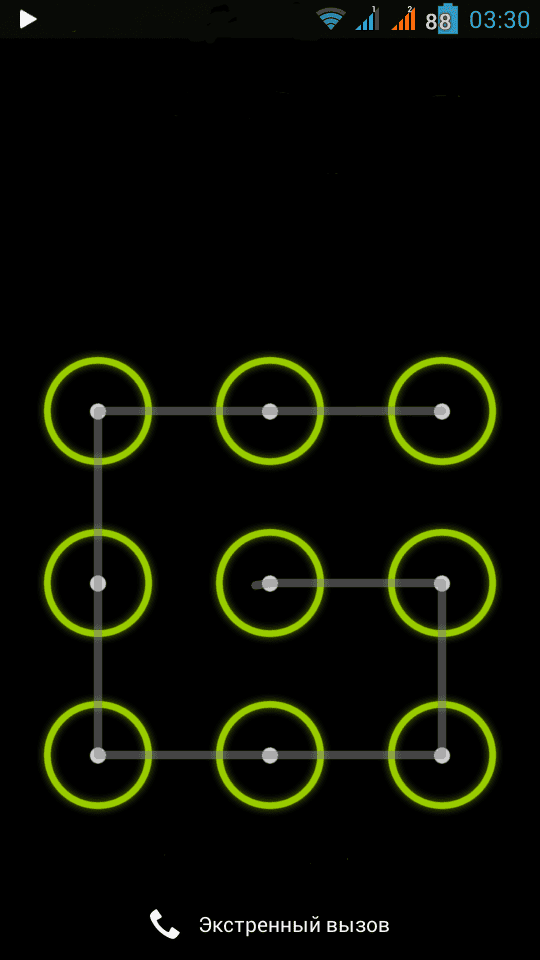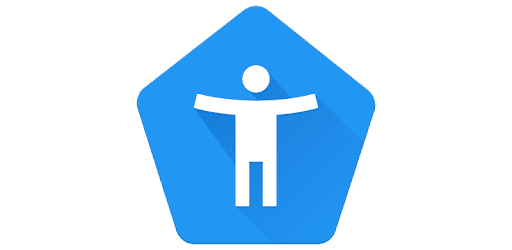The “Unsupported Browser” message usually appears when a website or app detects that your browser doesn’t meet compatibility requirements. Common causes include:
- Outdated browser version
- Disabled JavaScript
- Corrupted cache or cookies
- Android system compatibility issues
- App-specific login or webview errors
🧩 Step-by-Step Troubleshooting
1. Check Your Browser Version
Make sure you’re using a supported browser such as Google Chrome, Firefox, Edge, or Samsung Internet.
- Update Chrome (or your preferred browser):
- Open the Play Store.
- Tap your profile icon → Manage apps & device → Updates available.
- Find Chrome (or your browser) and tap Update.
If you can’t update Chrome because your Android version is too old, you may need to update your Android OS or use a lighter browser like Firefox Lite or Opera Mini (source).
2. Enable JavaScript
Some sites (especially Google sign-in pages or embedded webviews) require JavaScript to function properly.
- To enable JavaScript in Chrome:
- Open Chrome → Settings → Site settings → JavaScript.
- Turn the toggle ON.
- Refresh the page and try again.
If JavaScript is disabled, even supported browsers can show an “unsupported” message (source).
3. Clear Cache and Cookies
Corrupted cache or cookies can cause websites to misidentify your browser.
- To clear data in Chrome:
- Open Chrome → Settings → Privacy and security → Clear browsing data.
- Select Cookies and site data and Cached images and files.
- Tap Clear data, then restart Chrome.
(source)
4. Restart Your Device
A simple restart can resolve temporary webview or network issues.
- Steps:
- Hold the Power button.
- Tap Restart.
- Reopen your browser or app and test again.
5. Try a Different Browser
If the issue persists, try opening the same website in another supported browser:
- Google Chrome (recommended)
- Mozilla Firefox
- Microsoft Edge
- Samsung Internet
If the site works there, the issue likely lies with your original browser’s compatibility or settings.
6. Check App-Specific Issues
Some Android apps (e.g., Ring, Hubitat, or Whereby) use embedded browsers (WebView) that may fail authentication or compatibility checks.
- Fixes:
- Uninstall and reinstall the app.
- Reboot your phone.
- Ensure Android System WebView is updated via the Play Store.
- If the app uses Google login, make sure Chrome and WebView are both updated (source).
7. Verify Android System Compatibility
If your Android version is outdated (e.g., below Android 8.0), some web technologies may no longer be supported.
- Check your Android version:
Go to Settings → About phone → Android version. - If outdated:
- Update your system if possible.
- If updates are unavailable, consider using a lightweight browser that supports older Android versions.
🧰 Extra Tips
- Disable any ad blockers or privacy extensions temporarily—these can interfere with web scripts.
- If using Incognito mode, try normal browsing mode instead.
- Ensure your network connection is stable (Wi-Fi or mobile data).
✅ Summary
| Problem | Solution |
|---|---|
| Outdated browser | Update via Play Store |
| JavaScript disabled | Enable in browser settings |
| Corrupted cache | Clear cookies and cache |
| App login fails | Update or reinstall app |
| Old Android version | Update OS or use lightweight browser |
If you’re still seeing the “Unsupported Browser” error after these steps, try visiting the site on a desktop browser to confirm if it’s a mobile compatibility issue.
Understanding Browser Compatibility on Android
When it comes to surfing the web on Android devices, not all browsers are created equal. Understanding which browsers are supported and how they interact with Android’s operating system can save users from a lot of headaches.
Identifying Unsupported Browsers
To identify an unsupported browser on Android, keep an eye out for error messages or a lack of functionality. Unsupported browsers may not be able to process Javascript correctly, leading to incomplete web experiences. Android users can check the browser version and compare it with the latest versions listed on official browser websites.
The Role of Android Operating System in Browser Support
Android’s operating system plays a pivotal role in browser support. Each browser may perform differently depending on the Android version, as new updates often improve compatibility. For the best performance, the Android device should run the latest OS update. Also, the WebView component, which allows Android apps to display content, must be up-to-date to ensure compatibility with web standards.
Common Error Messages and Their Meanings
Here are common error messages Android users might encounter with unsupported browsers:
- “Browser not supported”: The browser is too old or not compatible with the website’s technology.
- “This feature requires a newer version of Browser”: The current browser lacks the features needed to display the web content properly.
- “Javascript Error”: Indicates a problem with Javascript execution, which is crucial for interactive websites.
Remember, staying updated with both your browser and Android version is key to a smooth browsing experience.
Troubleshooting Unsupported Browser Issues
When using an Android device, encountering an ‘Unsupported Browser’ error can stop you from enjoying web services. The section below will guide you through some effective steps to tackle these issues.
Updating Your Browser
Regular updates are vital for any web browser, including Chrome, Firefox, Opera, Microsoft Edge, and Samsung Internet Browser. They improve security and compatibility. To update, visit the browser’s page on the Google Play Store and tap ‘Update’. If no update button is visible, your browser is already up to date.
Clearing Cache and Cookies
Sometimes, the solution is as simple as clearing your browser’s cache and cookies. This resolves various issues by removing old data that may cause conflicts. Below are the steps to do this:
- Open the browser settings.
- Find ‘Privacy’ or ‘History’ settings.
- Select the options to Clear Cache and Clear Cookies.
- Restart the browser.
Switching to a Supported Browser
Occasionally, older browsers are no longer supported. If updates and clearing the cache don’t work, consider installing a different browser. Most Android devices support well-known browsers like Chrome or Firefox. Installation is straightforward:
- Go to the Google Play Store.
- Search for the browser you want to install.
- Tap ‘Install’ and wait for the process to complete.
Remember to check if your Android OS version supports the browser you intend to install.
Enhancing Your Browser Experience
To make the most out of your web browsing on an Android device, one must ensure proper browser setup and regular updates for continuous improvement in performance and security.
Browser Configuration for Optimal Performance
The configuration of a browser is a crucial step for attaining a smooth user experience. Users should ensure that their browser settings are adjusted for optimal performance. This involves:
- Clearing cache occasionally: Prevents sluggishness and improves browser speed.
- Disabling unnecessary extensions: Enhances loading times and reduces crashes.
- Enabling JavaScript: Many websites require JavaScript to run properly.
Managing Browser Updates and Security
Keeping a browser up to date is critical for security and access to the latest features. Updates often include patches for security flaws and bugs. For managing browser updates:
Check for updates regularly:
- Open the Google Play Store app.
- Search for your browser.
- Tap “Update” if available.
Stay aware of security settings:
- Enable automatic updates for convenience.
- Use secure browsing options provided within the browser.
- Install security-focused browser extensions.
In short, a properly configured and updated browser contributes to a safer and more reliable experience on one’s phone.
Frequently Asked Questions
Encountering an ‘unsupported browser’ error can be frustrating. This section aims to guide you through resolving such issues on Android devices.
How do I resolve the ‘unsupported browser’ issue on my Samsung Android device?
If your Samsung Android device displays this error, first check if your browser needs an update from the Play Store. Sometimes, simply updating to the latest version can resolve the issue.
What should I do when my Android browser suddenly stops working?
Clearing the cache and data of the browser can often help. Head to your device’s settings, find the application manager, locate your browser, and clear its cache and data. If the problem persists, consider reinstalling the browser.
What are the steps to fix an unsupported browser issue in Chrome on Android?
To fix Chrome, make sure JavaScript is enabled. Go to Chrome’s settings, select ‘Site settings,’ then ‘JavaScript,’ and ensure it’s turned on. Also, check for any available updates for Chrome in the Google Play Store.
Where can I find a compatible browser APK for an older version of Android?
Look for trusted APK providers like APKMirror or APKPure. These sites often host earlier versions of browsers that may be compatible with older Android versions. Always ensure you’re downloading from a reputable source to avoid security risks.
What methods can fix an ‘unsupported browser’ message during app browser logins?
To resolve this, request the desktop version of the site you’re trying to log into. If you’re using Chrome on Android, tap on the three dots in the corner of the screen and check the ‘Desktop site’ box.
Why is Facebook indicating that my browser is unsupported, and how can I fix it?
Facebook may show this error if you’re using an outdated browser. To fix this, update your browser app, or try accessing Facebook through another browser that is up to date. Alternatively, you can use the Facebook app available on the Google Play Store.