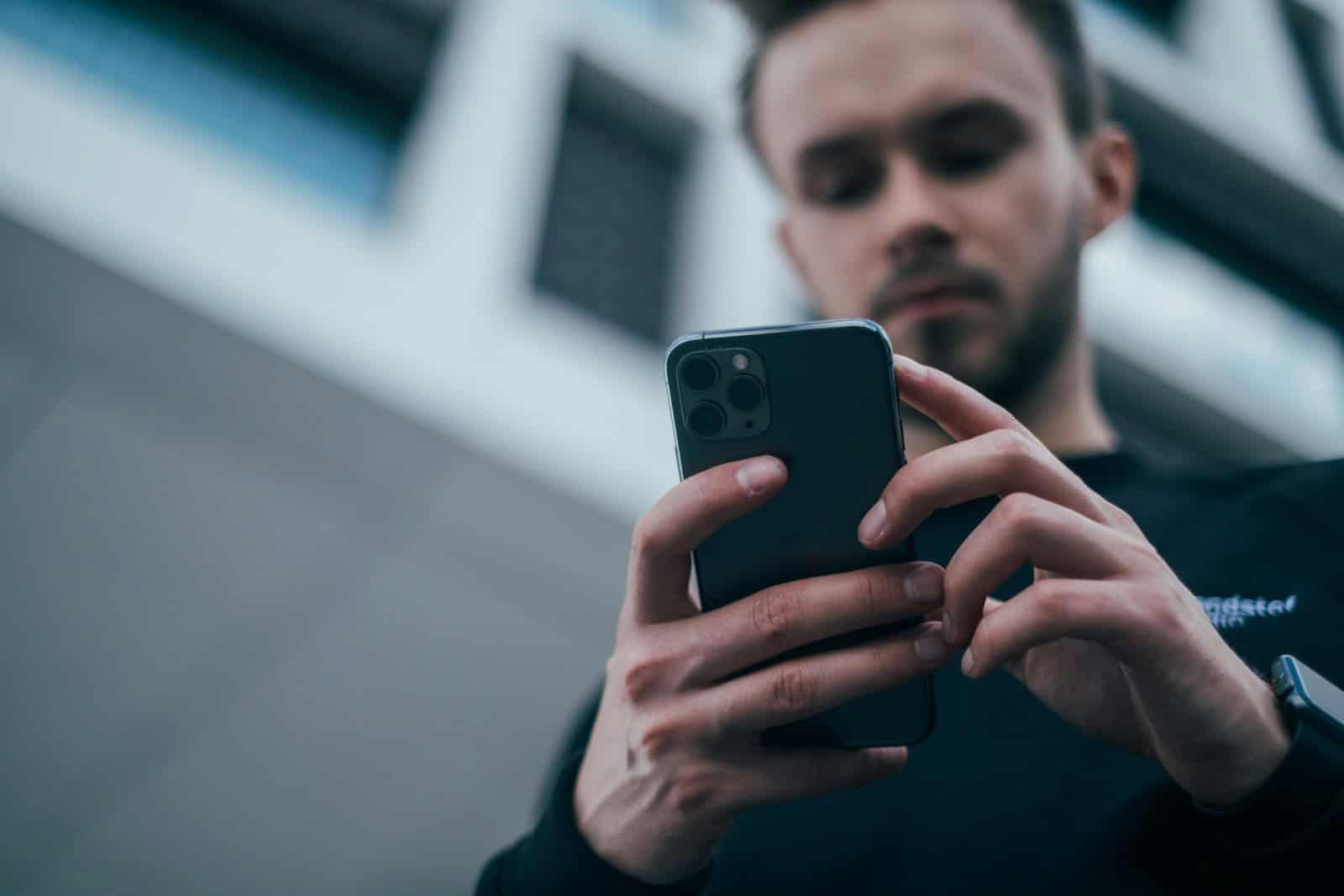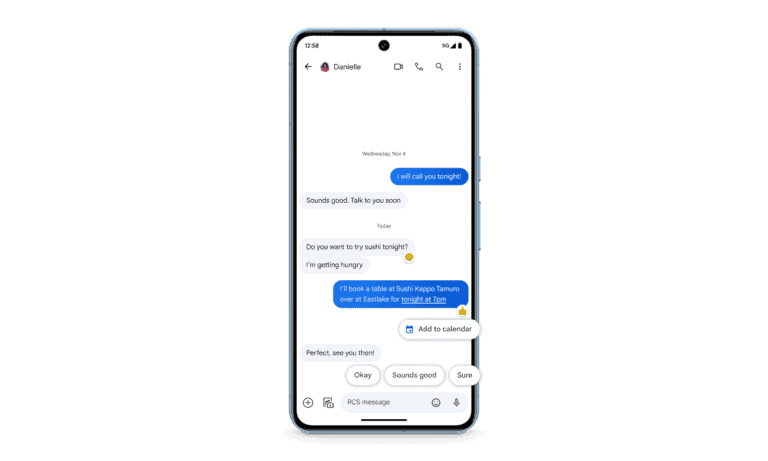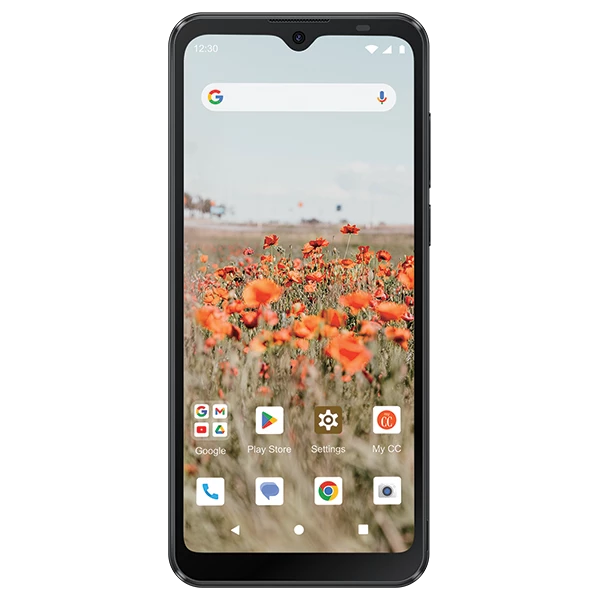Mobile Device Management (MDM) locks are becoming increasingly common on iPhones, iPads, and even Android devices — especially those previously used by businesses or schools. If you’ve ever purchased a second-hand device and found it restricted or asking for a “remote management” login, you’re dealing with an MDM lock.
This guide explains what MDM lock is, how to check if your device has it, and legitimate ways to remove or bypass it.
🧠 What Is an MDM Lock?
MDM (Mobile Device Management) is a system used by organizations to remotely manage, monitor, and secure devices used by their employees or students.
When a device is under MDM:
- The organization can restrict features (e.g., app installs, camera use, or Wi-Fi settings).
- It can track or lock the device remotely.
- It may require login credentials to remove restrictions.
If a device is MDM-locked, you’ll typically see a message like:
“This iPhone is supervised and managed by [Organization Name].”
This means the device is linked to an MDM server profile.
🔍 How to Check if Your Device Has an MDM Lock
On iPhone or iPad:
- Go to Settings → General → VPN & Device Management (or Profiles & Device Management on older iOS versions).
- If you see a profile labeled “Mobile Device Management” or “Remote Management,” your device is MDM-locked.
- Tap the profile to view details — it will show the organization name and permissions.
If you bought a used device and it immediately asks for “Remote Management login credentials” during setup, that’s also an MDM lock.
On Android:
- Go to Settings → Security → Device Admin Apps or Settings → About Phone → Device Management.
- Look for any active management apps (e.g., “Device Policy” or “Knox Manage”).
- Some MDM apps may also appear under Settings → Accounts.
(Source: Apeaksoft)
🧩 Why You Might Want to Remove MDM
You may want to remove MDM if:
- You bought a second-hand device that’s still linked to a company or school.
- You left an organization and want full control of your device.
- The restrictions are preventing you from using key features (like installing apps or resetting settings).
⚠️ Important: If the device belongs to your employer or school, do not attempt to remove MDM without authorization. It could violate company policy or local laws.
🧰 How to Bypass or Remove MDM Lock (Legitimate Methods)
1. Ask the Organization to Remove It
If you have access to the organization that manages the device, request that they:
- Remove the device from their MDM server
- Or release it via Apple Business Manager (ABM) or Apple School Manager (ASM)
Once removed, you can factory reset the device to clear the lock.
2. Use iCloud or Apple Configurator (for iOS)
If the device is supervised via Apple Configurator:
- Connect it to a Mac with Apple Configurator 2.
- Choose Actions → Remove → Profiles.
- Erase and restore the device.
This only works if you have admin access or the MDM profile allows removal.
3. Third-Party Bypass Tools (for Personal or Second-Hand Devices)
If you purchased a second-hand iPhone or iPad and can’t contact the original organization, you can use reputable tools that help remove MDM profiles safely.
Some popular options:
- Dr.Fone – Screen Unlock (iOS) (Wondershare)
- MagFone iDevice Unlocker (MagFone)
- Checkra1n (for advanced users familiar with jailbreak-based bypasses)
These tools typically:
- Detect the MDM configuration
- Bypass the remote management screen during setup
- Remove restrictions so you can use the device freely
⚠️ Note: Always use official software from trusted sources. Avoid “free MDM bypass” tools from unknown websites — many contain malware or violate Apple’s terms of service.
4. For Android Devices
You can remove MDM profiles by:
- Going to Settings → Security → Device Admin Apps
- Turning off the admin rights for the MDM app
- Uninstalling the MDM app manually
If the app cannot be removed, you may need to factory reset the device after disabling “Find My Device” and removing your Google account.
(Source: Apeaksoft)
🧠 Prevent Getting an MDM-Locked Device
Before buying a used iPhone, iPad, or Android:
- Ask the seller if it’s linked to any organization.
- Check the setup screen — if it says “Remote Management,” don’t proceed.
- Use Apple’s Check Coverage page to confirm the device’s status.
- Buy only from trusted resellers or certified refurbishers.
✅ Summary
| Step | Action | Works For |
|---|---|---|
| Check for MDM | Settings → General → Device Management | iPhone/iPad |
| Request removal | Contact organization admin | Corporate/school devices |
| Use bypass tools | Dr.Fone, MagFone, Checkra1n | Second-hand iPhones |
| Remove manually | Disable admin rights, uninstall app | Android |