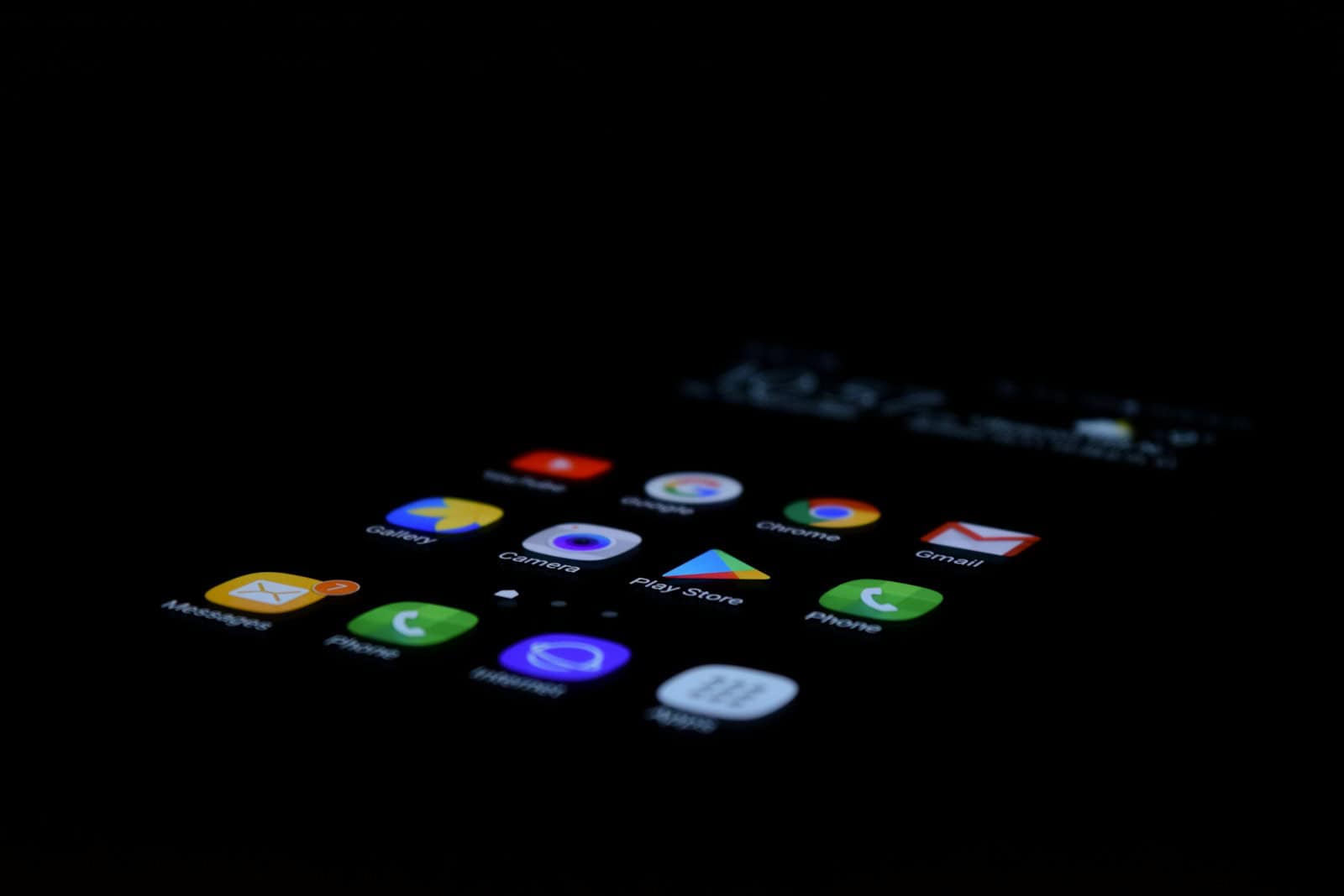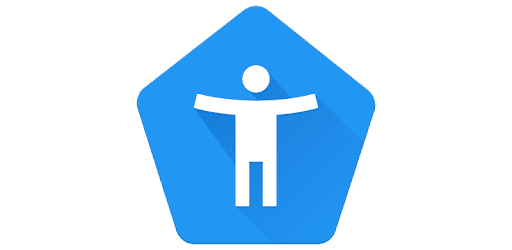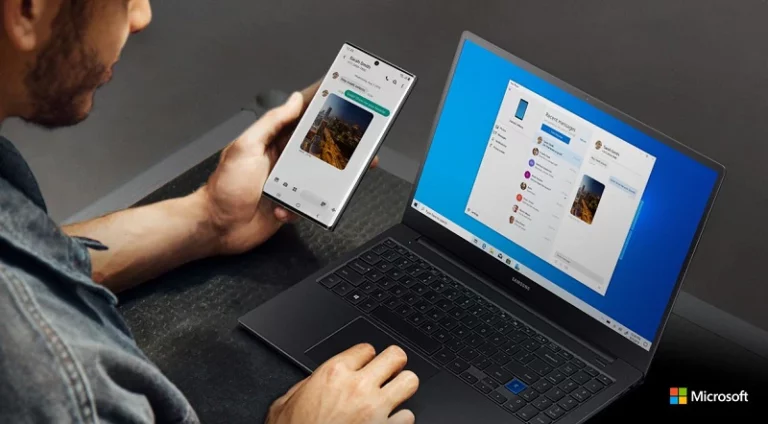If your Android phone screen keeps dimming or going dark unexpectedly, you’re not alone. Many users experience this issue even when brightness is set to maximum. The good news is that it’s usually caused by software settings or built-in safety features, and there are several ways to fix it.
Common Reasons Your Screen Keeps Dimming
- Adaptive/Auto Brightness
Android devices often use sensors to automatically adjust brightness based on your environment. Sometimes this feature lowers brightness too aggressively. - Battery Saver Mode
When your phone enters power-saving mode, the system may reduce screen brightness to conserve energy. - Screen Timeout Settings
If your screen timeout is set too short, the phone will dim and lock quickly when inactive. - Overheating Protection
Phones automatically dim the screen when they get too hot to prevent hardware damage. - Third-Party Apps or Accessibility Features
Certain apps (like reading or night mode apps) and accessibility features (such as “Reduce Bright Colors”) can override brightness settings.
Solutions to Stop Screen Dimming
1. Disable Adaptive Brightness
- Go to Settings > Display > Adaptive Brightness.
- Turn it off and manually adjust your preferred brightness level.
2. Adjust Battery Saver Settings
- Go to Settings > Battery > Battery Saver.
- If enabled, turn it off or adjust the settings so brightness isn’t reduced.
3. Increase Screen Timeout
- Go to Settings > Display > Screen Timeout (or “Sleep”).
- Choose a longer duration (e.g., 2–5 minutes) to prevent the screen from dimming too quickly.
4. Check for Overheating
- If your phone feels hot, let it cool down before using it again.
- Avoid gaming, charging, or using GPS in direct sunlight for long periods.
5. Disable Extra Brightness or Eye Comfort Modes
- Some devices have Extra Dim, Eye Comfort Shield, or Blue Light Filter that can reduce brightness.
- Check Settings > Display and toggle these off if they interfere.
6. Use Developer Options (Advanced)
- Enable Developer Options (tap “Build Number” 7 times in About Phone).
- Inside Developer Options, you can tweak settings like Stay Awake While Charging or adjust display behavior.
7. Check Third-Party Apps
- Uninstall or disable apps that control screen brightness (e.g., night filter apps).
- Restart your device in Safe Mode to test if an app is causing the issue.
8. Try a Third-Party Brightness Manager
If built-in settings aren’t enough, apps from the Play Store can give you more granular control over brightness and screen timeout (source: 9meters).
Final Thoughts
A dimming or dark screen can be frustrating, but in most cases, it’s just a matter of adjusting your settings. Start with simple fixes like disabling adaptive brightness and checking power settings. If the issue persists, overheating or third-party apps may be the culprit.
By following the steps above, you can regain full control over your Android display brightness and stop your screen from dimming unexpectedly.