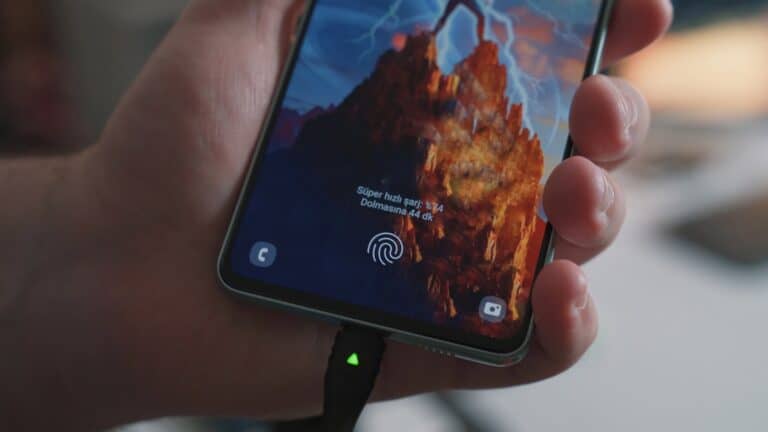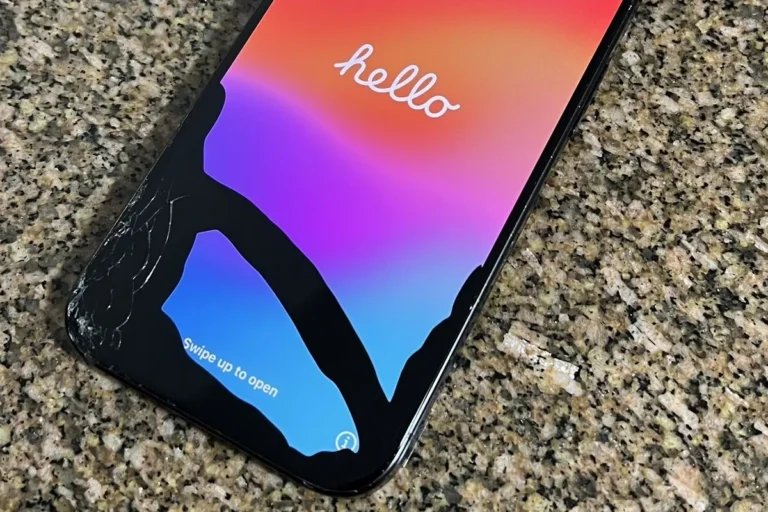You hear the notification sounds and feel the vibrations, but your phone screen stays completely black after that heart-stopping drop. This frustrating situation happens when the internal components that make your phone work remain intact, but the display system gets damaged or disconnected from the impact.
A black screen after dropping your phone usually means the display panel is damaged or the internal cables connecting the screen to the main board have come loose, even though the phone’s other functions continue working normally. The good news is that many of these issues can be fixed, and some simple troubleshooting steps might even solve the problem at home.
Understanding what causes this problem and knowing the right steps to take can save you time and money. Some fixes require only a simple restart, while others need professional repair. The key is figuring out whether you’re dealing with a software glitch or actual hardware damage.
Phone Screen Is Black But It Still Works
If you’ve dropped your phone and now the screen is black but the device still seems to be on and functioning (e.g., you hear sounds, vibrations, or notifications), don’t panic. This is a common issue that can stem from either hardware or software problems. Here’s a practical guide to help you diagnose and potentially fix the issue.
Step 1: Confirm the Phone Is Still Working
- Listen for sounds or vibrations: Try calling your phone or pressing the volume buttons. If you hear ringtones, vibrations, or notification sounds, the phone is still running.
- Connect to a computer: Plug your phone into a PC or Mac. If the computer recognizes the device, this confirms the phone is on but the screen is not displaying.
Step 2: Force Restart Your Phone
A software glitch might cause the black screen. Try a force restart:
- For Android: Press and hold the Power + Volume Down buttons simultaneously for about 7-10 seconds until the phone restarts.
- For iPhone: Quickly press and release the Volume Up button, then the Volume Down button, then press and hold the Side button until the Apple logo appears.
Step 3: Check for Physical Damage
- Screen damage: The drop may have caused the screen connector inside the phone to loosen or the display itself to break.
- Inspect for cracks or signs of impact: Even if the screen glass looks intact, internal damage can cause a black screen.
- Try gentle pressure: Sometimes, gently pressing around the edges of the screen can help if the connector is loose, but be cautious to avoid further damage.
Step 4: Use Alternative Tools to Access Your Phone
If the screen remains black but the phone is on, you can try:
- Screen mirroring or casting: Use apps or software to mirror your phone screen to a PC or TV.
- Repair software tools: Programs like Wondershare Dr.Fone can help fix software issues causing the black screen if a force restart doesn’t work.
Step 5: Seek Professional Repair
If none of the above steps work:
- The screen or internal display connectors might be physically damaged.
- Visit a certified repair center or the phone manufacturer’s service center.
- Avoid DIY screen replacement unless you have experience, as it can cause further damage.
Summary
- Confirm the phone is still on by checking sounds or connecting to a PC.
- Force restart your device to clear software glitches.
- Inspect for physical damage and consider gentle pressure on the screen.
- Use screen mirroring or repair tools if possible.
- If the problem persists, seek professional repair.
By following these steps, you can often determine whether the issue is a simple software glitch or a hardware problem requiring expert help.
Key Takeaways
- A black screen with working phone functions typically indicates display damage or loose internal connections rather than complete device failure
- Simple troubleshooting like forced restarts and charging can sometimes fix the issue without professional repair
- Professional diagnosis helps determine if the problem needs screen replacement or if internal components require repair
Diagnosing and Repairing a Phone With a Black Screen After a Drop
A phone screen goes black after dropping due to hardware damage like loose connections or broken display components, though software glitches can also cause the issue. The key is determining whether the problem stems from physical damage or software issues before attempting repairs.
Common Causes of a Black Screen After Dropping Your Phone
The most frequent cause is a damaged LCD or OLED display panel. The impact breaks internal components that control screen brightness and color output.
Loose internal connections rank as the second major cause. The drop disconnects cables linking the screen to the phone’s main circuit board.
Hardware-related causes include:
- Cracked display glass
- Damaged digitizer components
- Broken backlight systems
- Dislodged battery connections
Software glitches occur less often but still happen. The impact triggers system crashes that prevent the display from turning on properly.
Battery damage affects screen functionality too. A damaged battery might not provide enough power to run the display while maintaining other phone functions.
The phone’s safety systems sometimes shut off the screen after detecting impact damage. This protects other components from further harm.
Initial Troubleshooting Steps for a Black Phone Screen
Start by checking if the phone responds to basic inputs. Listen for notification sounds, vibrations, or ringtones when someone calls.
Try adjusting the screen brightness using the volume buttons or side controls. The display might be set to minimum brightness rather than completely broken.
Connect the phone to a charger and wait 30 minutes. A drained battery can cause screen blackouts that mimic hardware damage.
Test these basic functions:
- Make or receive phone calls
- Play music or videos (listen for audio)
- Use voice commands with Siri or Google Assistant
- Check if notification lights still work
Connect the phone to a computer using a USB cable. If the computer recognizes the device, the main system works fine and the problem is likely screen-related.
Physical Damage Assessment and Hardware Checks
Examine the phone under good lighting for visible damage. Look for cracks in the glass, even tiny hairline fractures that spread over time.
Check the phone’s edges and corners for dents or warping. Impact damage often shows up as bent frames or separated seams between components.
Inspect these areas carefully:
- Screen surface for cracks or dead pixels
- Phone frame for bends or dents
- Charging port and headphone jack alignment
- Camera lenses for cracks or cloudiness
- Speaker grilles for damage
Test the touch sensitivity by tapping different screen areas. Partial touch response indicates damaged digitizer components rather than complete screen failure.
Feel for loose buttons or components that rattle when shaking the phone gently. This suggests internal parts came loose during the drop.
Force Restart and Software Glitch Solutions
A force restart fixes most software-related black screen issues. This process works even when the screen stays completely black and unresponsive.
For iPhone 8 and newer models:
- Press and release Volume Up quickly
- Press and release Volume Down quickly
- Hold the Side button until Apple logo appears
For Android phones:
- Hold Power + Volume Down buttons for 10-15 seconds
- Wait for the phone logo to appear on screen
- Release buttons when restart begins
Try connecting to a computer and running system updates. Outdated software sometimes causes display problems after physical impacts.
Boot Android phones in Safe Mode by holding Volume Down during startup. This disables third-party apps that might cause screen problems.
When to Seek Screen Replacement or Professional Repair
Professional repair becomes necessary when force restarts and basic troubleshooting fail. Screen replacement typically costs $100-300 depending on the phone model.
Consider professional help when:
- Multiple force restarts don’t work
- Physical damage is visible on the screen
- The phone stopped responding to touch completely
- Internal components make rattling sounds
OLED screens cost more to replace than LCD displays. Older phones often aren’t worth repairing due to high screen replacement costs.
Get quotes from multiple repair shops before deciding. Authorized service centers cost more but use genuine parts and maintain warranties.
Some insurance plans cover accidental damage including cracked screens. Check your policy before paying for repairs out of pocket.
How to Recover Data From a Black Screen Device
Connect the phone to a computer immediately if it still powers on. This allows data backup even without a working display.
For iPhones:
- Use iTunes or Finder to create full device backups
- Enable “Trust This Computer” using voice commands if possible
- Access photos through Image Capture on Mac computers
For Android devices:
- Use manufacturer software like Samsung Smart Switch
- Access files through Windows File Explorer
- Enable USB debugging if previously activated
Voice assistants help navigate phones with black screens. Ask Siri or Google Assistant to open apps, make calls, or change settings.
Cloud backups automatically save most important data. Check iCloud, Google Drive, or Samsung Cloud for recent backups before the drop occurred.
Consider professional data recovery services for critical information. These services cost more but can recover data from severely damaged devices.
Frequently Asked Questions
Common questions arise when phones continue functioning despite black screens after drops. These issues often involve troubleshooting steps, damage assessment, and repair options for different phone models.
What steps can be taken to troubleshoot a black screen on an Android phone that still functions after a drop?
The first step involves performing a force restart. Users should press and hold the power button and volume down button together for 10-15 seconds.
If the force restart fails, connecting the phone to a charger helps rule out battery issues. The device should charge for at least 10 minutes before testing again.
Checking the brightness settings comes next. The screen might appear black due to extremely low brightness or malfunctioning auto-brightness features.
Safe mode testing can identify problematic apps. Users boot into safe mode to see if third-party applications cause the black screen issue.
Professional diagnosis becomes necessary when these steps fail. Repair technicians can check internal connections and assess hardware damage.
How can I determine if my iPhone screen is damaged internally after it turns black following a drop?
Testing basic functions reveals internal screen damage. Users can check if the phone vibrates when receiving calls or notifications.
Connecting to iTunes or Finder on a computer shows if the device remains functional. The computer should recognize the iPhone despite the black screen.
Using Siri voice commands helps test core functionality. If Siri responds normally, the internal components likely work properly.
Connecting to an external display through adapters can reveal if the phone processes visual information correctly. This test separates screen damage from logic board issues.
Physical inspection for cracks or unusual marks on the screen surface provides additional clues about internal damage.
Is it possible to fix a Samsung phone screen that has gone black with lines after being dropped?
Black screens with visible lines typically indicate LCD panel damage. This type of damage requires professional screen replacement in most cases.
DIY repair kits exist for many Samsung models. These kits include replacement screens and necessary tools, but require technical skill and patience.
The digitizer layer might still function even with display problems. Users can sometimes navigate blindly using muscle memory until professional repair.
Professional repair costs vary by Samsung model but typically range from $150-300. Older models cost less to repair than newer flagship devices.
Some Samsung phones under warranty may qualify for free repair if the damage meets specific criteria.
What are the potential reasons for an iPhone’s screen to remain black but the device still operates after a fall?
Loose internal connections cause many black screen issues. The impact can disconnect cables between the logic board and display assembly.
LCD or OLED panel damage creates black screens while preserving touch functionality. The display stops showing images but the digitizer continues working.
Software crashes triggered by physical shock can cause display failures. The iPhone’s safety systems might shut down the screen as protection.
Battery connection issues sometimes create black screens. Impact can loosen battery connectors, affecting power delivery to the display.
Water damage from hidden cracks can cause delayed screen failures. Moisture entering through micro-fractures affects display components over time.
Can a Samsung S21’s black screen be repaired at home if the phone appears to work after being dropped?
Home repair requires specific tools and replacement parts designed for the S21. The process involves heating, adhesive removal, and precise cable connections.
Samsung S21 screens cost $200-250 for quality replacements. Cheaper alternatives often have inferior touch sensitivity or color accuracy.
The repair difficulty rates as intermediate to advanced. Users need experience with smartphone disassembly and component replacement.
Warranty voids automatically with DIY repairs. Samsung will not cover future issues if users attempt home screen replacement.
Professional repair services offer better success rates and warranties on their work. The cost difference often justifies professional service over DIY attempts.
What does it indicate when a phone won’t turn on at all after being dropped, despite working before the incident?
Complete power failure suggests logic board damage or battery disconnection. These issues require immediate professional assessment to prevent further damage.
A completely drained battery might prevent startup after impact. Users should charge the device for 30 minutes before concluding total failure.
Power button damage can prevent normal startup procedures. The button might jam or disconnect internally from the drop impact.
Internal component damage affects multiple systems simultaneously. This type of failure often makes repair costs exceed the phone’s value.
Water damage from hidden cracks can cause complete electrical failure. Moisture entering through impact damage creates short circuits in critical components.