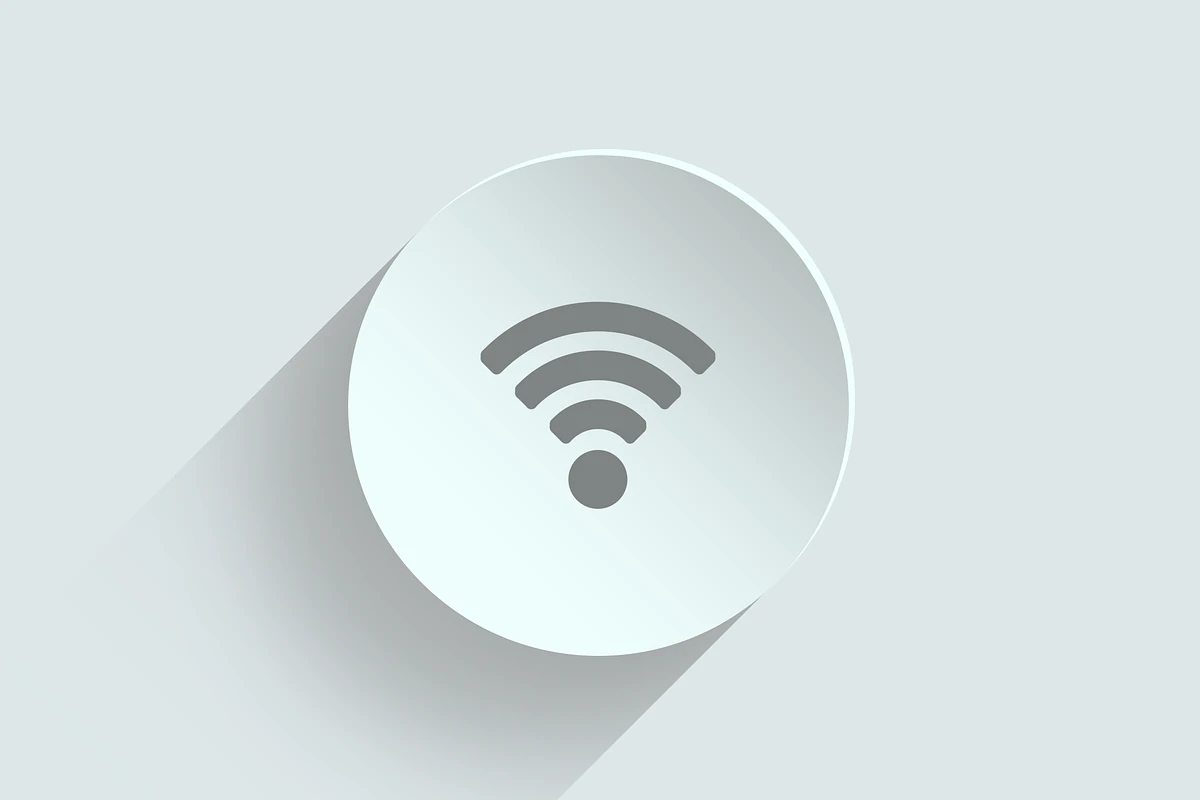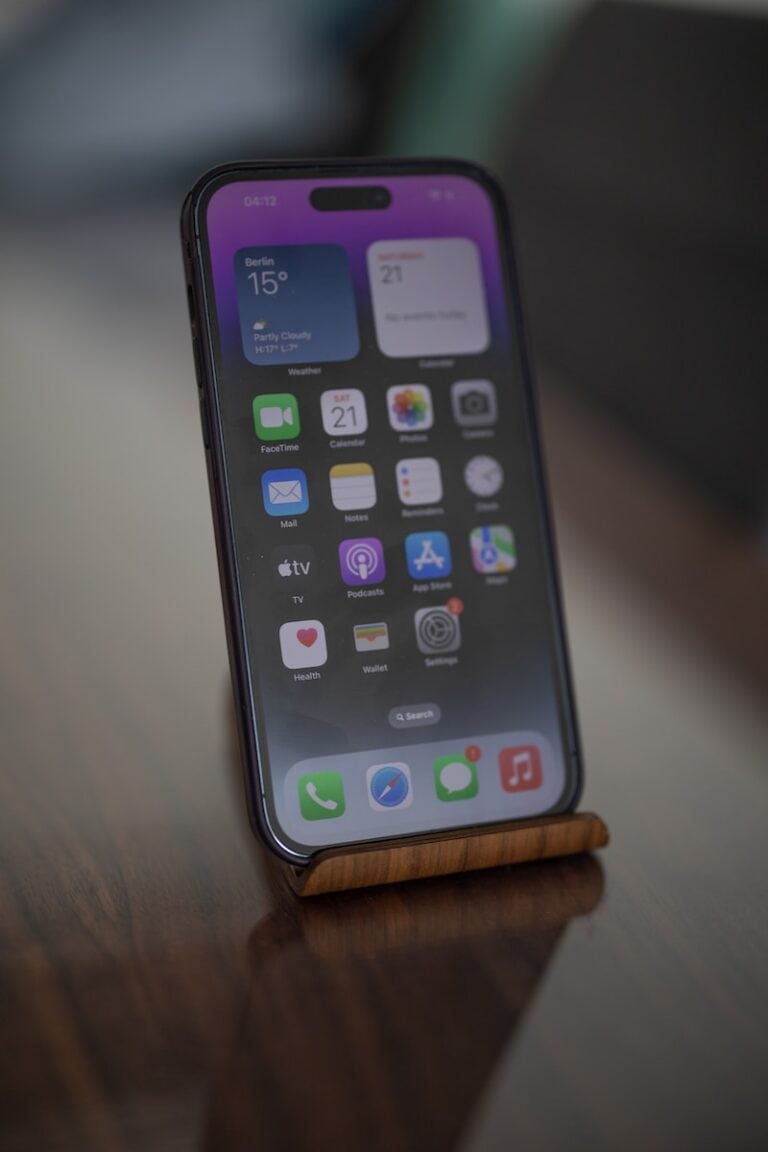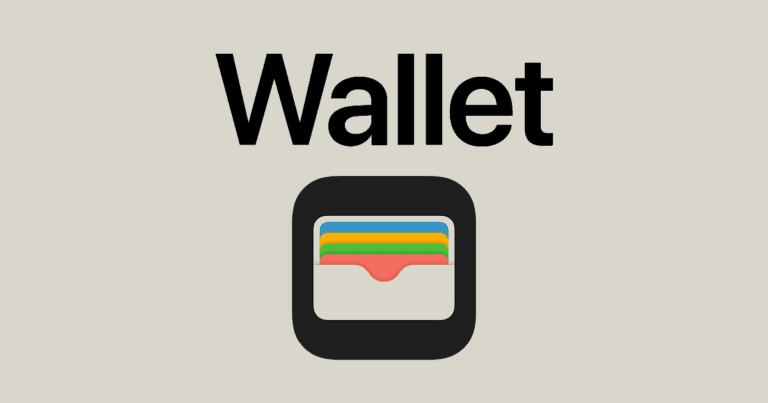Your iPhone connects to wifi networks that run on different frequency bands, but the device doesn’t make it obvious which one you’re using. Most modern routers broadcast on both 2.4 GHz and 5 GHz bands, and your phone automatically picks one based on signal strength and network conditions.
You can check your wifi frequency by opening Control Center, tapping and holding the wifi icon, and looking at the network name for “2.4GHz” or “5GHz” labels. If your network name doesn’t show the frequency, you’ll need to dig into your router settings or use the AirPort Utility app to scan nearby networks and identify which band your device is connected to.
Understanding your wifi frequency helps solve connection problems and optimize your wireless performance. The 2.4 GHz band covers more distance but moves data slower, while 5 GHz offers faster speeds but works best when you’re close to your router. Many common wifi issues stem from being connected to the wrong frequency band for your specific situation.
How to Check Your WiFi GHz on iPhone: Quick Guide & Tips
Knowing whether your iPhone is connected to a 2.4 GHz or 5 GHz Wi-Fi network can help you troubleshoot connectivity issues and optimize your internet speed. Here’s a quick and easy guide to check the Wi-Fi frequency your iPhone is using, along with some helpful tips.
How to Check Your WiFi GHz on iPhone
Method 1: Check Wi-Fi Network Name in Settings
- Open the Settings app on your iPhone.
- Tap Wi-Fi.
- Look at the name of the connected Wi-Fi network. Sometimes, the network name (SSID) includes “2.4GHz” or “5GHz” if your router is set up that way.
- If the frequency is not labeled, you can try the next methods below.
Method 2: Use Router’s Admin Page or App
- Log into your Wi-Fi router’s admin interface via a web browser or use the router’s app to see which band your iPhone is connected to.
- Many routers allow you to name the 2.4 GHz and 5 GHz networks differently, making it easier to identify.
Method 3: Use Third-Party Apps (Optional)
- Some apps on the App Store can scan Wi-Fi details and show frequency bands, but this is less common on iOS due to system limitations.
Quick Tips About 2.4 GHz vs. 5 GHz Wi-Fi
- 2.4 GHz Wi-Fi
- Has a longer range and better penetration through walls.
- More prone to interference from other devices (microwaves, Bluetooth).
- Generally slower speeds compared to 5 GHz.
- 5 GHz Wi-Fi
- Offers faster speeds and less interference.
- Has a shorter range and weaker wall penetration.
- Ideal for high-bandwidth activities like streaming and gaming.
How to Switch Between 2.4 GHz and 5 GHz Wi-Fi on iPhone
- If your router broadcasts separate SSIDs for each band, simply go to Settings > Wi-Fi and select the network name corresponding to the desired frequency.
- If your router uses the same SSID for both bands, you may need to change settings on the router to separate them or prioritize one band.
By checking your Wi-Fi frequency and understanding the differences, you can optimize your iPhone’s internet connection for better performance.
Key Takeaways
- Check your wifi frequency through Control Center by holding the wifi icon and reading the network name
- Use AirPort Utility app to scan networks and identify frequency bands by channel numbers
- Understanding your wifi frequency helps troubleshoot connection issues and optimize performance
Frequently Asked Questions
iPhone users often need specific steps to check their Wi-Fi frequency bands, and most methods work without downloading extra apps. The process stays similar across iPhone models, though some settings may vary between iOS versions.
What steps are involved in determining whether an iPhone is connected to a 2.4GHz or 5GHz Wi-Fi network?
Users can check their Wi-Fi frequency through the Settings app. They should open Settings and tap Wi-Fi to view available networks.
Many routers display the frequency in the network name. Networks often show “2.4” or “5” in their names, like “HomeNetwork_2.4” or “HomeNetwork_5G”.
Users can tap the “i” icon next to their connected network. This shows network details that may include frequency information.
If the network name doesn’t show the frequency, users need the router’s IP address. They can find this in the network details section.
Can you identify the Wi-Fi frequency band on an iPhone without third-party apps?
Yes, users can check Wi-Fi frequency without downloading apps. The Settings app provides the main method for checking network details.
Network names often include frequency information. Router manufacturers typically add “2.4” or “5” to distinguish between bands.
Users can access their router’s admin portal through a web browser. They copy the router’s IP address from Settings and paste it into Safari or another browser.
The router login page shows detailed network information. Users need the router’s username and password, usually found on the device label.
Is there a difference in accessing Wi-Fi frequency information between different iPhone models?
The basic steps remain the same across iPhone models. All iPhones use the same iOS Settings structure for Wi-Fi information.
Older iPhones may not support 5GHz networks. Models before iPhone 4S typically connect only to 2.4GHz networks.
Newer iPhones automatically choose between available frequency bands. The phone connects to the strongest signal regardless of frequency.
iOS updates may change the Settings layout slightly. The core Wi-Fi information location stays consistent across versions.
How can one find out the frequency band of their Wi-Fi hotspot on an iPhone?
Personal hotspots on iPhones typically use 2.4GHz by default. Users can check this in Settings under Personal Hotspot.
The hotspot frequency depends on the iPhone model and iOS version. Newer models may support 5GHz hotspot broadcasting.
Users cannot manually change their iPhone’s hotspot frequency. The device automatically selects the appropriate band based on its capabilities.
Other devices connecting to the iPhone hotspot will show the network name. The frequency information may appear in the connected device’s Wi-Fi settings.
Are there any iOS settings that display the current Wi-Fi network’s GHz band?
iOS doesn’t directly show frequency information in a dedicated setting. Users must check network names or access router details.
The Wi-Fi settings page shows connected network names. If routers include frequency in names, users can see this information immediately.
Network details accessed through the “i” icon may contain frequency data. This depends on how the router broadcasts its information.
Control Center shows the Wi-Fi icon but not frequency details. Users need to access Settings for more detailed network information.
What is the process for checking the Wi-Fi frequency on the latest iOS version?
Recent iOS versions maintain the same basic process. Users open Settings, tap Wi-Fi, and check network names for frequency indicators.
The network details page remains accessible through the “i” icon. Users can still copy IP addresses and access router admin panels.
iOS updates may improve how frequency information displays. Apple continues to refine network detail presentation in newer versions.
Users should check their specific iOS version for any interface changes. The core functionality for checking Wi-Fi details stays consistent across updates.