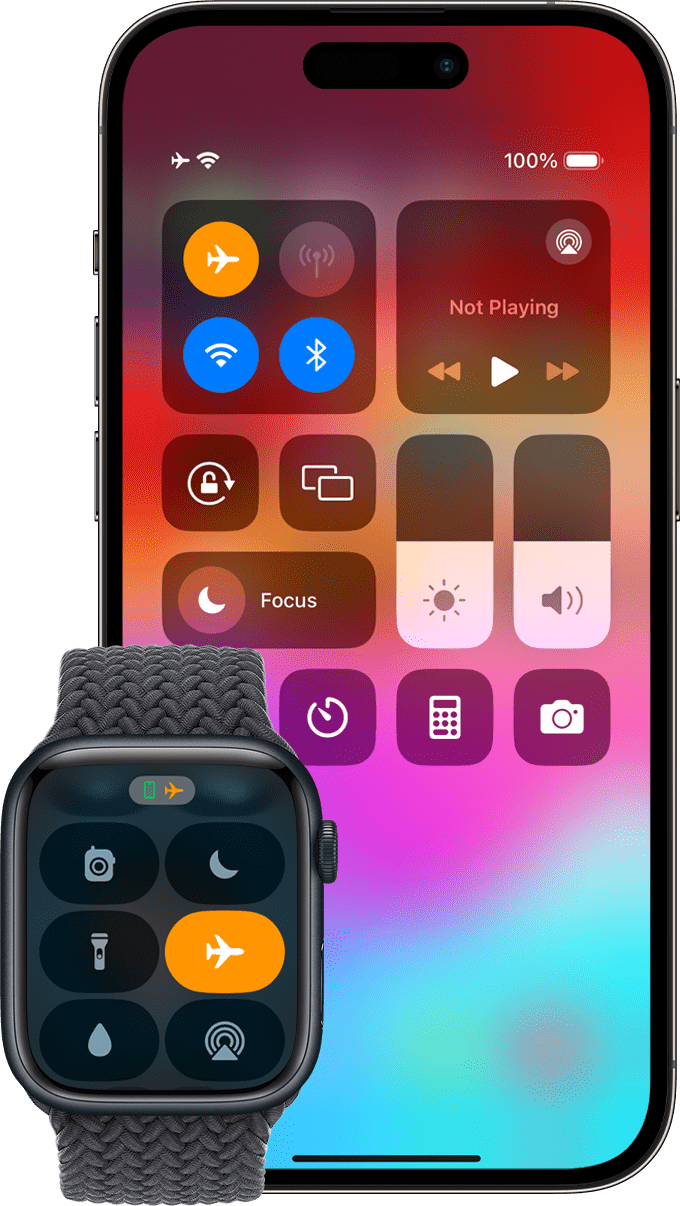An Apple Watch can sometimes vibrate without showing any notifications. This can happen due to certain settings, software bugs, or features that trigger haptic feedback at unexpected times. Most random or phantom vibrations come from enabled alerts, health tracking features, or minor software issues.
These vibrations may feel like quick taps, steady pulses, or longer buzzes. They can signal activity reminders, incoming calls, or even background app alerts. In some cases, the watch may vibrate from a feature you forgot was on, such as Taptic Time or heart rate notifications.
Understanding the cause helps prevent unnecessary distractions. By checking settings, updating watchOS, and restarting the device, most people can stop unwanted vibrations without needing a repair.
Apple Watch Random Vibrations
If your Apple Watch vibrates unexpectedly — even when there are no visible notifications — it can be confusing and annoying. These vibrations, also called haptic feedback, can be triggered by settings, software issues, or hardware problems. This guide explains why it happens, how to fix it, and how to prevent it.
1. Common Causes of Random Vibrations
1.1 Notifications & Alerts
- Silent notifications: Some apps send alerts without displaying banners.
- Background activity: Calendar reminders, fitness goals, or weather alerts may trigger vibrations.
- Mirror iPhone settings: If your iPhone gets a notification, your Apple Watch may vibrate too.
1.2 Taptic Time
- This feature taps your wrist to tell the time without sound.
- If accidentally enabled, it can cause vibrations when you touch the watch face or raise your wrist.
1.3 Haptic Alerts for System Events
- Low battery warnings, connection alerts, or “Stand” reminders may vibrate without obvious on-screen prompts.

1.4 Accessibility Features
- Prominent Haptic or Chimes in Accessibility settings can trigger periodic vibrations.
1.5 Software Bugs
- WatchOS glitches can cause phantom vibrations.
- Outdated software may mismanage notifications.
1.6 Hardware Issues
- A faulty Taptic Engine or water damage may cause erratic vibrations.
2. How to Fix Random Vibrations
Step 1: Check Notification Settings
- On your iPhone, open Watch app → Notifications.
- Review each app’s settings and disable unnecessary alerts.
- Turn off “Mirror my iPhone” for apps you don’t need.
Step 2: Disable Taptic Time
- On your Apple Watch, go to Settings → Clock.
- Turn Taptic Time off.
Step 3: Turn Off Accessibility Haptics
- Go to Settings → Accessibility → Chimes or Prominent Haptic.
- Disable if not needed.
Step 4: Restart or Force Restart
- Restart: Hold the side button → Power Off → Turn back on.
- Force restart: Hold both the side button and Digital Crown for ~10 seconds until you see the Apple logo.
Step 5: Update watchOS
- On iPhone: Watch app → General → Software Update.
Step 6: Unpair & Re-pair
- In the Watch app, select your watch → Unpair Apple Watch.
- Re-pair to refresh settings.
Step 7: Contact Apple Support
- If vibrations persist, it may be a hardware issue requiring repair.
3. Prevention Tips
- Audit notifications regularly to avoid unnecessary alerts.
- Keep watchOS updated to minimize bugs.
- Avoid moisture damage by using Water Lock in wet environments.
- Restart your watch weekly to clear temporary glitches.
- Use Do Not Disturb or Focus modes when you don’t want haptic alerts.
✅ Key takeaway:
Random vibrations on your Apple Watch are usually caused by hidden notifications, features like Taptic Time, or software bugs. By checking settings, updating software, and managing notifications, you can eliminate most phantom vibrations. If the problem continues, it’s likely a hardware issue that needs Apple’s attention
Key Takeaways
- Random vibrations often come from active alerts or settings
- Software issues can also trigger phantom vibrations
- Adjusting settings usually resolves the problem
Frequently Asked Questions
Random vibrations on an Apple Watch can come from notification settings, health features, or software issues. Charging behavior, display activity, and restart options can also play a role in unexpected haptic feedback.
Why does my Apple Watch vibrate without any notifications appearing?
This can happen if certain features are active, such as heart rate alerts, Taptic Time, or silent notifications from apps.
Software glitches may also trigger haptics without showing a visible alert.
Checking notification settings and updating watchOS often resolves the issue.
What causes my Apple Watch to vibrate at regular intervals with no alerts?
Scheduled reminders, stand alerts, or activity goals can cause vibrations at set times.
Some third-party apps may also send background haptics without showing a message.
Reviewing app permissions and disabling unneeded alerts can stop the pattern.
How can I stop my Apple Watch from vibrating unexpectedly?
Open the Watch app on the paired iPhone and review each app’s notification settings.
Turn off alerts you do not need.
Adjust haptic strength in Settings > Sounds & Haptics on the watch to reduce or disable vibrations.
What should I do if my Apple Watch vibrates and the screen lights up for no reason?
A lit screen with vibration often means a silent notification or a brief connection change with the iPhone.
If no alert appears, restart the watch and check for pending software updates.
Disabling Raise to Wake or Wake on Wrist Raise can reduce unwanted screen activations.
Can charging my Apple Watch cause it to vibrate randomly?
Yes. The watch may vibrate when charging starts, completes, or if the charger connection changes.
Loose magnetic alignment can cause repeated connect and disconnect cycles.
Ensuring a stable charging position can prevent these vibrations.
Is there a way to restart my Apple Watch if it keeps vibrating for no apparent reason?
Yes. Hold the side button until the power slider appears, then slide to turn it off.
Turn it back on after a few seconds.
For a force restart, hold both the side button and Digital Crown for about 10 seconds until the Apple logo shows.