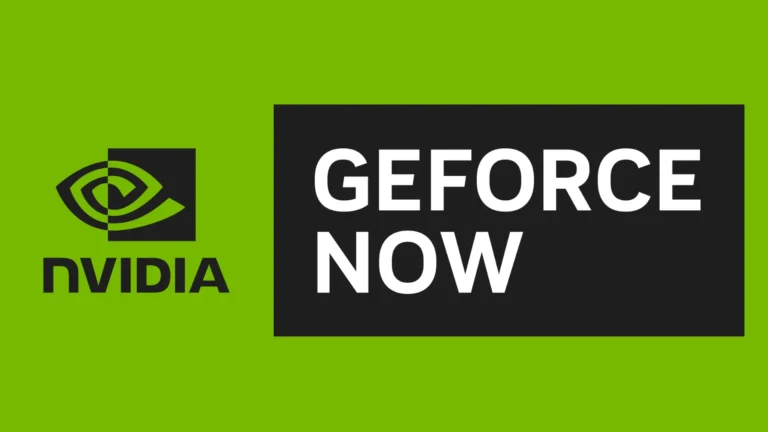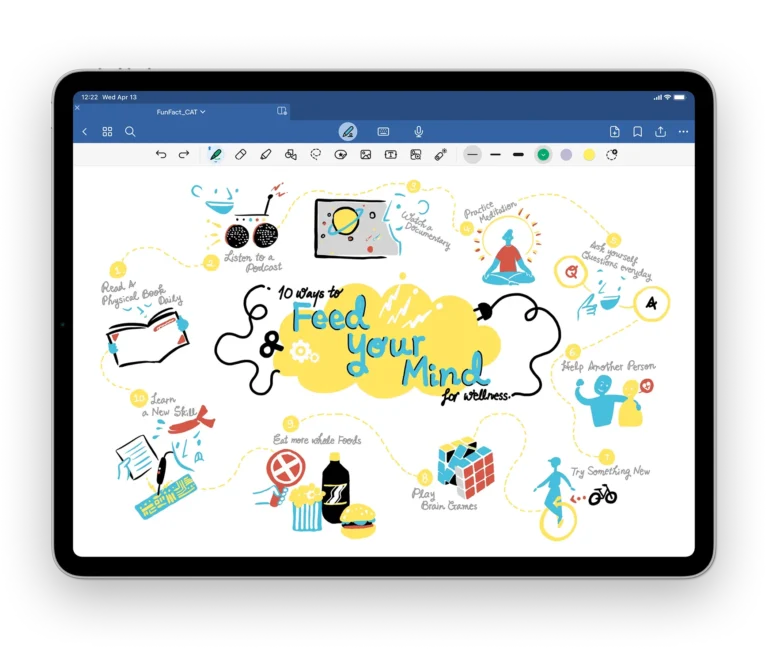Google Assistant, the AI-powered virtual assistant, is an integral feature on many devices, including smartphones and smart home gadgets. It allows users to perform a wide range of tasks hands-free, such as setting alarms, playing music, and controlling smart home devices. Yet, there are times when users might want to disable the Assistant for reasons such as privacy concerns or simply to prevent accidental activation.
Disabling Google Assistant can help users ensure their own privacy and control over their devices. Not all users require the constant assistance of an AI, and turning off Google Assistant can also save battery life on portable devices. The process of disabling the Assistant differs slightly across devices, but it generally involves a few taps within the device settings.
The steps are outlined as:
- Open the Google app on your phone.
- Tap on your profile picture or initial in the top right corner.
- Select “Settings.”
- Tap “Google Assistant.”
- Scroll down to the “All settings” section and select “General.”
- Tap “Google Assistant” to toggle it off.
Getting Google Assistant Out of Your Way
Sometimes you just want a little peace and quiet from your devices. Google Assistant, while helpful, can be a bit intrusive at times. If you need a break, here’s how to take control and turn Google Assistant off on your various devices.
Turning Off Google Assistant on Android Devices
- Open the Google App: On your Android smartphone or tablet, find the Google app icon and tap it.
- Access Settings: Tap your profile picture in the upper-right corner, then select “Settings”.
- Find Google Assistant Settings: Select “Google Assistant” from the settings menu.
- Disable the Assistant: Locate the “General” tab within the Google Assistant settings and toggle the “Google Assistant” option to off.
Turning Off Google Assistant on Smart Speakers and Displays
While you can’t completely disable Google Assistant on smart speakers and displays, you can mute the microphone to stop it from constantly listening.
- Find the Mute Button: Look for a physical microphone mute button on your Google Home or Nest device. It’s usually on the back or top of the speaker.
- Toggle the Mute Switch: Press the button to activate the mute function. A light indicator (usually orange) will appear to show that the microphone is disabled.
Additional Considerations
| Device/Feature | How to Disable/Manage |
|---|---|
| Voice Activation (“Hey Google”) | Go to Google Assistant settings and look for the “Voice Match” section. |
| Google Assistant Routines | Access Routines in the Google Assistant settings or Home app to disable any active routines. |
Let me know if you’d like instructions for any other specific devices.
Key Takeaways
- Turning off Google Assistant ensures user privacy and prevents unwanted activations.
- The process to disable the Assistant is straightforward and can be done quickly.
- Disabling the feature can save on battery life and reduce accidental interactions.
Disabling Google Assistant on Devices
Turning off Google Assistant can help maintain your privacy and reduce accidental voice recordings.
On Android Phones and Tablets
To switch off Google Assistant on your Android phone or tablet, start by opening the Google app. Then tap the profile icon in the top-right corner of the screen. Here’s a simple list to help:
- Select Settings.
- Choose Google Assistant.
- Tap General.
- Use the toggle to turn off Google Assistant.
Remember, turning off the assistant prevents you from using voice commands. Your smartphone or tablet won’t respond to “Hey Google” or “Ok Google” once disabled.
On Google Home and Other Smart Speakers
For Google Home or Nest speakers, the process is slightly different. Here are the steps:
- Open the Google Home app on your smartphone or tablet.
- Find the device you want to mute and tap it.
- Tap the settings gear icon.
- Look for More settings and select the Assistant tab.
- Choose Voice match.
- Turn off Access with voice match to stop your device from listening for your voice.
This will mute the microphone, making your smart speaker or other smart home devices stop listening for voice commands.
Other Settings and Considerations
Turning off Google Assistant involves more than just flipping a switch. Consider the device you’re using, how to manage your data, and what alternatives exist.
On iOS and Other Non-Android Devices
On iOS, such as iPhone and iPad, Google Assistant isn’t part of the system like Siri, but it can still be managed. If you have the Google app, go to your profile picture and select ‘Settings’. From there, disable the Assistant. For other devices like a Chromebook or smartwatch, the process is similar. You’ll find the option under ‘Settings’ in the Google app.
Controlling Privacy and Voice Data
Google Assistant handles sensitive data, including voice commands. Review your settings by tapping on your profile in the Google app and selecting ‘Google Assistant’. Here you can navigate to ‘Privacy’ and then to ‘Voice Match’ to manage how Assistant uses your voice to identify you. You can also go to ‘Search, Assistant & Voice’ to review what information is stored.
Alternative Options to Full Disabling
If muting Google Assistant isn’t quite what you’re after, explore other settings. Perhaps you only want to stop it from waking up with ‘Hey Google’. This can be done in the same ‘Voice Match’ settings. Another choice is to customize the Assistant’s activation method, using a shortcut or the power button. For smart home devices, you may want to use ‘Downtime’ features so your assistant won’t respond during certain hours.
Frequently Asked Questions
This section addresses common inquiries on how to turn off Google Assistant across different devices.
How can I disable Google Assistant on my Samsung device?
On Samsung devices, open the Google app and tap the profile picture in the top right corner. Then select ‘Settings,’ choose ‘Google Assistant,’ navigate to ‘General,’ and switch off the Google Assistant toggle.
What steps are required to deactivate Google Assistant on an Android phone?
To deactivate on Android, open the Google app, select the profile icon, go to ‘Settings,’ then ‘Google Assistant,’ and toggle off ‘Google Assistant’ under the ‘General’ section.
Is there a way to turn off Google Assistant using the power button?
Disabling Google Assistant with the power button is device-specific. Check your phone settings for an option to remap the power button’s functionality.
How can I stop Google Assistant from activating on my Android tablet?
Stopping Google Assistant on Android tablets is much like on phones. Access the Google app, tap your profile icon, select ‘Settings,’ choose ‘Google Assistant,’ go to ‘General,’ and toggle it off.
What are the procedures to turn off Google Assistant on a television?
For TVs, disable Google Assistant via the device’s settings menu. Look for the Google Assistant option and turn it off, but the exact steps can vary by the model and manufacturer.
Why does Google Assistant activate by itself, and how can I prevent it?
Google Assistant may activate automatically from voice recognition or other triggers. To prevent this, adjust sensitivity settings or toggle off the ‘Hey Google’ feature in the Assistant’s settings.